How to See Unsent Messages on iPhone
Have you ever texted someone but then wished to take it back? If you act quickly, you can erase messages from many messaging applications. Text retraction has been possible for iMessage users running iOS 16 and later.
So, can you see unsent messages on iPhone? To fulfill you curiosity, this guide will help you know this particular feature and show you how to see unsent messages on iPhone.
What Happens If You Unsend a Message on iPhone
The "Undo Send" (aka unsending) functionality is made to help users correct any errors or recall messages that have been sent by mistake.
Once you choose to unsend the message on your iPhone, it vanishes from both your mobile phone and the recipient's device.
At the same time, the message content is erased from the recipient's notification center, creating an illusion that it was never sent.
However, the recipient will receive a notification on the message history stating that you have unsent a message, even though the content is invisible.
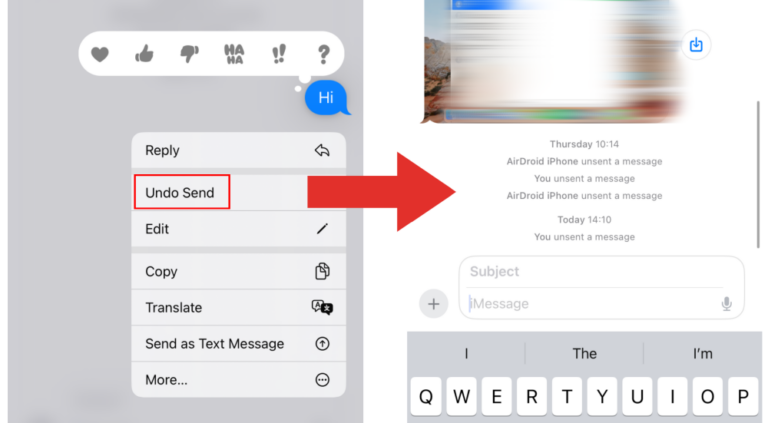
Can You See Unsent Messages on iPhone?
The straight answer is no. But hold on! We shared workarounds in the next part.
As mentioned above, messages are deleted from the sender and recipient's devices as soon as they are unsent. With the rollout of iOS 16, it is not easy to recover or view unsent messages.
But on second thought. You can still see unsent messages if you're using an earlier version of iPhone, iPad, or Mac. Scroll down to see how to!
How to See Unsent Messages on iPhone
With an important note: the unsend feature is only available on iOS 16, iPadOS 16.1, macOS Ventura or later. That is to say, use an older iOS or macOS device that does not support the unsend feature, so unsent messages remain accessible.
Now, go to grab the following older devices that allow you to see unsent messages:
- iPhone running iOS 15 or earlier
- iPad running iPadOS 15 or earlier
- Mac with Mac Monterey or earlier
Here is my experience. I used my iPhone to send and unsend texts to my Mac running Monterey. Then, I could see the unsent messages from my iPhone on my Mac with great ease. Surely, I got notified that "[the contact] may still see the message on devices where the software hasn't been updated."
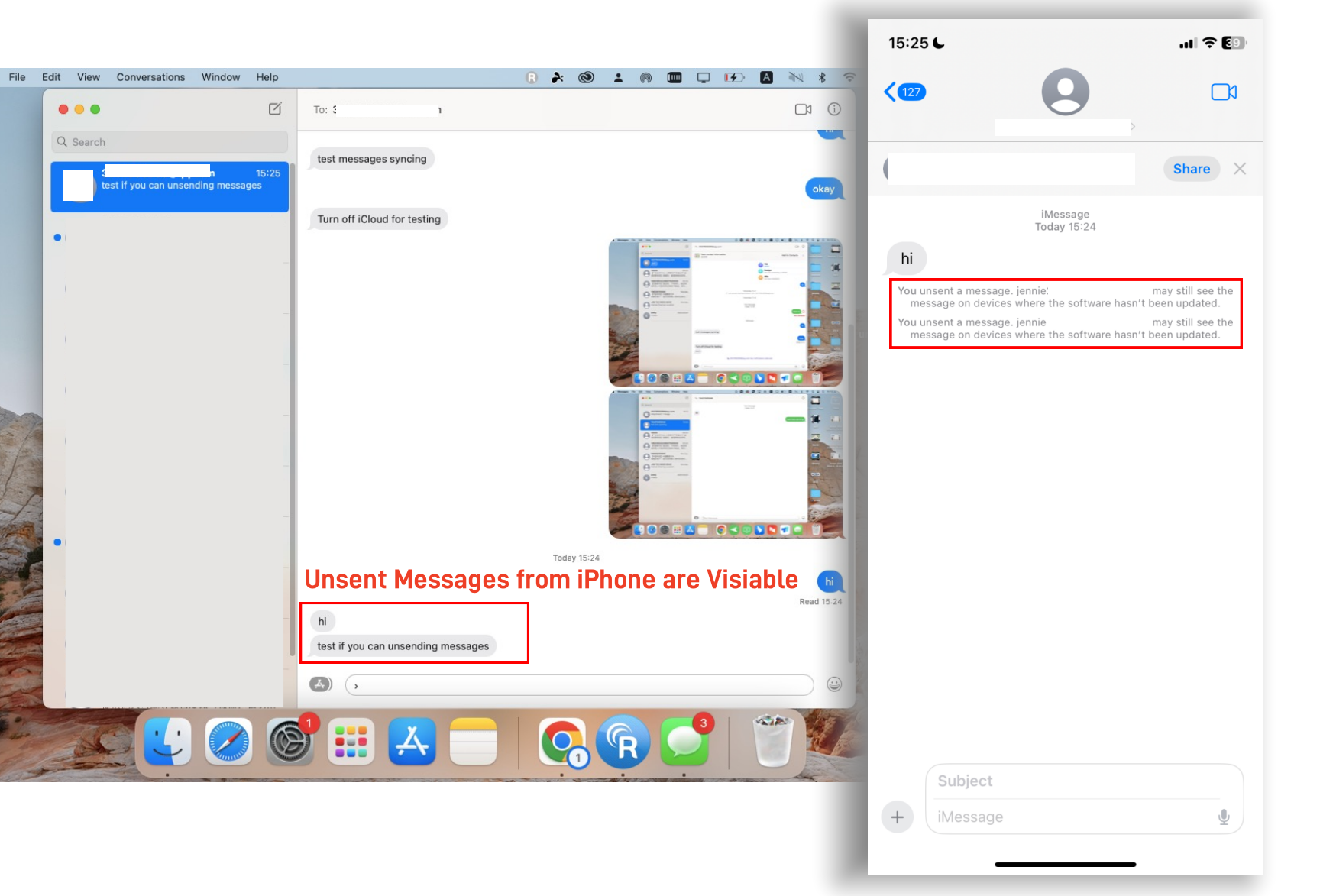
FAQs about Unsending Messages on iPhone
Conclusion
Remember, unsent messages are designed to be removed completely, so once they're gone, they're usually unrecoverable. Hence, seeing unsent messages on iPhone can be challenging. If all your devices are updated, you won't be able to view unsent messages. However, using an older device can help.















Leave a Reply.