Record a Phone Call on Any Mobile: 5 Ways & Essential Legal Tips
Recording phone conversations can be incredibly useful for professionals, students, or anyone who needs to capture important discussions. Whether for note-taking, legal purposes, or simply preserving memories, the ability to record calls on your mobile device can be a valuable tool. However, with varying laws and device capabilities, the process can seem daunting.
In this guide, we'll explore various methods to record phone calls on mobile phones. We'll also cover the legalities, setup processes, and recommended options to help you capture clear audio recordings of your calls.
| Methods | Summary |
|---|---|
| Built-in Call Recording |
|
| Native Audio Recorder on Another Phone |
|
| Google Voice Service |
|
| Voice Recorder Devices |
|
| Other Call Recording Apps |
|
AirDroid Parental Control helps parents monitor their children's safety by providing tools to understand their surroundings and activities, with appropriate transparency and consent.
Method 1. Built-in Call Recording Feature
Many phones have a built-in call recorder that lets you easily record incoming and outgoing calls without a third-party app. This allows you to safely record your calls when you need to.
- Samsung, Xiaomi, Oppo, Vivo, Motorola, LG, Infinix, Realme, Huawei, and ASUS, etc., have the native function.
- Google's Pixel phones and OnePlus don’t have built-in call recording for now.
- Apple introduced the call recording feature in iOS 18, but it is only available on the iPhone 15 Pro series.
Steps to Record a Call Using Built-In Call Recorder
- Step 1. During an ongoing call, look for the "Record" option. This may appear as an icon or in the menu options during the call screen.
- Step 2. Tap on "Record" to start recording the call.
- Step 3. It will start recording the call. You can press the "Stop Recording" button at any time given in the options when you are on a call.
- Step 4. The recorded call will be saved on your device. You can typically find it by going to the Phone app > Recents tab > tapping on the caller you recorded. If it's the most recent recording, it may appear in the call log or media player.
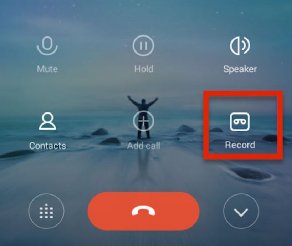
Method 2. Native Audio Recorder on Another Phone
Almost all phones have a native recorder app, it may be called record, recorder, voice recorder, or sound recorder. iPhone also has a Voice Memos app that can record voice. So if you have another phone, it will be easy to record the phone call. Here we will take the steps of using the Voice Memos app as an example.
- Step 1. On the second device, open the Voice Memos app and tap the red record button to begin a new voice recording.
- Step 2. Place the second device close to your main iPhone's speaker. You may want to test recording a brief sample first to check the audio quality and adjust positioning as needed.
- Step 3. On your main iPhone, initiate or answer the phone call you want to record. Make sure to switch the call to speakerphone mode.
- Step 4. Once the call starts, the second device's Voice Memos app should be picking up the audio from your iPhone's speaker.
- Step 5. When the call ends, tap the Done button in Voice Memos on the second device to stop the recording.
- Step 6. The recorded call will be saved as an audio file in Voice Memos on the second device. You can share or export this file via AirDrop, iMessage, email, etc.
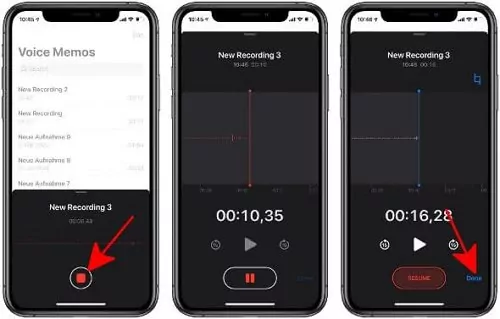
Method 3. Google Voice Service
If you live in the US or contiguous countries, Google Voice app is a dynamic app to record phone calls on both Android and iPhone. It is free for personal use but can only record incoming calls. It is very simple to record a phone conversation; follow the below steps to do it:
- Step 1. Open the Google Voice app on your iPhone.
- Step 2. Tap the menu icon on the top-left corner and select the settings option from the drop-down menu.
- Step 3. In the Settings, toggle on the incoming calls option, and you will be able to receive incoming calls through the Google Voice panel.
- Step 4. When you get an incoming call, press the "4" button from the Dialpad after accepting the call.
- Step 5. Press the "4" button to stop the recording anytime.
- Step 6. You can access your recorded calls by going to the "Calls" tab in your Google Voice account. Any recorded calls will have a recording icon next to them.
Click on the recording icon to listen to or download the recorded call audio file.
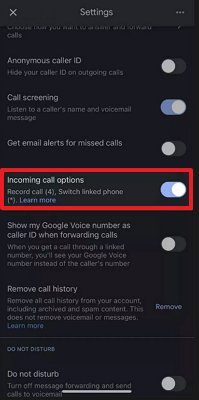
Method 4. Voice Recorder Devices
There are many external devices that can record high-quality phone calls.
Zoom H5 Handy Recorder
Zoom H5 Handy Recorder is specifically designed to record clear phone call audio by directly connecting to the phone's ports. It allows recording both sides of the conversation with high audio quality. It requires the H5 recorder, phone, cables/adapters, and optionally a lavalier mic to record a phone call.
Price range: Around $270-$300
Bluetooth Headsets/Earpieces with Recording
Certain Bluetooth headsets like the RecorderGear PR200 are designed specifically for convenient phone call recording by pairing directly with smartphones. They allow recording calls hands-free by pressing a button on the headset during the conversation. Audio quality can vary based on the specific headset model used, but they offer a portable solution.
RecorderGear PR200: Around $109
External Microphones or Dedicated Voice Recorders
Using an external high-quality microphone (e.g., lavalier or shotgun mic) or a dedicated voice recorder placed near the phone's speaker is recommended for quick recordings.
They require having calls on speakerphone mode but can capture better audio fidelity than the phone's built-in mic for professional needs.
You can use portable recorders like the Sony PCM-M10 or Olympus models.
Price range: Around $20-$50
Method 5. Third-party Call Recording Apps
Many third-party call recording apps offer various features and recording quality, though concerns regarding long-term reliability, technical support, and pricing models are often raised in user reviews. If considering a third-party app, options like Cube Call Recorder (Cube ACR) are frequently mentioned, supporting both traditional and VoIP calls and offering features like automatic recording. However, users should be aware that the functionality and availability of such apps can vary based on device, operating system updates, and regional legal restrictions. It is crucial to research and choose an app that aligns with your needs and privacy expectations, understanding the potential data security implications.
Best Practices to Record a Phone Call
By following these best practices, you can ensure that you are recording phone calls legally, ethically, and effectively, while maintaining high-quality audio and proper organization of your recorded files.
Check Legal Requirements
It's crucial to understand and comply with the laws regarding recording phone calls in your state or jurisdiction. The legal requirements vary across different states and countries.
It's essential to check the specific laws in your state or the states of all parties involved in the call to ensure compliance. In some cases, even if your state allows one-party consent, recording a call with someone in an all-party consent state may require obtaining their consent as well.
Informed Consent
Regardless of the legal requirements, it's considered a best practice to inform all parties that you will be recording the phone call and obtain their consent. This can be done verbally at the beginning of the call or through a recorded notification. Offering to share the recording with the other parties can also help gain their consent and demonstrate transparency.
Test the Setup
Before recording an important phone call, it's recommended to test your setup to ensure that you can capture clear audio from both sides of the conversation.
- Use a dedicated call recording app or service designed for high-quality recordings, rather than relying on speakerphone or voicemail recordings.
- Consider using a headset or earphones with a built-in microphone to improve audio quality and reduce background noise.
- Ensure that you have a strong cell signal or internet connection for clear audio transmission.
- Test the recording process beforehand to understand how your app or service works and to verify that the recordings are saving properly.
- Choose a quiet environment with minimal background noise to improve audio clarity.
Manage Phone Call Files
Proper organization and management of recorded phone call files are essential for easy retrieval and reference.
- Use clear naming conventions that include relevant information such as dates, topics, participant names, or case numbers.
- Create a structured file system or folder hierarchy to keep recordings organized.
- Consider using cloud storage or a dedicated platform for securely storing and sharing recorded calls, especially for professional or legal purposes.
- Regularly back up your recordings to prevent data loss.
- Implement appropriate access controls and security measures to protect sensitive or confidential recordings.
Monitor Your Child's Safety and Surroundings
For parents looking to ensure their child's safety, AirDroid Parental Control offers a powerful solution for transparently monitoring their phone activities and surroundings. This innovative app provides tools to help parents understand their child's conversations and activities, with appropriate transparency and consent.

Additionally, AirDroid Parental Control offers features like access to your child's camera feed and audio monitoring, designed to help parents ensure their children are in a secure environment. These features are implemented with transparency, requiring the child's consent and displaying visible notifications on their device, in compliance with privacy regulations and platform policies. With this comprehensive monitoring capability, you can stay informed about your child's interactions and promptly address any potential concerns, giving you peace of mind as a responsible parent in today's digital age.














Leave a Reply.