How Do I Put a Password on Messenger [iPhone & Android]
Ever handed your phone to someone and worried they might peek into your Messenger chats? You're not alone. Thankfully, Messenger provides a built-in lock feature to add an extra layer of privacy to your conversations.
In this guide, we will walk you through how to put a password on Messenger with its in-app features or other possible ways.
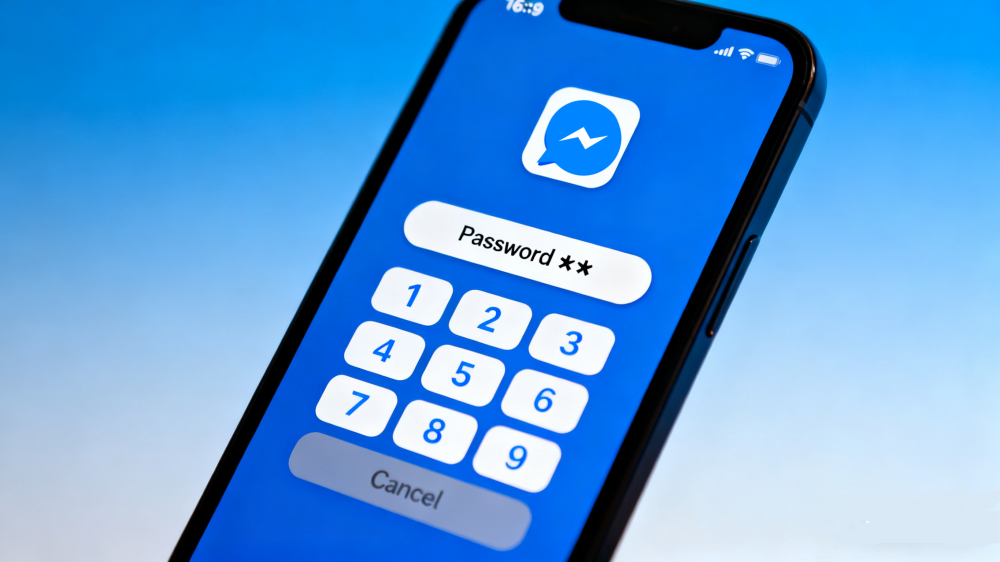
How to Put a Password on Messenger
| Compatibility | Methods |
|---|---|
| iPhone & Android | Messenger's App Lock |
| iPhone | Face ID Lock (iOS 18); Shortcuts |
| Android | App Lock; Secure Folder (Samsung) |
1Enable Messenger's App Lock
Messenger has introduced the "App Lock" feature since 2020. With it, you can protect the Messenger app using Face ID, Touch ID, fingerprint, or phone passcode, depending on your device. To set up Messenger's App Lock:
- Step 1.Open the Messenger app on your phone.
- Step 2.Tap on "Menu" and go to "Settings."
- Step 3.Select "Privacy & safety."
- Step 4.Tap on "App Lock." On iPhone, turn on "Require Face ID." On Android, turn on "Require Fingerprint/Passcode."
- Step 5.After this, every time you open Messenger, Face ID, Fingerprint, or passcode is required.
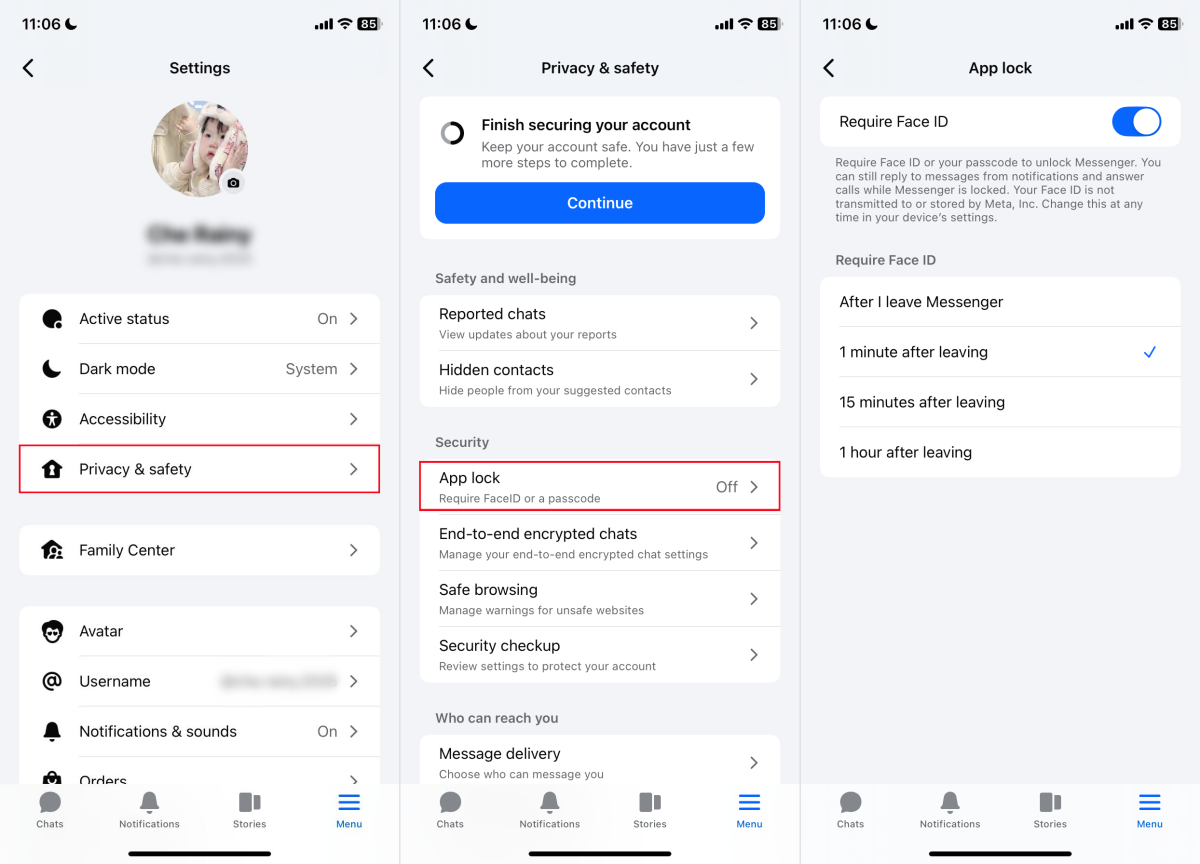
Disadvantages: Messenger App Lock does not generate a new separate password for the app; instead, it only utilizes the unlocking method of your phone. The notification will still display the message content. (Go to disable the preview >>>)
2Lock Messenger with Face ID
With the launch of iOS 18, Apple has rolled out options for app security that let users protect an app like Messenger with Face ID. This method works similarly to the Messenger app lock. Here’s how to lock Messenger in iPhone:
- Step 1.Locate the Messenger app on your iPhone home screen.
- Step 2.Press the app icon with your finger and hold it until a menu appears.
- Step 3.Tap Require Face ID.
- Step 4.Verify it with your Face ID.
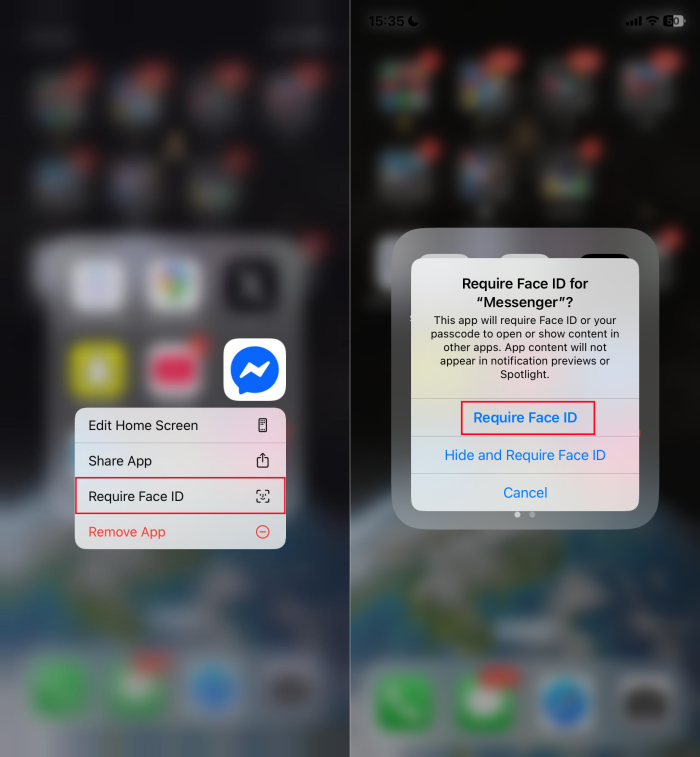
Disadvantages: Only available for iPhone users with iOS 18 and above. This method is also dependent on Face ID.
3Set up Shortcuts to Lock Messenger
The Shortcuts app is the right option if you want to stop someone from opening your Messenger chats or control the time on Messenger. By setting up an automation, every time someone tries to open Messenger, your iPhone will return it to the lock screen.
- Step 1.Open the Shortcuts app and locate the "Automation" tab.
- Step 2.Press the "+" icon and select "App".
- Step 3.Choose the Messenger app, then choose "Is Opened" and "Run Immediately."
- Step 4.Next, add a "New Blank Automation."
- Step 5.Locate the "Lock Screen" action and add it to your list of actions.
- Step 6.Tap "Done" to complete.
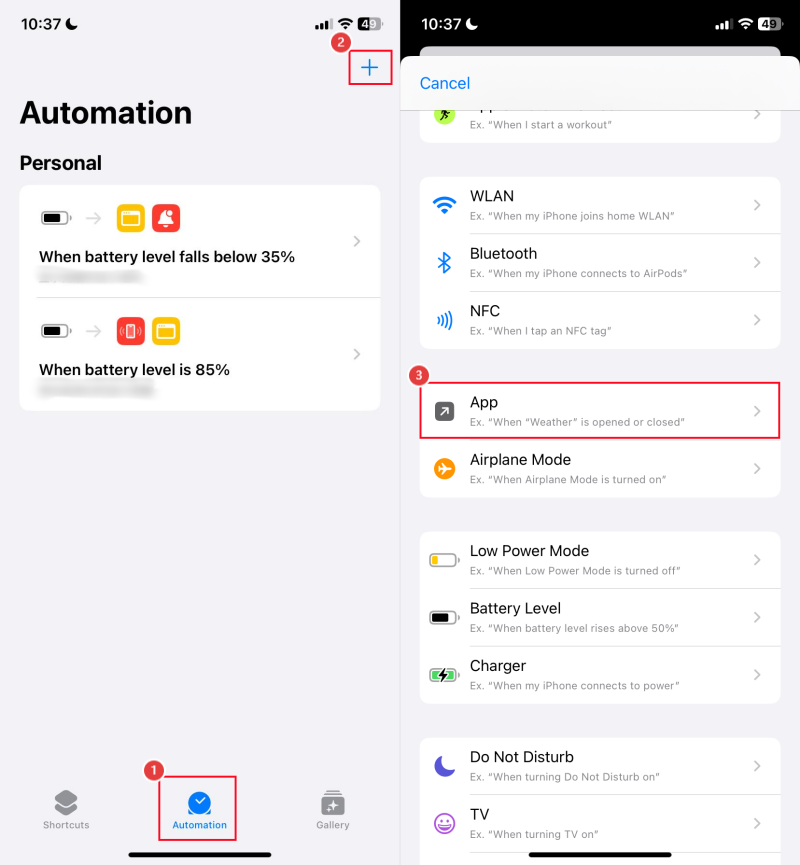
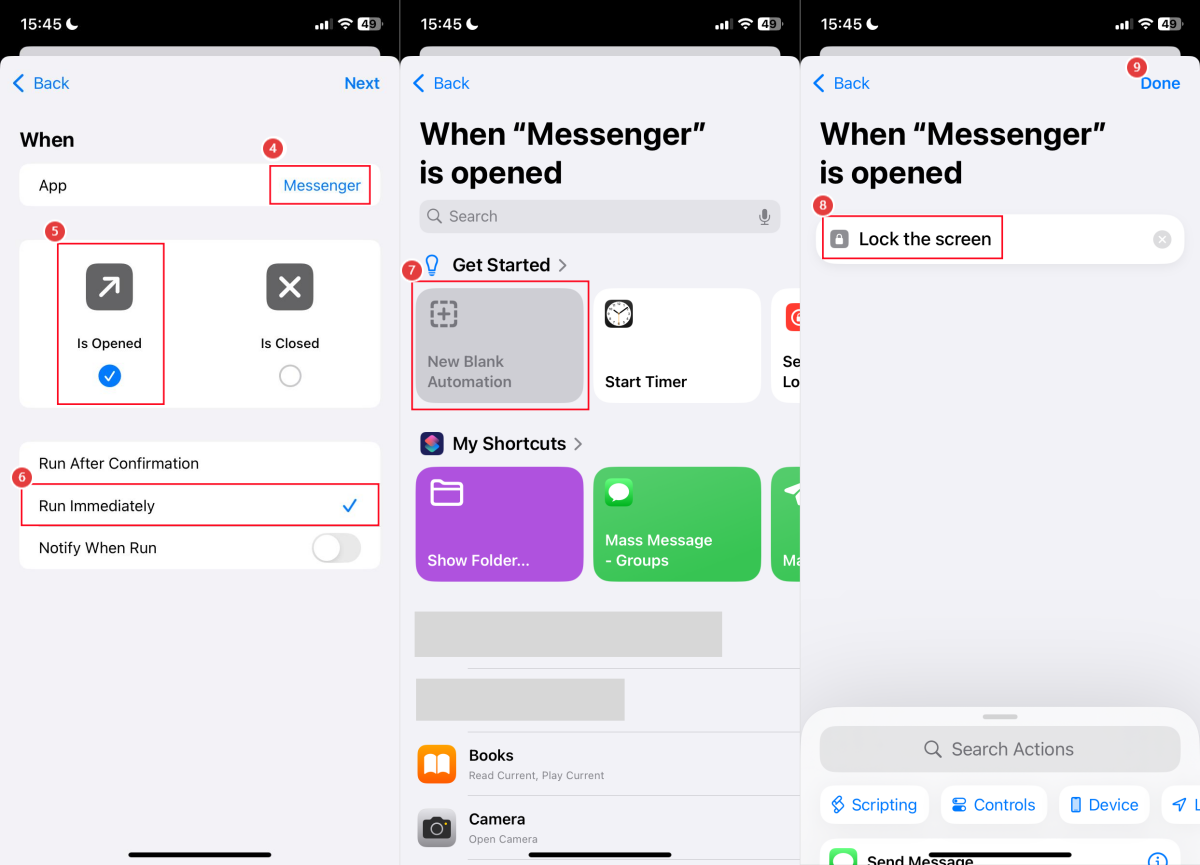
Disadvantages: Only available for iPhone users. The automation triggers every time Messenger is opened — even when you want to use it. This means you'll constantly get kicked back to the lock screen unless you disable the shortcut manually.
4Use Android Built-in App Lock
Some Android devices also come with an App Lock function by default that enables users to put a separate password on apps such as Messenger.
In our research, Xiaomi/Redmi/POCO, Oppo/Realme, and Huawei/Honor are the brands on which we can discover this feature, whereas Samsung provides a comparable service with the Secure Folder.
- Step 1.Open the Settings app and search for "App Lock."
- Step 2.Enable the function and set up your security method (PIN, password, pattern, or fingerprint).
- Step 3.Search for "Messenger," then check it to protect it with your password.
Disadvantages: Some Android devices may not have App Lock function.
5Try Secure Folder (Samsung)
Samsung does not provide an App Lock, which is pre-installed. However, it has a Secure Folder, a secure area on your mobile where you can put apps, such as Messenger, photos, files, etc., to hide them and lock them with a password.
- Step 1.Open the Settings app and search for "Secure Folder."
- Step 2.Select the lock method you want (PIN, password, fingerprint, or Face ID).
- Step 3.After the creation of the Secure Folder, open it in your app drawer.
- Step 4.Tap "Add Apps" and add Messenger.
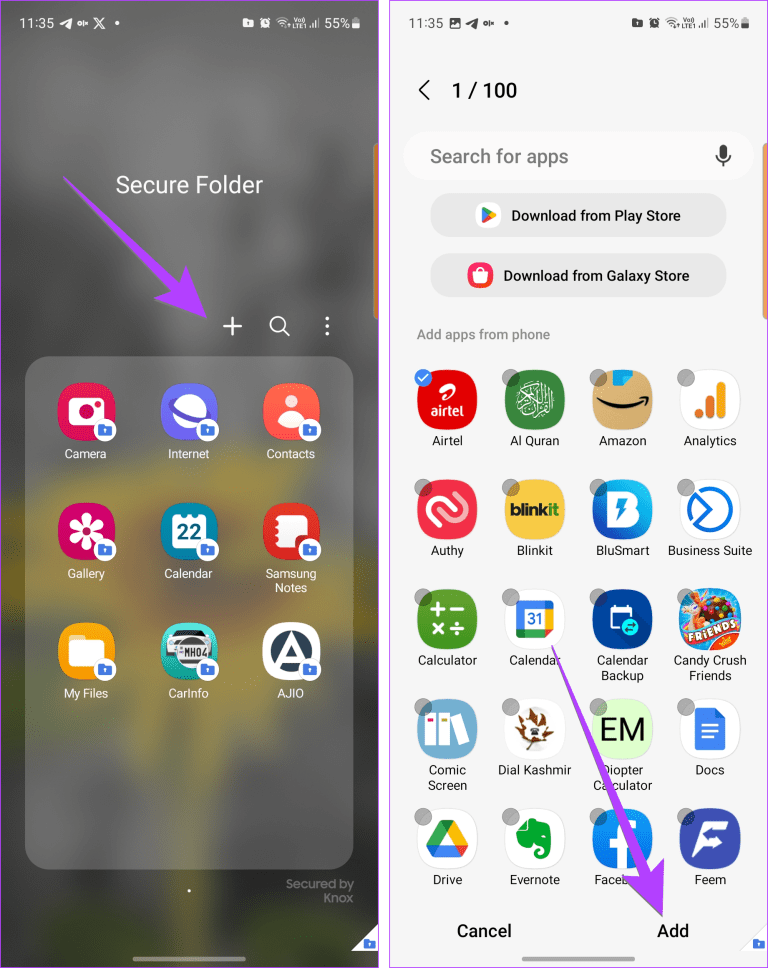
Disadvantages: Samsung-only feature.
Extra Tips to Protect Your Messenger Privacy
Adding a password to Messenger is a great first step! But if you really want to make sure your conversations stay secure, here are a few extra tips to help you protect your Messenger account and personal information from prying eyes.
Hide Messenger Messages on Lock Screen
When receiving a new message, a notification preview will display. With this, anyone who picks up your phone can easily read parts of your private chats — even without unlocking it.
Therefore, it's better to turn off message previews in the notification settings. Here's how to hide Messenger messages on the lock screen:
- 1.Go to "Settings" in the Messenger app.
- 2.Select "Notifications & sounds."
- 3.Toggle off "Show previews."
Send Disappearing Messages
Though Messenger has discontinued the secret conversation feature, you can use its disappearing messages to automatically delete chats after 24 hours. It's a great way to keep private conversations from being saved. To turn on disappearing messages:
- 1.Access a specific Messenger conversation.
- 2.Tap on the contact's name.
- 3.Locate "Disappearing messages" and select "24 hours" as a self-destruct timer.
Bonus: Lock Messenger for Your Kids
Parental control apps are helpful in the event that you are a parent and wish to stop your children from excessive use or access to Messenger.
One of the most reliable tools is AirDroid App Blocker, which not only provides you with app time limits but also an app blocker. By blocking or limiting the Messenger app, your child will not be able to access it anymore unless you allow it.
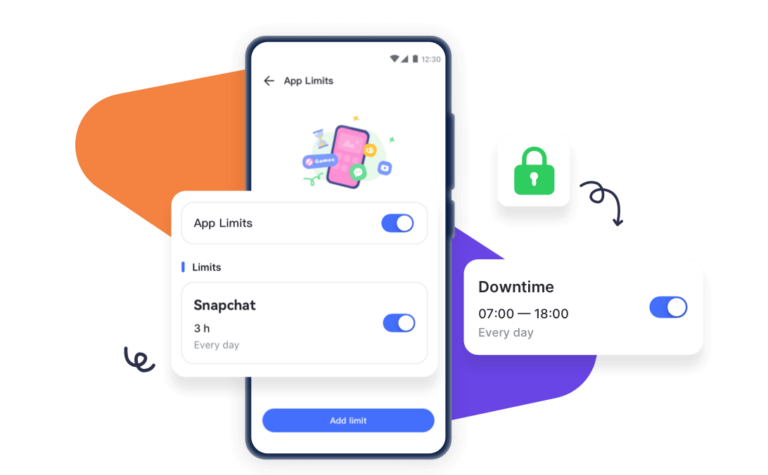
Conclusion
Well, now, you've known that several different ways can help you lock Messenger. To save you hassle, Messenger has designed "App Lock" for every phone user. And there are other ways you can try:
- For iPhone: Use iOS 18 Face ID lock if supported or try to set up a shortcut.
- For Android: Enable the built-in App Lock (if available) or Secure Folder on your Samsung.
- For parents: AirDroid App Blocker can prevent a child from accessing Messenger.















Leave a Reply.