How to Ping Someone on Discord?
Ever sent a message on Discord but got no reply? That's where pinging comes in. Whether you want to draw certain friends' attention or make sure your key message doesn't get buried in a busy channel, Discord ping is super helpful.
So, what does Discord ping actually do? How to ping someone on Discord the right way? Let's stick to this guide to learn about it.
What Does "Ping" Mean in Discord?
In Discord, "pinging" refers to mentioning someone in a message using the "@" symbol to send them an alert and draw their attention.
When you ping someone—"@" someone in a message—they'll receive a notification, and a red badge will appear next to the corresponding channel or server even if they mute it, indicating that there is a message they need to check.
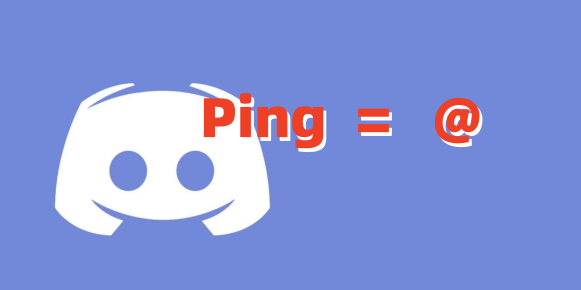
How to Ping Someone on Discord
Now that you know the function of Discord ping. To ping a specific user on Discord, please follow:
- Step 1.Open Discord whether on your PC or mobile phone.
- Step 2.Go to the channel where you need to ping someone.
- Step 3.Type "@" in the message box.
- Step 4.Then, enter the user's name or select the specific member from the pop-up menu to ping them.
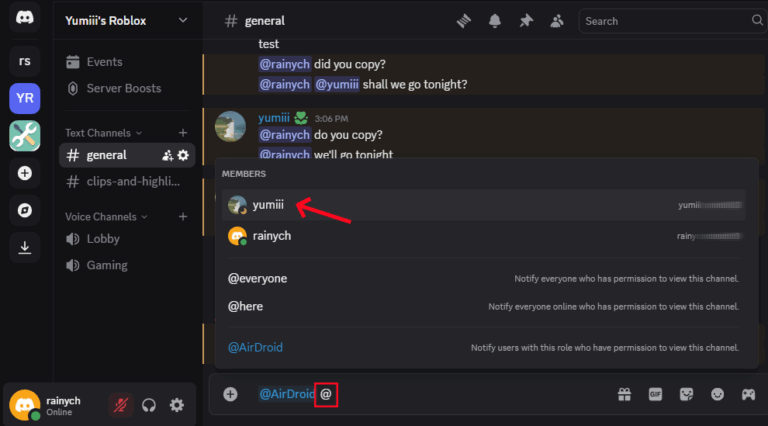
Besides pinging individual users, you can also select "@everyone" to notify all members in this channel or "@here" to ping online members. Or, type "@" followed by a role name to notify all members with that role in a server.
How to Check Who Pinged You on Discord
After mastering how to notify others of your urgent messages, you might be wondering how to check who pinged you so you won't miss their messages on a busy server. Fortunately, Discord makes all pings easy to find.
Here's how you can quickly check who pinged you and where the message came from.
For Mobile:
On Discord, go to the "Notification" tab where you can see all mentions and send a quick reply.
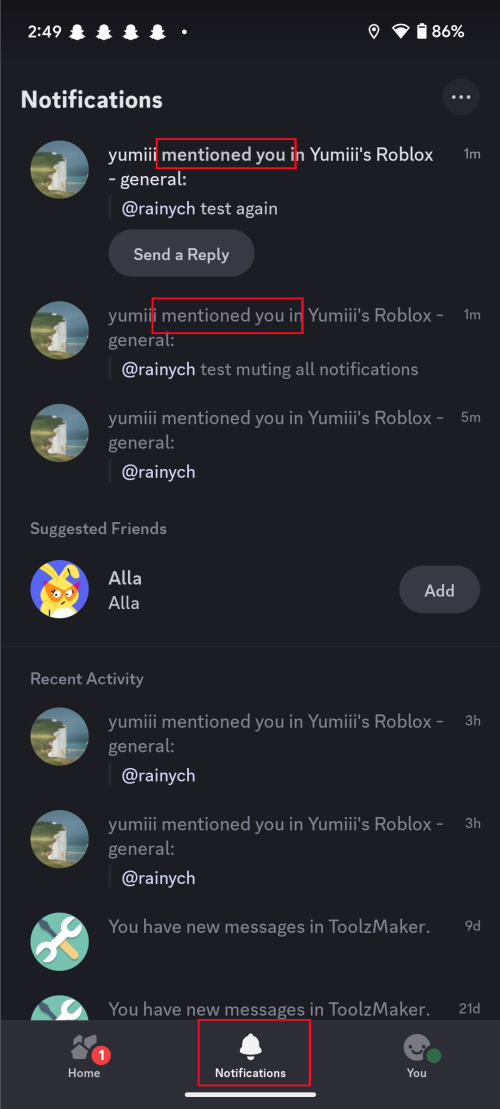
For PC:
Open Discord, then click on "Inbox > Mentions" at the top right corner to view Discord pings.

If you need to view all pings from another Discord account for parental control or other reasons, consider using AirDroid Discord Monitor. This tool gives you insights into another Discord account's activities, including messages, online status, usage, etc.
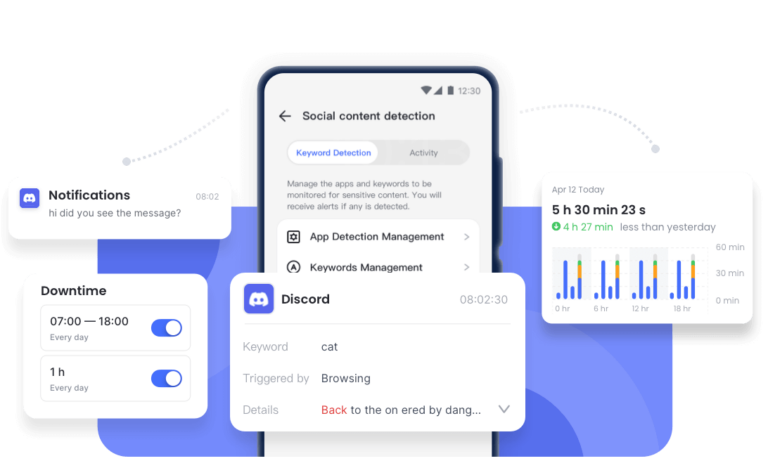
FAQs about Discord Ping
Ping Smart, Not Spam
You've unlocked the magic of Discord ping—just by typing @ followed by a certain username. But here's the deal: sending frequent pings is a fast track to getting muted or kicked in a server, which is also annoying to others. Therefore, always ping when it counts, respect the server vibes, and don't go full @everyone unless it's really worth it.















Leave a Reply.