How to Use Multiple Telegram Accounts on One Device
In today's social networking era, we may create more than one Telegram account for work, personal, or social purposes. So, learning how to use multiple Telegram accounts on one phone or computer has become very important. Luckily, whether it's on mobile or desktop, it's possible—and quite simple. Just follow our step-by-step guide.
Key Takeaways:
- Telegram officially allows users to log into multiple accounts. Free users can add up to 3 accounts on one device, while Premium users can add up to 4.
- For personal use, the free version on mobile is usually enough. But if you're part of a support, operations, or marketing team that needs to manage several Telegram accounts, it's better to set them up on a desktop for higher efficiency.
Method 1. Utilize Official Multi-Account Feature
Can you have multiple Telegram accounts on one device? Yes! You can add new Telegram accounts directly in the app. This is the easiest and safest way—no need for extra apps or fees.
Adding Multiple Telegram Accounts on Mobile:
- 1.If you're on Android, tap the three-line menu (☰) in the top left of Telegram. If you're on iPhone, go to "Settings" from the bottom right.
- 2.Tap "Add Account." Enter a new phone number and tap "Next."
- 3. You'll receive a verification code. Enter it to log in.
- 4.Once logged in, you can switch between accounts anytime without logging out!
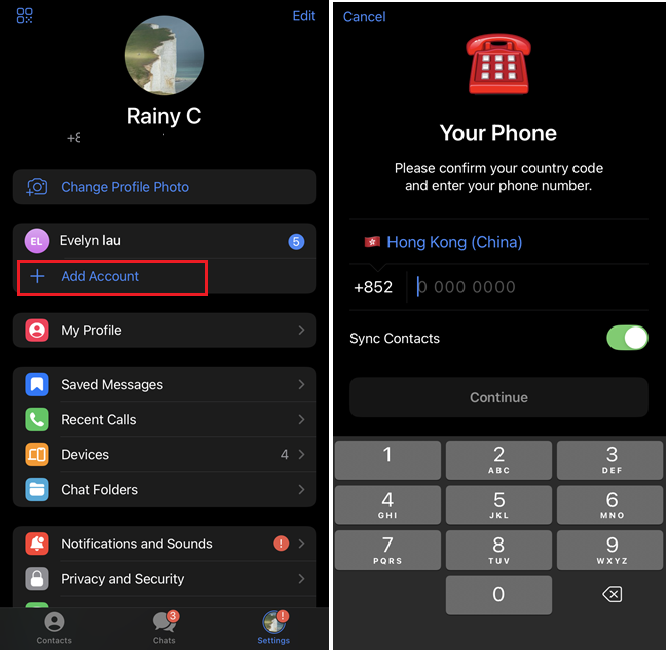
This way, you can log into two Telegram accounts on your phone. To add a third, just repeat the steps. Telegram officially supports up to 3 accounts.
To switch accounts, go to your Telegram profile page and choose the account you want.
Adding Multiple Telegram Accounts on Desktop:
You can also log into more than one Telegram account on your computer.
- 1.Open the Telegram desktop app or its web version.
- 2.Click the three-line menu (☰) in the top left and then "Add Account."
- 3.Scan the QR code to log in, or choose "Or log in using your phone number."
- 4. Enter the verification code, and a second Telegram account will be added.
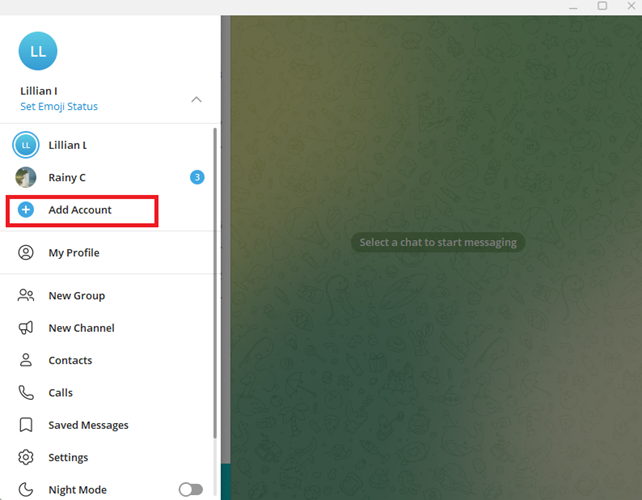
With these steps, it’s a breeze to use two or even three Telegram accounts on one device. On desktop, you can also switch between accounts without logging out!
Method 2. Use Android's Built-In Dual Messenger
Besides the official method, you can also use the built-in "App Cloner" or "Dual Messenger" feature on some Android phones to run multiple Telegram accounts. This lets you open a second Telegram without downloading extra apps.
Android phones that support this feature:
- Samsung Galaxy / LG (Dual Messenger)
- Xiaomi / Redmi (Dual Apps)
- OPPO / realme / OnePlus (Parallel Apps)
- Huawei (App Twin)
If your Android phone has this feature, follow the steps below to proceed. Here, we use Samsung Galaxy S20+ as an example:
- 1. Open the "Settings" app.
- 2.Search for and go to "Dual Messenger."
- 3.Toggle on Telegram to enable app cloning.
- 4. The system will create a new Telegram app.
- 5.Back on your home screen, you'll see two Telegram apps. Open the new one and log in with another number.
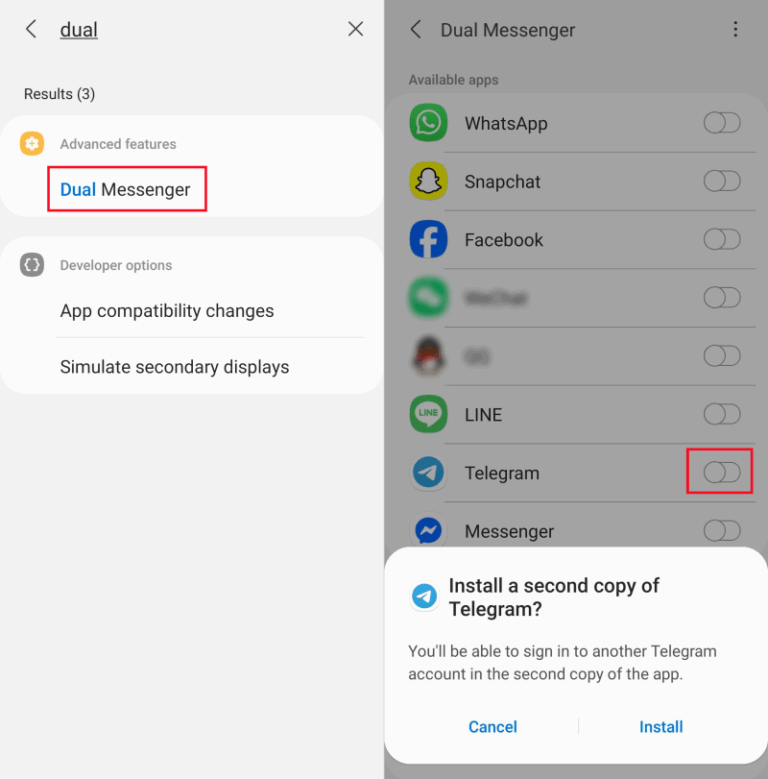
Note: The cloned Telegram icon will have a small "Dual App" mark so you can tell them apart. This way, you can run two Telegram apps side by side and won't confuse your accounts.
Method 3. Use a Third-party App Cloner
If your Android or iPhone doesn't have a built-in dual messenger feature, you can use third-party app cloners like Parallel Space to log into multiple Telegram accounts on one device.
Steps to set up Parallel Space:
- 1. Download "Parallel Space" or a similar app from Google Play Store or App Store.
- 2.Open the app, then tap "Add App."
- 3.Select Telegram so it runs inside the app.
- 4. Open Telegram inside Parallel Space and log in with another number.
Now you've successfully added another Telegram account! But keep in mind: not all Android/iOS devices support these apps equally. Some apps show ads or may have security risks like data leaks or account theft. Choose only trusted apps with high downloads and good ratings.
Method 4. Keep Telegram Web Signed In
There is another easy method to run multiple Telegram accounts on a computer or mobile phone that is to use Telegram Web and the Telegram app together! This way, you can add unlimited accounts for free as long as you have multiple browsers! To do so:
- 1. Visit https://web.telegram.org/ from your browser.
- 2.Log into Telegram web with your phone number and start using it.
- 3.For easier access, you can add the web shortcut to your home screen or bookmark.
Method 5. Use Open-Source Projects on GitHub
The methods above are best for regular users. But if you're a small business or team needing to manage many accounts, you can try GitHub open-source projects for Telegram.
These tools let you manage 20 to 50 accounts or more. Some Telegram bots can also help manage multiple accounts. However, this method is tech-savvy, which requires advanced programming skills.
All Methods at a Glance
Here's a quick comparison table of all methods:
| Methods | Number of Accounts | Compatibility | Rating |
|---|---|---|---|
| 1. Official Telegram Multi-Account | 3 or 4 | Android, iOS, PC | ⭐⭐⭐⭐⭐ |
| 2. Android Built-in Dual Messenger | 6 | Android | ⭐⭐⭐⭐⭐ |
| 3. Third-party App Cloner | Unlimited | Android, iOS | ⭐⭐⭐⭐ |
| 4. Telegram Web Shortcut | Unlimited | Android, iOS, PC | ⭐⭐⭐⭐ |
| 5. GitHub Open-Source Tools | 20–50+ | PC | ⭐⭐⭐ |
FAQs about Telegram Accounts
Bonus: Keep Your Kids' Telegram Messages Safe
If you're a parent worried about your child spending too much time on Telegram or receiving spam messages, you can use AirDroid Parental Control to remotely check their Telegram usage.
- 1. Download "AirDroid Parental Control" on your phone.
- 2.Install the AirDroid Kids app on your child's phone and connect it.
- 3.On your phone, open "AirDroid Parental Control" and tap "Notifications."
- 4. Now you can see all incoming notifications from your child's phone, including Telegram messages, to see if they are involved in inappropriate conversations.
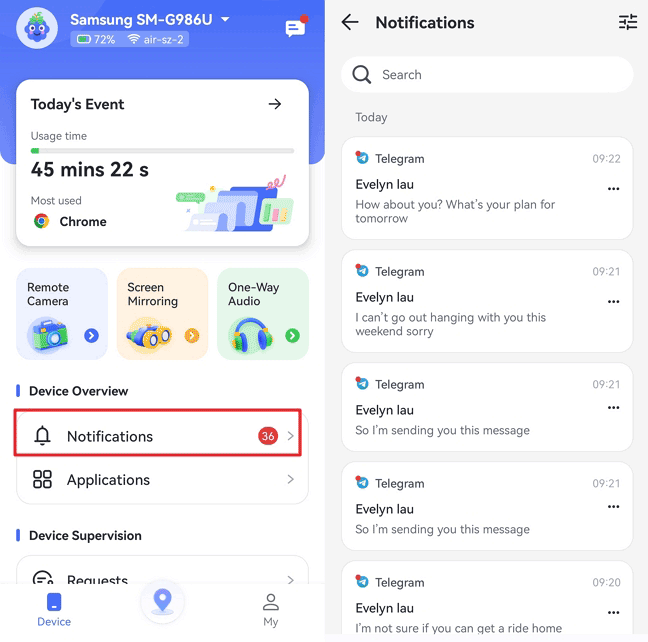
Conclusion
Now, whether for work or personal use, you can easily log into multiple Telegram accounts on one phone or computer. Try these methods and find the best one for you to make chatting and managing accounts much easier!















Leave a Reply.