How to See a Phone Number’s Location on Google Maps (Legally and Safely)
Wondering if you can locate a phone number on Google Maps? We will explain what’s legally possible and how to do it.
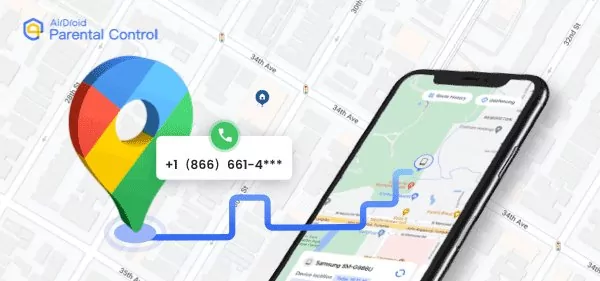
Can You Locate a Phone Number Using Google Maps?
Technically, mobile devices can be located using a combination of GPS, cellular networks, Wi-Fi, and Bluetooth — but this only works if the user has enabled location sharing or installed a location-sharing app. Without such permission, Google Maps or any third-party service cannot show someone’s live location for privacy and legal reasons.
Google Maps allows users to search for phone numbers — but only if those numbers are publicly listed, such as in a Google Business Profile. When a business number is entered, Google Maps may display related details like the business’s name and location.
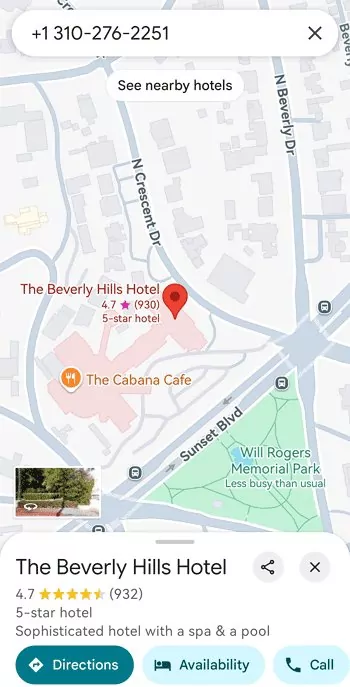
You cannot find a private individual's exact location using just their phone number on Google Maps. Personal phone numbers are not indexed or linked to user location data in the system, and privacy regulations prevent such access.
That said, there are still a few legal methods to locate a phone or device through Google Maps, provided proper permissions are in place. Here’s a comparison:
| Methods | How It Works | Accuracy |
|---|---|---|
| 1. Third-party Tools |
| Vary |
| 2. Use Google Maps | See a person’s real-time location only if they’ve shared it with you using Google’s location sharing feature. | High |
| 3. Google Find My Device | Track your own lost phone if your Google account is logged in and location is enabled. | High |
| 4. Check Popular Apps with Location Sharing |
| Vary |
Method 1. Third-party Tools (Mobile Number Tracker Using Google Maps)
We have tried lots of mobile number tracker with Google Maps, and find that there are four main types of apps:
Type 1. Tools that track live location via app installation
These tools can track a phone's live location with high accuracy, often using GPS and Wi-Fi data. However, they require physical access to the target phone for installation and setup. They are typically used in parental control or device management scenarios, and should only be used with the full consent of the device owner.
Type 2. Tools that send a location tracking link
Some services send a tracking link via SMS or social media. When the recipient clicks the link, their approximate location (via browser-based geolocation) may be shared. These tools don't require installation on the target device, but the user must click the link and grant location access, making consent essential.
Type 3. Tools that search public or internal databases
These tools search through publicly available data or their own databases to provide an estimated location. If the phone number is linked to a profile or address, it may show an approximate location on Google Maps. These results are not real-time and often inaccurate.
Type 4. Tools that show the registered or billing location
Some websites display the region where a phone number was originally registered (e.g., city or telecom area code). This data comes from number assignment records and does not represent the user's current location. Claims of “live tracking” based solely on number data should be viewed with skepticism.
Method 2. Use Google Maps Location Sharing
Google Maps is available on both Android and iOS with advanced GPS technology. It allows users to share their real-time location voluntarily. You can share directly, copy the location link, or share the longitude and latitude.
Here are the steps to use the Location Sharing feature to view a cell phone location, with the full knowledge and consent of the device owner:
- Open Google Maps on the device owner's device. Make sure Location services are enabled.
- Click on your profile picture and select Location sharing from the menu.
- Tap New share if location sharing hasn't been set up before. Otherwise, you will see the interface to choose the sharing duration. Pick a period or select Until you turn this off.

- Select the Google account that the device owner authorizes to access their location. If you're not in the listed contacts, swipe right and tap "More" to add yourself. You can also send the link via social apps. Tap "Send," and the device owner will share their location with you.

- Now, you can see the shared location on Google Maps.

Why to Use
- Update real-time location even in background
- Can also share the link in popular social apps
Limitations
- Requires explicit consent from the person every 24 hours
- Location sharing stops once the user disables it
Method 3. Locate with Google Find My Device
If a phone associated with a certain number is logged into a Google account and has Find My Device enabled, you can use this service to locate the device. This service is intended only for locating devices linked to your own Google account. You must have authorized access to the associated Google account to use it legally. Here are the steps:
- Navigate to the Find My Device website www.google.com/android/find/, and sign in with the Google account linked to the phone.
- Once signed in, you'll see a list of devices linked to your account. Choose the phone you want to locate.

- If your phone is online, its location will appear on a map. If it's offline, the last known location will be displayed.

Tips:
- You can also access this feature from Chrome by clicking your account profile, then selecting Manage Your Google Account > Security > Find a lost device.
- Apple offers a similar service called Find My to help locate lost iPhones and other Apple devices.
Method 4. Check Popular Social Apps
Searching a phone number on platforms like Facebook, Snapchat, or Instagram may sometimes lead to finding the owner’s profile if it is publicly available. Many social media apps also allow users to voluntarily share their locations in posts, media, or maps. For example:
- Snap Map allows users to share their location with friends. You can view someone's Actionmoji on the Snap Map only if they have chosen to share their location with you.

- WhatsApp allows users to share their location when posting a Status. You can only see this information if the user has chosen to share it publicly or with you.

Similarly, you can share your location through WhatsApp, iMessage, Messenger, and other social apps. These location-sharing features require users’ explicit consent and are generally controlled within chat settings.
Concluding
Effectively locating a phone number on Google Maps involves a balance of technology and respect for privacy. Google Maps's Location Sharing is the premier method, ensuring user consent and security. If a phone is lost or stolen, Find My Device is also helpful. Third-party apps' accuracy varies and must be vetted for compliance with privacy laws.
It works with the target device's owner consent and when the app is installed with permission.
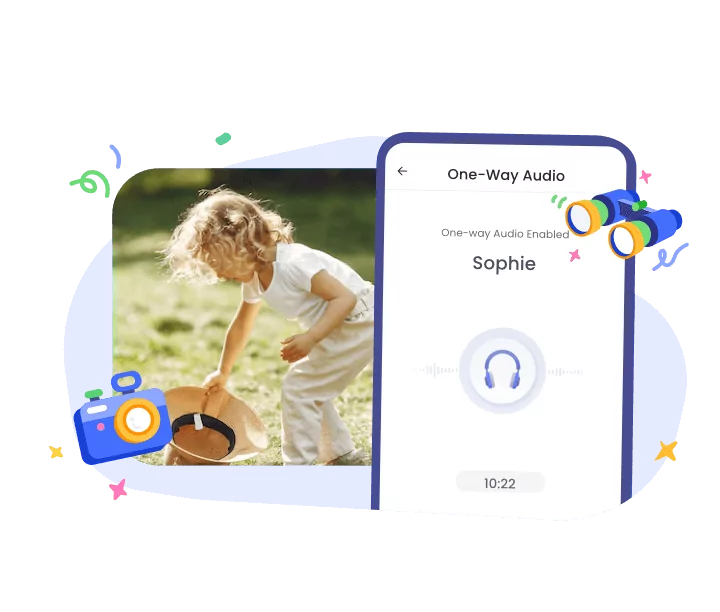




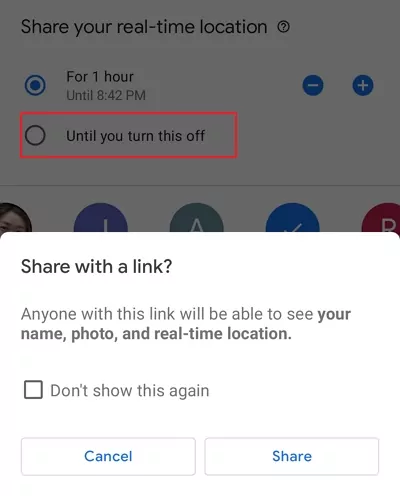
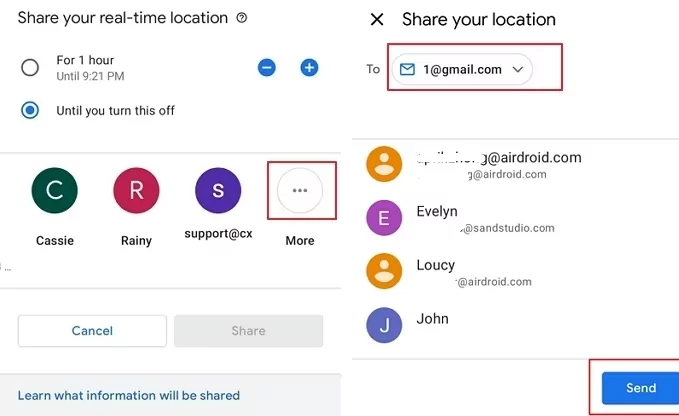
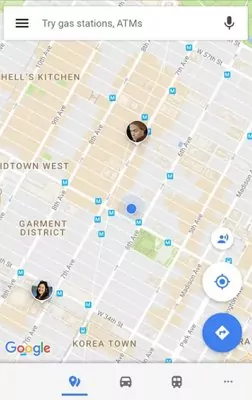
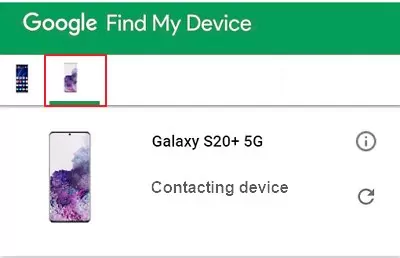
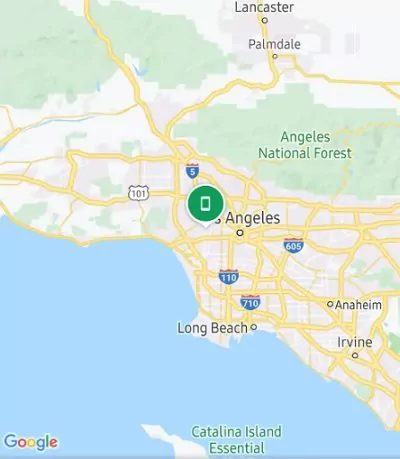
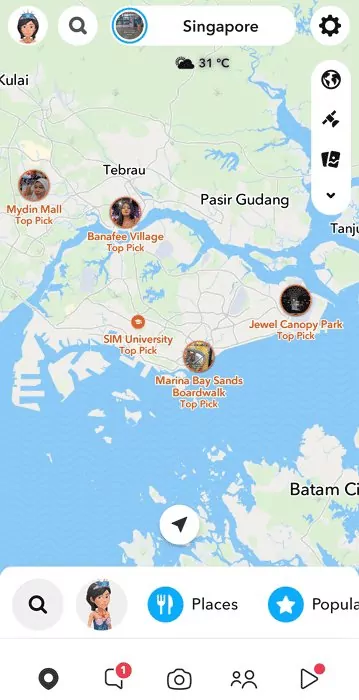
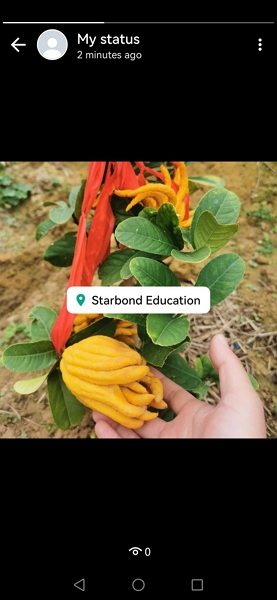










Leave a Reply.