Instagram Call History: How to See, Delete & Hide It
Can you see call history on Instagram? The answer is yes. Instagram shows your recent voice and video calls right inside the app's chats, so you can easily see who you've spoken with and call them back if needed.
These records stay within Instagram only — they don't appear in your phone's system call logs. Your call history also isn't permanent, as older logs gradually disappear over time. And importantly, only you can view your own call history; no one else has access to it.
How to See Instagram Call History
This is the "default" way that you can see your call history with anyone you want. Same method for desktop and mobile, just different interfaces.
On Mobile (iOS & Android)
- 1. Open Instagram.
- 2. Go to Direct Messages by tapping the paper-airplane icon in the top-right corner.
- 3. Select the chat with the person or group whose call history you want to check.
- 4. Scroll up to find older messages or click the person's profile name in chat and select Search in Conversation if you mentioned "call" somewhere.
- 5. Tap a call bubble to see whether it was an audio or video call, its duration, and a timestamp.
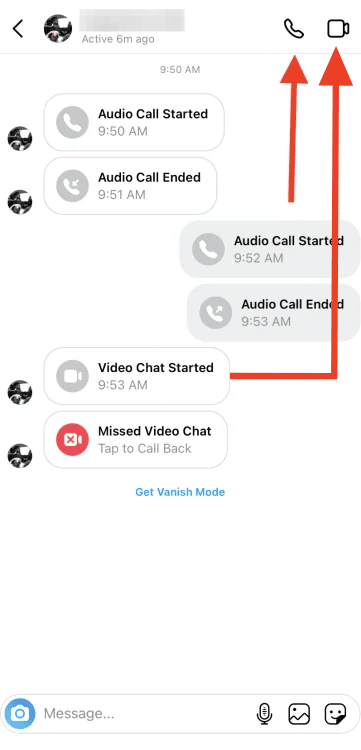
Note: It's the same for group calls, just check the group thread where the call occurred.
On Desktop (instagram.com)
You're supposed to use the same method for desktop, and it's much more efficient (though you will need to scroll up plenty to make sure the whole conversation is loaded up to the point you want to search).
- 1. Go to instagram.com.
- 2. Find the DM icon on the left sidebar (same icon as the app).
- 3. Open the chat you want to find the calls from.
- 4. Use Ctrl + F (or Cmd + F on macOS) to search for the word call and jump between call entries. Or keep scrolling up, then search, because you need to have the history loaded. It's much easier on desktop than on mobile.
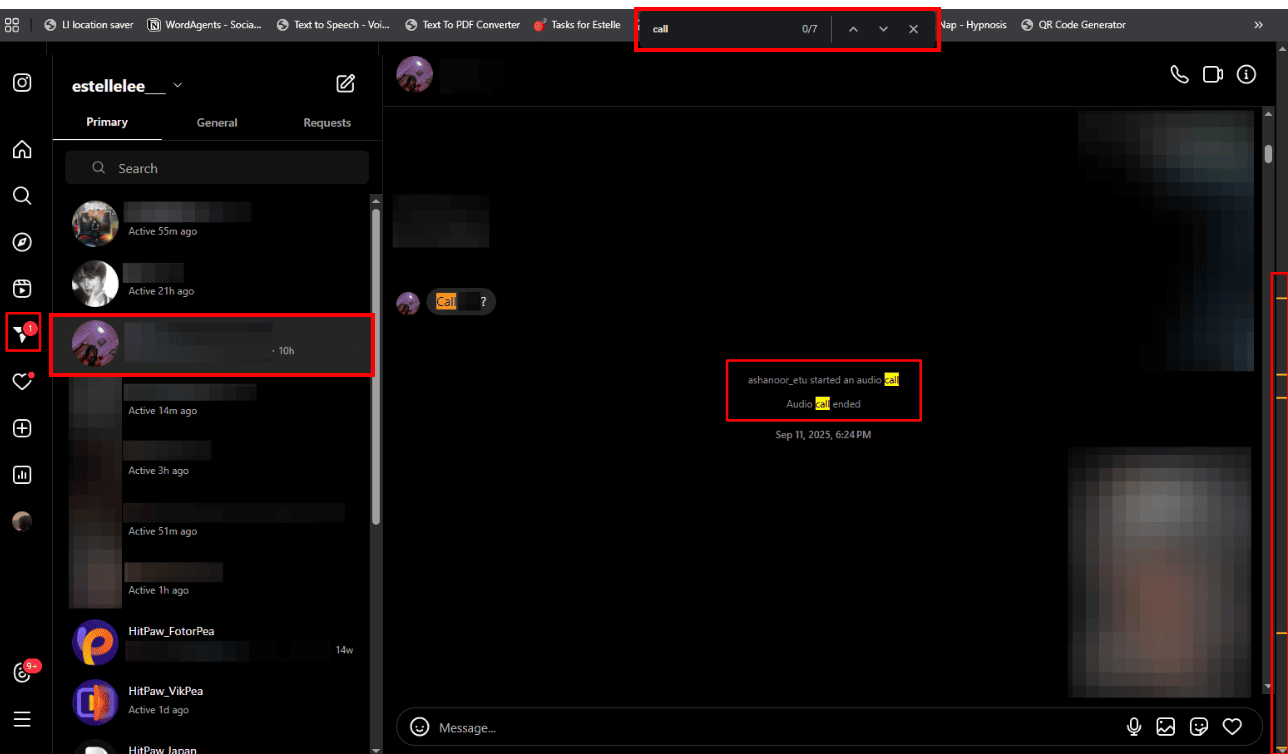
Tips: Instagram doesn't have a built-in feature to export call history. Most people get around it by just taking screenshots or copy-pasting their chat elsewhere. But as dedicated Instagram sleuths, we couldn't let you do that; so here are 3 ways you can get around that limitation.
Additional Ways to Export Call Data From Instagram
1Request Your Instagram Account Data (Data Download)
- 1. Go to your Profile and tap the menu button top-right, then click Settings.
- 2. Click Accounts Center, then click Your information and permissions.
- 3. Click Export your information.
- 4. Click Create export.
- 5. Select the profile you'd like to export information from.
- 6. Click Next.
- 7. Select Export to device. From here, you can choose specific info to export, select a date range, format, the notification email and media quality.
- 8. Once you have customized your export, click Start export.
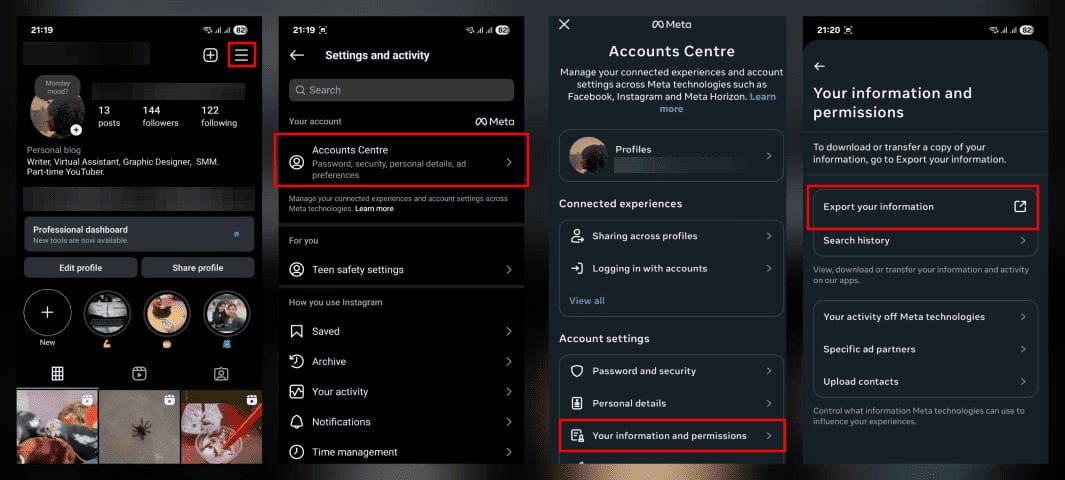
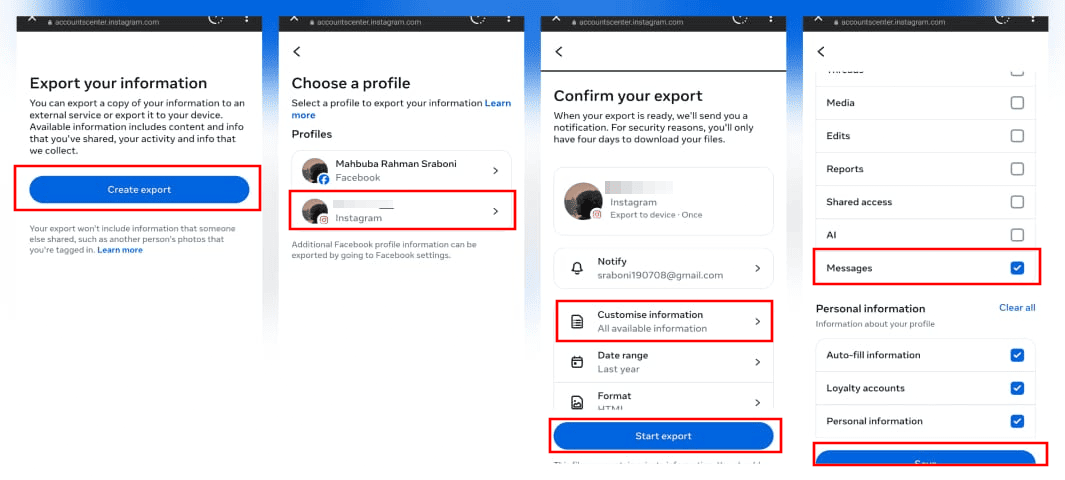
The data typically includes call metadata (e.g., timestamps, participants) but not recordings or full transcripts. Data fields may vary between app versions.
2Linked Accounts & Cross-Service Exports
If your Instagram is linked to Facebook/Messenger:
- 1. Go to your Facebook settings.
- 2. Navigate to the Accounts Center.
- 3. Scroll down and find Your information and permissions.
- 4. Click Download Your Information.
- 5. Tap Download or transfer information and select your Instagram account.
- 6. Hit "Next" and then Specific types of information to choose "Messages" only. This makes sure that the download is way faster and gets you what you need ASAP; in this case, calls.
- 7. Click on Create Files and download your file in the same place as soon as you're notified that it's ready.
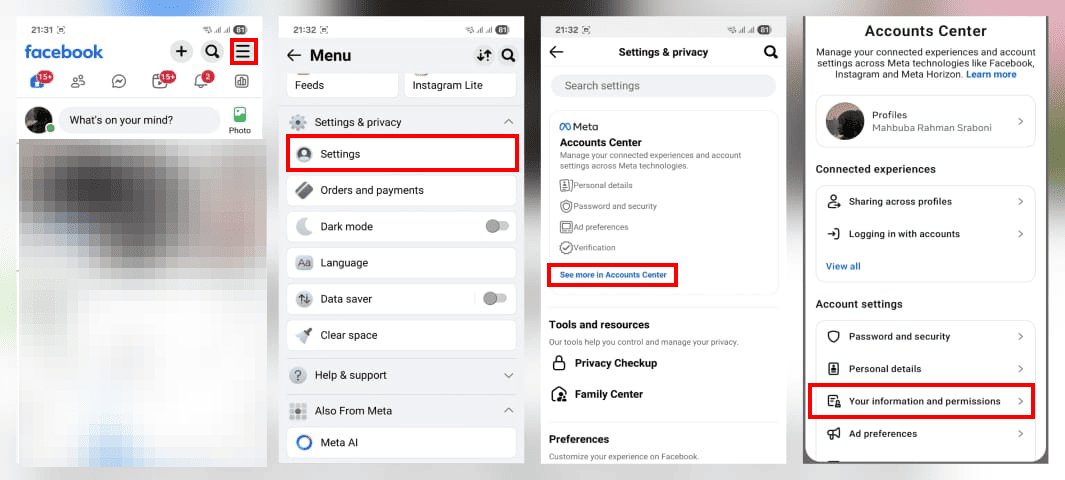
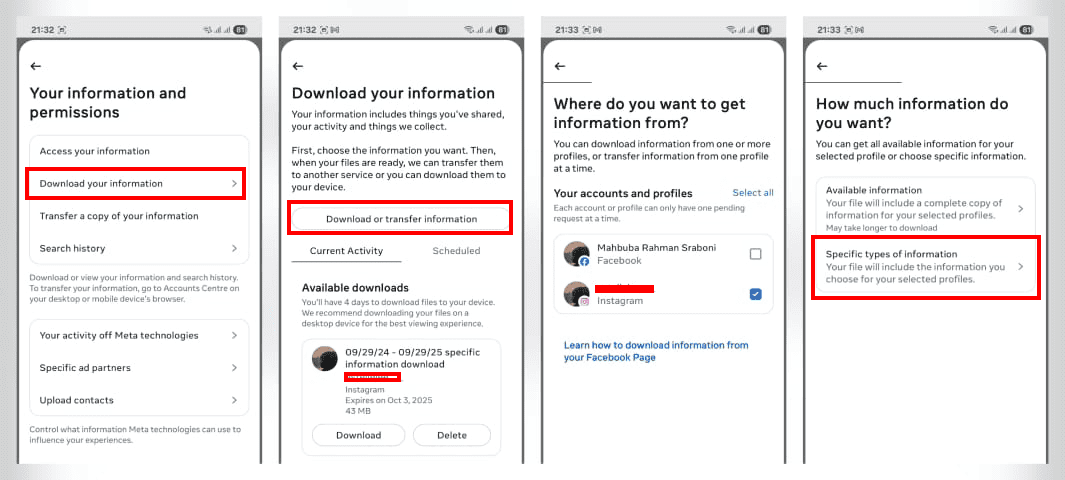
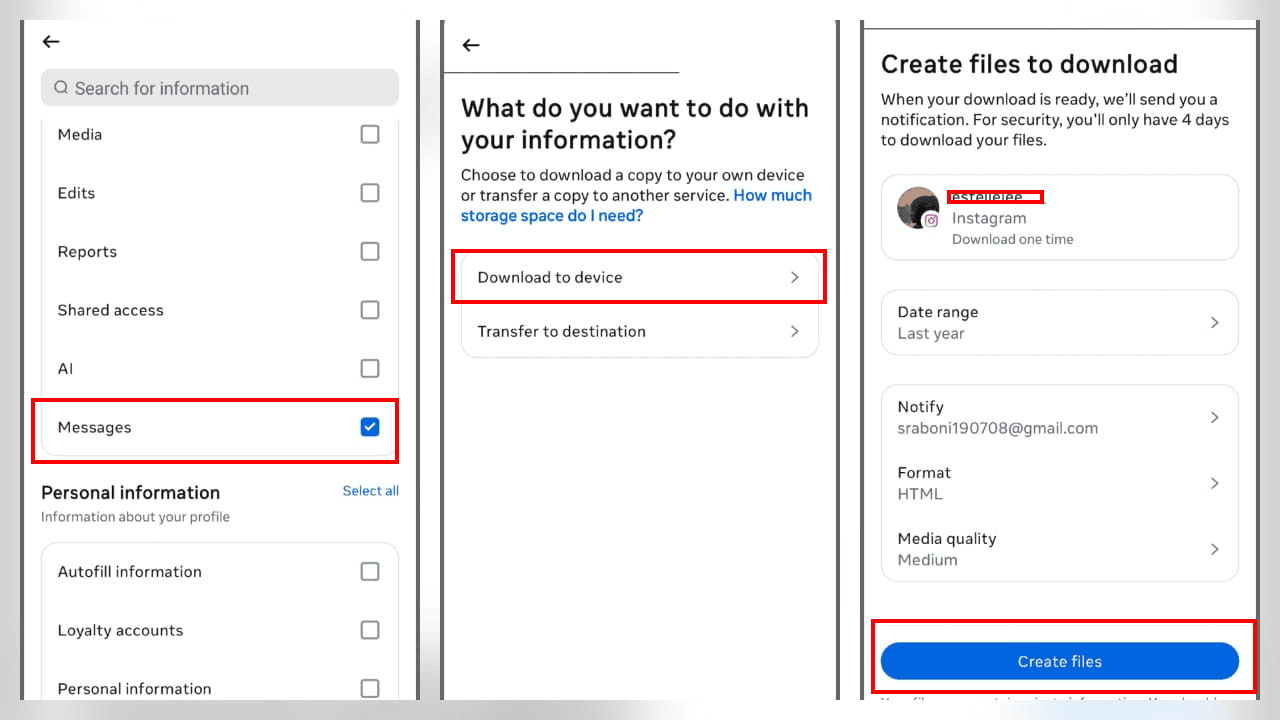
Limitation: Instagram calls are separate, so linked exports rarely include detailed call logs.
3Device Notification History (Android) and Local Artifacts
On Android, if you have a feature called "Notification History" (like many Tecno and Samsung phones), you may see recent call timestamps and statuses (received/missed) in the Notification History itself. Though it has a limit, here's how you can get it while it's still hot:
- 1. Go to Settings on your Android device.
- 2. Search for Notifications.
- 3. Tap on Advanced settings.
- 4. Now finally click on Notification History to see history of within 24 hours, give or take depending on your device.
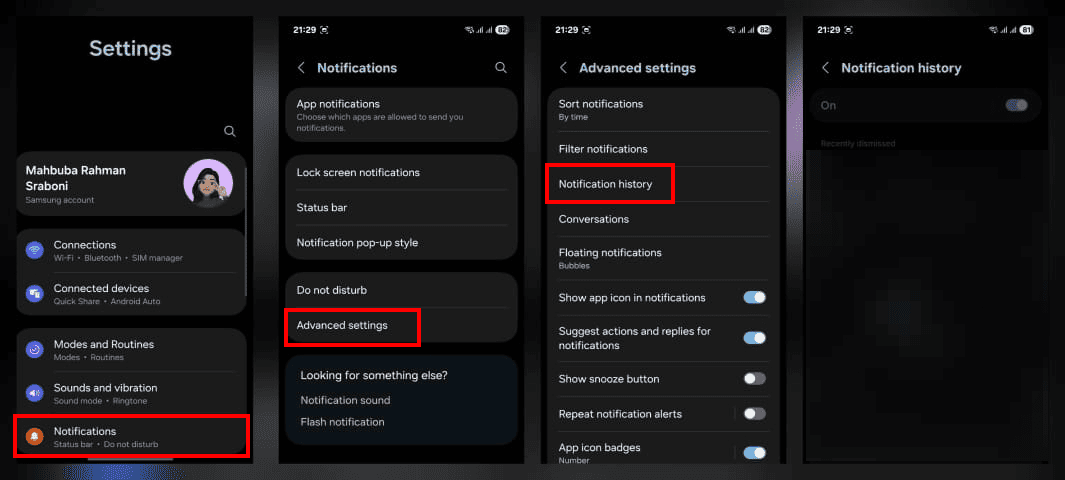
Limitations: Only recent notifications are available; old notifications are inaccessible. iOS doesn't offer persistent notification records outside the Notification Center or backups.
Strong Warning About Third-Party Tools
DO NOT USE third-party apps or websites requesting your Instagram credentials to "export call history." They violate Instagram's Terms of Service and risk your account data getting hacked.
How to Delete Instagram Call History
How you delete Instagram call history depends on whether you're using an iPhone or Android. Here's how it works on each:
On iPhone:
- You cannot delete single call entries by long-pressing them.
- To remove call notifications, you must delete the entire chat.
Steps:
- 1. Open Instagram and go to DMs (Direct Messages).
- 2. Find the conversation containing the call.
- 3. Swipe right on the chat to reveal a red trash can icon.
- 4. Tap it and select Remove → this deletes the whole conversation from your inbox.
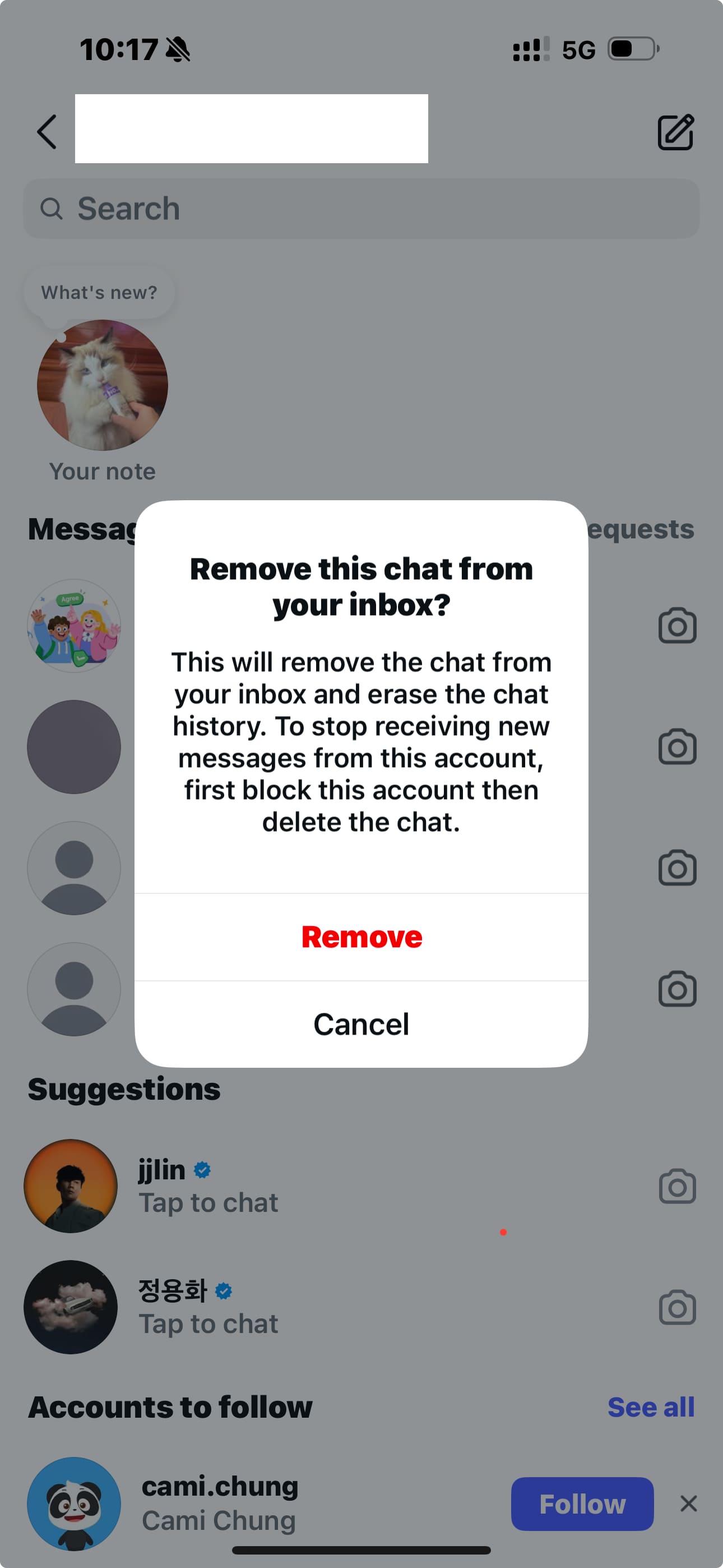
Note: This only deletes the chat for you; the other person still sees it on their account.
On Android:
- You can delete individual call entries.
Steps:
- 1. Open Instagram and go to DMs.
- 2. Find the conversation containing the call you want to remove.
- 3. Long-press the call entry.
- 4. Tap Delete for You → this removes only that specific call from your history.
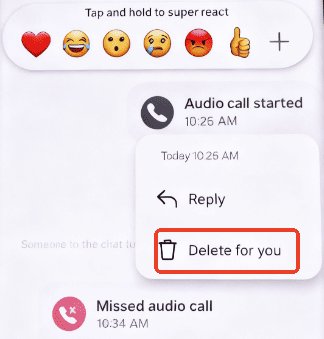
Currently, these are the main ways to manage Instagram call history. Single-entry deletion is not supported on iPhone, but Android users have more flexibility.
Tips:
- If you don't want call entries to stay in the chat, or you don't want both sides to keep the call record, you can enable Disappearing Messages before making the call.
- Open the conversation, swipe up inside the chat → turn on Disappearing Messages.
- Once enabled, calls and messages sent in that chat will automatically disappear after being viewed.
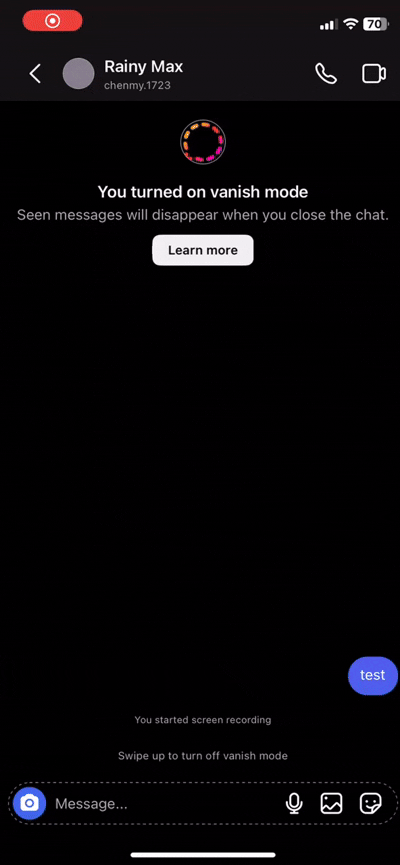
How to Hide Instagram Calls From Others
If you prefer your privacy, you have to get a little sneaky. To keep your call history private from others who might access your device, pick any of these methods:
Hide DM Previews
iOS:
- Step 1. Go to your iPhone's Settings, then Notifications, and select Instagram.
- Step 2. Tap Show Previews and choose Never or When Unlocked to prevent message content from appearing on your lock screen.
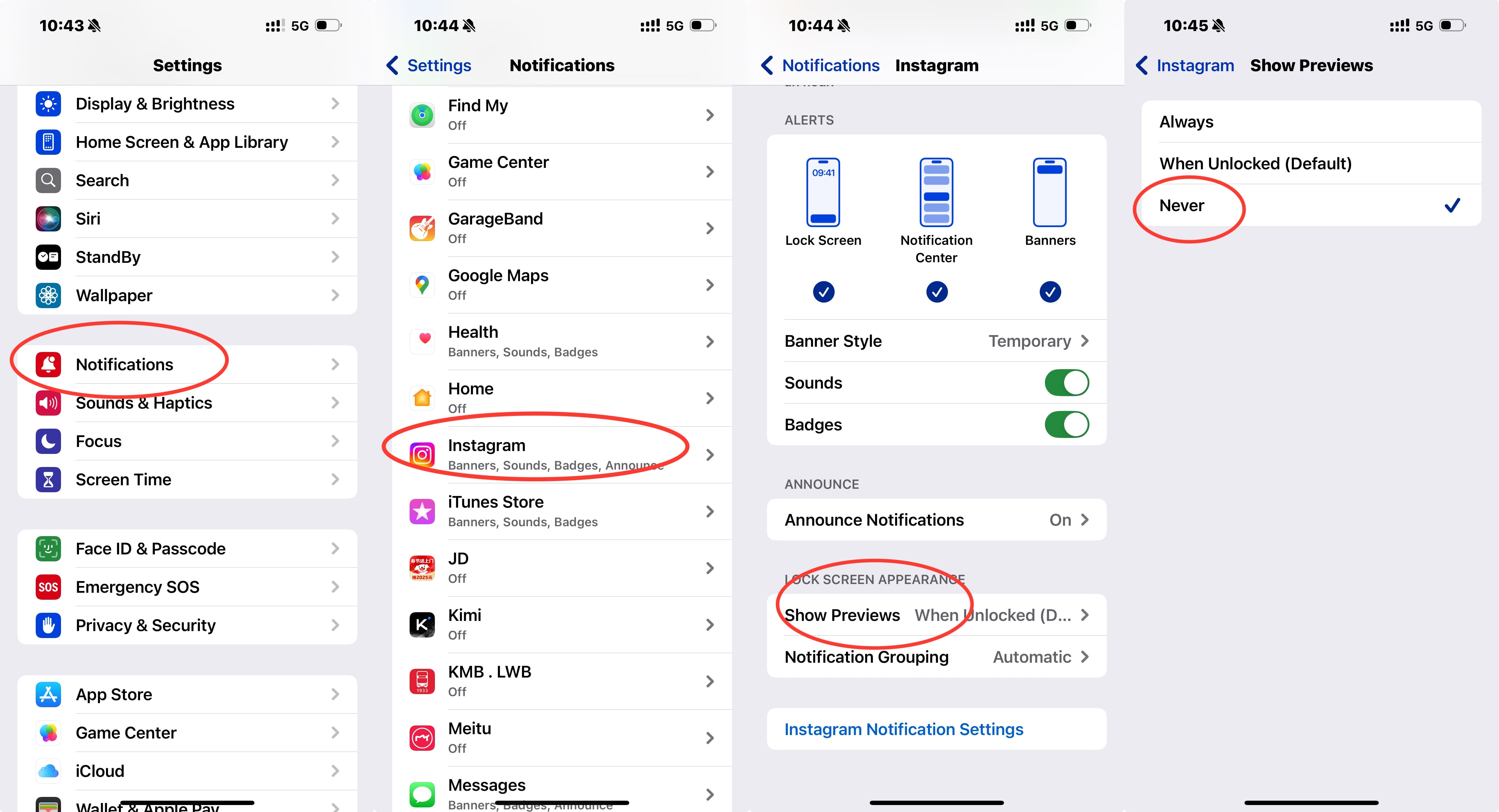
Android:
- Step 1. Go to your Android home screen.
- Step 2. Long-press the Instagram app icon and select App info.
- Step 3. Tap Notifications.
- Step 4. Look for Direct Messages (or Instagram if there's no separate option).
- Step 5. Set the notifications to Silent (or Show silently) to prevent message previews from appearing on your lock screen or in the notification bar.
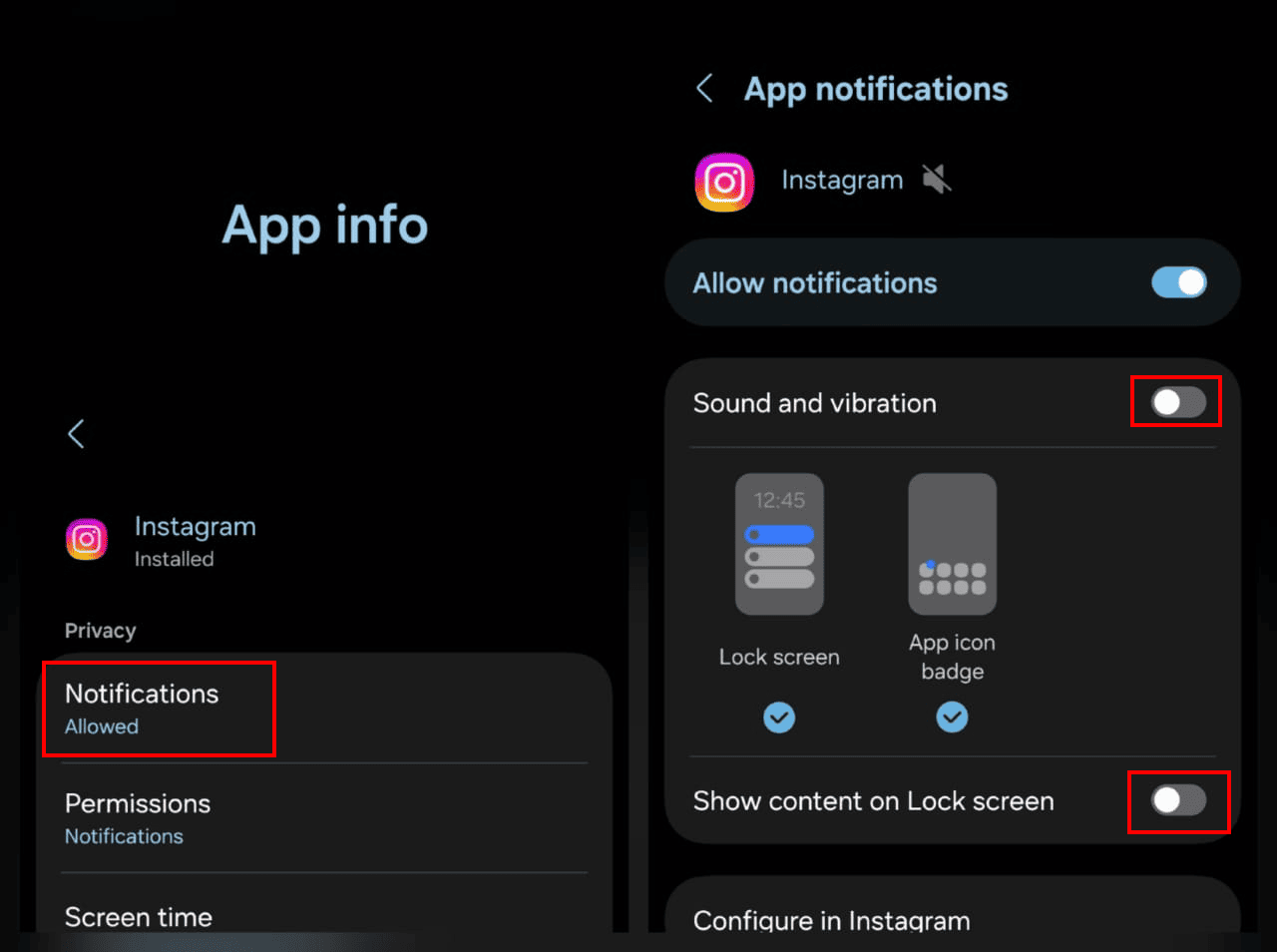
If you can't find an option to set it to silent within the app settings (possible in newer Android devices), wait till any notification to come from instagram, long press on it, and click on the "mute bell" icon.
Lock Down the App
1For iPhone Users, Use the Shortcuts App to Lock Apps
- 1. Open the Shortcuts app on your iPhone.
- 2. Tap on the Automation tab at the bottom.
- 3. Tap New Automation or the + icon.
- 4. Scroll down and select App.
- 5. Select Instagram and then tap Done.
- 6. Tap Run Immediately and then select the Instagram app.
- 7. Tap "New Blank Action," Add Action and search for "Lock Screen."
- 8. Add the Lock Screen action and tap Done.
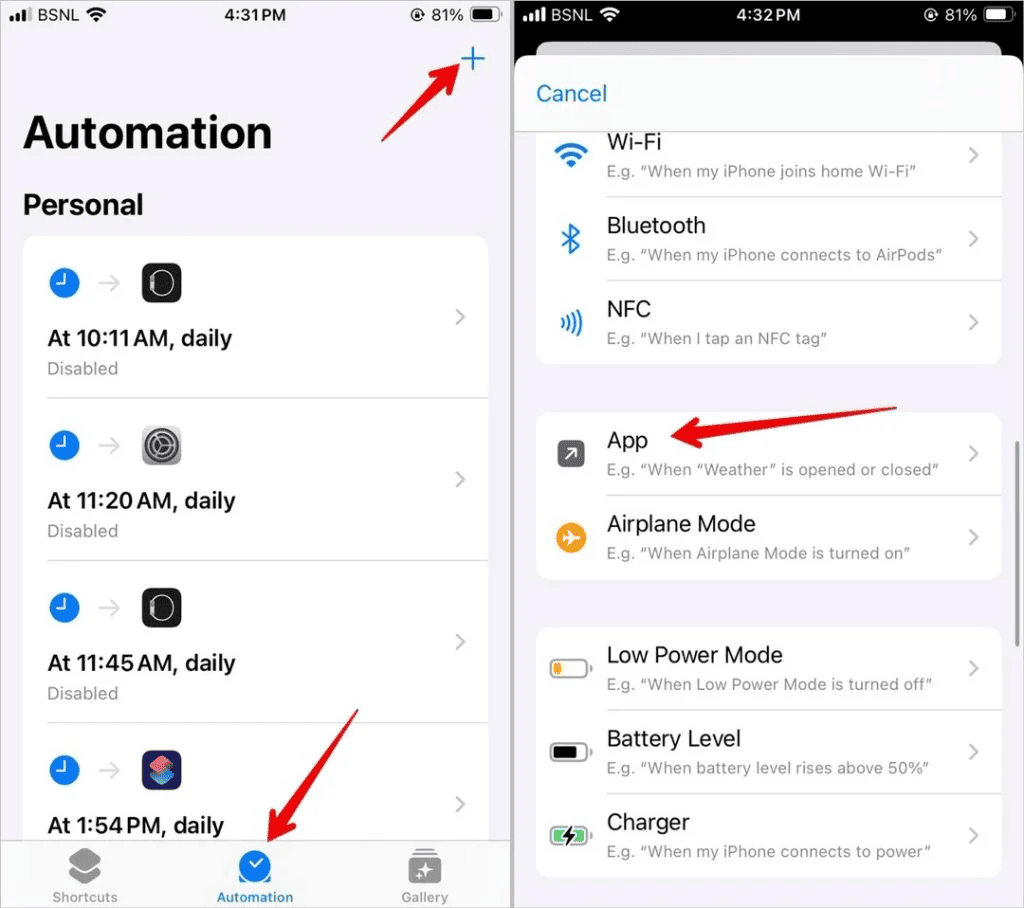
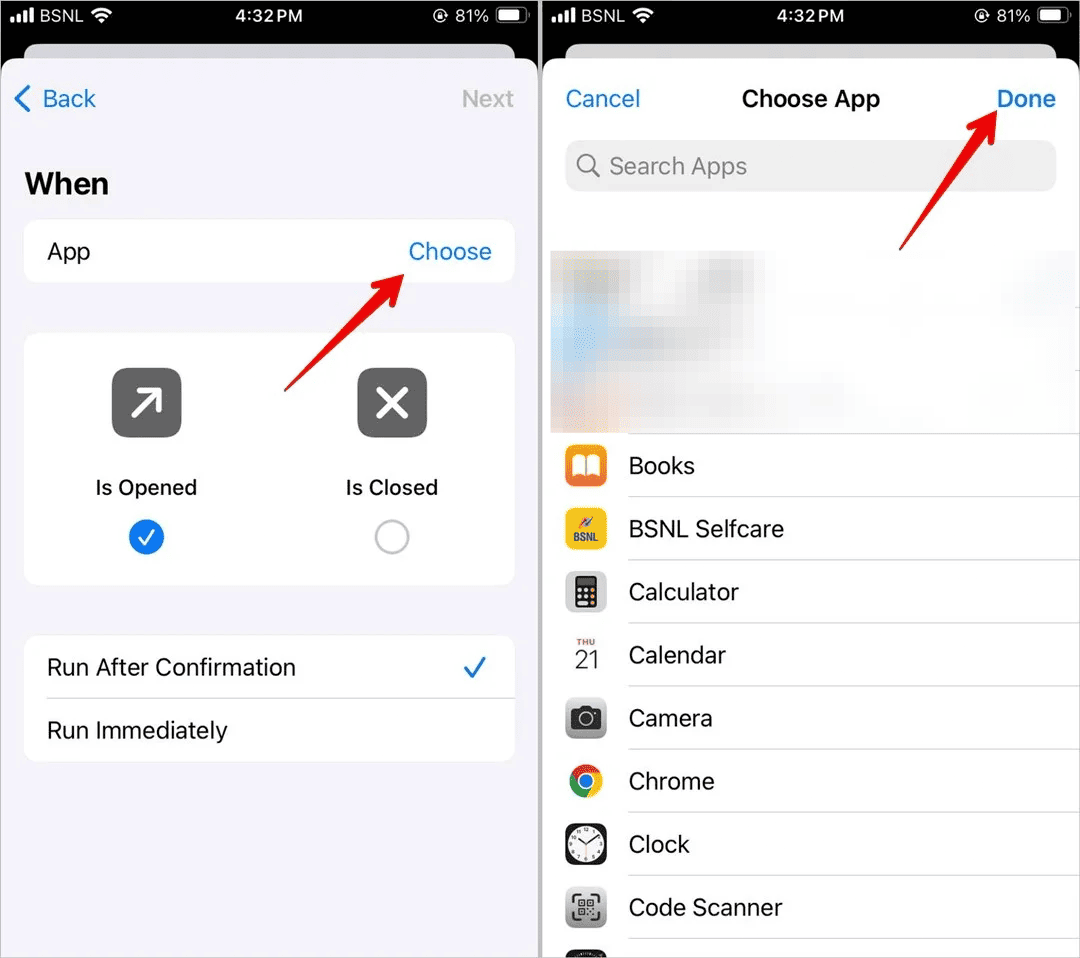
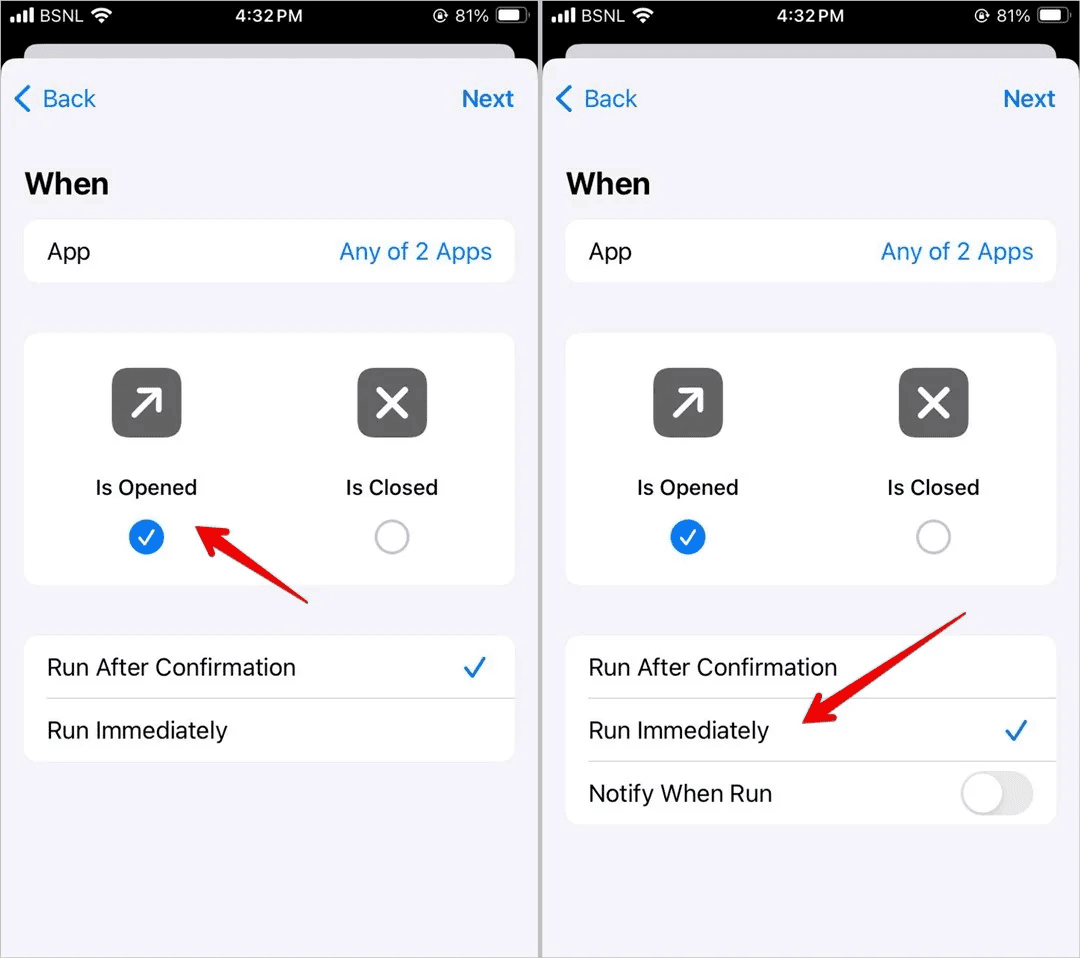
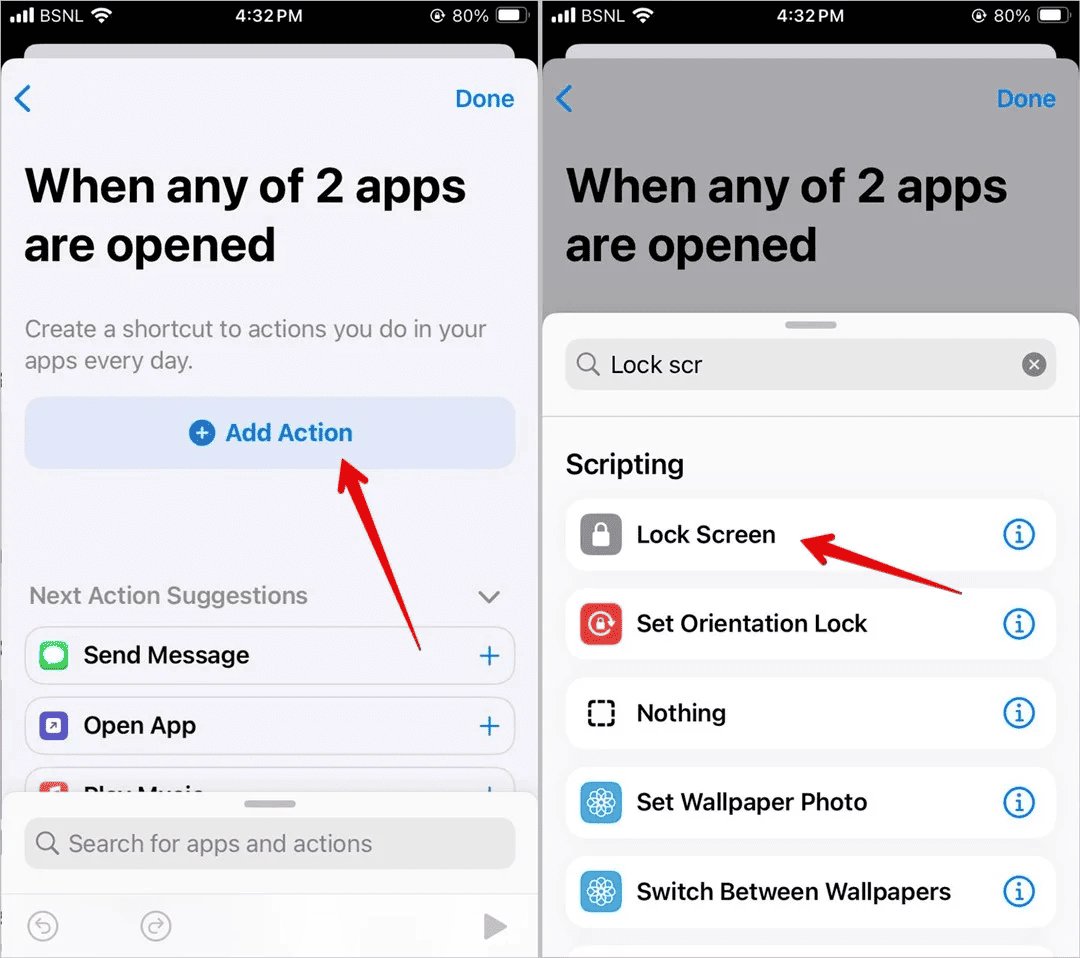
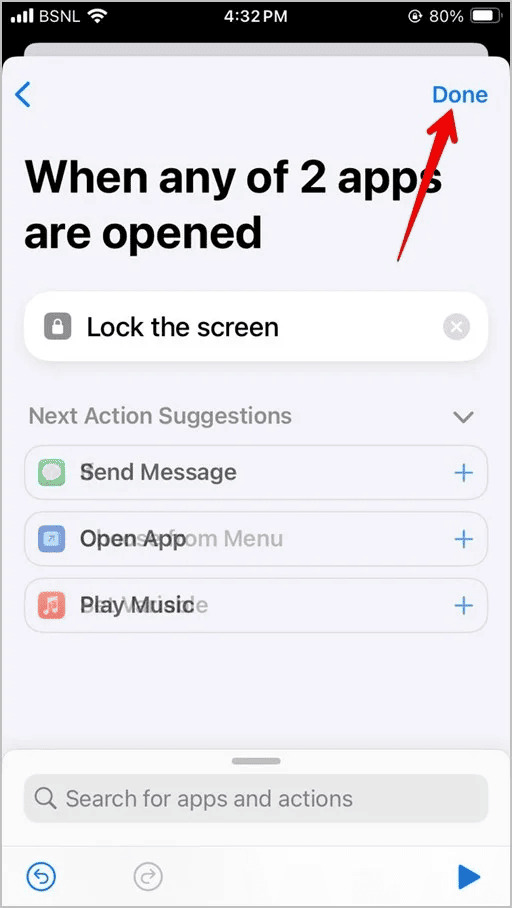
Now, when you open Instagram, your phone will lock, requiring your Face ID or passcode to open both the phone and the app. You can also use a pre-made "App Locked" shortcut, but it's a little more complex to set-up.
2Use Phone Settings (On Supported Android Devices)
- 1. Go to your phone's Settings app.
- 2. Navigate to the Security or Biometrics and Security section (varies from device to device).
- 3. Find the App lock or similar feature and tap it.
- 4. Follow the on-screen instructions to set up a PIN, pattern, or fingerprint.
- 5. Select Instagram from the list of apps to lock.
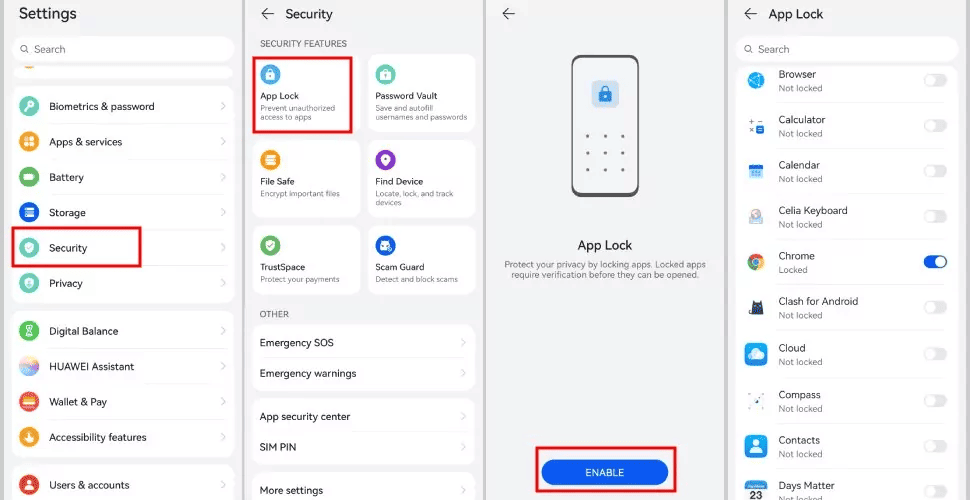
For Parents: Keeping Your Child's Conversations Safe on Instagram
It's never quite nice to see your child hunched over with their phone, talking to someone on Instagram on a call that you have no idea about. Parents complain all over Reddit and X, asking for solutions for how to best handle such situations as being invasive will only serve to make their teens more guarded. AirDroid Parental Control handles this by helping you ensure their conversations are safe without invasive monitoring.

Key Features of AirDroid Parental Control:
- Screen Mirroring: View their device's screen live with consent to confirm their Instagram calls are with trusted contacts.
- Social Content Detection: Receive alerts for harmful keywords or content on social media, balancing privacy and safety.
- App Activity Report: Get daily/weekly reports on Instagram usage to spot patterns like late-night calls.
- App Blocker: Restrict Instagram access during study hours or bedtime to protect their focus and sleep.
- One-Way Audio: Listen to their surroundings via their phone's microphone for added security in unfamiliar settings.
You can try it today by downloading AirDroid Parental Control from the Google Play Store or the App Store. Visit our website to check out the most affordable pricing plans (starting from $5 per month!)
Conclusion
Managing your Instagram call history is straightforward: view it within DM threads on mobile or desktop, delete it by unsending individual entries or entire conversations, and hide it using app locks or notification settings. For parents, tools like AirDroid Parental Control provide extra reassurance by monitoring Instagram usage safely and discreetly.
Always avoid third-party tools to protect your account, and consider downloading your data for records before deleting anything. Stay in control of your Instagram calls with these simple steps!















Leave a Reply.