How to View Call History on MetroPCS (Metro by T-Mobile)
Keeping track of your call history is important for managing phone usage, verifying communications, or resolving billing issues. If you're a MetroPCS (now known as Metro by T-Mobile) user and need to check who you called or missed, this guide has you covered. Let's get started!
4 Ways to Check MetroPCS Call History
There are four ways to access call history for Metro PCS devices, each with its own advantages depending on your preference and situation.
*You can also open the Phone app to check your recent call history on your mobile phone. Here is the detailed step guide: How to View Recent Call History on Android/iPhone
Option 1. Go to MetroPCS Website
Can I view my call history online with MetroPCS? Definitely yes! MetroPCS (Metro by T-Mobile) has an online portal where all customers can log in to manage their plans and view call logs.
To view your MetroPCS call records online, do the following:
- Step 1.Go to the Metro by T-Mobile official website.
- Step 2.Click on "My Account" in the top right corner.
- Step 3.Log in with your phone number.
- Step 4.Once logged in choose "Account History" from the dropdown menu.
- Step 5.Click on "Call History" to view your call records.
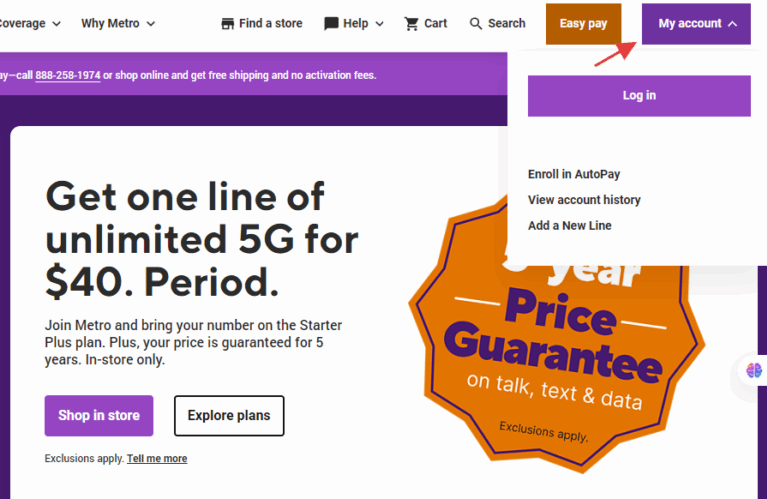
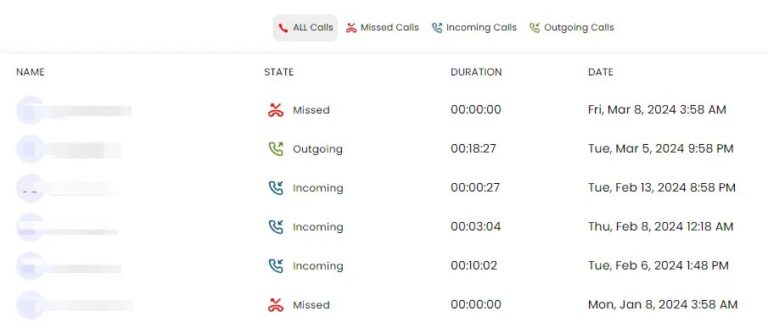
This will show calls from the last 90 days, with timestamps, phone numbers, and call duration. You can even filter calls by date range or call type (incoming, outgoing, or missed).
Option 2. Install the MyMetro App
If you prefer managing your account from a smartphone, the MyMetro app is your go-to Metro PCS call history app. It's free on both Android and iOS. Here's how to check your MetroPCS call history using the MyMetro app:
- Step 1.Download the MyMetro app either from the App Store or the Google Play Store.
- Step 2.Launch the app and sign in using your MetroPCS phone number.
- Step 3.On the "Account" tab, tap on the "Account History" option.
- Step 4.Switch to "Call History" to view your recent calls.
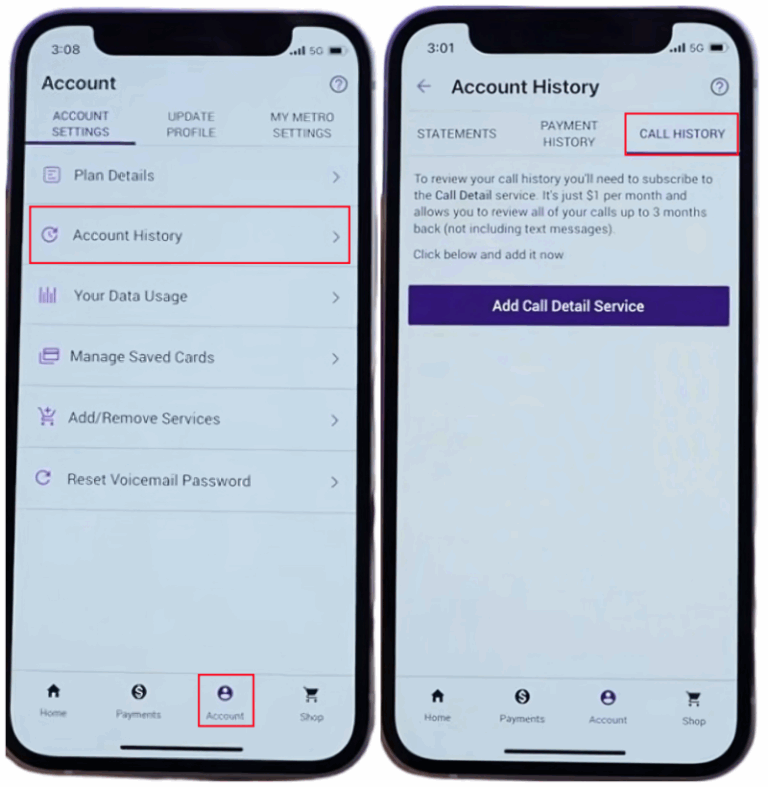
The app presents calls in chronological order with easy-to-read details. You can filter the records by numbers or tags. Or tap on specific calls to see more information.
Option 3. Contact Your Customer Service
If you need more detailed records or having issues with your account, Metro by T-Mobile's customer service can retrieve your MetroPCS call history for you. Then, how to request MetroPCS call history from customer service? The steps are below:
- Step 1.Call 611 or or 888-8-METRO-8 using your MetroPCS number.
- Step 2.Follow prompts or request a live representative.
- Step 3.Ask for your call history details.
- Step 4.After providing your account PIN and personal information for verification, your call logs with details will be accessible.
Option 4. Visit a Store Offline
In addition to the online ways, you can also go to the offline store to request call history or bills. This way is best for those who are using MetroPCS but are not familiar with smartphones, like elders.
- Step 1.Now, find the nearest MetroPCS store on your map.
- Step 2.Go to the store and ask for a printed copy of your call history.
- Step 3.Bring a valid photo ID for verification purposes.
- Step 4.Store reps can access your account on their systems and print or show your recent MetroPCS call history.
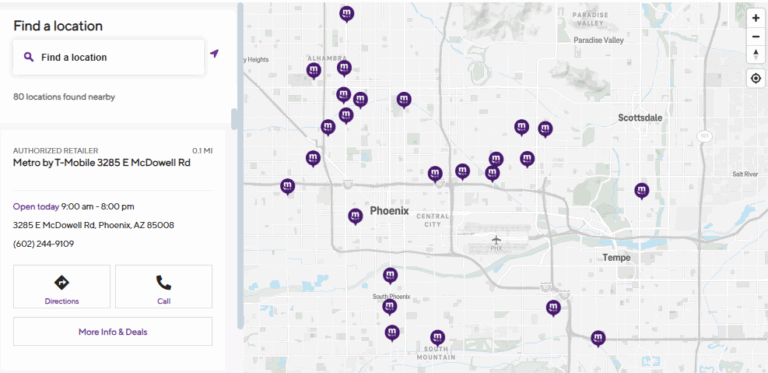
Track MetroPCS Call Records from Another Phone (With Consent)
Metro by T-Mobile allows you to view your own call history. But what if you're a parent who wants to stay informed about your child's phone activity—like who’s calling them?
In this case, you can consider using AirDroid Call Tracker.
One helpful feature is Notification Syncing, which allows you to receive call alerts from your child's device — as long as the app is installed with proper consent and setup. After that, when someone calls your child's Android phone, AirDroid syncs the call notification to your end and lets you know who is calling. To set it up:
- Step 1.Download AirDroid Call Tracker on your Android or iPhone.
- Step 2.Open it and connect the target MetroPCS device.
- Step 3.Then, go to "Notifications" on the AirDroid dashboard.
- Step 4.Search for "Phone" to view call history from MetroPCS.
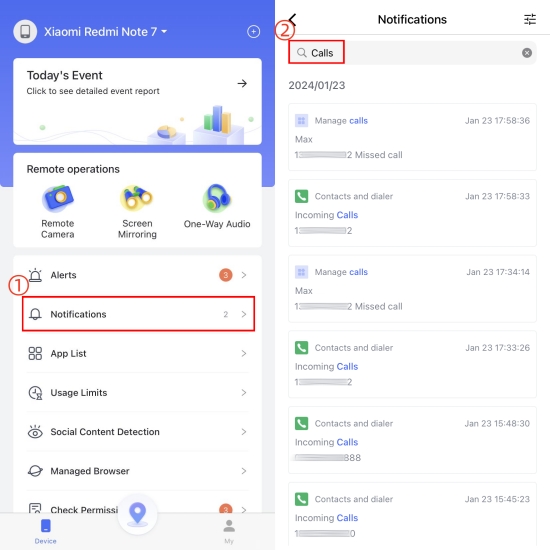
FAQs about MetroPCS Call History
Conclusion
Metro by T-Mobile offers multiple ways to view your call history so you can track and better manage your phone usage and bills. Whether you prefer online access, an app, or talking to a rep, you have options that fit your needs.
Third-party tools like AirDroid Call Tracker can also provide more insights into MetroPCS call logs but ethical and legal boundaries must be respected.















Leave a Reply.