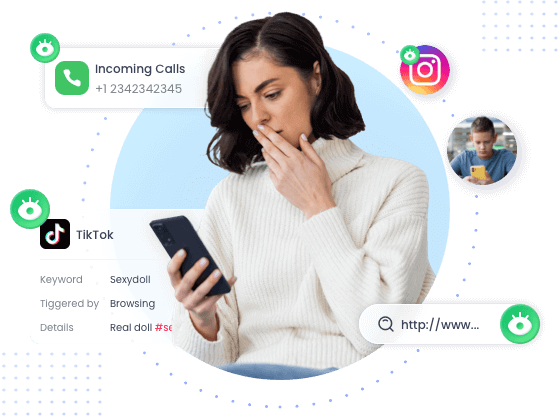
AirDroid Parental Control
- Get notified when your child browses inappropriate content
- Track calls and messages details your child receives
- Connect and see your child's phone live screen
- Watch your child's surroundings remotely
FaceTime calls are an easy way to connect with loved ones, including colleagues, friends, and family members. Have you ever been concerned whether your private FaceTime might be recorded without you knowing? Fear not! We'll explore both visual clues and best practices to ensure a safe and secure FaceTime experience.
But first, let's get right into answering the question: does FaceTime notify screen recording?
No! FaceTime does not have a feature that can alert users if the other is recording the video call screen. So, how can you tell who is screen recording the FaceTime? Keep reading to know.
Many of you might be concerned about privacy and want to find out if someone is screen recording during the FaceTime calls. Honestly, as FaceTime doesn't have a feature to notify users about the screenshots and screen recordings during the call, this task could be a challenge.
However, there are some potential signs and symptoms by which a user can find out if someone is recording the FaceTime call, including:
To record FaceTime on an iPhone, a caller has to open the Control Center and access the Screen Recording option or click the CMD + Shift + 5 button simultaneously on Mac. To do all this, the caller will need to press multiple buttons or swipe fingers across the screen, which is a potential sign and you can hear clicks or see unusual eye gestures.
If a caller makes unusual requests or asks strange questions during the call, chances are that the caller is trying to record a FaceTime call to achieve his purpose.
Also, if the participant only shows their eyes or even hardly shows up in the video call, you'd better watch out if he is recording your FaceTime calls.
As we all know, when starting screen recording on an iPhone, a red bubble appears in the top-left corner. Therefore, to find out whether the caller is recording, just ask him to share the phone screen through FaceTime. If the red screen recording icon displays, it is a clear indication that the recording is in progress.
Protecting yourself and your family members against the suspicious attempts of FaceTime screen recordings has become a must-have practice in this cyberbullying era. Here are some tips and tricks to protect your privacy on FaceTime:
If the caller is acting suspiciously, asking weird questions, or swiping fingers on the screen, there's a chance that they are trying to screen record FaceTime. Once suspected, you must immediately turn off the camera during the call to protect privacy.
Avoid talking about personal or sensitive information with anyone who you do not trust on the FaceTime call so that even if someone records the call, nothing can be misused in the future.
It is recommended that you accept calls only from trusted contacts, like your friends and family. Avoiding contact with strangers or unfamiliar people protects you against potential privacy breaches.
To do so, Apple has integrated the "Communication Limits" feature into Screen Time, which helps you only receive FaceTime calls from contacts. Here's how:
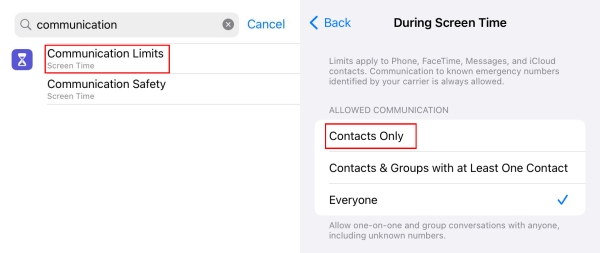
Aside from communicating only with contacts, Apple also makes it easy to detect and blur nude photos and videos in Messages, Contact Posters, FaceTime messages, and more. This feature is helpful to keep you and your family away from the Internet filth.
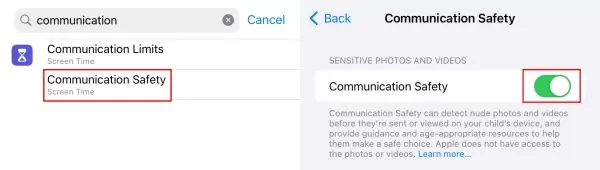
Ever wondered how can I record FaceTime? Worry not! You can simply record FaceTime video calls on your iPhone and Mac using the built-in screen recording function. Here are the detailed step-by-step instructions:
Note: Before recording, obtaining consent from the other participant and respecting their privacy is important.
![]()
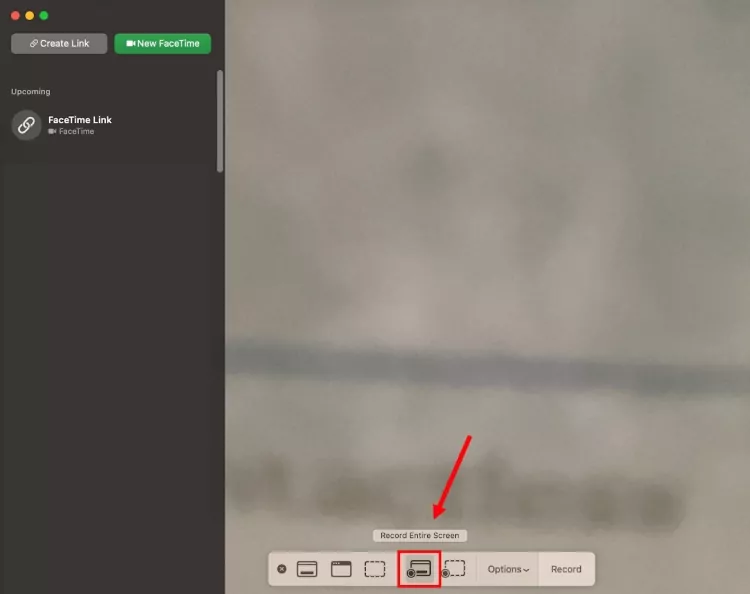
You'll not receive any alerts or notifications whenever someone starts recording your FaceTime calls or capturing screenshots. Still, there are multiple ways to smartly judge screen recording FaceTime, such as suspicious behavior or unusual requests. Always protect your privacy by avoiding contact with strangers and turning off the camera if suspected.



Leave a Reply.