7 Clever Ways to Stop WhatsApp Calls Without Blocking
WhatsApp calls can show up at the worst times. You're busy, your phone buzzes, and suddenly you're pulled out of what you were doing. Some calls are fine, but others just feel like noise.
With the right settings and a few smart tricks, you can mute what you don't want and keep the rest. In this guide, we'll walk you through 7 simple, effective methods to silence WhatsApp calls and keep your focus where it belongs.
- 1. Turn Global Call Notifications Off
- 2. Set a Custom Silent Ringtone for Specific Contacts
- 3. Activate "Silence Unknown Callers"
- 4. Do-Not-Disturb Mode (Scheduled Quiet Times)
- 5. Advanced Control with Airdroid Parental Control

- 6. Data Disappearing Act to Look Offline
- 7. Restrict Whatsapp Call Permissions (Android-Specific Control)
Method 1 – Turn Global Call Notifications Off
If you're tired of WhatsApp calls popping up like those annoying ads on some news websites, you can simply turn off all call notifications. The calls will still come through, but you won't know (and honestly, ignorance is sometimes bliss).
Setting it up is easy. Here's how to do it on Android:
- 1. Go to your phone's main Settings.
- 2. Tap on Apps and find WhatsApp in the list.
- 3. Select Notifications.
- 4. Scroll down and look for a category called "Call notifications" and toggle it off. Alternatively, you can set the sound to "None."
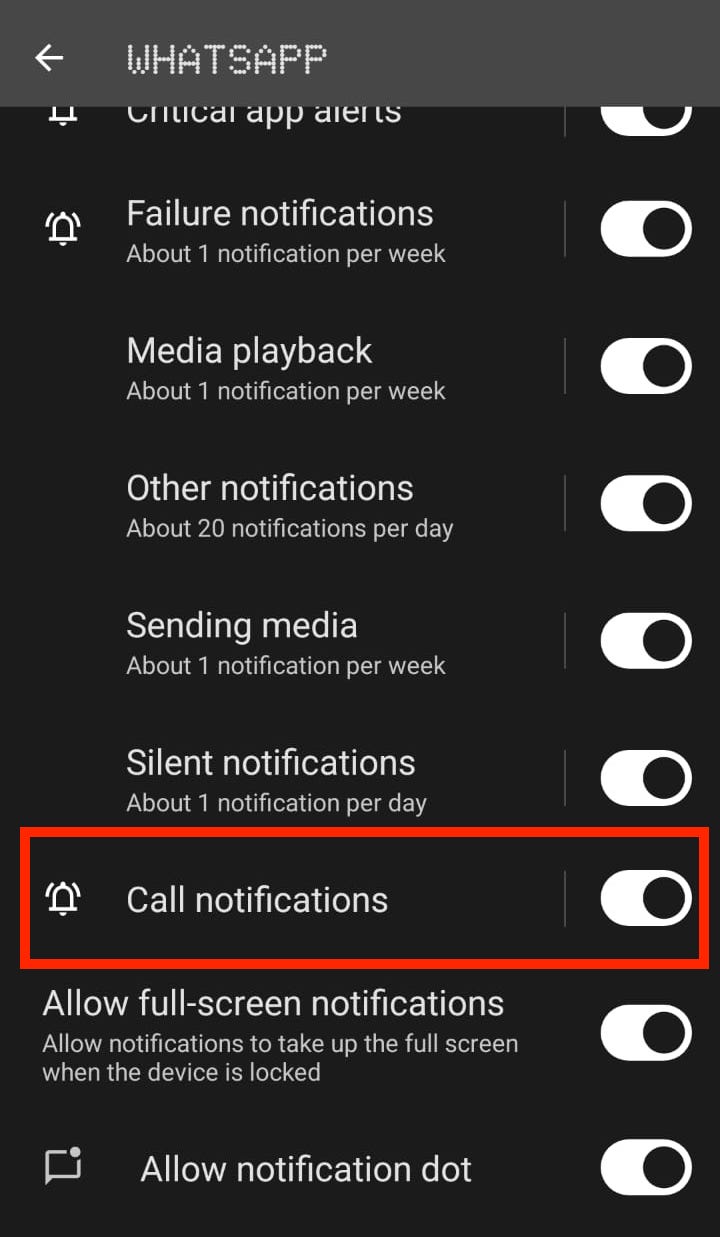
Similarly, on iOS, you can turn off WhatsApp call notifications as follows:
- 1. Open your device's Settings app and scroll down to Notifications.
- 2. Find and tap on WhatsApp.
- 3. If you just want to silence calls, disable the "Sounds" option. If you want to disable all notifications entirely, toggle off the "Allow Notifications" option.
- 4. Alternatively, in WhatsApp itself: go to Settings > Notifications > under the "Call notifications" section, disable Show notifications.
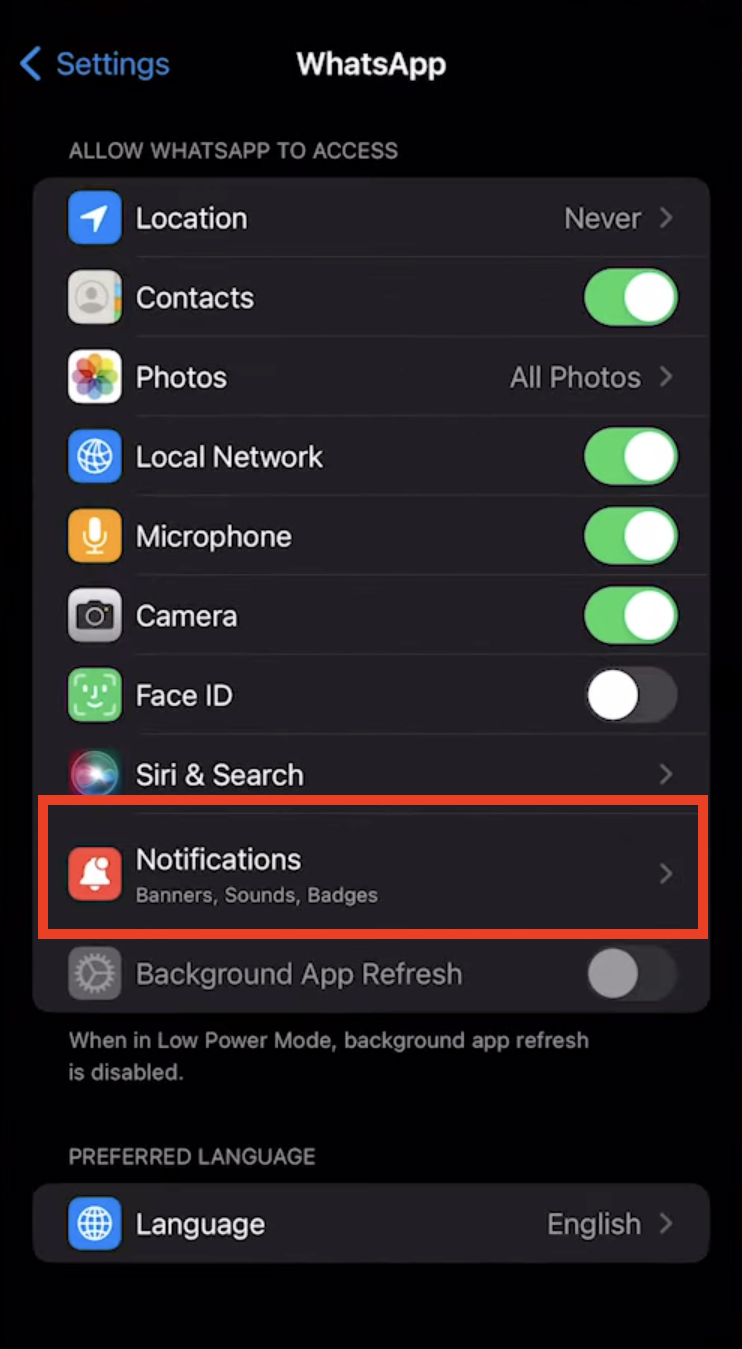
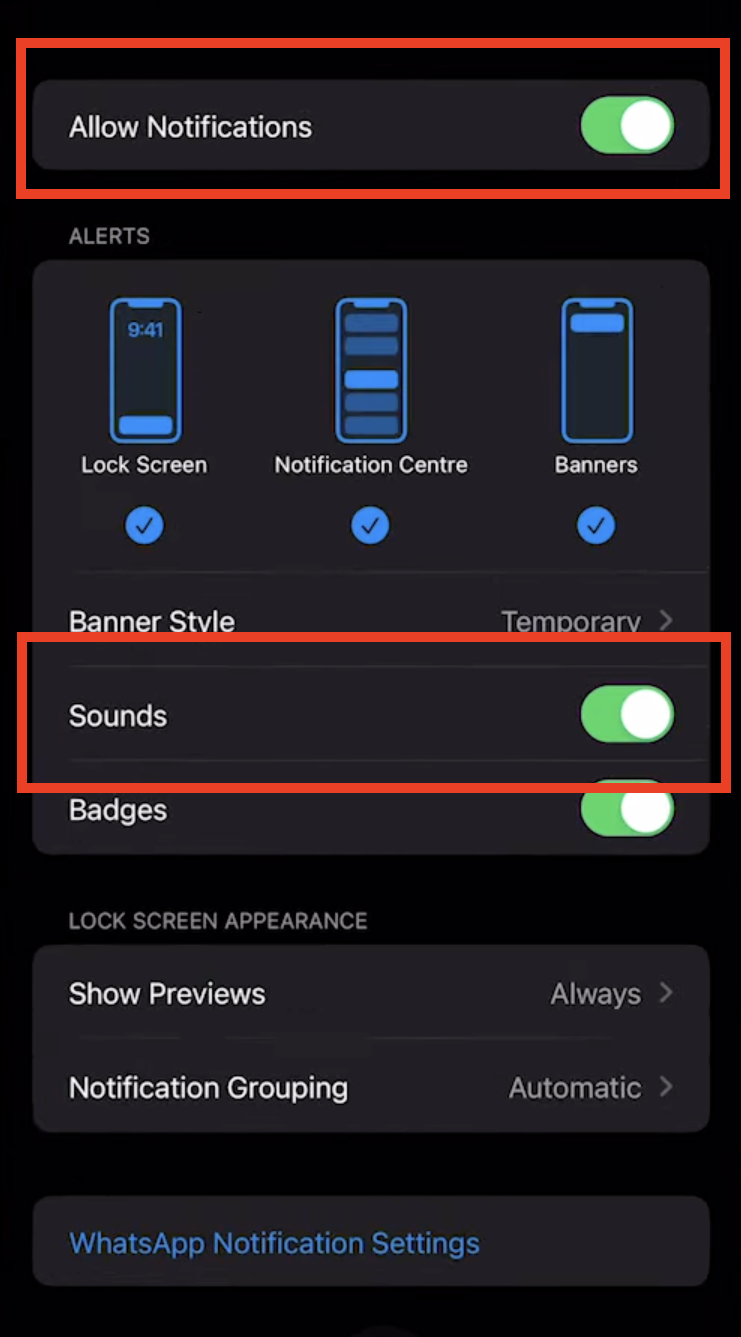
This solution works best when you want a blanket "no ring" solution for all WhatsApp calls, for example, during nighttime or work days. It's straightforward, but you will need to open WhatsApp to see who called. Callers still hear normal ringing, but you get only a tiny missed-call badge.
Method 2 – Set a Custom Silent Ringtone for Specific Contacts
What if you just need a break from one person? Sometimes it's not everyone on WhatsApp who's a problem—just that one friend who thinks you're always free at midnight.
This method lets you silence calls from specific people without them ever knowing. You can still receive calls from everyone else normally. Here's how to do it:
- 1. First, download a silent (no sound) ringtone from here. You can also make one yourself.
- 2. Save it as a ringtone on your phone (Android: Settings > Sound > Phone ringtone > Add; iOS: GarageBand export).
- 3. Open your phone's Contacts app, choose the person you want to mute, and set their Ringtone to your silent file.
Note that Android requires an extra step. In WhatsApp, open the chat > tap their name > Custom Notifications > enable it > set Ringtone to silent. On the other hand, WhatsApp in iOS uses your system contact's ringtone, so the silent tone set in Contacts is enough.
Method 3 – Activate "Silence Unknown Callers"
WhatsApp has a built-in feature to dismiss calls from numbers you haven't saved in your contacts. It's a simple way to cut down on spam, telemarketers, or random strangers who somehow got your number. The calls won't ring, but they'll still show up in your call log in case one turns out to be important.
The steps for turning this option on are the same in Android & iOS, and all you have to do is:
- 1. Open WhatsApp.
- 2. Go to Settings > Privacy > Calls.
- 3. Turn on Silence Unknown Callers.
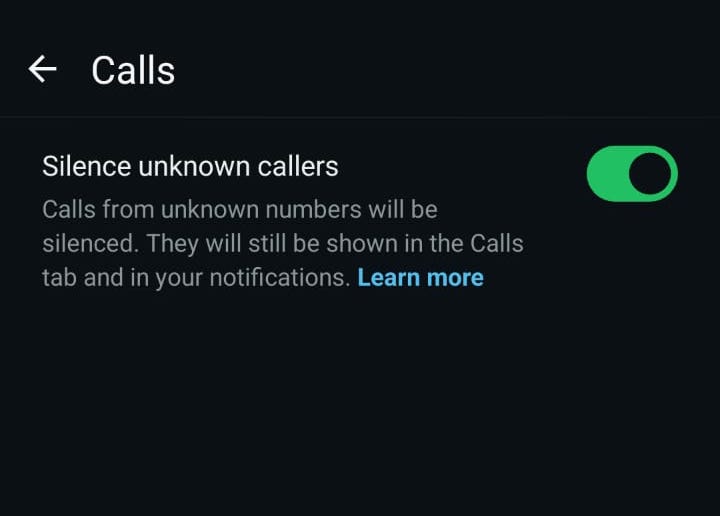
This approach only works on unsaved numbers. So, if there's a contact you've saved but want to silence, you'll need to use Method 2 on them. This is purely your defense against spam and nuisance calls.
Method 4 – Do-Not-Disturb Mode (Scheduled Quiet Times)
If WhatsApp calls keep interrupting you during work, study, or sleep, your phone's Do Not Disturb (DND) or Focus Mode is the way to go. DND mode is best for blocking WhatsApp calls only during specific times (like meetings or bedtime) while still getting important phone calls.
Follow these steps to turn it on:
- Android: Go to Settings > Sound & vibration > Do Not Disturb. Create a rule or schedule (like Weekdays, 9 AM to 5 PM), then allow only the apps or contacts you want. Exclude WhatsApp so its calls stay silent.
- iOS: Open Settings > Focus. Now tap the + icon and choose Work or Sleep (or make a custom focus mode). In Allowed Apps, remove WhatsApp so its calls won't get through.
When your DND schedule is active, your phone won't ring or buzz for WhatsApp calls. They'll be logged silently. Life goes on as normal for the caller.
Method 5 – Advanced Control with Airdroid Parental Control
Turning off notifications or using DND works fine for short breaks, but what if you need more structured control—like keeping WhatsApp calls silent during your child's study hours or avoiding distractions while you're deep into work?
That's where an all-around tool like AirDroid Parental Control can help you. It goes beyond basic phone settings and gives you flexible, real-world control over when and how WhatsApp calls reach you.
AirDroid Parental Control helps you manage WhatsApp calls through various ways:
- Scheduled App Downtime
- Block access to WhatsApp completely during predefined hours—perfect for workdays, school time, or family dinners.
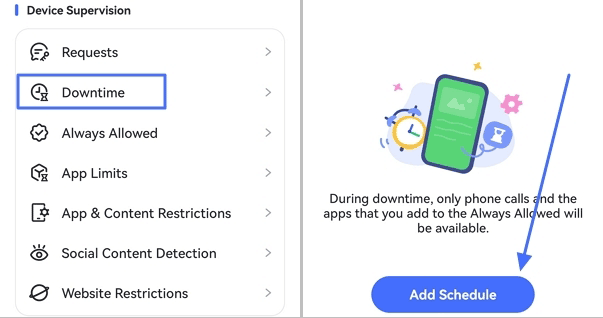
- One-Tap Pause
- Need instant peace? Pause WhatsApp activity (including calls) with a single tap, without uninstalling or blocking anyone.
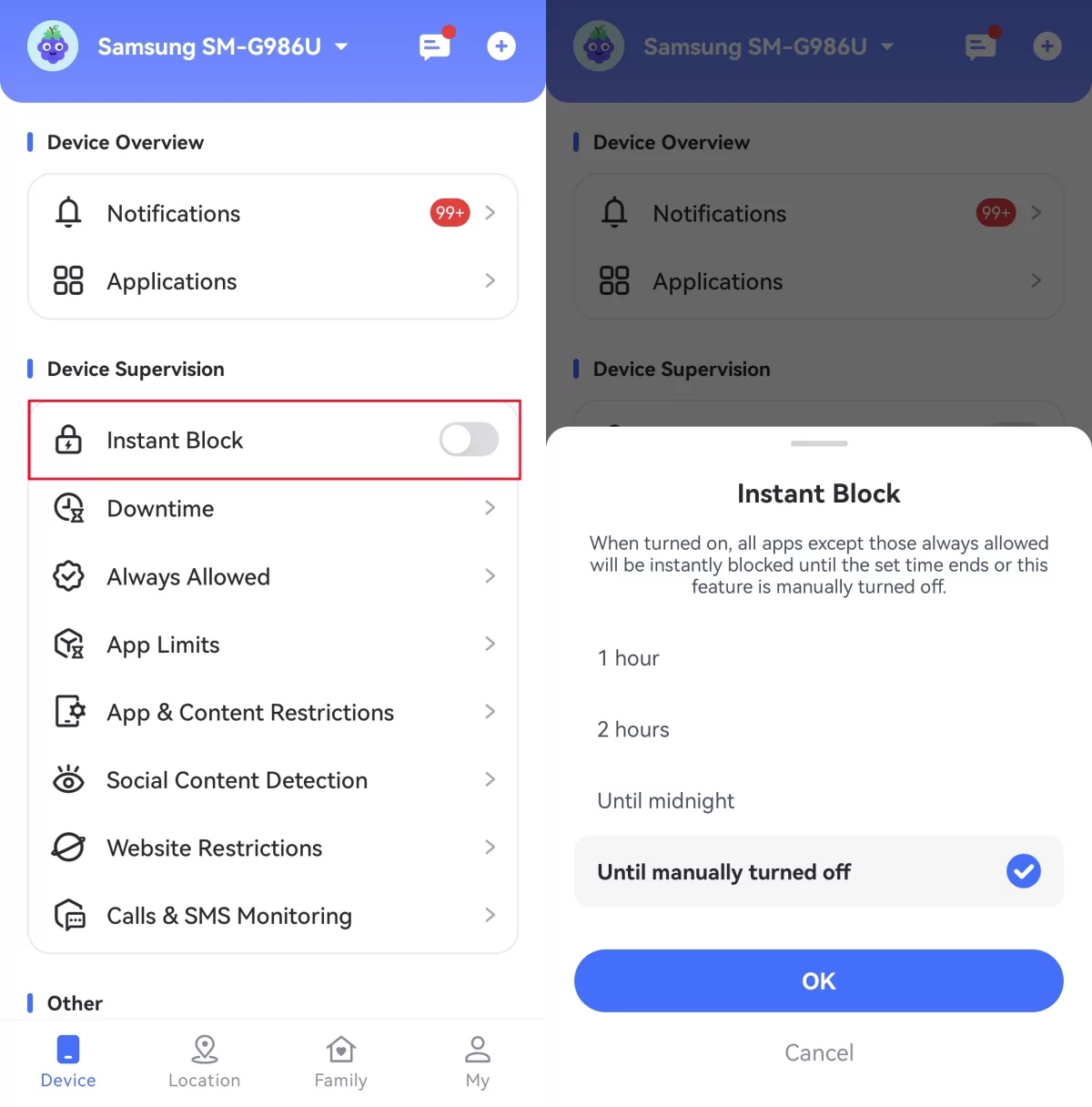
- Focus Mode
- Once it is enabled, only Phone, Clock, Settings remain accessible. And all notifications will be silenced to keep focused.
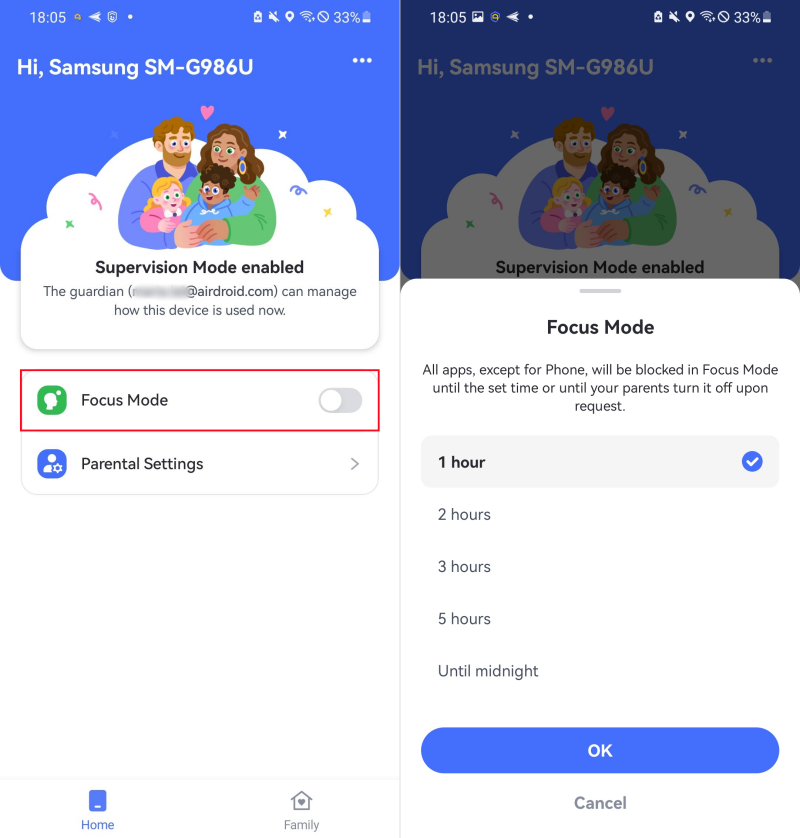
- Set Daily Time Limits
- Allow a specific amount of daily WhatsApp use. Once the limit is reached, the app locks, naturally preventing calls.
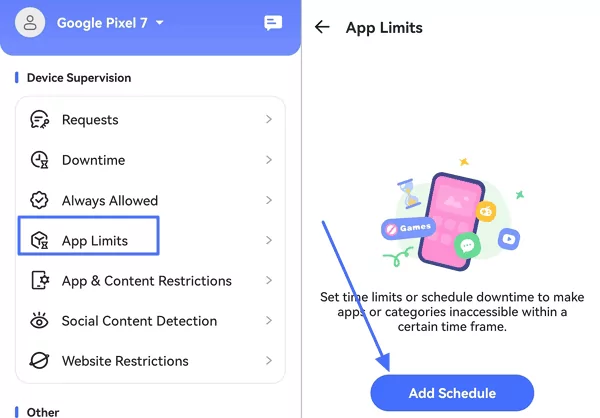
While built-in settings let you control basic blocking or DND settings, AirdDroid Parental Control gives you much more advanced fine-tuning options for managing your calls and notifications. It's best for parents who want distraction-free study time for kids, or professionals who need focused hours without cutting off important messages.
Method 6 – Data Disappearing Act to Look Offline
This method is a bit different. Instead of tweaking notification settings, you temporarily cut off WhatsApp's ability to receive calls in the background by disabling its network access.
It's the digital equivalent of unplugging the landline for a while—you'll appear offline, and calls simply won't connect. Here's how it works:
On Android:
- 1. Go to Settings > Apps > WhatsApp.
- 2. Tap "Mobile data & Wi-Fi" or "Mobile data usage" (the exact name may vary by device).
- 3. Toggle off "Background data" (or "Allow data usage" in some devices).
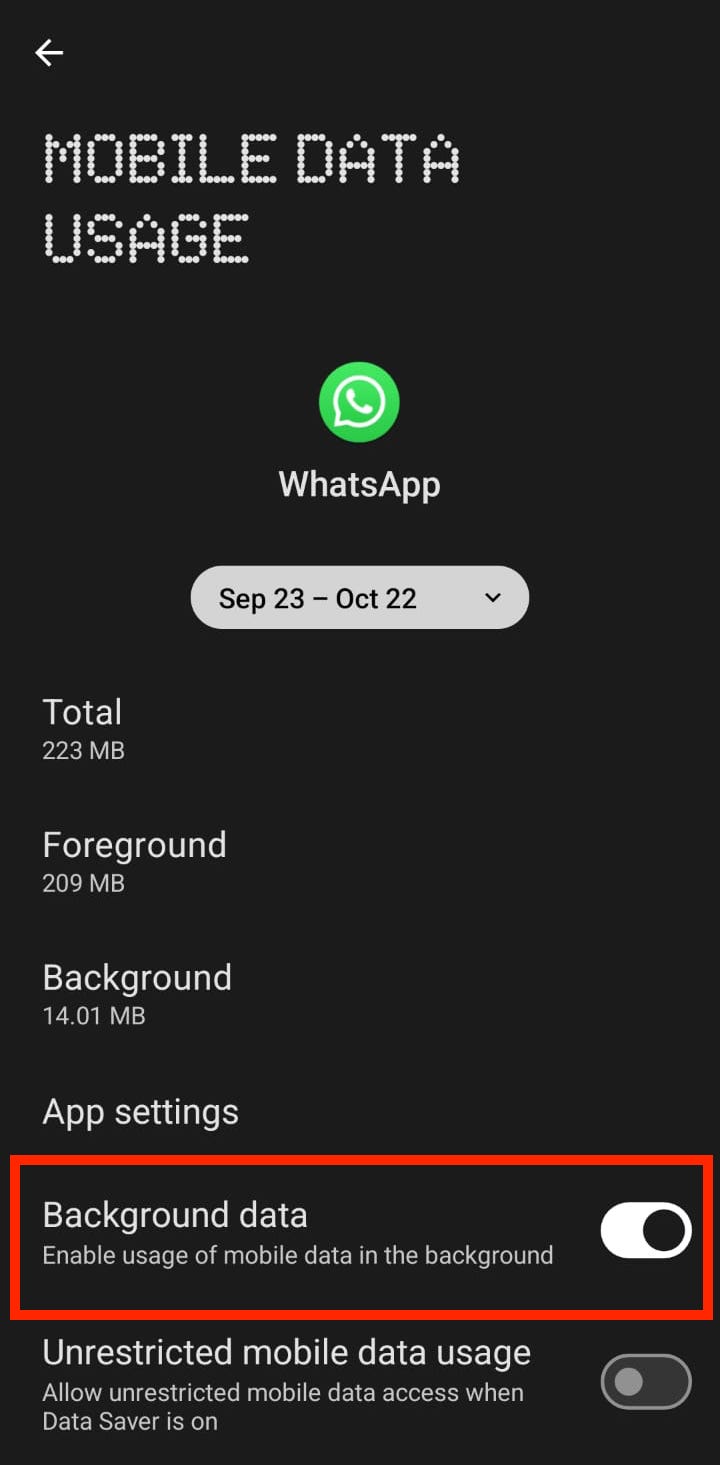
Similarly, on iPhone:
- 1. Go to Settings > Apps > Cellular (or Mobile Data).
- 2. Scroll down to find the list of apps.
- 3. Find WhatsApp and click Off.
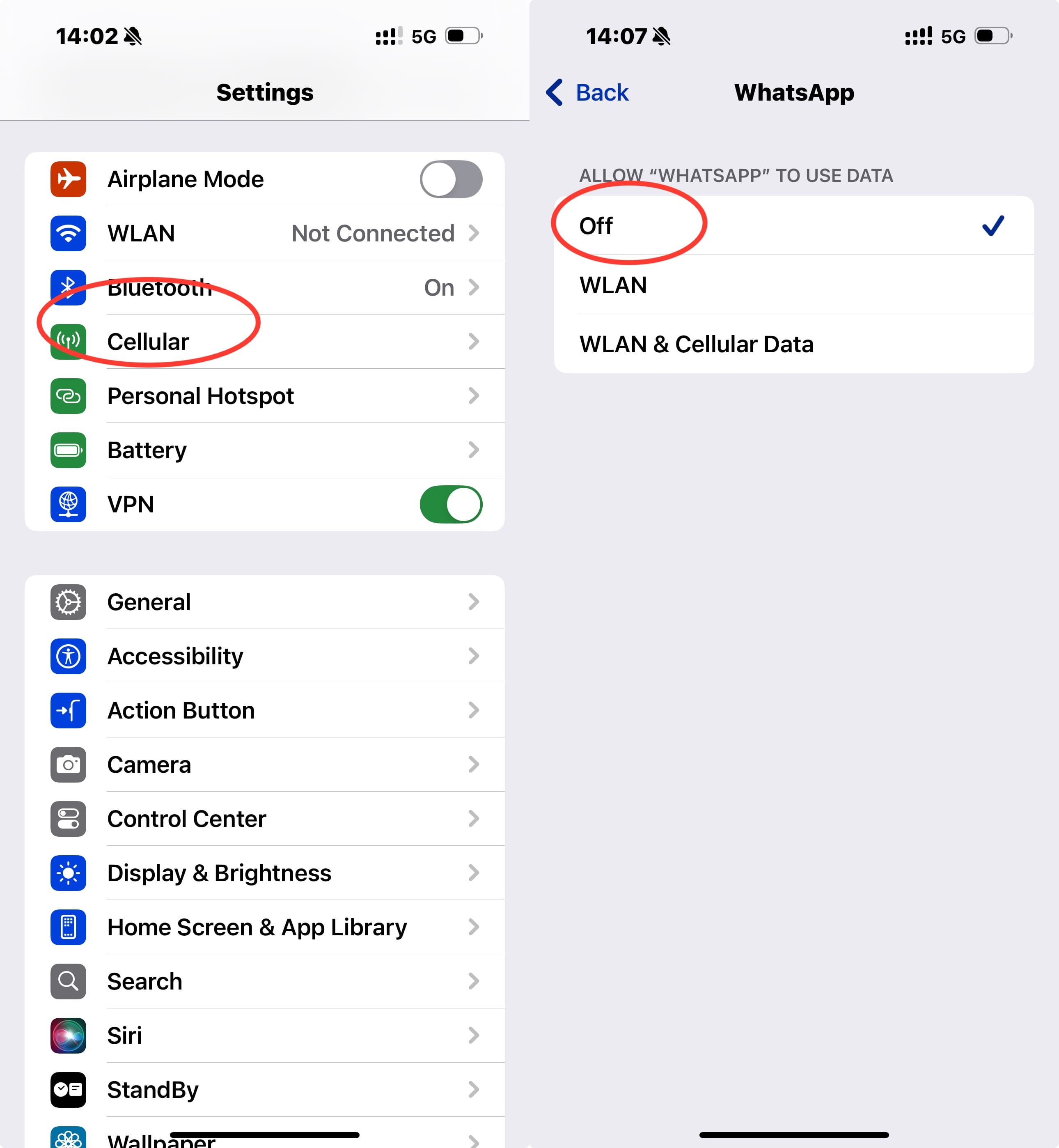
Once background data is disabled, new WhatsApp calls won't ring on your phone. The caller will likely see a "calling..." screen for a long time before it eventually fails. Note that this also pauses new message notifications until you next open the WhatsApp app (since your WhatsApp goes offline when closed).
Method 7: Restrict Whatsapp Call Permissions (Android-Specific Control)
This is the most surgical method on the list, and it's exclusive to Android. Instead of managing notifications, you go straight to the source and temporarily revoke WhatsApp's permission to use your phone's calling functions.
Here's how to apply the mute button:
- 1. Go to Settings > Apps > WhatsApp.
- 2. Tap Permissions.
- 3. Find the "Phone" permission (it might also be listed as "Calls") and tap it.
- 4. Select "Don't allow".
- 5. (Optional) You can also restrict the Microphone permission if you want to prevent voice calls altogether.
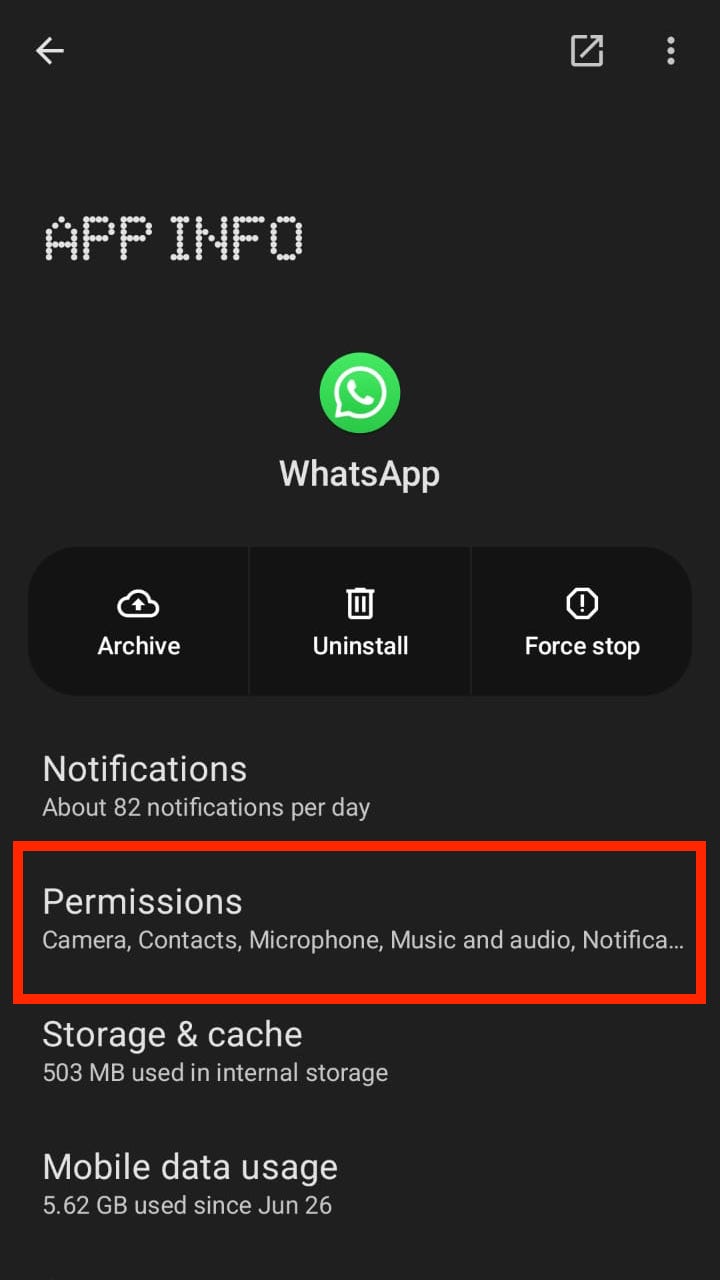
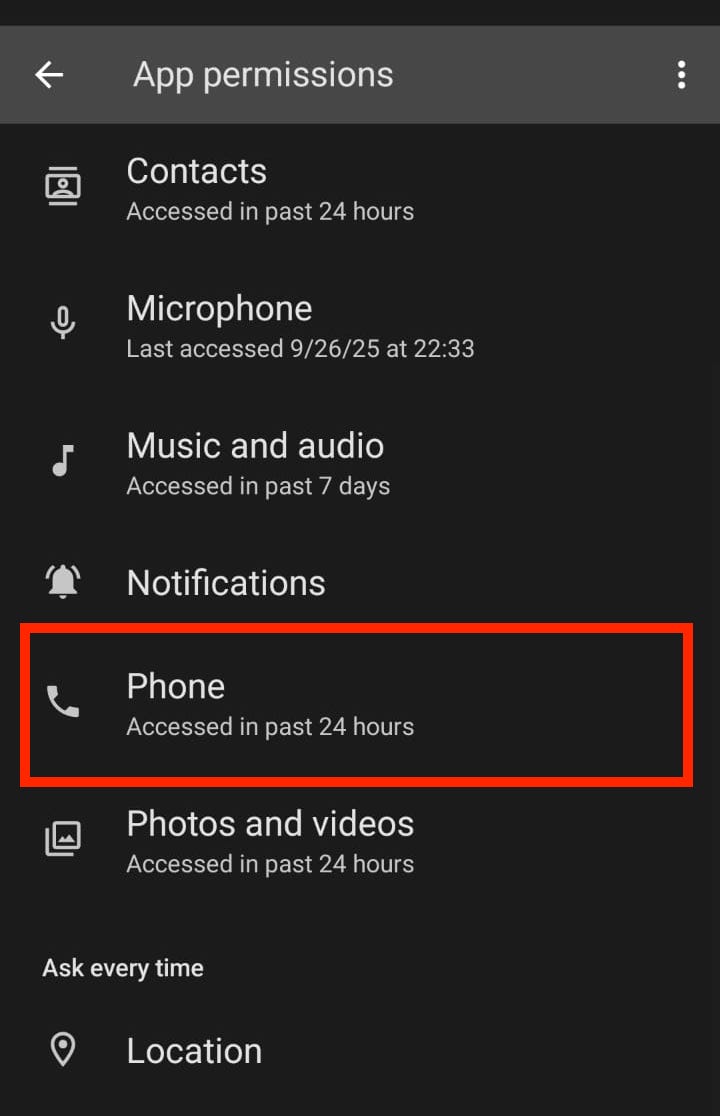
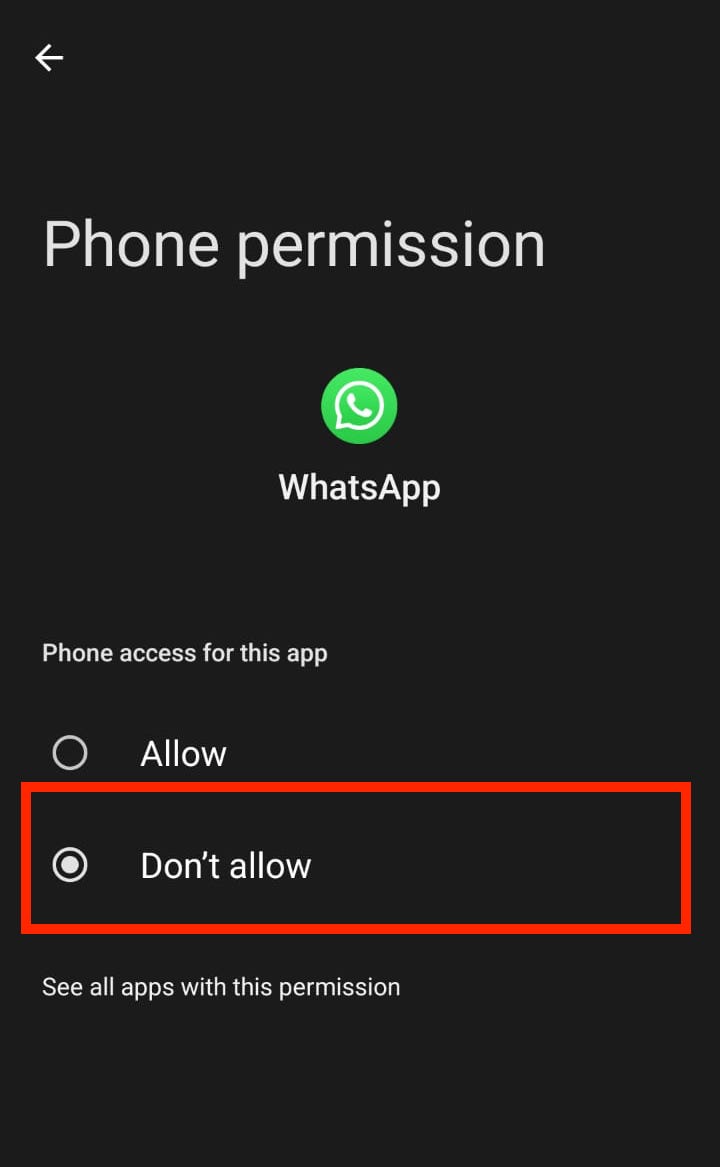
With the Phone permission disabled, WhatsApp can't access your call log or, more importantly, ring for incoming calls. The caller will get a standard ringing tone, but your phone will remain completely silent and won't even show a call screen. You won't get a missed call notification within WhatsApp either.
Important note: This is a powerful trick, but remember to go back and re-allow the "Phone" permission when you want to receive calls again. Also, this only affects calls; you'll still get message notifications.
Conclusion
With the seven ways to stop WhatsApp calls we discussed, you can take back control of your attention without starting a single awkward conversation.
Instead of hiding from people, these tips will help you create space for what matters. Whether you need to mute one contact or automate a scheduled Do Not Disturb routine, you're not being rude—you're being intentional.
FAQs
| Question | Answer |
|---|---|
| Will the caller know if I silence their WhatsApp call? | No. They'll just see it as endless ringing or a missed call—nothing shows you've silenced them. |
| Can I block only video calls but keep voice? | No. WhatsApp treats both as the same, so you can't separate them. |
| Do WhatsApp call settings affect normal phone calls? | No. These changes only apply to WhatsApp, not your regular mobile calls. |
| Can I auto-schedule call blocking? | Yes. Use your phone's Do Not Disturb/Focus Mode or a tool like AirDroid Parental Control. |















Leave a Reply.