Instagram now actively blocks screenshots of Disappearing photos and Vanish Mode chats. EveniIf someone tries, they'll get a black screen as the screenshot, and you'll receive a notification of the attempt. However, they could still use a second device to take a picture of the screen.
How to Send Disappearing Photos on Instagram 2025
How many times has it happened to you that you sent a photo you immediately wanted to take back?
You're not alone, and Instagram understands the frustration. Their solution? Disappearing photos.
Disappearing photos can feel a bit like magic: here one second, gone the next. Many people wonder how these photos actually work, whether they're truly private, and what happens once they vanish.
This guide breaks it all down in plain language so you'll know exactly what to expect, from sending such photos to the privacy rules behind them.
What Are Disappearing Photos on Instagram?
You send a picture, the other person opens it, then it's gone. That's the entire idea. Instagram calls these disappearing photos. They sit inside DMs, not your feed, not your stories.
The difference is simple. A regular DM stays in the chat. A story hangs around for 24 hours. A disappearing photo gets one look, or one replay if you allow it, then it disappears from the conversation.
This is handy when you want to share something without leaving a permanent record. Maybe a quick joke, maybe something private. The person gets their look, and you don't have to scroll past it later.
Also, there's a catch. If they screenshot or record while your photo is open, Instagram notifies you. That alert shows up in the chat, so you'll know. However, they can still point another phone at the screen and record it that way.
How To Send a Disappearing Photo on Instagram?
Guess what? You've got the feature sitting in your DMs, and you've probably already seen the buttons without even realizing what they do.
Instagram gives you a few different ways to send a disappearing photo, and which one you use usually depends on where you are in the app and who you want to send it to. Here are the three easiest ways to get that temporary pic on its way:
1 Send Directly in the DM
If you're already messaging someone, this is the easiest way to send a disappearing photo. Maybe you're finishing up a chat and have the perfect, silly photo to cap it off. Instead of fumbling around, you can send a disappearing photo right from the chat screen in a few taps.
Here's how it works:
- 1. Open the chat with the person you want to send the photo to.
- 2. Tap the camera icon at the bottom of the screen (On both iPhone and Android it's in the same spot, right next to where you type).
- 3. Take your photo or record a short video (you can also select a pic from your gallery). You can add text, doodles, or filters if you like.
- 4. Choose how it's viewed:
- View once → they see it a single time, then it disappears.
- Allow replay → they can open it twice before it's gone.
- Keep in chat → it stays in the conversation like a normal photo.
- 5. Hit send
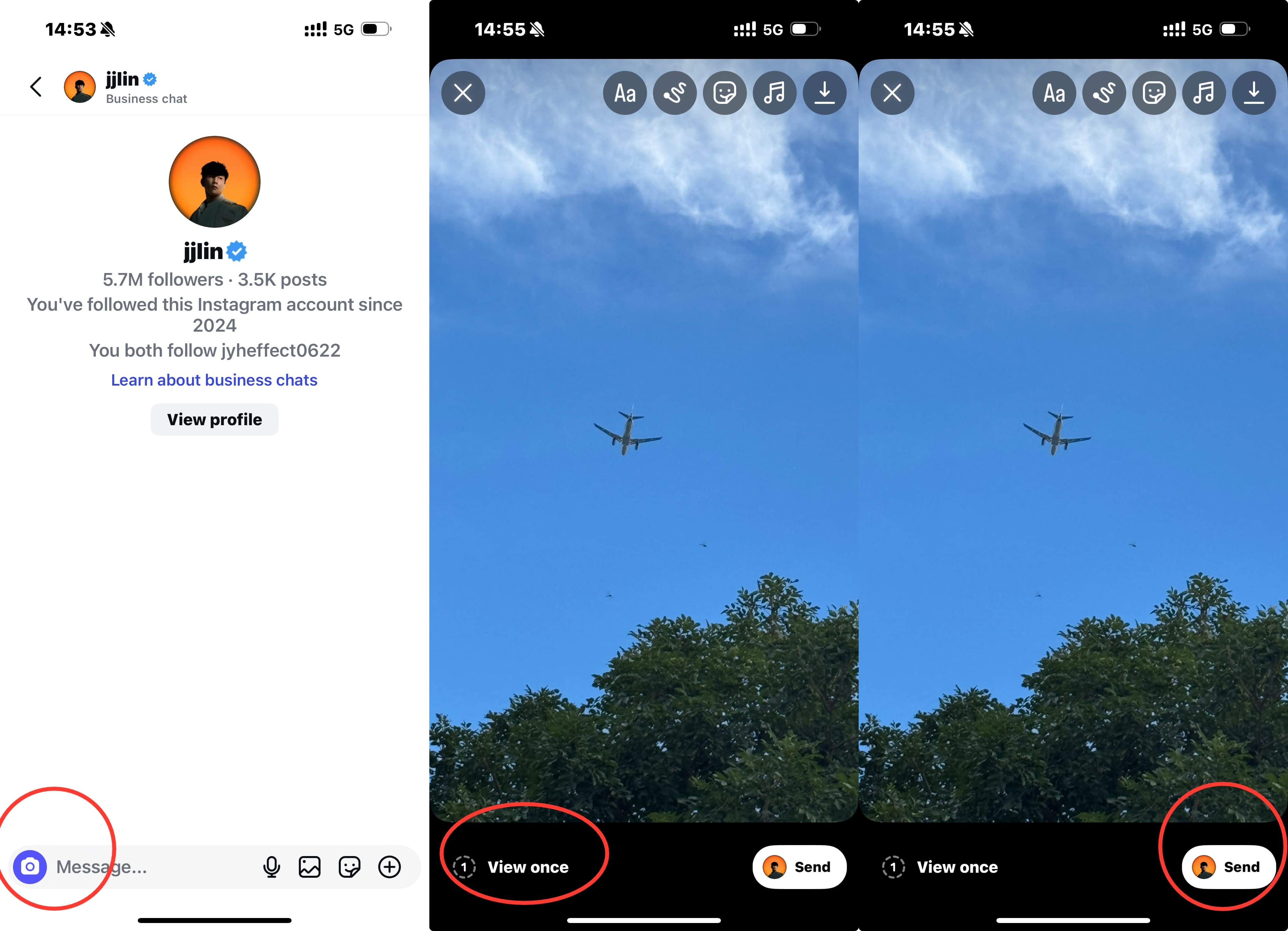
That's it. The message drops into the chat instantly. If you've set it to "View once," the other person won't be able to open the photo after they've done it once. With the "Allow replay" option, the person can open the photo just once more.
A quick note for iOS and Android users: The process is virtually identical on both platforms. The main thing to remember is that the first time you try this, your phone will ask for permission to access your camera and microphone. Android users may also be required to grant "Files and Media" permission to read photos
2 Send via the Camera Icon in the Chat List
This approach is perfect when you want to send a disappearing photo to a person you've recently chatted with. It saves time, and you don't have to dig through your chat history. To send a view once photo quickly to someone, follow these steps:
- 1. Open Instagram and swipe right from your main feed or tap the messenger icon in the top right to view your chat list.
- 2. Look for the camera icon placed next to each username in your messages list.
- 3. Tap the camera icon next to the person you want to message. This will immediately open the camera.
- 4. Take your photo or video that you want to send, or choose one from your gallery.
- 5. Choose your viewing option just like above. Select either "View Once" for maximum privacy or "Allow Replay" if you want to give them one extra look.
- 6. Hit send.
![]()
Your disappearing photo is now on its way directly to that person. This method works well because it cuts out all the extra steps. You don't need to open a chat, type anything, or scroll through old conversations. It's perfect for those spontaneous moments when you want to share something right now.
Tip: You can use this method to send to a group as well. In group chats, every member can see the disappearing photo, but each can only view it according to the set number of times.
3 Send from a Profile Page → DM Button
Picture this: You, see someone's post or story, then check out their profile on Instagram, and think of the perfect disappearing photo to send them. Instead of backing out to your DM list and searching for their name, there's a faster way—right from their profile.
It's very similar to the first method, but with an added step:
- 1. Go to the profile of the person you want to message.
- 2. Tap the "Message" button. You'll see it right there next to the "Follow" button on their profile.
- 3. This opens the DM screen with that person's chat. Now, tap the camera icon next to the message box.
- 4. Take your photo or video as usual.
- 5. Choose your setting: "View Once" or "Allow Replay."
- 6. Send the photo.
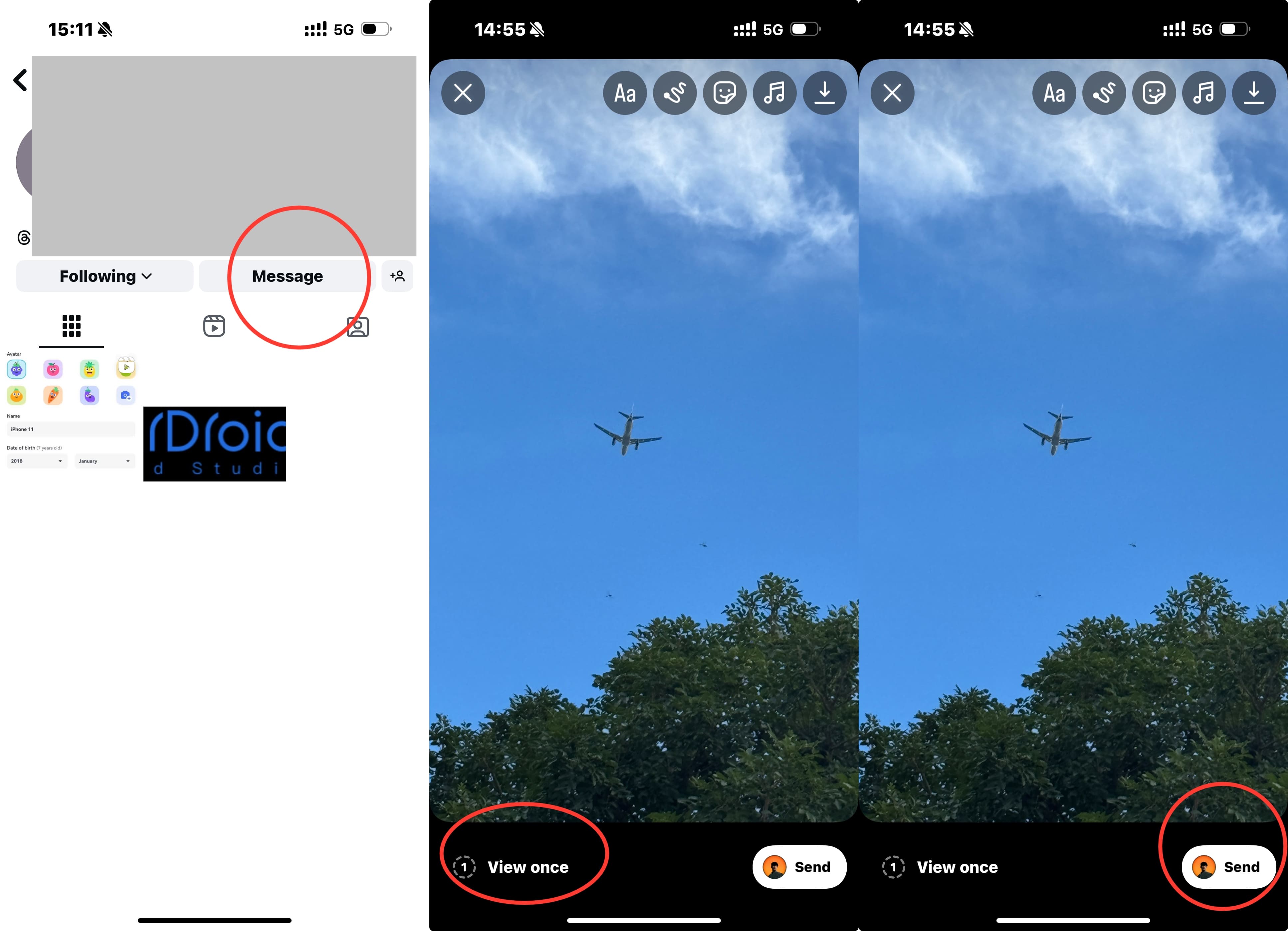
Quick tip: If it's your first time messaging someone, Instagram might have you confirm you want to send a message to someone who doesn't follow you. Just tap "Send" anyway—your disappearing photo will go through as long as their DM permissions allow it.
Photos vs. Videos
Both disappearing photos and videos work the same way in DMs. The steps are 100% are same, and the maximum quality for both is 1080p, which means large files get recompressed. You get the same viewing options for both photos and videos:
You can also see whether someone opened or screenshoted what you sent with both photos and videos. The app records view and screenshot status in the chat.
However, videos may consume more data and require stronger connectivity to send and play smoothly. Additionally, while photos are instant, videos demand slightly more time to upload, especially if longer or in higher resolution (up to 1080p).
Notes & Limitations
The recipient's privacy settings may restrict the ability to send disappearing photos. Additionally, Instagram may apply different privacy settings or restrictions based on the sending method (for instance, Method 1 and Method 3 may not work for certain users, while Method 2 is effective).
While disappearing photos are great for casual sharing, they come with a few important rules and limitations. So before you go wild with these temporary photos, here's what you need to keep in mind:
- Viewing Rules: The recipient can only view the photo or video based on the setting you chose—one-time or replayable. After that, it vanishes from the chat. However, a thumbnail of the media will remain visible to them, grayed out and marked as "Seen."
- Recording can still happen: The recipient can't screenshot or screen record a disappearing photo or video on their phone, but they can still point another device at the screen and capture the media that way. There's no way to prevent them from doing so.
- Not for stories or posts: Disappearing photos only work in DMs, not on your feed or Stories. Even though stories disappear after 24 hours, the person can still replay them as many times as they want within that timeframe.
- No official recovery: Once a disappearing photo is gone, Instagram servers do not keep a backup; recovery depends on your phone's storage or other backups only.
How to Use Vanish Mode for Disappearing Photos: A Special Temporary Mode
Instead of just one disappearing photo, soemtimes you want the entire chat to disappear once you leave. That's exactly what Vanish Mode (also called Disappearing Messages) is for. When you turn it on, every photo, video, and message you send becomes temporary. This means the entire conversation automatically deletes itself after a set time frame.
Disappearing Messages are perfect for a quick, off-the-record conversation that you don't want cluttering your chat history. Here's how you can use it:
- Step 1. Open the chat you want to turn into Disappearing Messages
- Step 2. Swipe up from the bottom of the screen until you see the prompt "Swipe up to turn on disappearing messages" and release.
- Step 3. This turns on Vanish Mode (you'll see a tiny message and a few visual cues in the chatbox).
- Step 4. Snap a photo or video using the chat camera and send it. Everything sent here—messages, photos, emojis—will disappear based on your preferences.
A couple of things to remember: You can set the time when the messages delete from the chat: Once they're seen, 24 hours, or 7 days. And just like disappearing photos, you'll be notified if someone screenshots while in this mode.
To turn Vanish Mode off, swipe up from the bottom again. You'll get a notification confirming the chat is back to normal, and all future messages will be permanent. Anything sent while the mode was active is already gone.
Bonus: How Parents Can Guide Teens on Instagram Safely
If you're a parent, you've probably had that moment of worry—your teen is on Instagram, posting, chatting, and you're left wondering, "Am I really in the loop here?"
It's a tough balance. You want to trust your kids on Instagram, but disappearing photos feel like a secret they're keeping. You want to guide them toward safe social habits, not just spy on them.
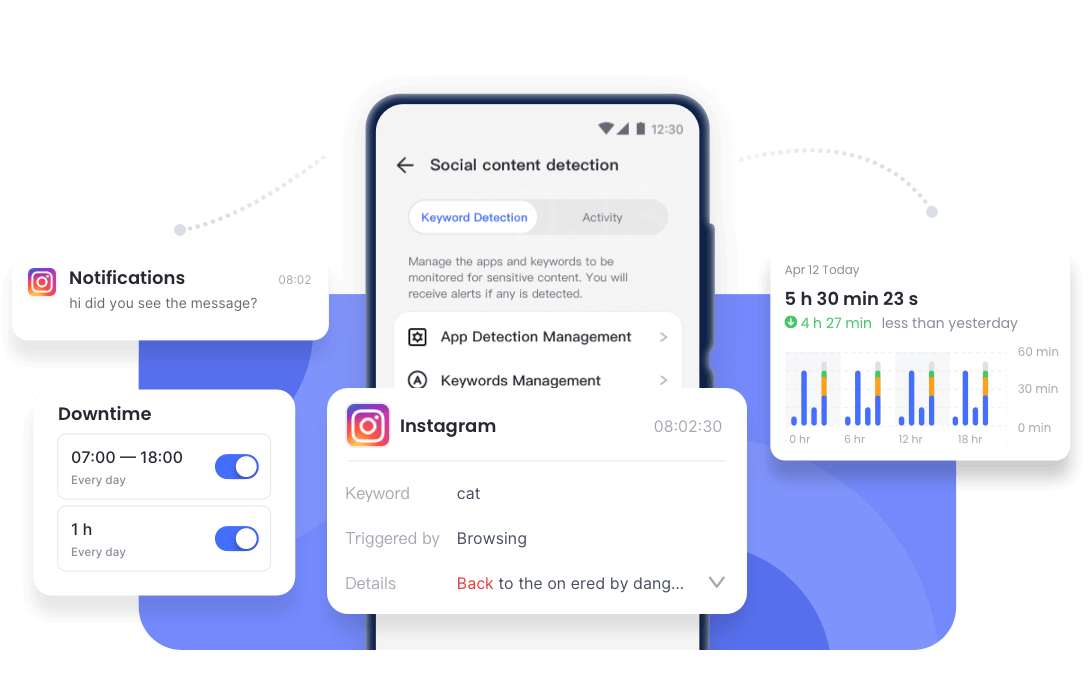
That's where smart parental tools like AirDroid Parental Control can step in. Instead of constant checking or arguments, AirDroid Paretnal Control lets your teen enjoy Instagram, while you quietly keep an eye on the important stuff.
Here's how it can help you in everyday life:
- See what's happening in real time: With the child's consent, screen mirroring lets you view your teen's Instagram activity live, so you can step in if they stumble across unsafe or inappropriate content.
- Set healthy limits: Control how long they can use Instagram so late-night scrolling doesn't get in the way of sleep or school.
- Get detailed activity reports: AirDroid Parental Control gives you comprehensive daily usage reports, so you can review how your teen spends time on their device and encourage balanced habits.
- Custom keyword alerts: Get alerted instantly if concerning phrases related to bullying, stress, or meeting strangers appear in visible notifications.
Security and Privacy Concerns: Are Disappearing Photos Really Private?
Instagram has recently added stronger protections around disappearing media. The recipient has no built-in way to save messages sent as "view once" or "allow replay" directly.
Before, you could still screenshot or save it manually (and Instagram would warn you), but now even that option is locked down. Now If someone tries, they'll get a black screen and Instagram notifies you.
Some users worry that vanished content may still live on Instagram's servers. While Instagram doesn't openly discolse their policy regarding media retention, some reporting shows that deleted messages or content could linger on servers briefly—often due to backups or compliance needs—even after deletion. That said, there's no clear confirmation about this policy.
The second device trick still works. The biggest loophole remains. There's no digital barrier to stop someone from taking a photo of your message with a second phone or camera. If you're sending something truly sensitive, this risk always exists.
The bottom line: Only send disappearing photos to people you trust completely. The feature is designed for fun and casual privacy, not for sharing your most important secrets.
Conclusion
Just like posts, stories, and regular DMs, disappearing photos are just one more way the app helps us connect.
At the end of the day, these self-destructing photos are a fantastic tool for sharing the silly, spontaneous, and "you had to be there" moments of life. They're designed to be lightweight and fun while being more private.
Use them to keep your chats clutter-free and your sharing casual.Just always keep that one golden rule in mind: only send what you'd be comfortable with the recipient saving.
No, it won't save automatically. As the sender, you can manually save a copy to your own device by tapping the download icon before you hit send. The recipient cannot save the photo at all.
Unviewed photos and videos stay available until the recipient opens them or until you unsend. Viewed photos and videos, however, disappear immediately after being seen once, or after one replay if you allowed it.
No. After the single replay option is used, the file disappears from the chat. Instagram may keep a short-term copy on its servers for safety and policy reasons (although the details aren't publicly available), but it isn't accessible to either user.
Yes, absolutely. You can reply to a disappearing photo with a text message, an emoji reaction, or even another disappearing photo. Your reply will be a permanent message in the chat unless you send it using Vanish Mode.















Leave a Reply.