How to See Who You Requested to Follow on Instagram [2 Tricks]
We’ve all been there: you send someone a follow request on Instagram, they never respond, and you completely forget to cancel it. Even worse, sometimes you can’t remember who you sent it to, and tracking it down becomes impossible.
Here, we’ll walk you through how to see who you requested to follow on Instagram so you can cancel them if you’ve changed your mind.
How to See Sent Follow Requests on Instagram
Before you cancel a request, you first need to know who you sent it to, right? Well, here are two ways to find them.
Download Your Instagram Data
You can view your sent requests through your Instagram account’s metadata. To download it, follow these steps:
- Step 1. Go to your profile, then tap on the three lines to access the settings menu.
- Step 2. Search for "download" and select "Download your information."
- Step 3. Tap on "Download or transfer information > Some of your information."
- Step 4. Select "Followers and following" and press Next to download it.
- Step 5. Instagram will notify you via email once your file is ready to download.
- Step 6. After downloading, unzip the file, go to the "followers_and_following" folder, and click on "pending_follow_requests."
- Step 7. You’ll see a list of all the accounts you sent follow requests to.
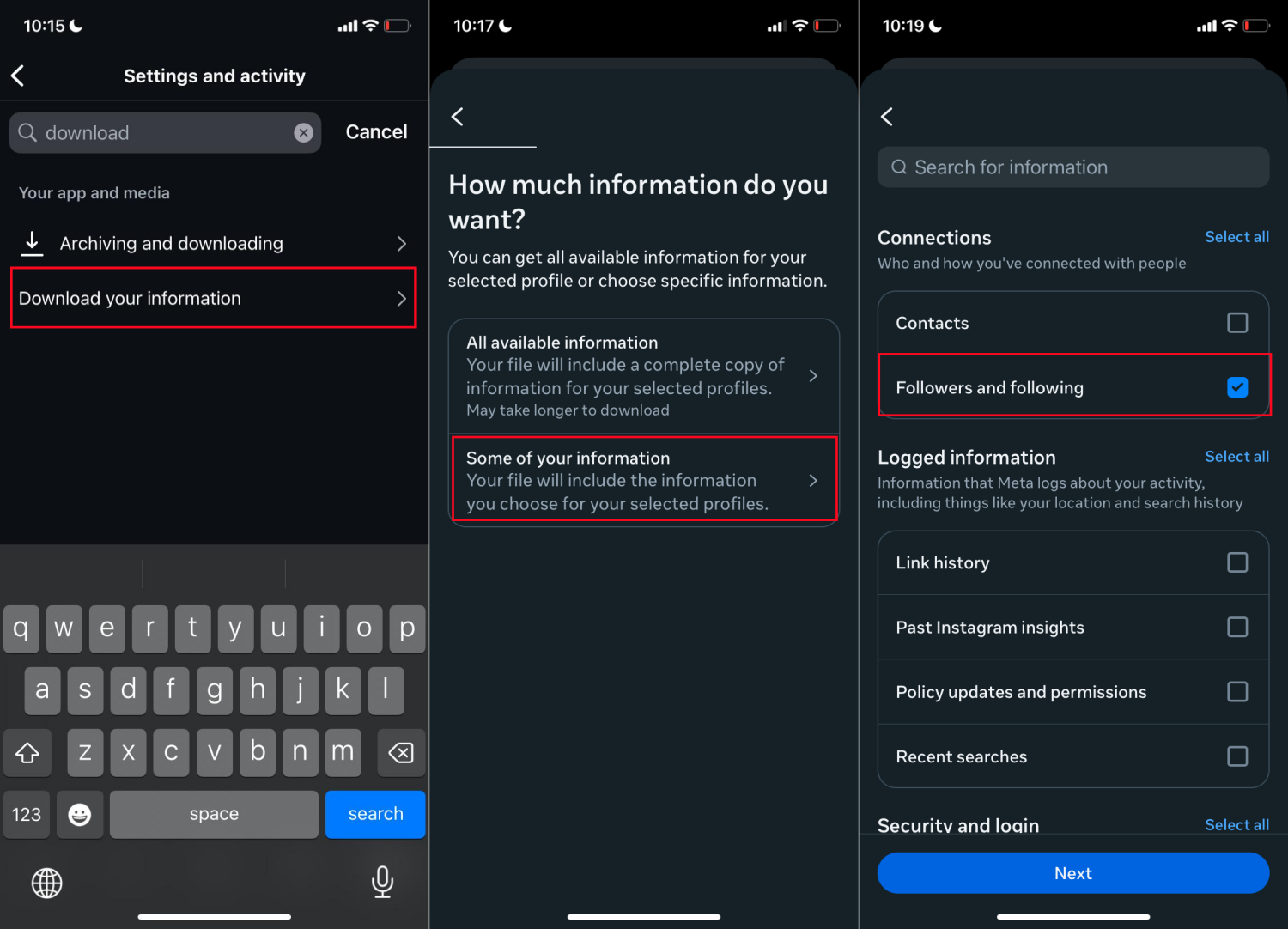
Depending on what data you request, it might take anywhere from a few minutes to 30 days to complete. If you only request the "Followers and Following" data, it should take less than 30 minutes.
Check Your Search History
If you’ve searched for the people you want to follow through the Instagram search bar, you might be able to find your sent requests in your search history. Here’s how:
- Step 1. Open Instagram and go to the "Search" tab.
- Step 2. Here, you can see the profiles you searched for if you didn't clear the search history.
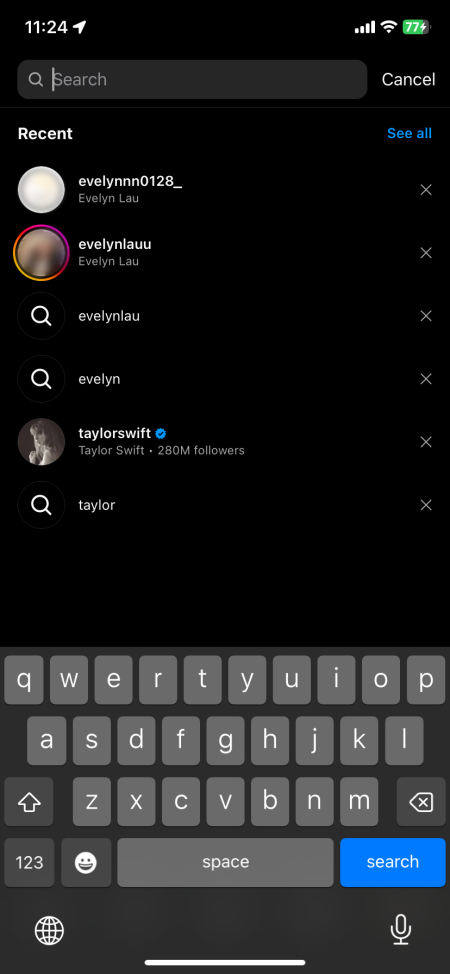
How to Cancel Follow Request on Instagram
Alright, now that you’ve found the accounts you’ve sent requests to, the next step is to cancel them. Unfortunately, you can’t cancel requests in bulk—you’ll have to do it one by one. Here’s how:
- Step 1. Go to Instagram.
- Step 2. Visit the profile of the person you sent the request to.
- Step 3. Click on the "Requested" button.
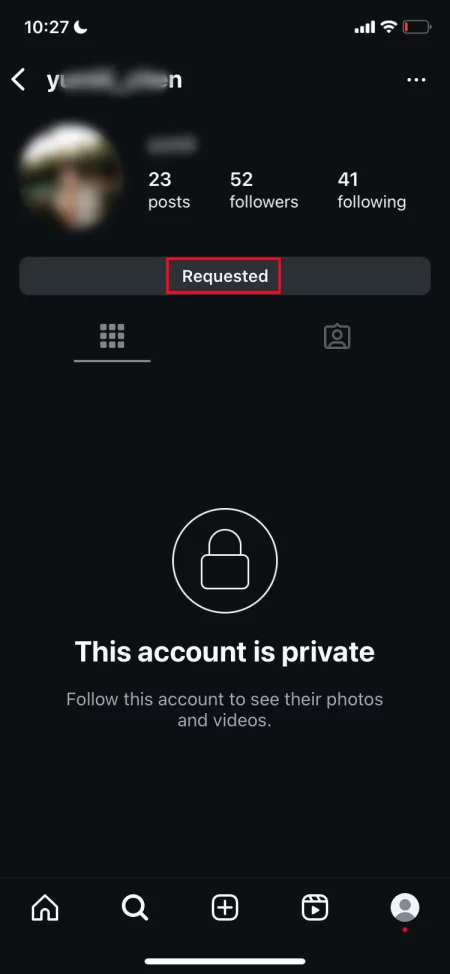
The request will be canceled, and the blue "Follow" button will reappear.
How to Manage Your Follow Requests on Instagram
If there are many users request to follow you, you also have the following options to manage their follow requests for your privacy:
1Approve or Deny the Follow Requests Directly
To manage a follow request from strangers, follow these steps:
- 1) Go to your profile and tap on "Followers." Or, go to "Notifications" from Instagram.
- 2) Find the "Follow requests" section.
- 3) You can either confirm the request to accept it or tap "Delete" to deny it.
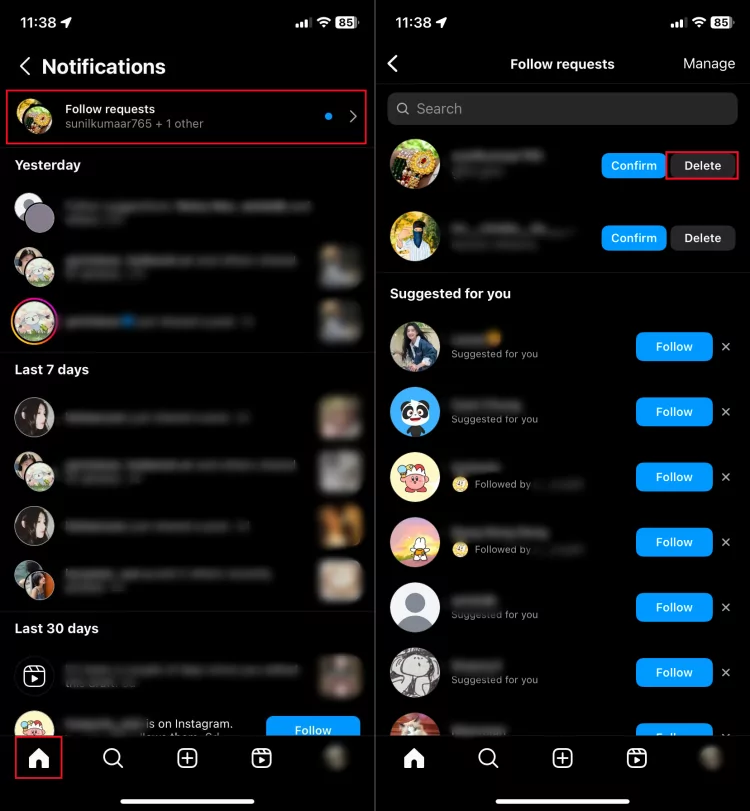
2Prevent Unwanted Message Requests
Aside from follow requests, you might receive unwanted message requests. If you’re tired of getting spam or messages from strangers, here’s how to stop them:
Set Your Account to Private
Start by setting your account to private so that only people you approve can follow you. Here’s how:
- 1) Go to Instagram settings.
- 2) Tap on "Account privacy."
- 3) Turn on "Private Account."
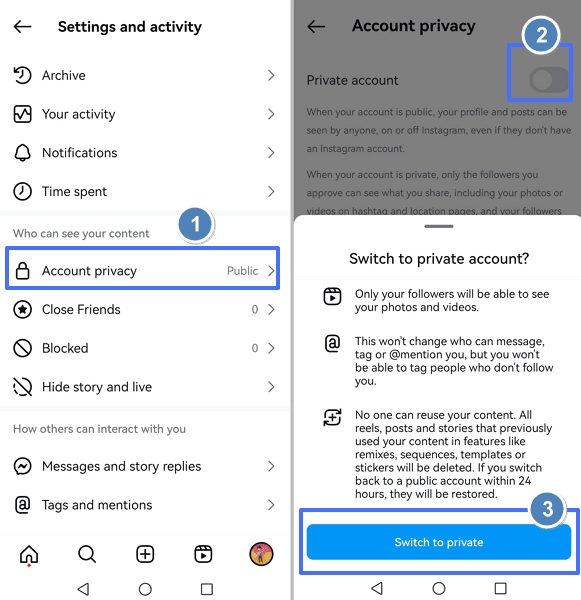
Block Message Requests
To block message requests, follow these steps:
- 1) Go to Settings.
- 2) Then tap on "Messages and story replies."
- 3) Click on "Message controls."
- 4) Under "Others on Instagram," choose "Don’t Receive Requests."
This will prevent non-followers from sending you messages. If you need to protect your child from risks like scams and harassment, consider trying AirDroid Parental Control.
Conclusion
Knowing see who you requested to follow on Instagram and who sent you requests is essential for managing your followers and protecting your privacy. If you change your mind, you can cancel your requests using the methods we outlined here.
FAQs















Leave a Reply.