How to Lock Instagram on iPhone and Android
We understand how uncomfortable it can be to lend someone your phone, only to have them snoop through your Instagram without asking. Even worse, they may gossip about your photos!
This time, learning how to lock Instagram with a password is very useful to prevent these situations from happening. That's why here we'll tell you how you can put a lock on Instagram.
| Compatibility | Methods |
|---|---|
| iPhone | Use Face ID |
| Use the Shortcuts App | |
| Utilize Screen Time Passcode | |
| Android | Try the built-in App Lock |
| Use Samsung Secure Folder | |
| iPhone & Android | Third-party App Lock |
Part 1: How to Lock Instagram on iPhone
1Use Face ID
With the iOS 18 update, you can control who accesses your apps by locking them with Face ID. To do so, follow these steps on how to lock Instagram on iPhone.
- Step 1. Press and hold the Instagram app on your home screen.
- Step 2. Look for the “Require Face ID” option from the pop-up.
- Step 3. Tap on “Require Face ID” again.
- Step 4. Use your face to confirm and that's it.
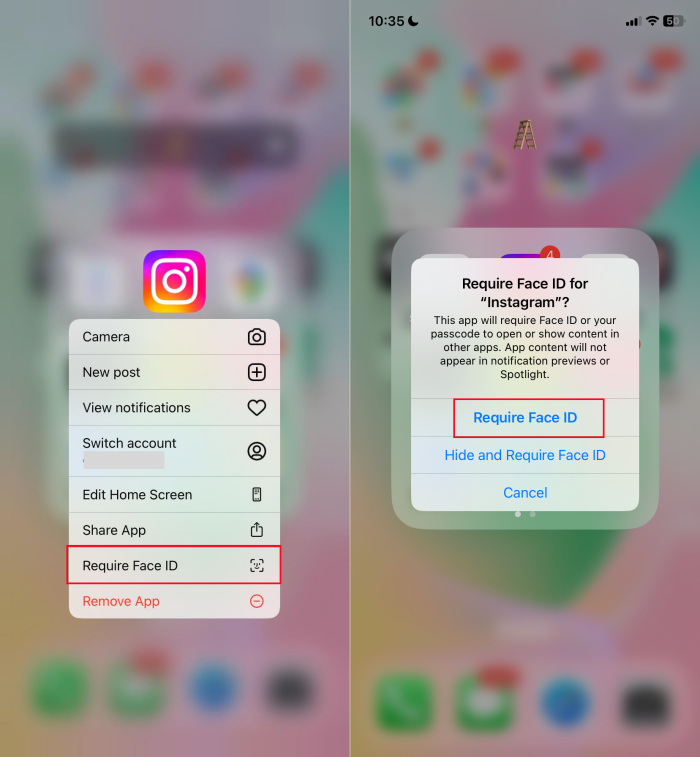
2Use the Shortcuts App to Lock Instagram
Using the Shortcuts app, you can set it so that opening an app requires you to unlock your iPhone first. To do this, follow these steps:
- Step 1. Open the Shortcuts app and go to the “Automation” tab.
- Step 2. Click on “+” and select “App.”
- Step 3. Choose the “Instagram” app. Select the "Is Opened" and "Run Immediately" options.
- Step 4. Click “Next” and then “New Blank Automation.”
- Step 5. Search for the "Lock the Screen" action and add it.
- Step 7. Click “Done” to finish. After that, when someone tries to open the Instagram app on your iPhone, it will return to the lock screen.
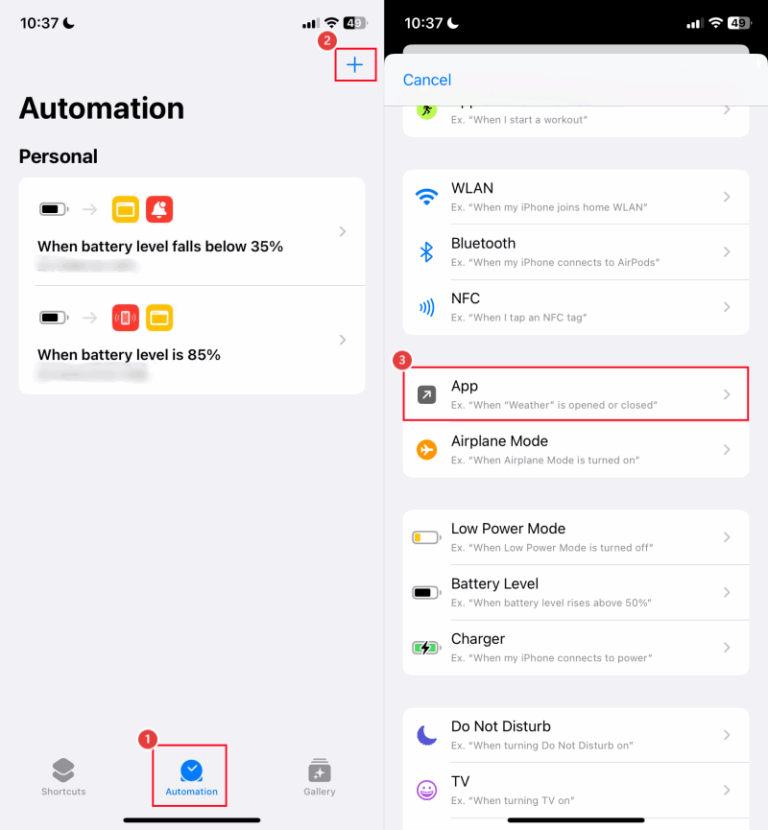
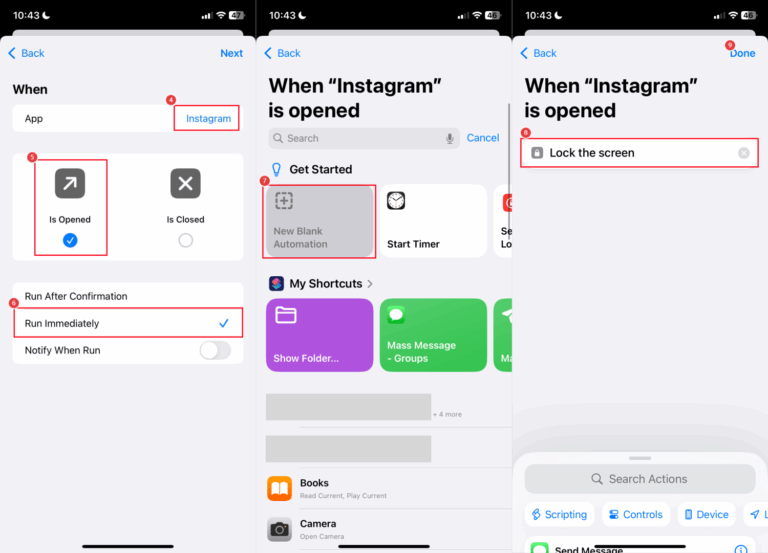
3Utilize Screen Time Passcode
While the Screen Time option doesn't allow you to completely restrict who accesses your Instagram, it can be a good way to limit who sees your Instagram content all the time. With this feature, you can limit how much time you spend using an app through schedules and restrictions. To do so, follow these steps:
- Step 1. Go to “Settings.”
- Step 2. Find the “Screen Time” section.
- Step 3. Click on “App Limits” and then “Add Limit.”
- Step 4. Choose Instagram and set your schedule when the Instagram app can be used or restricted.
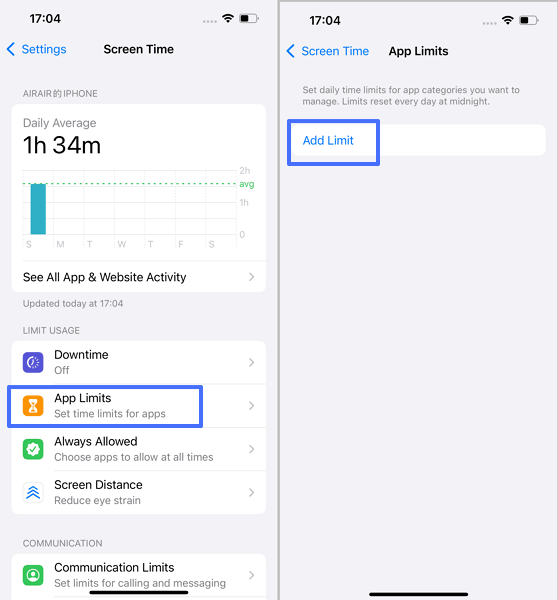
This way you can restrict the amount of time the app is used, and if it is exceeded, the app will be locked with the Screen Time passcode.
Part 2: How to Lock Instagram on Android
1Try the built-in App Lock
If you have any of these Android brands, such as Xiaomi, Oppo, or Huawei, you should know that they already have the app lock feature built in. This way, you don't have to use a third-party app; you just need to follow the steps below to put a password on Instagram for Android.
Xiaomi: Settings > Apps > App Lock. Choose Instagram and choose the unlock mode.
Oppo: Settings > Passwords and security. Click on fingerprint to activate the app lock option. Then, select Instagram.
Huawei: Settings > Security > App lock > Enable. Then, choose Instagram to lock it.
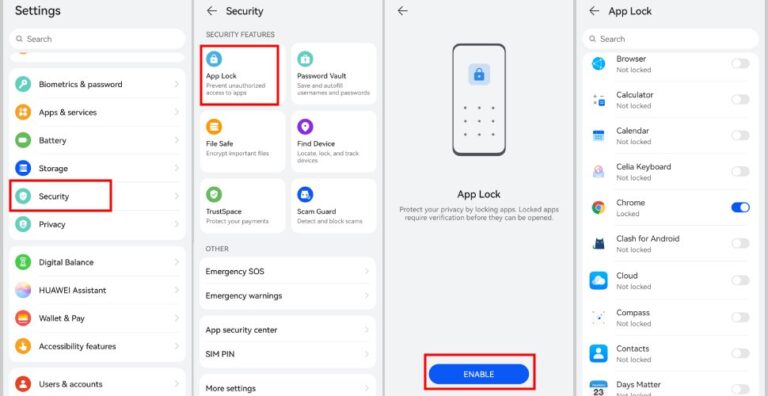
2Use Samsung Secure Folder
Samsung also has a similar feature called "Secure Folder," which allows you to add files and apps to a folder. To access the folder, a password is required. To do so, follow these steps:
- Step 1. Go to the “Settings” menu.
- Step 2. Then go to the “Biometric and security” section.
- Step 3. Access the secure folder section.
- Step 4. Set the password for the folder. and choose Instagram to restrict it.
- Step 5. Open the Secure Folder on the app drawer.
- Step 6. Add the Instagram app to lock Instagram with a password.
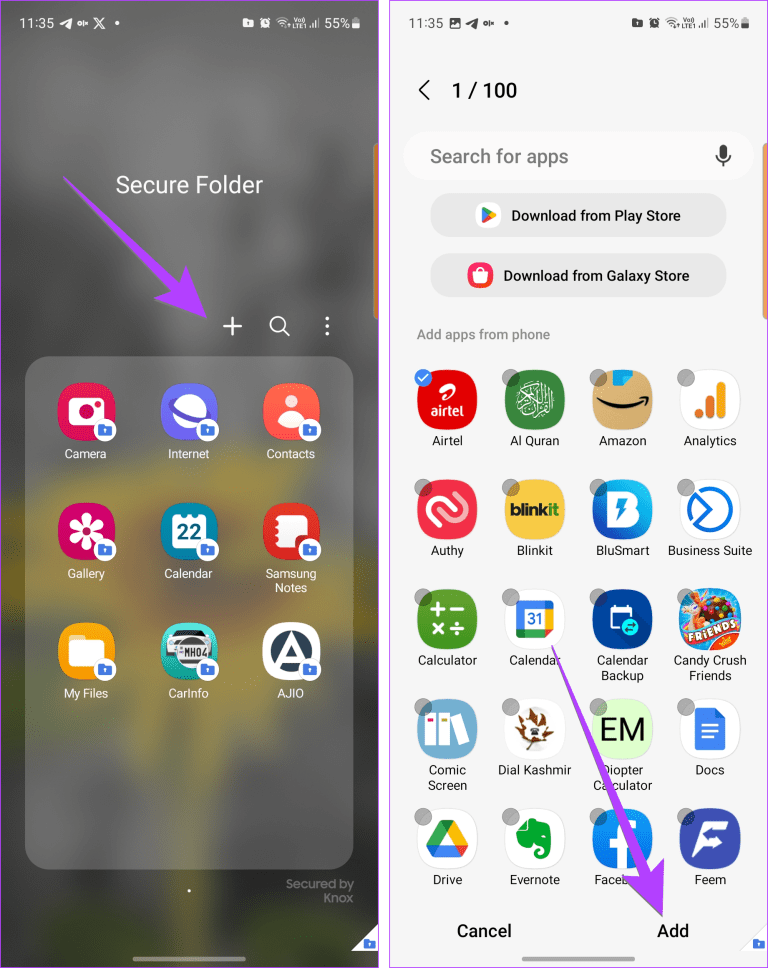
Part 3: Third-Party Apps to Lock Instagram
1AppLock - Fingerprint
AppLock is an application that allows you to protect access to your applications, photos, videos, and documents using a password, PIN, or fingerprint.
Features:
- Lock apps with PIN, pattern, or fingerprint.
- Protect photos and videos in a private vault.
- Block notifications to avoid prying eyes.
- Invisible mode to hide the app and increase security.
- Theme customization and image blocking.
Compatibility: Android only.
2App Lock - Lock Apps, Password
This app lock offers an advanced locking system to protect access to your applications with a password, pattern or fingerprint. Its locking system allows greater security by being difficult to breach, being very useful if you are looking for how to put a fingerprint on Instagram.
Features:
- Lock with password, pattern, or fingerprint.
- Protect photos and videos with a secure vault.
- Stealth mode to hide the app.
Compatibility: Android only.
3App Lock - Lock Apps & Photos
This is an app designed for iPhone that lets you protect apps, photos, and files using facial recognition, a fingerprint, or a password. This is one of the few options available for iOS to put a password on Instagram on iPhone.
Main features
- App protection with Face ID, Touch ID, or passcode.
- Private vault for photos and videos.
- Private browser without cookie tracking.
- Alert against intruders.
Compatibility: iOS only.
Part 4: How to Protect Your Instagram Account?
Now that you know how to protect your account from intruders, here's how to increase your account’s security.
Enable Two-factor Authentication
To prevent hackers from easily breaching your login, it's recommended to enable two-factor authentication. It's basically like having two logins to your account.
There are many two-factor authentication options. You can have Instagram send you a code to your email or phone. Or you can use a third-party app like Google Authenticator.
- Step 1. On Instagram, go to your profile and click on the 3 lines at the top.
- Step 2. Select “Settings and privacy > Account Center.”
- Step 3. Then, tap on “Password and security > two-factor authentication.”
- Step 4. Now select the authenticator app or SMS as a way.
- Step 5. Follow the instructions to activate it.
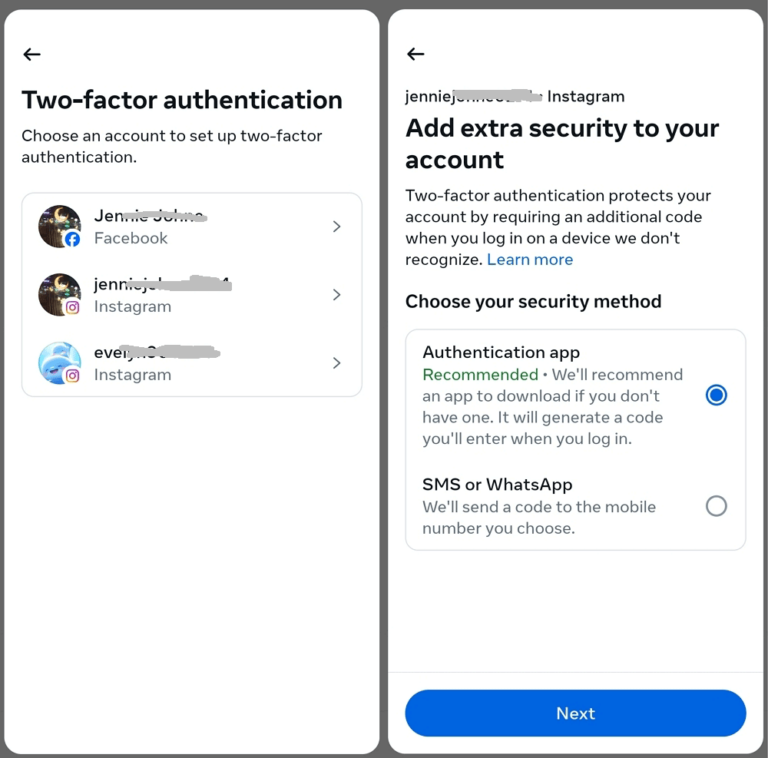
Review Instagram Logins
It's important to keep your Instagram logins clean across different devices. Therefore, it's important to log out of any device where you log into Instagram. For example, on your friend's phone or your school computer.
It's also important to delete saved logins on your device as a preventative measure. This will also help you better control your access because you won't get tangled up with different accounts.
Enable Login Alert
Login requests are alerts a user receives when someone tries to log into their account. They'll let you know where and when the login attempt was made, and you can either authorize or deny it. To activate it, follow these steps:
- Step 1. Go to Instagram settings and search for “Login alerts.”
- Step 2. Tap on it and set up the login alerts via in-app notifications or email.
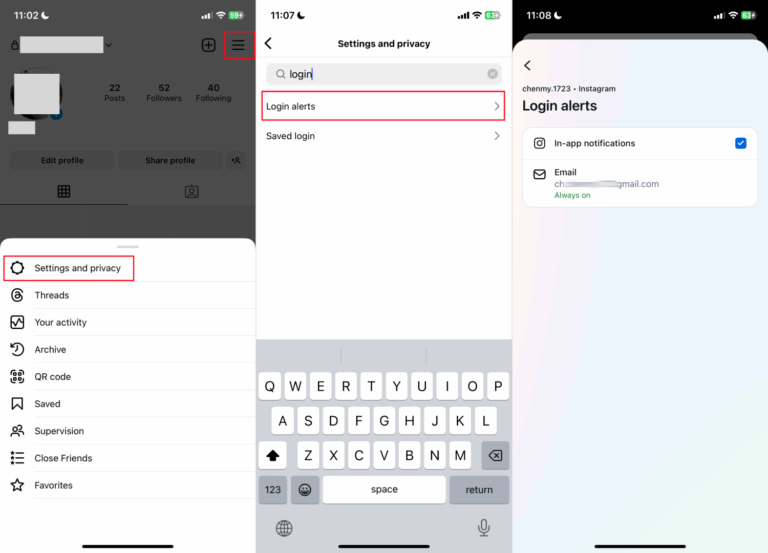
Update Your Passwords Regularly
It's important to learn how to change your Instagram password, as your password can be compromised over time due to information leaks. Therefore, it's recommended that you update your login information periodically. To change your password, follow these steps:
- Step 1. Go to Instagram Settings > Account center > Password and security.”
- Step 2. Click “Change password.”
- Step 3. Enter your current password, then your new one.
- Step 4. Click “Change password” to complete.
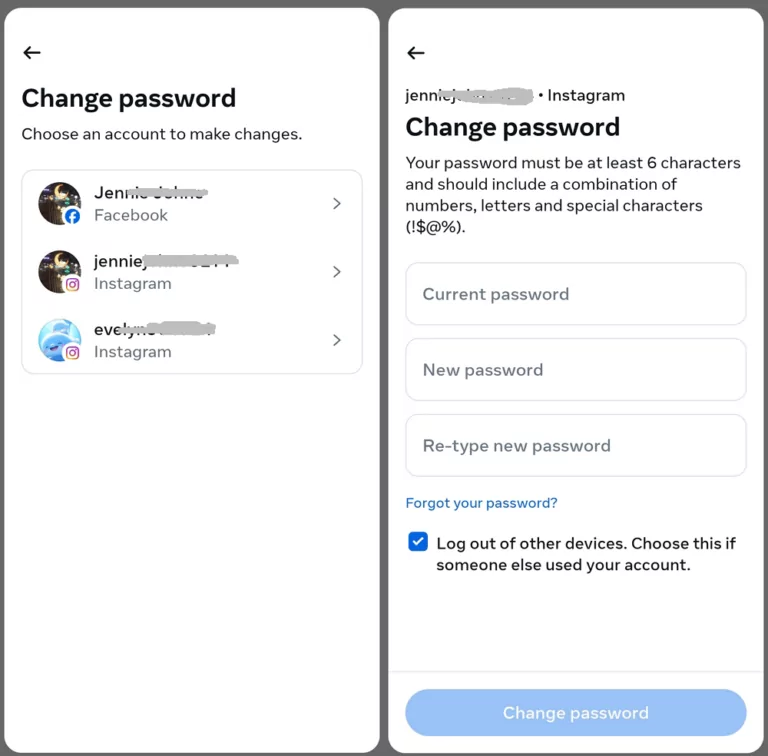
Adjust Privacy Settings
Controlling account access is important, especially when it's a device for minors like your own children.
It's also important to keep your account's security and privacy features enabled, such as making it private. This way, you'll avoid sharing potentially sensitive information with strangers.
Be Careful with Public Devices or Wi-Fi
Public devices like library computers or demo phones in a store can be risky sites. Because they're accessible to everyone, anyone can install malware or access an Instagram account.
So, it's important not to log in on these types of devices, especially to prevent your logins from being saved. It's also advisable not to use public Wi-Fi networks, as these are very vulnerable to hackers.
Conclusion
With the rise in risks and violations to personal privacy, knowing how to lock Instagram on iPhone and Android with a password is very important.
Thanks to features built into phones like Oppo, Huawei, or iPhone, you can protect your Instagram account with a password, fingerprint, facial recognition, and more. Or, you can lock the Instagram app using a third-party app locker.




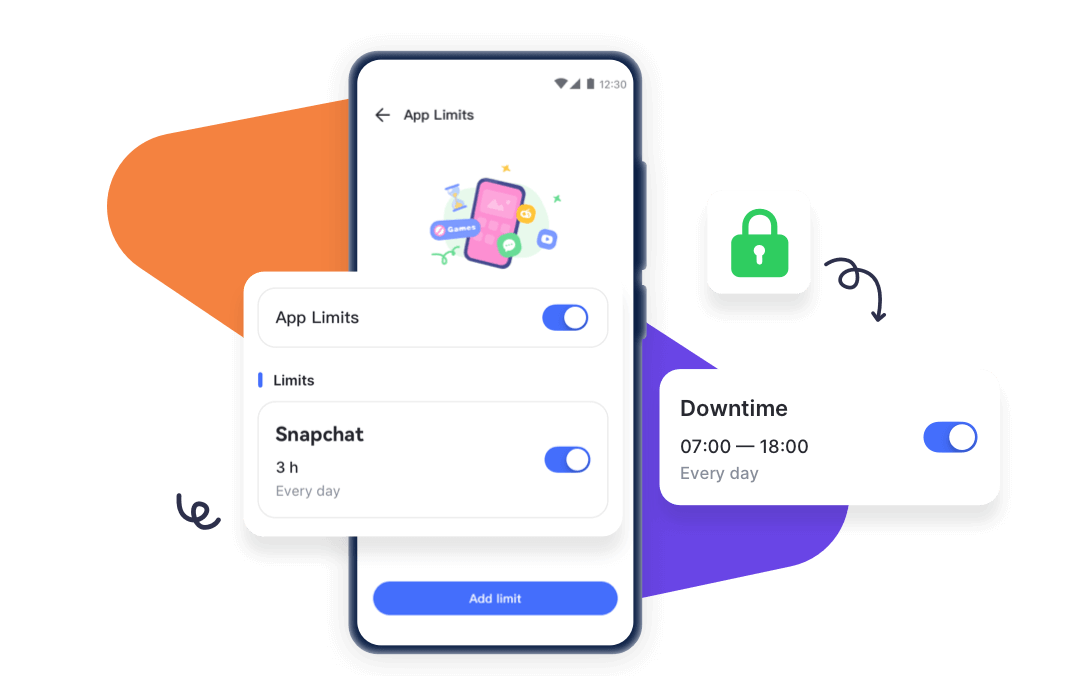











Leave a Reply.