How to Hide Online Status on WhatsApp
WhatsApp is one of the most popular messenger apps, coming with several privacy and security settings. Sometimes you just want to scroll through WhatsApp without everyone knowing you're online. Maybe you need a break from chats, or simply want some privacy.
Whatever the reason, hiding your online status can help you. Here's how to do it in a few quick steps.
Quick Guide:
- To hide online status on WhatsApp, go to "WhatsApp Settings > Privacy > Last Seen > Who can see when I'm online."
- You can also try block someone or disable the read receipts to hide your online status.
1Understanding the WhatsApp Online Status
WhatsApp online status simply shows whether you're using WhatsApp at that moment. Typically, you'll see it displayed under a contact's name in a chat.
If your profile says "Online," it means the WhatsApp app or web is opened on your device currently.
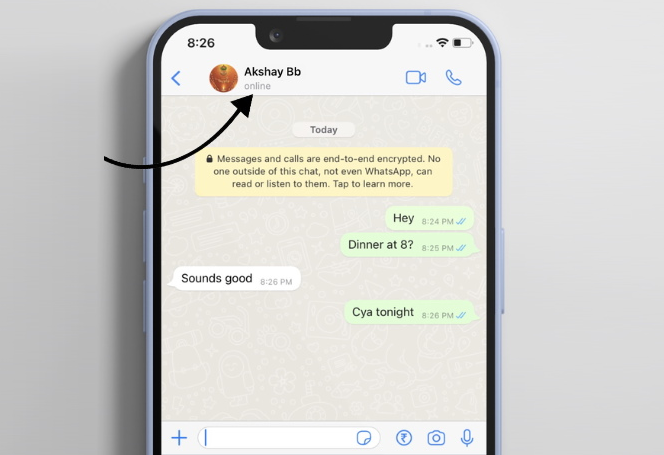
2Official Way to Hide Online Status on WhatsApp
Hiding your online status on WhatsApp allows you to use the app without others knowing you are currently active. This privacy feature is directly linked to your "Last Seen" settings, meaning your choice for "who sees your last seen status" will also apply to your online status.
By default, WhatsApp sets online status and last seen as "everyone". To control the settings and turn off online status in WhatsApp, please follow:
- Step 1: Open WhatsApp "Settings." (On Android, tap the three-dot menu)
- Step 2: Select "Privacy."
- Step 3: Tap on "Last seen & online."
- Step 4: Under "Who can see my last seen," choose "Nobody" to hide it from everyone.
- Step 5: Under "Who can see when I'm online," select Same as Last Seen.
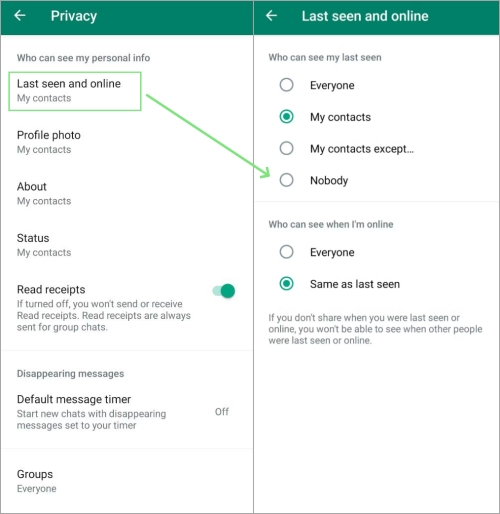
3What Happens If You Hide Online on WhatsApp
After you hide your WhatsApp online status, a few things change:
- WhatsApp won't show "Online" or "Last seen" to the people you've restricted it from.
- You can't see other people's last seen and online status anymore.
- WhatsApp doesn't notify people when you change this setting.
- It doesn't affect the read receipts settings.
💡If your child has turned off or hide their online activity on WhatsApp, you may have no idea when—and how often—they are actually using the app. This time, consider using AirDroid Parental Control to see when your child's last used WhatsApp and get alerts about risky behavior.
4Other Tricks to Not Show Online Status
Block the User from Seeing Your Status
One of the tricks to not showing online status on WhatsApp is to block the user from seeing your status. When they don't see your status, they'd assume you're offline. This is best for if you are looking for how to stay online on WhatsApp without being online. To block users from seeing your status;
- Step 1: Open WhatsApp and go to the chat with the person you want to hide your online status.
- Step 2: Tap their name at the top of the chat.
- Step 3: Scroll down and select "Block Contact."
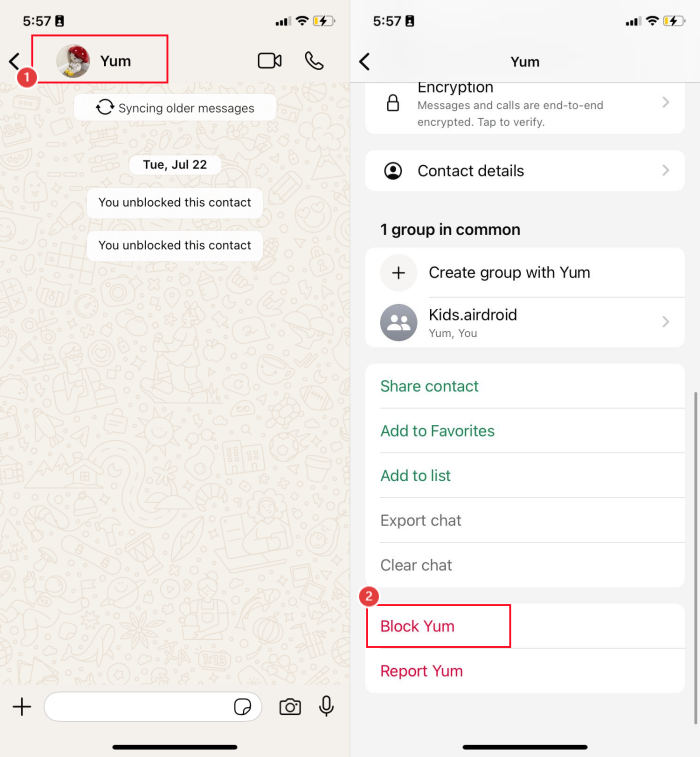
Hide Read Receipts in WhatsApp
Another trick to hide online on WhatsApp is to turn off read receipts in WhatsApp.
You know those blue check marks that show when you've read a message? With this, others can still infer when you are online. Therefore, you can try hide read receipts to boost your privacy on WhatsApp. To do so:
- Step 1: Head to WhatsApp "Settings > Privacy."
- Step 2: Locate "Read receipts."
- Step 3: Turn the switch off.
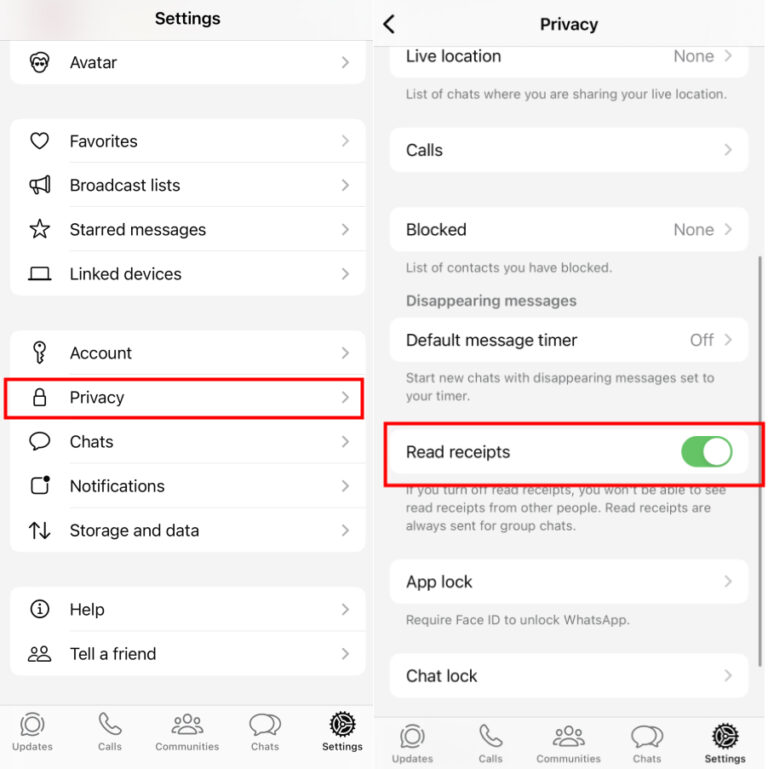
5Other Tips for WhatsApp Privacy and Security
Besides hiding WhatsApp's last seen and online status, there are other WhatsApp privacy and security tips.
Check Encryptions
Although WhatsApp has end-to-end encryption, you can still double-check the encryption. Especially for sensitive information or messages. Tap the contact name and tap encryption. Scan the barcode to confirm encryption.
Activate Security Notification
When you activate security information, a new security code is generated each time a new device access an existing chat. WhatsApp sends out a notification when this happens.
Two-Step Verification
Another privacy and security tip for WhatsApp is to enable two-step verification on your account. The verification is a periodic pin you need to access chat. It ensures that no one else is accessing your chats. You can enable two-step verification from account settings.
Use Third-party Lock
For Android users, you can lock your WhatsApp chat using the device's fingerprint. This will add more privacy and security to your WhatsApp. If your chat doesn't have a fingerprint lock, you can password your phone for added security.
Protect Your Privacy
Besides hiding your last seen or turning off your online status, you can still protect your privacy. You can do that from the account settings. You can control who sees your status updates, profile pictures, about, and live location. You can also turn off read receipts for messages.
6Conclusion
Hiding WhatsApp last seen and online status is one of the ways to ensure privacy and security on WhatsApp. It is also a form of parental control. But for better security, use the AirDroid parental control app, especially if you're concerned about your child's safety.
7FAQs about Hiding WhatsApp Online Status














Leave a Reply.