Fix WhatsApp Not Receiving Messages
WhatsApp is one of the best apps for interacting with people, but there are instances when it fails to receive messages properly. You may not receive any message at all, or you may only receive messages when you are actively using the app, or you may never receive a notification. In this guide, we discuss the reasons for these issues happening and how they could be resolved.

Quick guide
To begin, ensure that you are not facing any internet issues by restarting your phone, updating WhatsApp to the new version, and uninstalling and reinstalling the app. In case messages are still not being received, the user should continue for step-by-step solutions.
| Problem Type | How It Appears | Where to Find Fix |
|---|---|---|
| WhatsApp not receiving messages | Messages never arrive, friends say “message not received WhatsApp.” | Blocked contacts, battery saver, low storage, VPN, wrong date/time. |
| WhatsApp not receiving messages until i open it | WhatsApp messages not received until you manually launch the app. | Background refresh and data saver settings. |
| I can't receive WhatsApp notifications | Messages arrive but no alerts appear. | DND, notification permissions, archived/muted chats, linked devices. |
Why My WhatsApp Not Receive Messages?
Is your WhatsApp not getting messages? Maybe your friends say they messaged you, but you didn't receive anything. It could be frustrating. Here are some common reasons and simple fixes.
1Blocked Contact or Number
If you block a contact, the messages they send you will not be delivered, which makes it seem like WhatsApp is not functioning. This is one of many things that can happen unintentionally and is quite easy to resolve.
Fix
- Step 1. Launch WhatsApp, then go to Settings → Privacy → Blocked Contacts.
- Step 2. Locate and select the contact you wish to unblock.
- Step 3. To start receiving messages again, remove the contact from the blocked list.
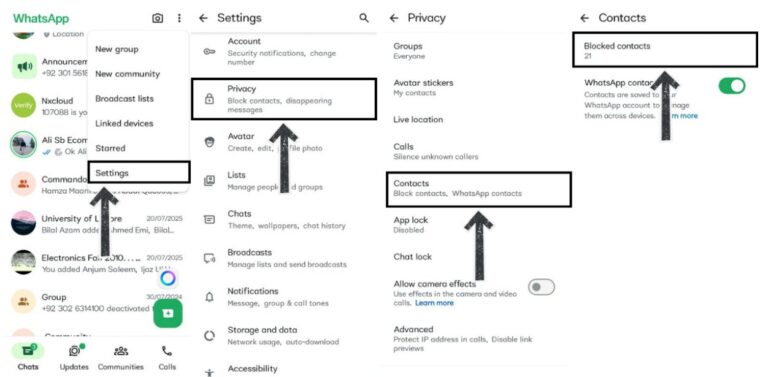
2Battery Saver / Low Power Mode
Battery saver mode limits background processes to conserve energy, which may pause message receiving and sending. It happens on both Android and iPhone devices when this feature is enabled.
Fix
- Android: Go to the Settings → Battery Mode → Power Saving Mode, and switch power saving mode to balance mode.
- iPhone: Go to the Settings → Battery and disable Low Power Mode.
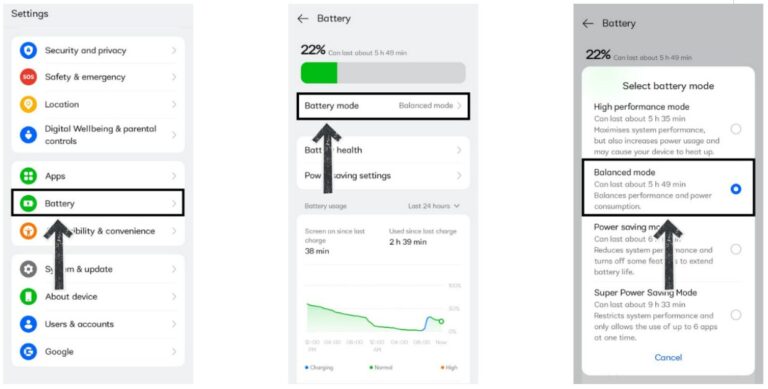
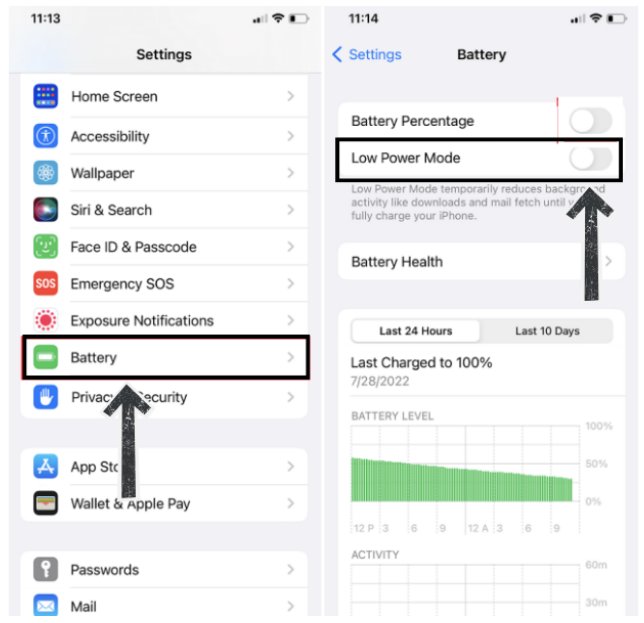
3Lack of Storage Space
When your mobile device storage is full, WhatsApp will not be able to save incoming messages and media, which can cause delays or even complete failures in receiving messages. This type of issue is manageable with a quick storage optimization.
Fix
- Go to Settings → About Device → Storage and delete unused files, videos, or apps.
- In WhatsApp, go to Settings → Storage and Data → Manage Storage.
- Delete large or forwarded media files that you no longer need.
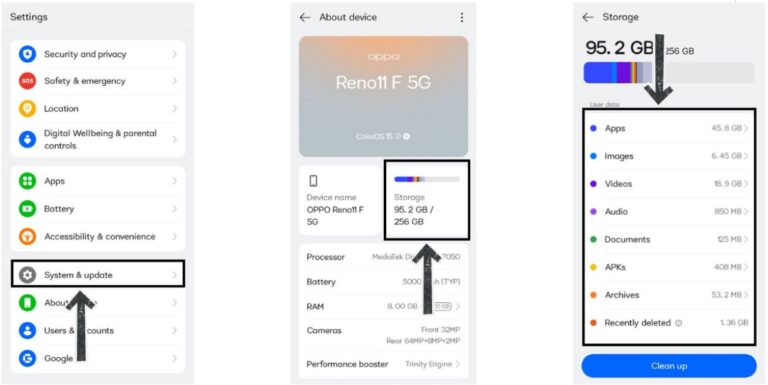
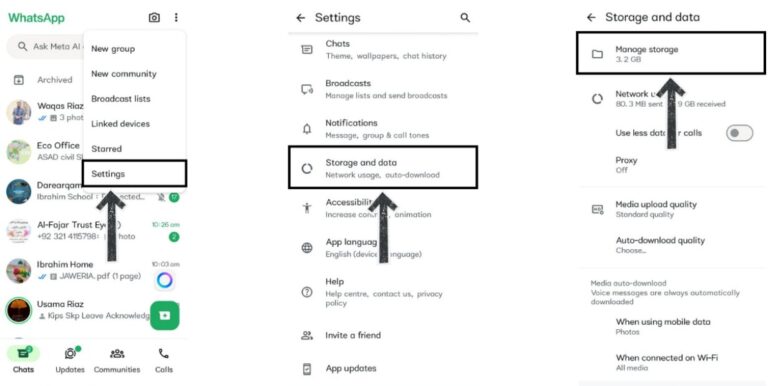
4VPN or Network Routing Issues
Some VPN servers may block connections to WhatsApp, preventing messages from reaching users in a timely manner. This is more common in restricted or remote regions.
Fix
- Turn off the VPN and check WhatsApp.
- If it works, try another VPN server or location.
- If you are connected with restricted zones, you may use the proxy option for WhatsApp, but only if it is legal.
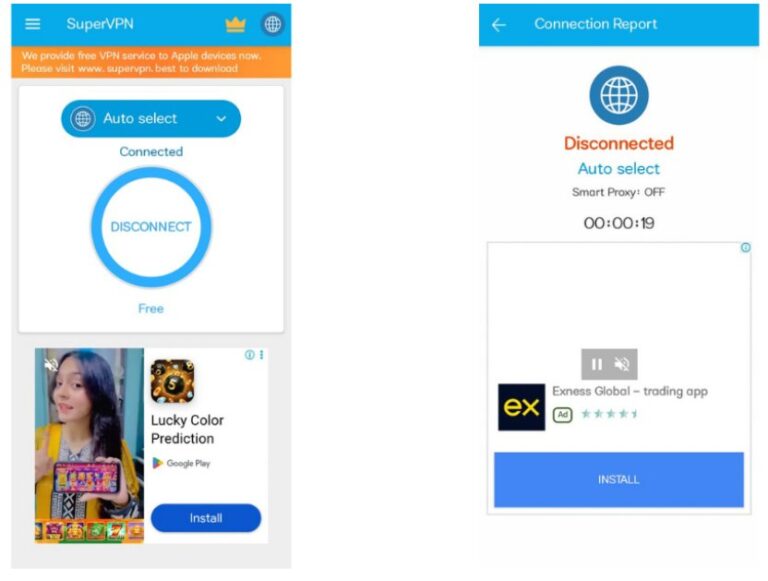
5Incorrect Date & Time Settings
Your phone’s clock is used to sync messages within WhatsApp, and if the date or time is incorrect, messages cannot be sent or received through secure channels.
Fix
- Step 1. Open Settings → System & Update → Date & Time.
- Step 2. Turn on Automatic date & time and ensure that the time zone is set correctly.
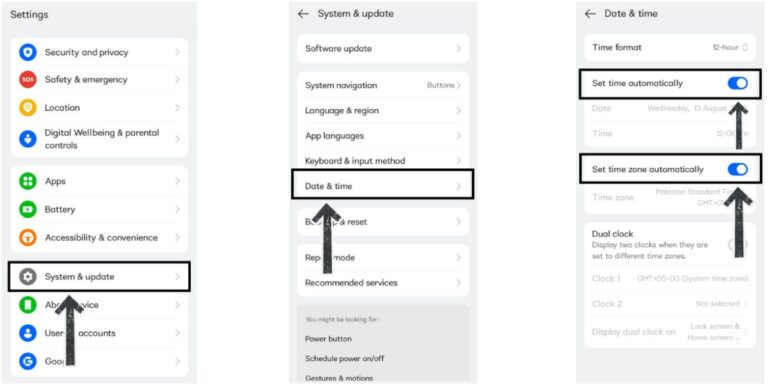
6Last Option: Contact Support
If none of the solutions seem to work, the issue is likely more complex and will need to be handled by WhatsApp Support directly, or may require the app to be uninstalled and reinstalled.
Fix
- Step 1. In WhatsApp, go to Settings → Help → Contact us to report the issue.
- Step 2. Ensure that chat backups are active prior to uninstalling.
- Step 3. Proceed to uninstall WhatsApp, and then reinstall it from App Store or Google Play. After reinstalling, restore the chats.
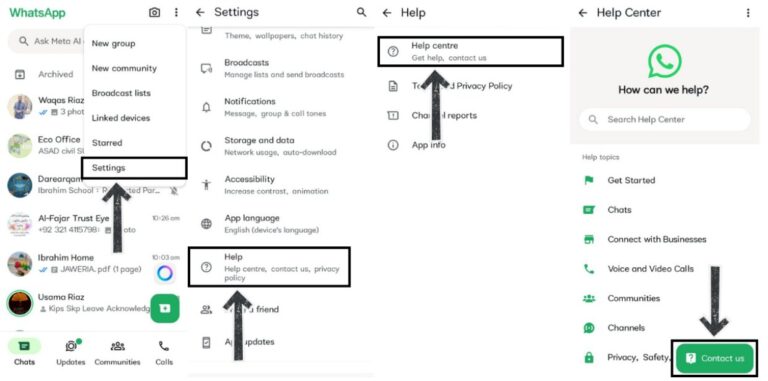
WhatsApp Not Receiving Messages Until I Open It
When you are not getting WhatsApp messages until you open the application, it may seem that your device is preventing WhatsApp from running in the background, which causes your messages to not be received in real-time.
Fix
- Android: Go to Settings → General → Background App Refresh and enable it for WhatsApp.
- iPhone: Go to Settings → Mobile Network → Data Usage → Unrestricted data access and allow WhatsApp.
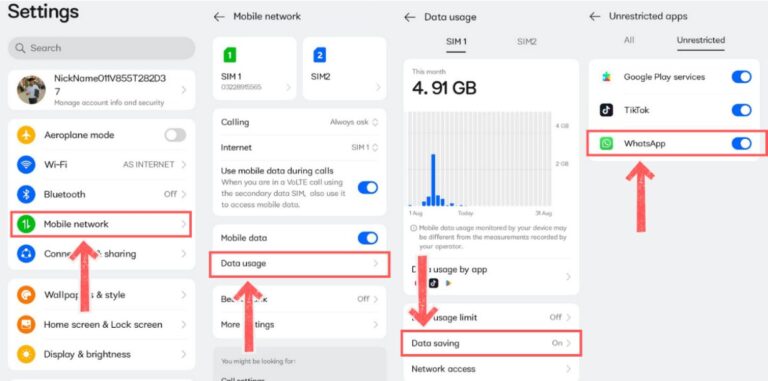
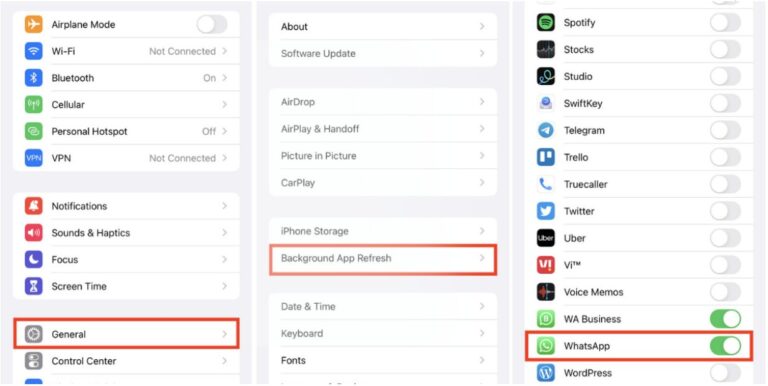
Why Is My WhatsApp Not Notifying Me When I Get A Message?
If you can receive messages but no sound, banner, or vibration notification to alert you, the issue comes from either notification settings or wrong modes that block alerts on your device.
1Do Not Disturb (DND) or Airplane Mode
If DND is turned on, it means WhatsApp notifications will never show. Turning on Airplane mode will also disable all Wi-Fi and cellular connectivity, meaning the device will not be able to receive notifications or messages during that time.
Fix
- Android: Swipe down for Quick Settings, and turn off DND.
- iPhone: Swipe down for Control Center, and turn off DND/Focus mode.
- Disable Airplane Mode and re-enable Wi-Fi or mobile data.

2App Notification Permissions
Without the right notification permissions on the device, WhatsApp does not ring, vibrate, or display a banner alert for messages, making it easy to overlook critical messages and updates.
Fix
- Android: Go to Settings → Notifications → App Notifications → WhatsApp → Allow.
- iPhone: Go to Settings → Notifications → WhatsApp and enable alerts for Lock Screen, Banners, and Sounds.
- Step 1. Go to the Archived folder in WhatsApp.
- Step 2. Long-press the chat and select Unarchive.
- Step 3. Disable “Keep Chats Archived” in settings.
- Step 1. Open the muted chat.
- Step 2. Tap on the contact or group name.
- Step 3. Select Unmute Notifications.
- Step 1. Open WhatsApp, go to Settings, then Linked Devices.
- Step 2. Sign out of the devices that you do not use often.
- Step 3. Check if alerts are coming to your phone.
- Mirror WhatsApp Notifications in Real Time –With real-time notification access, you receive important message alerts and notifications as they come in.
- Track Device Location & Movement History –View the current location, create geofences to be notified when a device enters or exits specific regions, and retrieve movement history.
- Monitor Screen Activity –Observe the device in real-time using screen mirroring and monitor what activities are being carried out.
- Set App Usage Limits –Promote healthy screen time practices by controlling the daily usage on specific applications, including WhatsApp.
- Apply Content Filters –Detect harmful chats by inappropriate keywords and block access to harmful sites for enhanced protection.
3Archived Chats
Any chats that have been archived will not send any notifications for new messages. Updates will be hidden unless you manually check the archived chat folder.
Fix
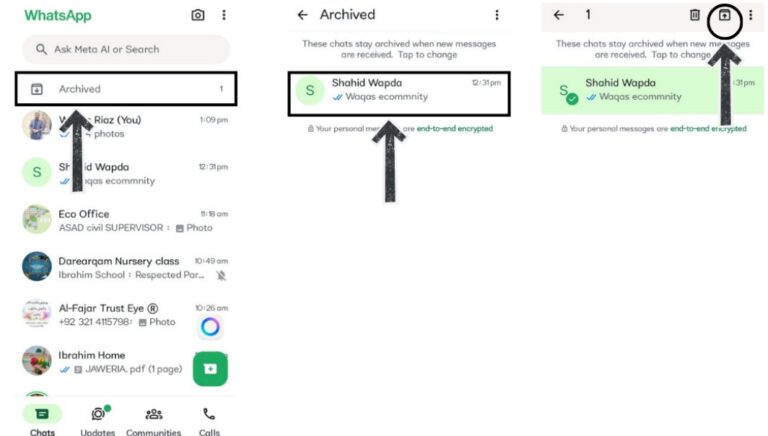
4Muted Chats
When you mute a contact or group, WhatsApp will deliver messages in the background without any alerts. Because of this, you might miss important updates from the individuals or groups you have muted.
Fix
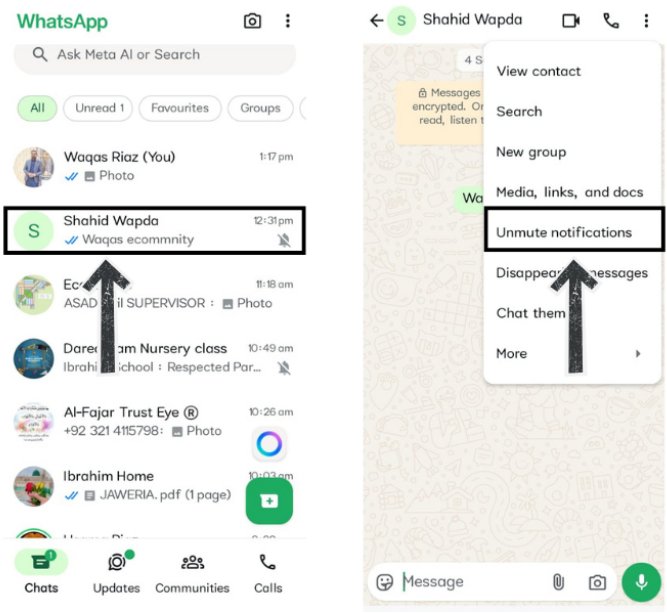
5Many Linked Devices
If your WhatsApp is linked to many devices, alerts might go to a different device. You might miss notifications on your primary device.
Fix
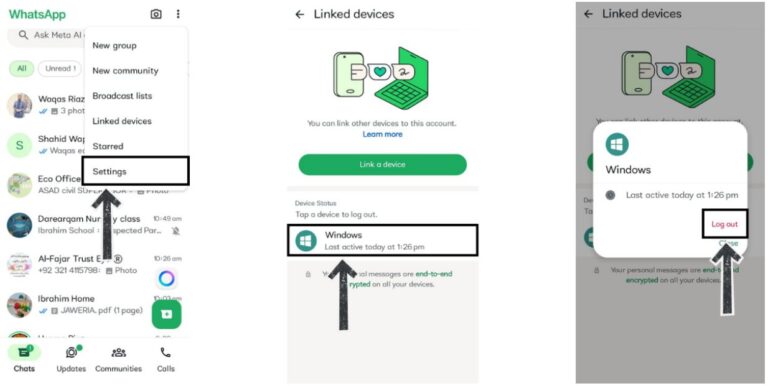
Bonus: Stay Updated on Your Family’s WhatsApp Activity Anywhere
Monitoring your family member's WhatsApp activity can be crucial for their safety, especially for young children and elderly family members who might fall into scams or inappropriate content. It is best to do this openly and with their consent so they can feel trusted, while you still stay informed.
AirDroid Parental Control is an effective application intended for parents and caregivers to track their children’s device use. With their consent, the application allows you to:
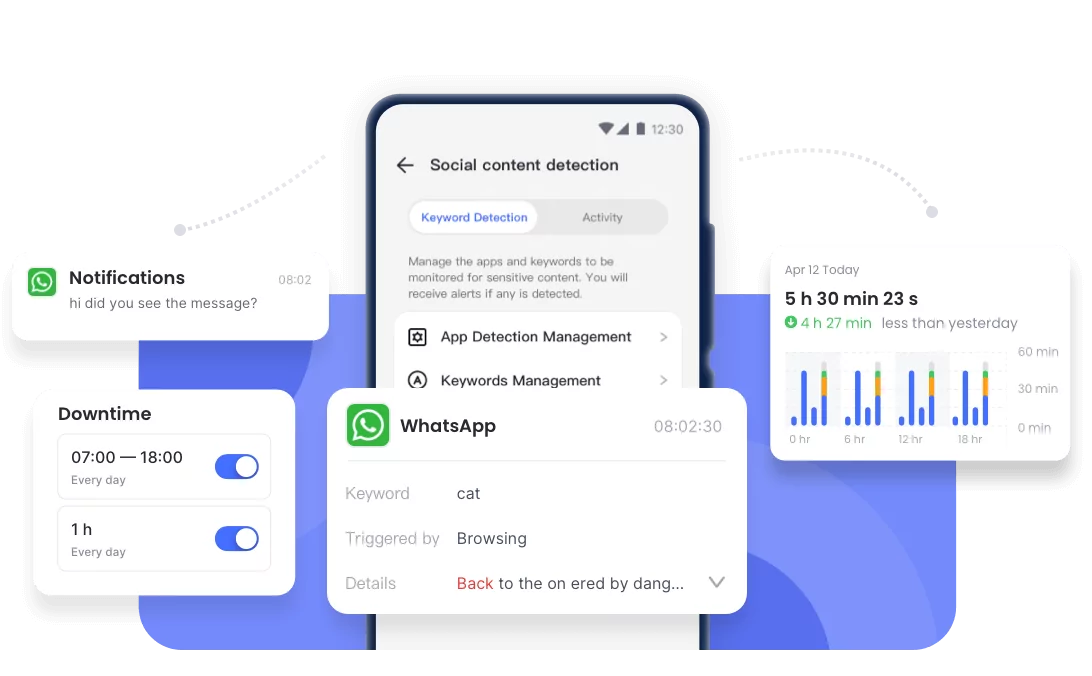
It should be noted that AirDroid is not made for secret surveillance. It is made for responsible and caring digital oversight that maintains the other person's awareness.
Conclusion
WhatsApp messages don't come through usually because of settings, permissions, or connection problems. First, fix problems with internet, notifications, storage, and background activity. This fixes most problems. If the problems still happen, then uninstall WhatsApp. If you need to, contact WhatsApp support. Then you might get messages and updates from friends, family, or colleagues by doing this.
FAQs















Leave a Reply.