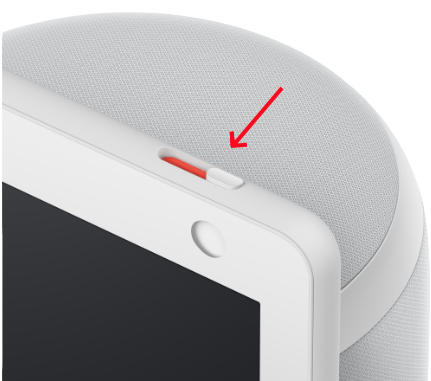
How to Use Echo Show as Security Camera in Your Home
Echo Show is now more than just a mere entertainment device. Today, people now use it as a surveillance tool, thanks to its "Home Monitoring" feature. With this feature, you'll be able to:
- Watch real-time video from the Echo Show's camera on your smartphone.
- Detects motion and alerts you immediately when people walk in.
Excited to turn your Echo Show into a security camera? Scroll down to find out which Echo Show supports Home Monitoring and how to set it up step by step!
1Which Echo Show Can Be Used as a Security Camera?
Can an echo show be used as a security camera? Yes. However, not all Echo Show models have this surveillance feature - Home Monitoring. Some versions are specifically built for this purpose, and I've summarized them below:
- Echo Show 5 (1st, 2nd, 3rd Gen)
- Echo Show 8 (1st, 2nd, 3rd Gen)
- Echo Show 10 (3rd Gen)
- Echo Show 15
💡You can quickly tell if your Echo device supports "Home Monitoring" by checking whether it comes with a camera.
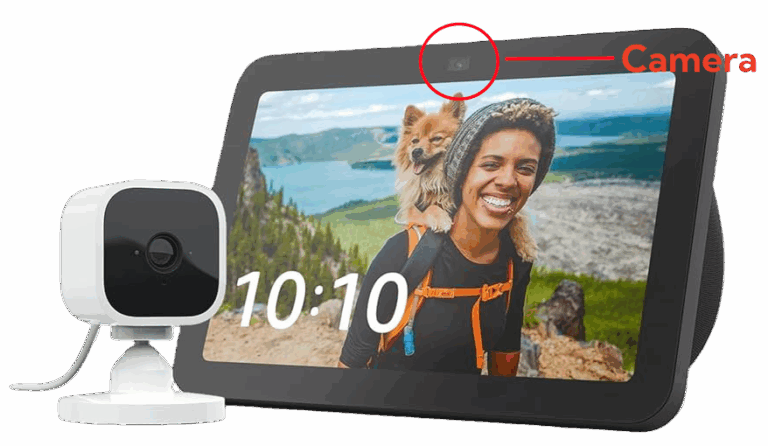
Typically, only newer Echo Show models can be used as a security camera because they have the necessary hardware (camera) and software (Home Monitoring). Whereas older models lack these capabilities.
2How to Turn Echo Show into a Security Camera
Now that you know if your Echo Show can be used as a security camera. And setting it up is surprisingly simple. All you need to do is enable the "Home Monitoring" feature in your device settings. Here are the detailed steps:
- Step 1.On your Echo Show home screen, swipe from top and tap on the "Settings" icon.
- Step 2.Scroll down and select "Camera."
- Step 3.Then, turn on the "Home Monitoring" toggle.
- Step 4.Press "Continue" and verify your Amazon account.
- Step 5.Once you've successfully verified your account, open the physical camera shutter at the top of the device. Then, you're set.
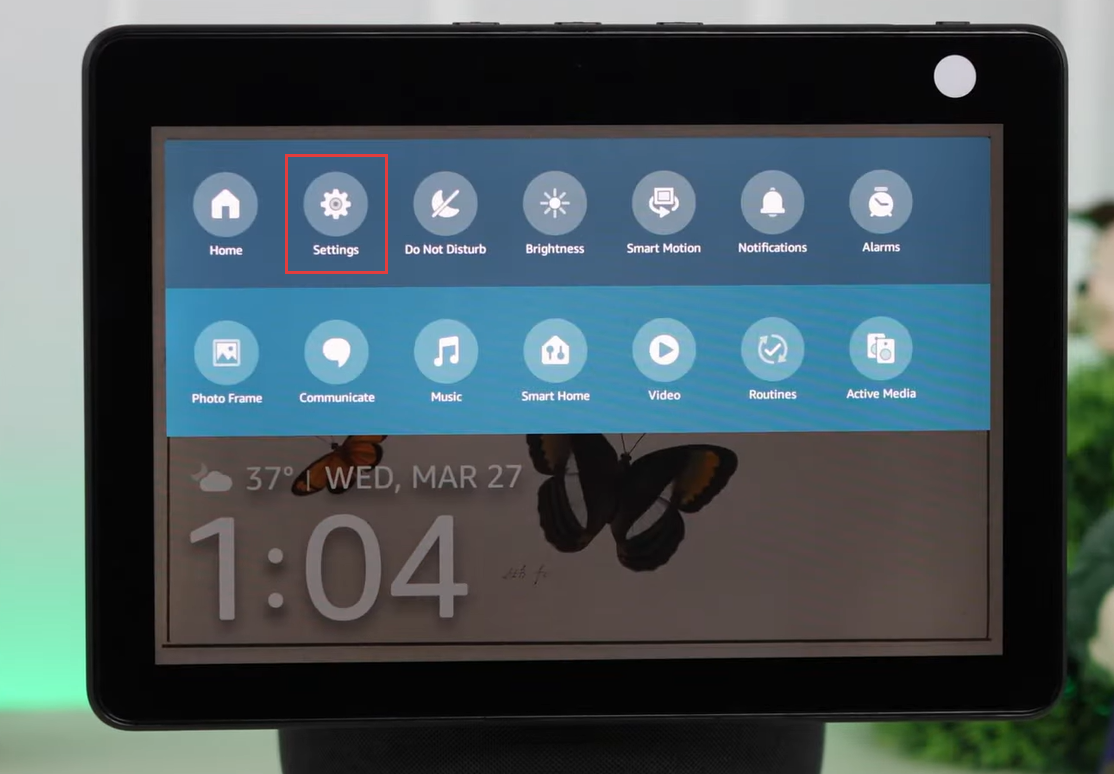
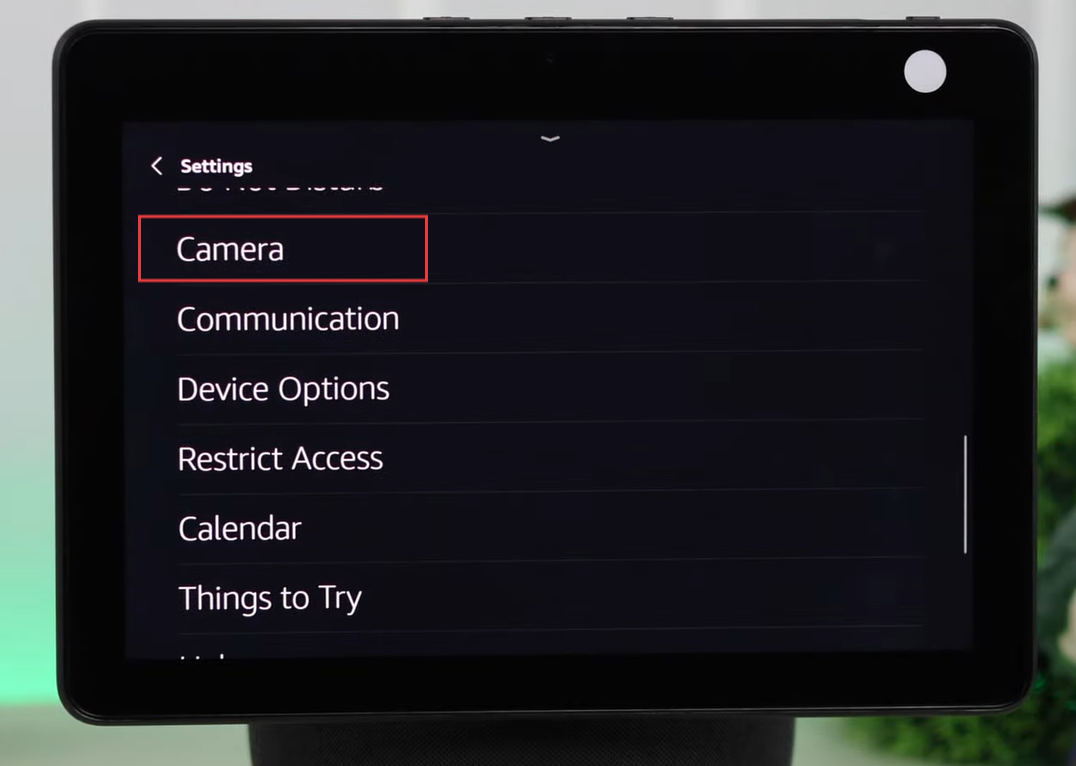
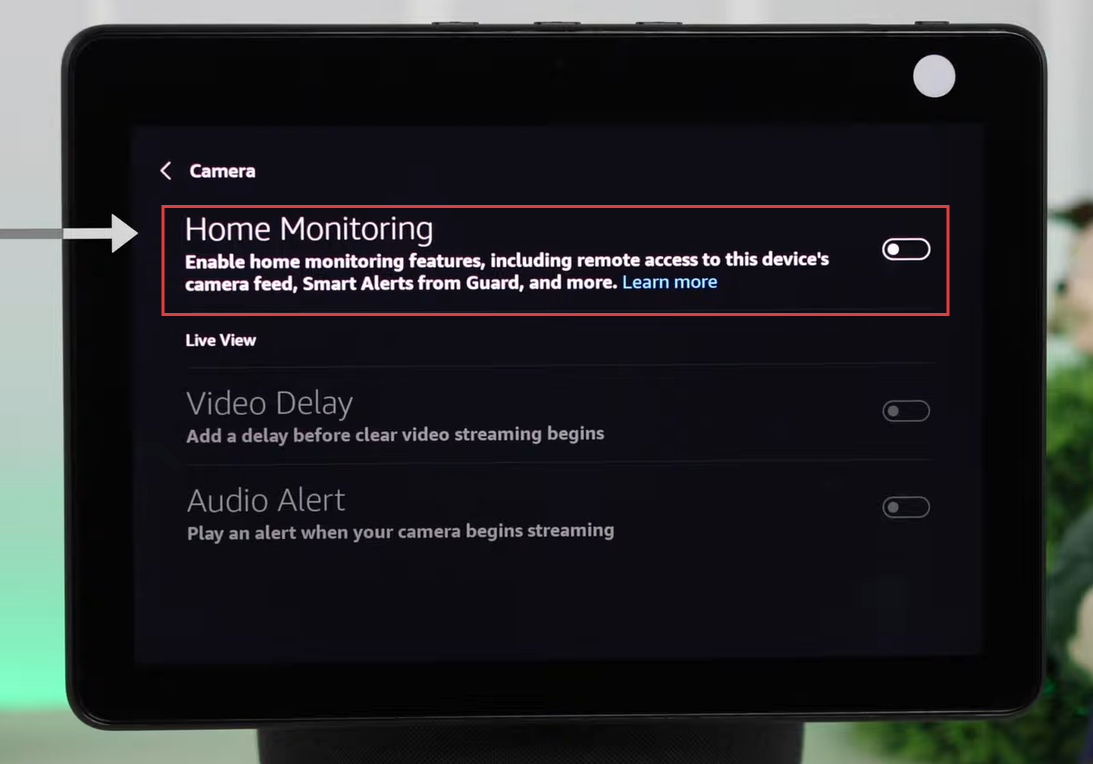
3How to View Echo Show Camera Remotely from Phone
Once you set up the home monitoring feature on your Echo Show, you can use your phone to see and hear what's happening around your Echo Show in real time! Here's how to view the Echo Show camera remotely on your phone.
Before we proceed, make sure the Alexa app is already installed on your phone and linked to your Echo Show device.
- Step 1.Open the Amazon Alexa app on your phone.
- Step 2.From the homepage, tap on "Cameras."
- Step 3.Find and select your Echo Show device.
- Step 4.After that, a live video feed from the Echo Show camera will appear on your phone.
- Step 5.By tapping on "Speaker" or "Mic," you can listen to or talk to anyone around the Echo device.
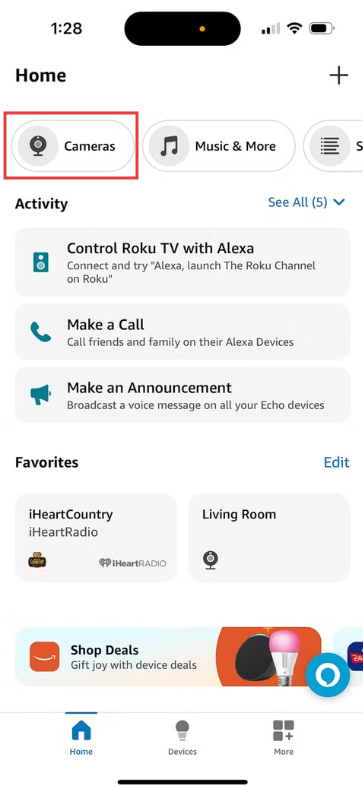
4Troubleshooting Echo Show Camera Not Working
Sometimes, when you try to connect to your Echo Show's camera from the Alexa app, the view turns black with the error "Live View isn’t available right now, please try again later."
Don't worry — this issue is quite common and usually easy to fix. Here are a few quick troubleshooting steps. By the way, make sure the Internet connection on your phone and Echo device is good.
Ensure the Camera is On
To get your Echo Show’s camera working, make sure it is turned on. Otherwise, it won’t work no matter the solutions you take. To turn on this camera, just open the camera shutter on the top of the Echo Show.
Turn off Video Delay
When you enable the video delay in the Home Monitoring settings, your live video will be blurred for a few seconds after connecting. And during this period, your camera won't work properly. To deactivate this feature, all you have to do is:
- Step 1.Swipe down on your device home screen, and select "Settings."
- Step 2.Tap on "Camera > Home Monitoring."
- Step 3.Turn off the "Video Delay" toggle.
Reboot Echo Show
You can also try to reboot the Echo Show if the situation persists. When you do that, the device operating system will be refreshed, and the error preventing the camera from working will be cleared.
Update Device Software
Outdated software can also make your camera stop working. To fix this, just update the software. Doing this will clear bugs and refresh the outdated camera driver. Updating Echo Show software is easy:
- Step 1.Go to "Settings" and select "Device Option."
- Step 2.Scroll down to the bottom and press "Install Software Version."
- Step 3.If there is new software, click on "Update" to install it.
Meanwhile, if all the troubleshooting tips above fail, contacting Amazon support can be helpful. The support staff will know exactly what is causing the problem, and it will be fixed.
5Alternative to Echo Show Camera!
Sure, the Echo Show can be used for home monitoring — but it’s not perfect. The feature has its limits, for example, the Echo Show can't record live video. And sometimes you might encounter errors like "Live View isn't available."
This time, we'd like to recommend the AirDroid Parental Control app for you.
👍What Makes It a Better Choice:
- Remote Camera: You can turn any Android device into a security camera and monitor your home via the front or back camera.
- One-Way Audio: Listen to ambient sounds around the device.
- More Portable: You can check surroundings from anywhere — not just at home.
- Online Tool: You can access the live view via its web dashboard, no app required.
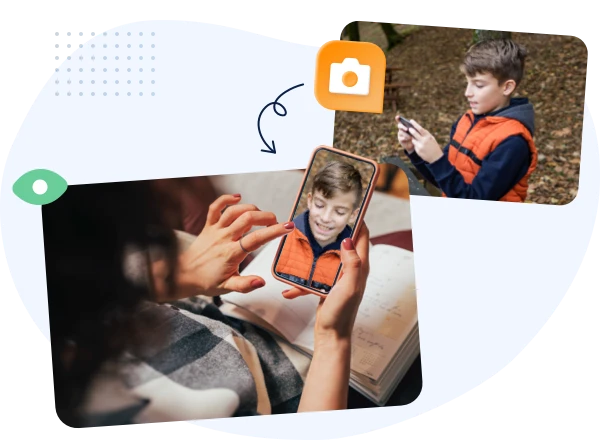
6FAQs about Echo Show Camera
Yes. When you pair an Echo Show with a Ring doorbell, you’ll be able to view the live video feed from your doorbell directly on the Echo Show. Here's how to connect:
- Step 1.Open the Alex app and go to the "More" tab.
- Step 2.Tap on "Skills & Games."
- Step 3.Search for "Ring" and tap on the first result.
- Step 4.Hit on "Enable to Use."
- Step 5.This redirects to an external page for linking your Ring account.



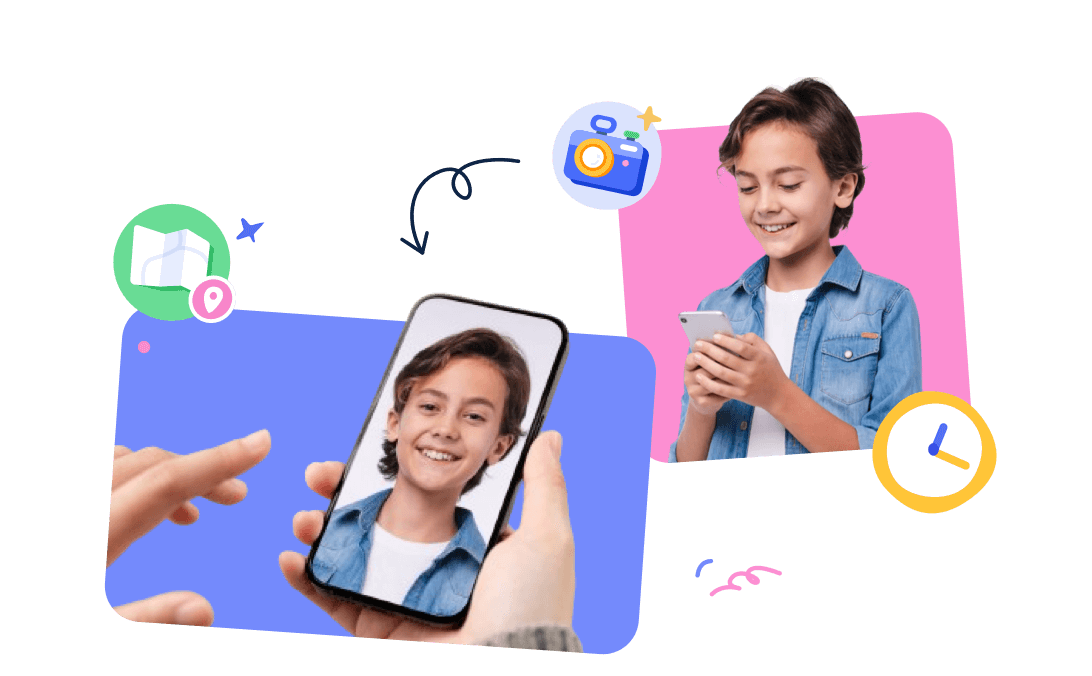











Leave a Reply.