How to Download Old Media from WhatsApp (Even Download Failed)
We've all been there—we scroll back through a WhatsApp chat hoping to see that funny video or sweet photo again, only to get hit with "Download failed." 😩Frustrating, right?
Whether you just want to revisit memories, find important info, or save media files for backup, losing access to old media can feel like a dead end. But don't stress, there are different ways to save the old WhatsApp media even if it shows "Download failed."
💡TL;DR: You can re-download old WhatsApp media in several ways:
- Tap the thumbnail in the chat if it's still visible and hit Download.
- Check your phone's Gallery/Photos app or the local folder.
- Restore media from a cloud backup, either Google Drive or iCloud backup.
- Open exported chats if you saved them before.
- If all else fails, simply ask the sender to resend the file.
Understanding WhatsApp Media Storage
Before exploring different methods to recover your WhatsApp files, it is essential to understand where WhatsApp stores your media files. This will help you locate your old media files when they are missing.
Local storage
On Android, WhatsApp files are saved in "Internal Storage > WhatsApp > Media" by default.
On iPhone, received photos and videos can be stored in the "Photos" app (if the "Save to Photos" setting is enabled).
Cloud backups
WhatsApp also uses cloud backups to safeguard your media if you have turned it on:
Typically, media and chats are saved to Google Drive on Android, while iCloud on iPhone.
WhatsApp servers (temporary storage)
Media that is sent to you is stored on WhatsApp's servers temporarily. Nonetheless, WhatsApp does not retain old media indefinitely. On servers, media are stored for approximately 30 days. That's why you may see "Download failed."
How to Download Old Media from WhatsApp
If you need to reopen or re-download the pictures and videos from your WhatsApp chats that you used to open, what would you do? Don't worry. There are several ways to get to these files.
1Directly download from the chat (if the thumbnail is still visible)
If the thumbnail of the media in your conversation is still there, it means the file is still stored on their servers, so you can download it directly.
- Step 1. Launch WhatsApp and access the chat where the media was shared.
- Step 2. Click on the thumbnail of the picture or video.
- Step 3. Hit the "Download" icon to save it again.
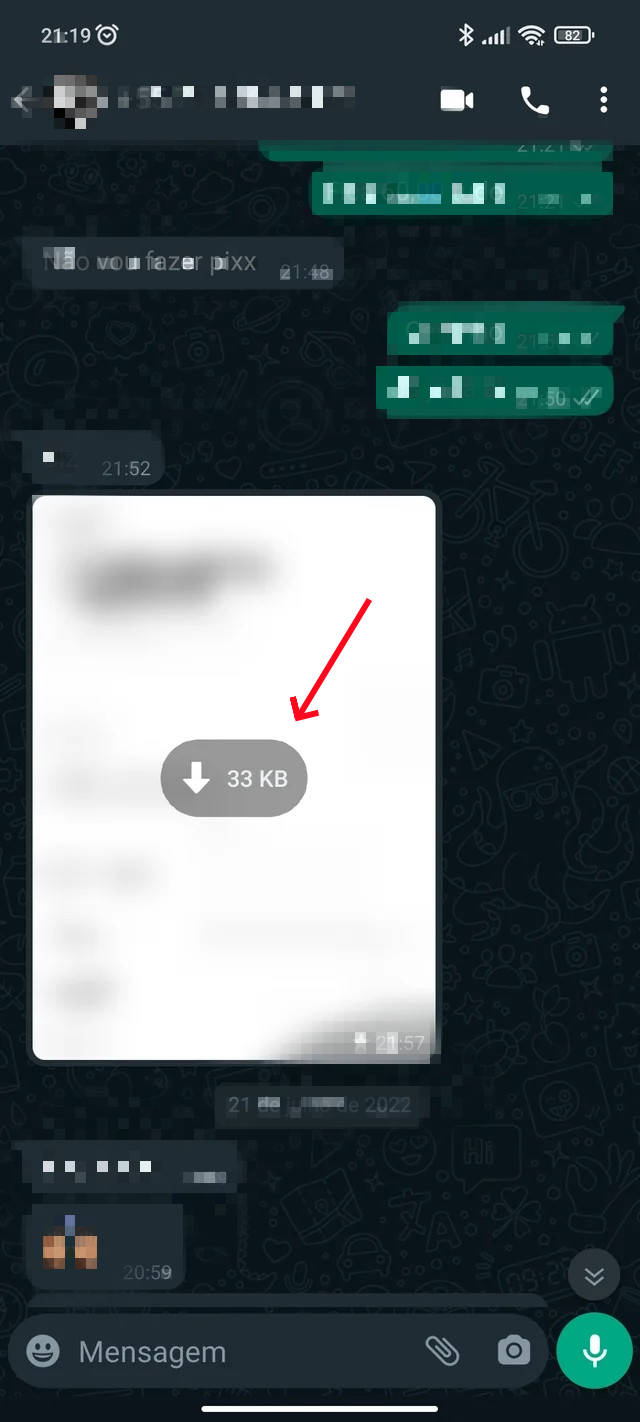
2Check the phone's local storage (if the media shows download failed)
Via the Photos/Gallery app
If your WhatsApp was configured to save media to your gallery or camera roll automatically, the file is usually there even though WhatsApp shows "Download failed."
- Step 1. Launch the Gallery app or the Photos app, depending on your system.
- Step 2. Access the folder/album named WhatsApp.
- Step 3. Then, you can find old media there.
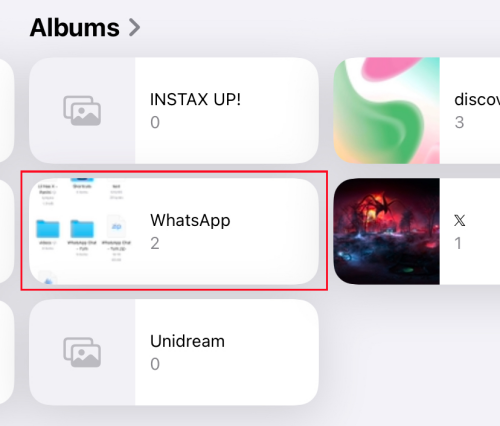
Via the File Manager app (Android only)
If the media is not visible in the Photos app or you haven't turned on "Auto-download" before, then the files can still be found on WhatsApp's local storage. Android devices often save these caches and files automatically.
- Step 1. Open the "File Manager" app on your Android.
- Step 2. Navigate the following path: "Internal Storage > WhatsApp > Media."
- Step 3. Open the folders labeled "Images" or "Videos" to access their contents.
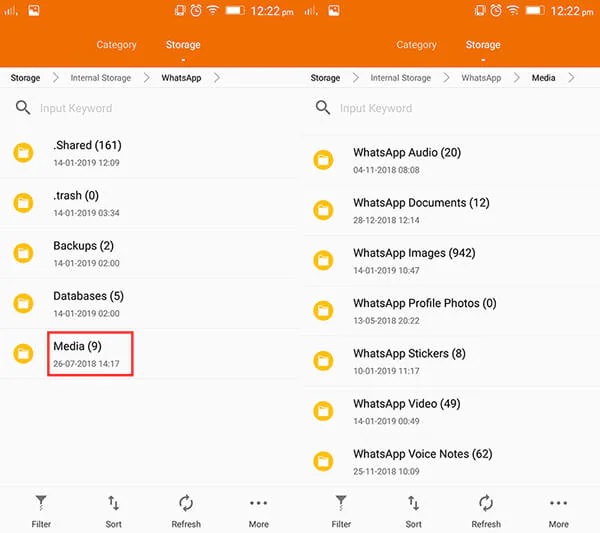
3Restore from WhatsApp backup (if you lost old media after resetting or switching devices)
If backups are enabled, you can restore WhatsApp files in order to retrieve the previous media that were stored on Google Drive (Android) or iCloud (iPhone). This way is best for people who need to recover photos and chats from WhatsApp after switching to a new device.
- Step 1. Get WhatsApp from the Google Play Store or App Store.
- Step 2. Log in with your phone number after opening WhatsApp.
- Step 3. Select "Restore" as your option to restore the chats and media when asked.
- Step 4. Once done, open the desired chat, and you can download old media.
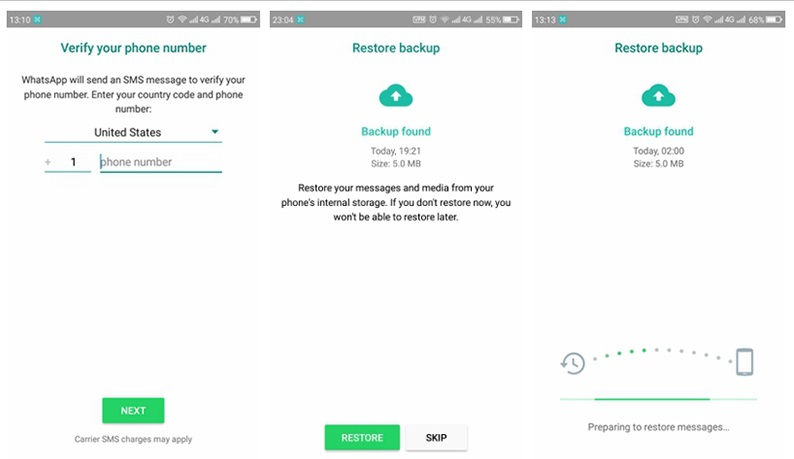
4Check the exported chats (if you've exported before)
Have you ever exported WhatsApp chats as well as media attached? If so, you're in luck! This works like a "backup," letting you restore and access part of the media locally, even if they do not show up in the app.
- Step 1. Find and open the exported chat file. Usually, it is saved as a .zip file, named "WhatsApp Chat with [your contact]."
- Step 2. Unzip it, and you can view old media in that chat.
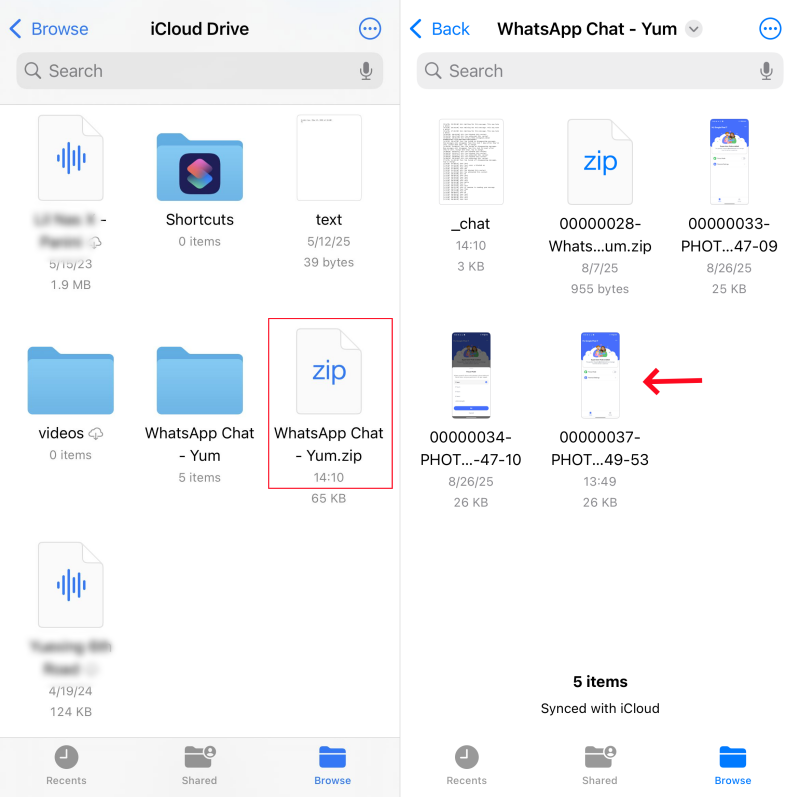
5Ask the sender to resend (the fastest way)
When all recovery methods fail, the easiest way to resolve the issue is to retrieve the media from the source again.
Just explain your situation to the contact who originally shared the file, and ask them to resend it—this is often the fastest and most reliable way to get back what you lost.
How to Prevent Future Media Loss
Losing old WhatsApp photos or videos is frustrating, and recovering them isn't always guaranteed. The best way to avoid that stress is to take a few simple steps now to make sure your media stays safe. Here are three easy habits:
Enable "Save to Photos" for Media
One of WhatsApp's functions is the ability to automatically save all images and videos received on the phone, allowing them to be accessed through the gallery or Photos app.
- On iPhone: Open "WhatsApp > Settings > Chats > Save to Photos" and toggle it on.
- On Android: It is the default setting for media to be saved automatically. However, you can confirm this by checking "WhatsApp > Settings > Chats > Media visibility."
Export WhatsApp Chats Regularly for Backup
Exporting chats is an ideal way to separate conversations, along with files from WhatsApp. The exported files are not only accessible from your device but can also be stored on the cloud or even saved on your computer for later use.
Turn off Disappearing Messages
When disappearing messages are on, media files will be automatically deleted after the time limit that you have set. Though this feature enhances our privacy, it can lead to the unintentional loss or disappearance of valuable files.
Therefore, it's better to disable disappearing messages for trusted contacts:
- Step 1. Go to the chat and tap the contact's name.
- Step 2. Scroll down to toggle "Disappearing messages" off.
Bonus: Secure Your Child's WhatsApp Chat Before It's Gone
Sometimes it's not just about saving your own chats—parents may also want to make sure their child's WhatsApp history is kept safe. Kids may accidentally delete messages or media, and once they're gone, it's not always easy to get them back, especially if those messages could serve as evidence in cyberbullying or scams.
That's why we suggest securing your child's WhatsApp history in advance. To do so, AirDroid WhatsApp Parental Control can be your assistant. It helps parents:
- Save copies of messages that kids received.
- Get instant alerts when kids are involved in harmful activities, such as scams, sexting, etc.
- Set time limits on WhatsApp to avoid addiction or unwanted contacts.
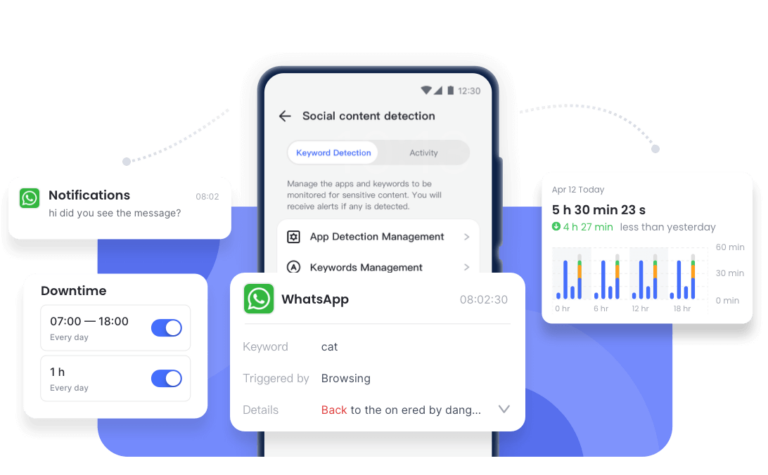















Leave a Reply.