Instagram Lagging? ⚡️ Clear Its Cache without Uninstalling
Whatever your reasons, clearing the Instagram cache remains a quick way to boost app performance, optimize storage, and fix issues like slow loading, glitches, or outdated suggestions in features like Discover People.
Indeed, clearing the cache is a simple maintenance step. On iOS, there's no built-in Instagram-specific cache clear option; offloading (Settings > General> iPhone Storage > Instagram > Offload) and reinstalling the app is the only comprehensive method.
On Android, it is quite easy: Open Settings > Apps or Manage Apps > Instagram > Storage or Storage & cache, tap Clear Cache.The steps on both Android and iPhone won’t affect your personal Instagram data, login status or saved posts—only temporary files are removed.
- How to Clear Instagram Cache on iPhone
- How to Clear Instagram Cache on Android
- Can I Clear Instagram Cache on Browser?
- What Clearing Cache on Instagram App Does and Doesn't Do
- How Often Should You Clear Cache?
- How to Clear Instagram Search History
- Tips for Optimal Instagram Performance
How to Clear Instagram Cache on iPhone
While iOS doesn't allow direct cache clearing for individual apps, it offers offload feature.
1Offload Instagram App (Recommended)
This method removes the IG app but keeps your data (such as login info, settings).
- 1.Go to the Settings App from your iPhone's home screen.
- 2.Tap General, then select iPhone Storage to view a list of apps and their storage usage.
- 3.Scroll through the list to locate the Instagram app. Tap on it to view details.
- 4.Tap Offload App, then confirm by tapping Offload App again in the pop-up.
- 5.After offloading, the Instagram app icon remains on your home screen with a cloud icon. Tap it to reinstall the App from the App Store, or go to the App Store, search for Instagram, and tap the download button.
- 6.Open Instagram and log in with your credentials. Your account data (posts, messages, etc.) will remain intact, but the cache will be cleared.
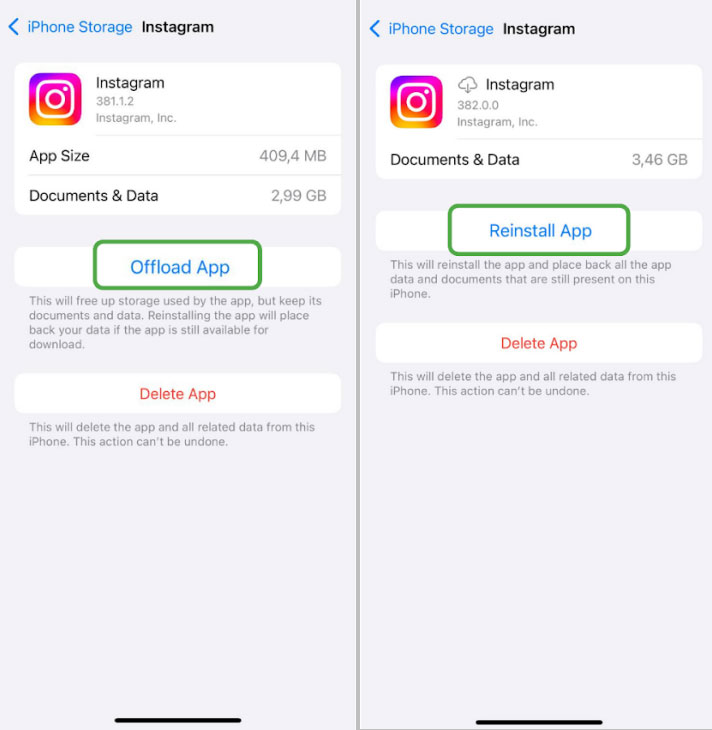
Notes
- This method frees up space used by cached files (e.g., viewed images, videos, and temporary data).
- It retains your app settings and login details, making it quicker to restore the App.
- Before and after offloading, check the App's storage usage in iPhone Storage to confirm the cache has been cleared.
- You will need an internet connection to reinstall the App
2Delete and Reinstall Instagram
This method clears the Instagram app and all associated data. Use it if offloading doesn't resolve your issue or if you prefer a complete reset.
- 1.Find the Instagram app on your iPhone’s home screen.
- 2.Press and hold the Instagram app icon until a menu appears. Tap Remove App, then select Delete App and confirm by tapping Delete.
- 3.Open the App Store, search for Instagram, and tap the cloud/download icon to reinstall the App.
- 4.Open Instagram and sign in with your username and password. Your account data (posts, followers, etc.) will sync from Instagram’s servers, but the cache will be cleared.
This method clears all app data, including cache, temporary files, and local settings, which can resolve persistent app glitches.
Ensure you have your Instagram username and password, as deleting the App logs you out completely. Reinstalling requires downloading the App again. That means you need the internet. If you’ve saved drafts or other local content, ensure they’re backed up to your account before deleting.
How to Clear Instagram Cache on Android
Android devices allows direct cache clearing without uninstalling from Setting. You can also uninstall the app and reinstall as you need.
1Clear Cache via App Settings (Recommended)
This method clears the cache without uninstalling the App or logging you out.
- 1.Tap the Settings App.
- 2.Tap Apps or Apps & Notifications (varies by device).
- 3.Scroll or search for Instagram in the list of apps and tap it.
- 4.Tap Storage, then tap Clear Cache (not Clear Data).
- 5.Check the storage usage to confirm the cache is cleared. Open Instagram to ensure it runs smoothly.
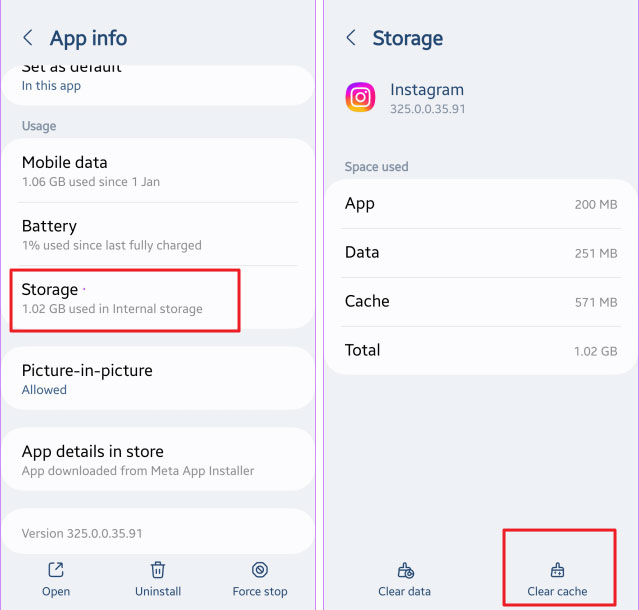
Do NOT tap “Clear Data” unless you want to log out and reset the app completely. Clearing cache via settings doesn’t log you out or affect account data. You may verify freed-up space in Storage & Cache after clearing.
2Delete and Reinstall Instagram
This method removes the App and all data, including cache, for a complete reset.
- 1.Find the Instagram app on your home screen or app drawer.
- 2.Press and hold the Instagram icon, drag it to Uninstall (or tap Uninstall from the menu), and confirm.
- 3.Open the Google Play Store, search for Instagram, and tap Install.
- 4.Open Instagram and sign in. Your account data will sync, but the cache will be cleared.
Please ensure that you remember your login details because uninstalling logs you out. This clears all local data, which is ideal for fixing major app issues. You’d better use Wi-Fi to reinstall Instagram and save data.
Can I Clear Instagram Cache on Browser?
You cannot fully clear Instagram app data (like cache or login info) from a browser, but you can clear the stored data in your browser and Instagram search history.
1Log Out and Clear Cookies (Browser Data)
This will remove all stored data including Instagram’s in your browser, like session info.
On Chrome:
- 1.Tap More (the three-dots icon) > Delete browsing data.
- 2.Click the Delete data icon to delete all cookies and storage.
On Safari/Firefox/Edge: Similar options under Privacy/History Settings.
Please note that this doesn’t affect data inside the Instagram app or stored server-side.
2Clear Instagram Search History
- 1.Go to instagram.com and log in.
- 2.Click on the search bar.
- 3.Select “Clear all” if recent searches show up.
This will affect search suggestions on the web, not app data.
❌ What You Cannot Do from a Browser
- Clear app cache or local data from the mobile Instagram app
- Delete drafts, reels, or other stored files inside the mobile app
- Clear notification settings saved in the app
✅ If You Want to Fully Reset Instagram Data:
- Android: Clear data from system settings
- iOS: Delete and reinstall the app
- Browser: Clear site cookies and logout sessions.
What Clearing Cache on Instagram App Does and Doesn't Do
You should be interested in what clearing the cache does and doesn't do. Here is a breakdown you should know.
What Clearing the Cache Does
- The cache stores temporary data (like thumbnails, images, and videos you've viewed) to load content faster. Clearing it removes these files, freeing up storage on your device.
- If Instagram is lagging, crashing, or showing outdated content, clearing the cache can resolve these issues by forcing the App to reload fresh data.
- It resets some preferences temporarily. Some UI settings (like layout preferences) may reset, but major account settings (like login info or saved posts) remain intact.
- It removes temporary files. Downloaded reels, stories, or images (unless explicitly saved) may be deleted from local storage.
What Clearing Cache Doesn’t Do
- It does not delete account data such as your posts, messages, followers, and profile info which are stored on Instagram's servers.
- It does not fix all bugs. If the issue is server-side or due to app corruption, you may need to update or wait for a fix.
- It does not clear the search history or activity log. Your search history, liked posts, and interactions remain stored on Instagram's servers. This is addressed later.
- It does not remove saved logins (if using a password manager). Third-party password managers (like iCloud Keychain or Google Smart Lock) retain your login details.
How Often Should You Clear Cache?
There's no strict rule since the action doesn't delete your Instagram posts, messages, or account data. The frequency of clearing the cache depends on the intensity of your usage, the size of your device storage, and whether you encounter problems.
For example, the intensity of usage by a casual user will be different from that of a content creator. A casual user may clear every 2 months. A content creator on the flip side may clear every 2 to 3 weeks.
How to Clear Instagram Search History
Consider clearing your Instagram search history to maintain privacy, refresh search suggestions, or declutter the app experience. This process is different from clearing the cache. However, they complement each other. It removes locally stored search records of accounts, hashtags, and keywords.
Steps to Take on Instagram App clear Instagram Search History
- 1.Open the Instagram app on your device.
- 2.Tap the Profile icon in the bottom-right corner of the App.
- 3.Tap the three-line menu (hamburger icon) in the top-right corner.
- 4.Select Settings and Privacy (or Your Activity, depending on the app version).
- 5.Scroll to Your Activity (or Privacy and Security in older versions). Tap Recent Searches or Search History to view your search records.
- 6.Tap Clear All or Clear Search History next to the search history list. Confirm the action if prompted.
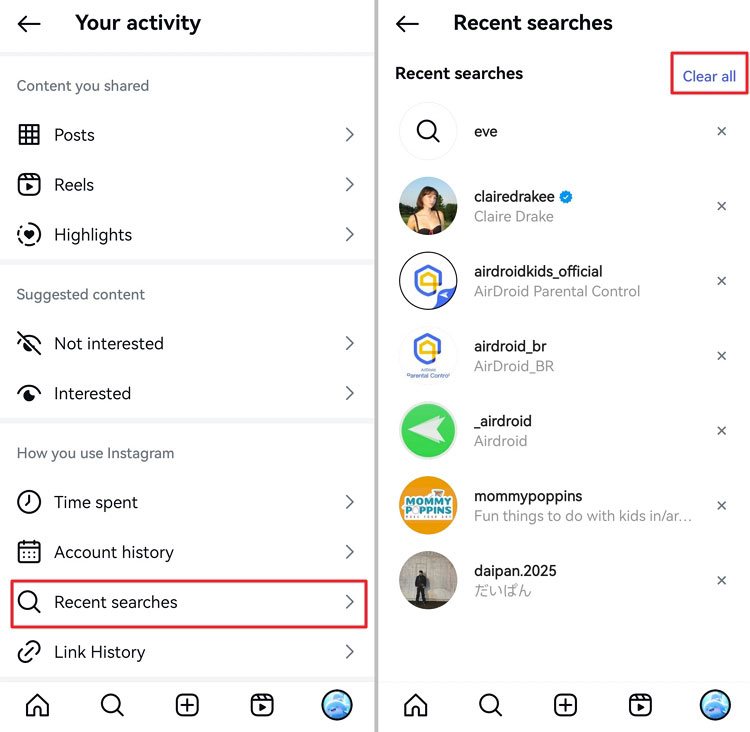
Steps may vary slightly depending on the app version. Some versions also allow you to delete each search by tapping the X next to each entry instead of clearing all.
Tips for Optimal Instagram Performance
To optimize Instagram performance, you can do a few other things besides clearing your Instagram cache.
- Update the Instagram app because an outdated version can cause compatibility issues.
- Ensure your Internet connection is excellent.
- Manage storage and background apps to avoid low device storage.
- Avoid data-heavy features, which can slow performance on low-end devices or weak networks.
- If clearing the cache doesn't resolve glitches, reinstalling can help.
- Optimize Privacy and Account Settings, as they can impact performance.
Closing Thoughts
If you have followed the ideas discussed in this article closely, you should have your issues resolved quickly, whether you are trying to optimize app performance, fix glitches, or use free storage. For persistent issues, the Instagram Help Center (accessible via Settings > Help) offers troubleshooting guides and supports.
For firmware updates, disabling battery optimization for Instagram, and bugs, you may also consider reaching out to the Instagram's team. Regular maintenance ensures a seamless experience. However, make sure you always prioritize privacy and ethical use when exploring Instagram's evolving features.















Leave a Reply.