As of now, Samsung has not provided an option to turn off or disable digital wellbeing on their device.
How to Check and Limit Screen Time on Samsung
Ever picked up your phone for "just five minutes," only to realize an hour has flown by? You're not alone. Whether it's endless scrolling, binge-watching, or gaming, our phones are eating up our time.
According to a report, people spend an average of 6 hours and 38 minutes on screens, almost 40% of their waking hours. Curious to know if your screen time is above that average?
Your smartphone makes it easy to check your screen time and even set limits to help you stay in control. In this guide, I'll show you how to check and limit screen time on Samsung.
What Counts as "Screen Time" on Samsung
Not all activities on Samsung are reported in the screen time report. Therefore, before diving into the steps, it's essential to know what will be counted as your "screen time" on your Samsung.
Generally, only the foreground activities can be included in the screen time report on Samsung. Background activities that show your screen is not actively engaged don't count as screen time on Samsung.
| What counts as screen time | What doesn't count as screen time |
|---|---|
|
|
In short, as long as the screen is on, the screen time is counted.
How to Check Screen Time on Samsung
Now, let's look at how to see screen time on Samsung.
1Via Digital Wellbeing
Digital Wellbeing is an essential feature that is built into Samsung and other Android devices. It is designed for device owner to track and manage their own digital habits and screen time.
But remember, Digital Wellbeing only works on Samsung devices that run on Android 10 or later. To check your screen time on Samsung, all you have to do is:
- Step 1.Open "Settings."
- Step 2.Scroll down and select "Digital Wellbeing & Parental Controls."
- Step 3.Then, you'll see the amount of time you've spent on your phone today.
- Step 4.By tapping the "bar chart" icon, you can view your weekly screen time.
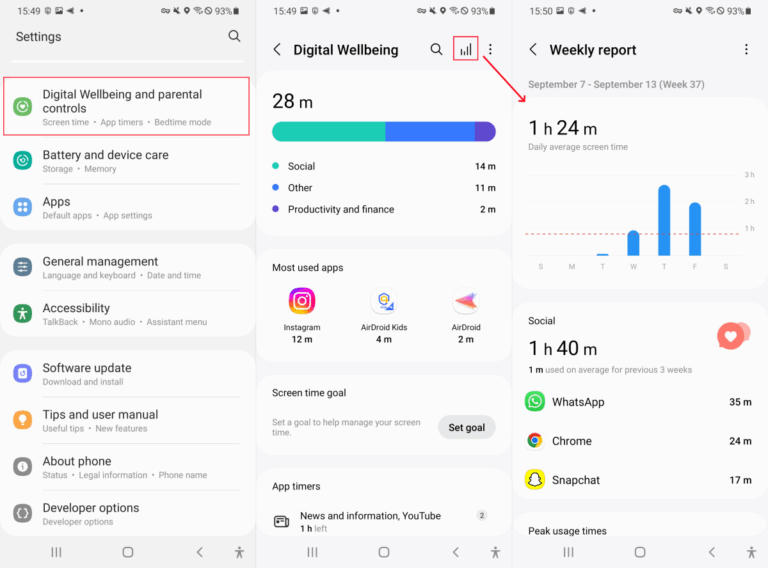
Did you know you can add your screen time to your home screen on Samsung? This makes checking screen time more comfy for you. Here's how to do it:
- Step 1. Long-press any empty section of your Home Screen until a menu pops up.
- Step 2.From the menu, select "Widgets."
- Step 3.Search for "Digital Wellbeing."
- Step 4.Select one widget style.
- Step 5.Then, your screen time will be added to the home screen.
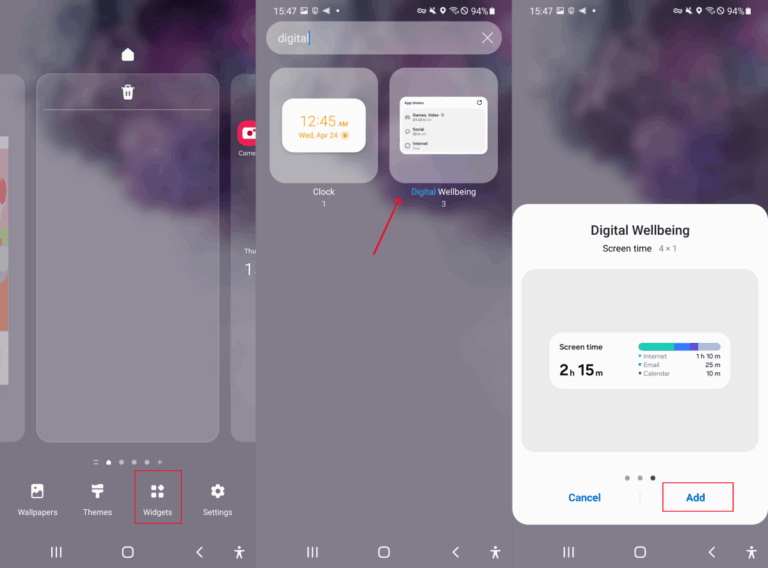
2Via Third-Party Apps
Samsung's built-in screen time tracker is not 100% perfect. It can only record screen usage time for the most recent week. So, what if you need to view your screen time last week or the past month?
Consider trying third-party apps like the AirDroid Screen Time Tracker. It shows you exactly how much time you spend on your screen each day or week for the last 30 days.
What's more? It even summarizes how often each app sends you notifications—so you'll know which apps are distracting you the most. To use AirDroid:
- Step 1.Install AirDroid Screen Time Tracker on your phone.
- Step 2.Connect the device you need to check the screen time.
- Step 3.Once done, tap on "Today's Events" to view today's phone and app usage.
- Step 4.Tap the date to switch and view past screen time records.
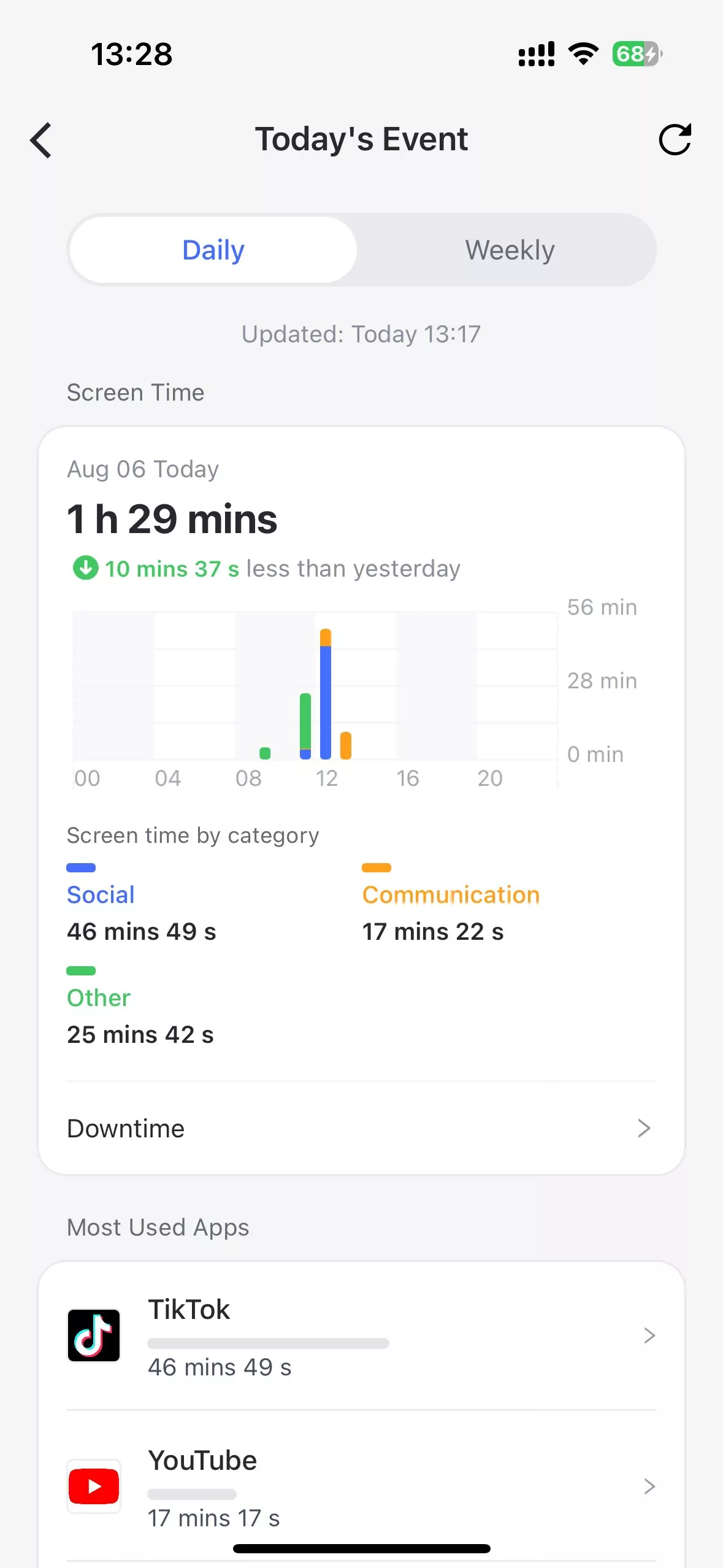
3Via Battery Activity
You can also check your screen time on Samsung via the battery activity. Battery usage stat mainly shows which apps consume the most battery, along with their usage time.
Of course, unlike digital wellbeing, this method also measures the background time of each app. Now, let's look at how to check your screen time on Samsung through battery usage.
- Step 1.Open "Settings" and head to "Battery & Device Care."
- Step 2.Tap on "Battery Usage."
- Step 3.After that, you'll see the total screen time usage.
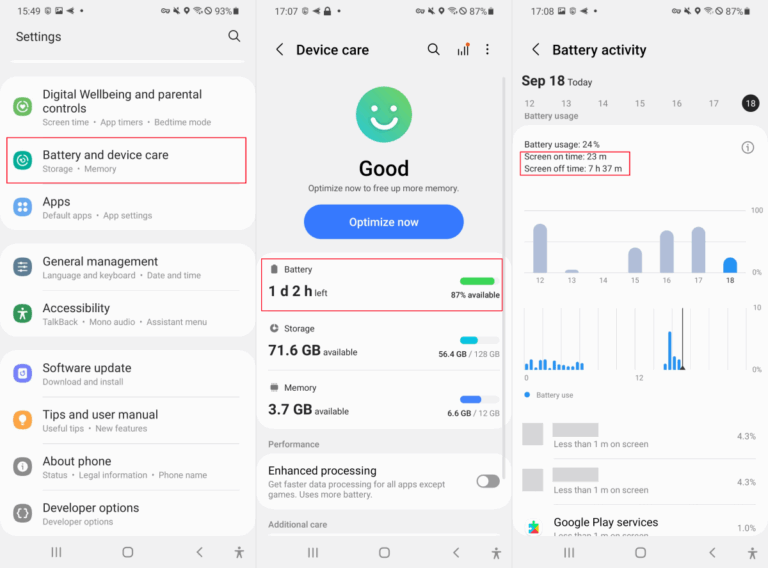
How to Limit Screen Time on Samsung
If you feel like you're spending more time on screen than usual, you can limit it with the built-in tool or third-party apps. This will let you focus more on other things. Below are various ways to limit screen time on Samsung.
Set Screen Time Usage Goal
Best for: Anyone who wants to keep their phone use in control or quit phone addiction.
Thanks to Digital Wellbeing, you can set a daily screen time goal. This gives you a gentle reminder when you're about to go over your limit—like a nudge to put the phone down and do something else. All you have to do is:
- 1.Navigate to "Digital Wellbeing & Parental Control" in Samsung settings.
- 2.Tap on "Set goal."
- 3.Choose your daily screen time limit.
Add Time Limits for Apps
Best for: If you need to get hooked on certain apps (like TikTok, Instagram, or games).
You can also set time limits for specific apps on your Samsung device for free. This habit can help eliminate addiction and make you less distracted. Follow the steps below to set up a limit for apps on your Samsung device.
- 1.In "Digital Wellbeing" settings, tap on the app timer.
- 2.Select the app you want to set a timer for.
- 3.Select your desired time limit.
- 4.When the time is up, the app icon will be greyed out. But it is easy to extend the time for it as it is not password-protected.
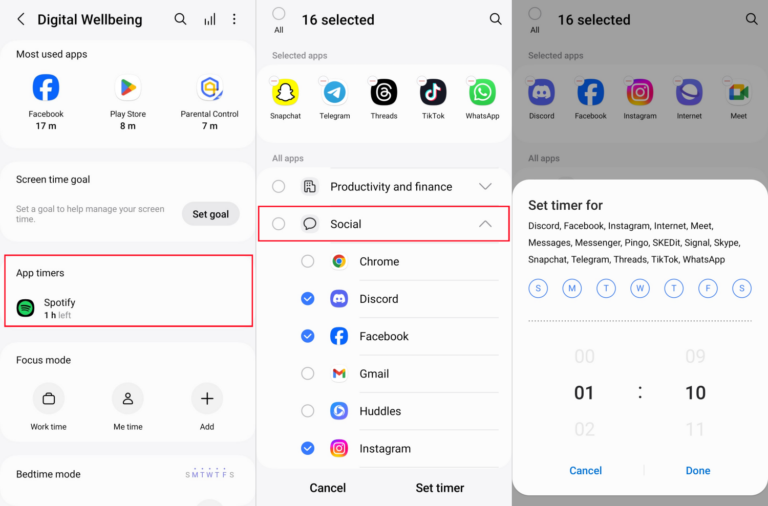
Set Downtime for Your Samsung
Best for: Those who want screen-free hours during bedtime, study time, etc.
If you need to keep focus or avoid distractions during a specific period of time, the best way is to set downtime for your Samsung. In this way, only the apps you allow will be available to use.
Unfortunately, this option is not available on any Samsung device. So, you have to use apps like AirDroid Screen Time Tracker to set it up.
- 1.Select "Downtime" in the AirDroid's dashboard.
- 2.Tap on "Add Schedule" to set up a downtime schedule for each day.
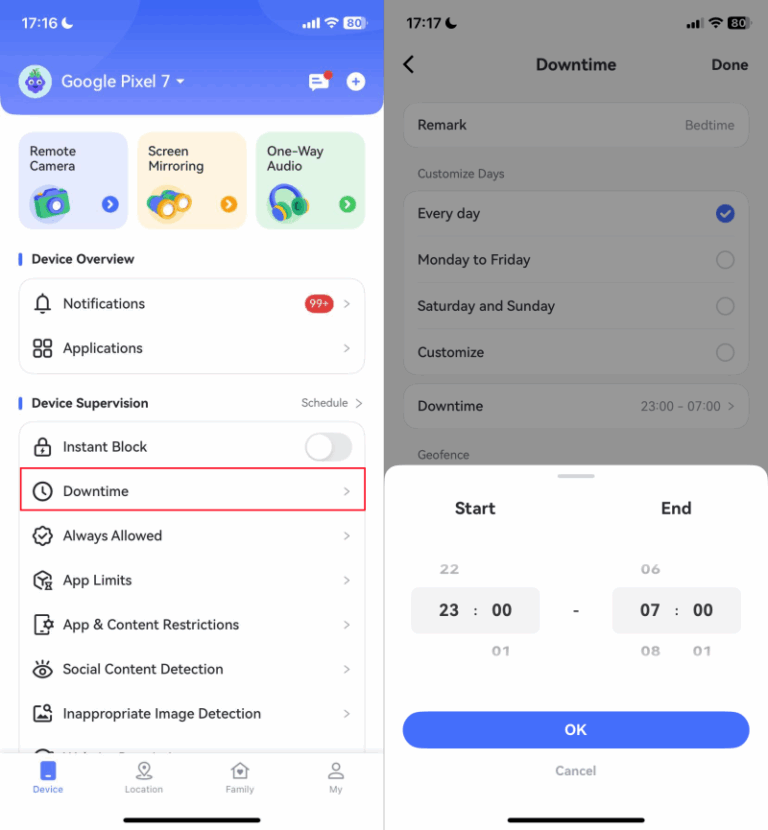
FAQs and More Tips
How to turn off screen time on Samsung?
How to limit screen time on a Samsung TV?
You can limit screen time on your Samsung TV by turning on the Sleep Timer mode or the Off Time mode. While the sleep timer mode automatically turns off your TV after a set countdown, usually between 15 and 180 minutes, the off-time mode allows you to schedule a specific time for the TV to turn off each day.
To set it up, use your remote to go to "Settings > General > System Manager > Time > Sleep Timer or Off Timer."
Conclusion
On Samsung, you can find your screen time through Digital Wellbeing, battery usage stats, or by using third-party apps like AirDroid. You can also limit screen time on Samsung by setting total time usage, adding app time limits, or scheduling downtime.
On Samsung TV, screen time can be limited by activating the sleep timer mode or enabling the off time mode. Once you set up a screen time limit, your productivity will increase, and you'll be free of any health issues associated with excessive screen usage.



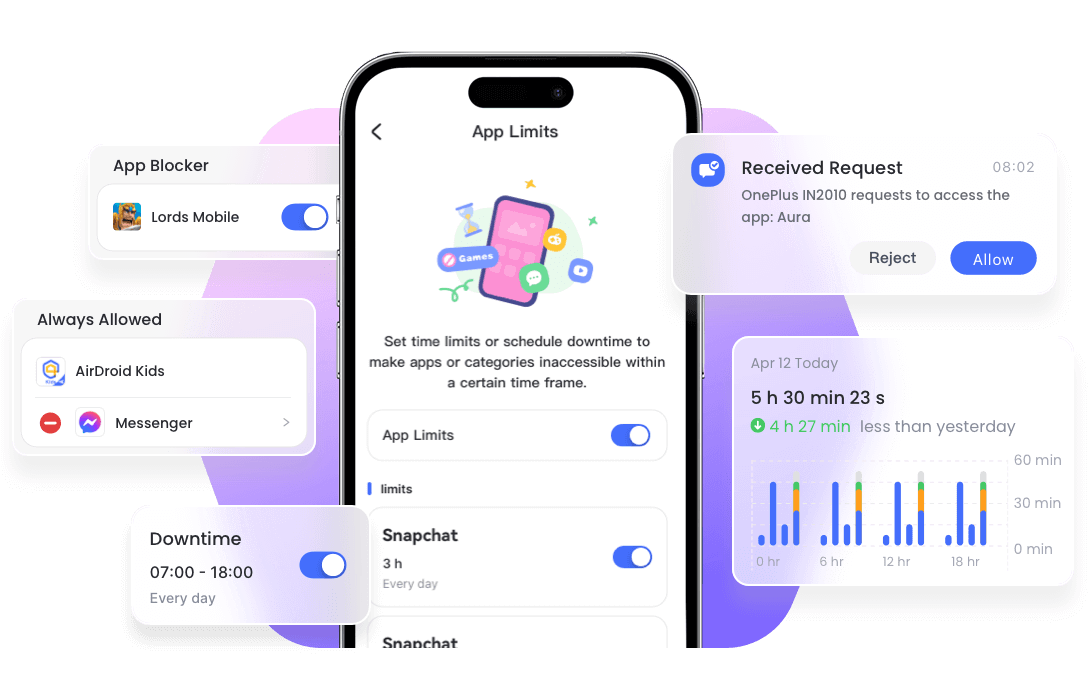











Leave a Reply.