Can't Send Messages on Instagram? Quick Fixes & 24‑Hour Restrictions Explained
Sometimes Instagram messages just won't send. It could be a technical glitch or a temporary restriction. This guide shows you how to fix technical issues fast—and what to do if Instagram blocks your DMs for 24h, 3d, or 7d.
Instagram Messages Not Sending—Quick Fixes for iPhone, Android & Web
No restriction notice? And DMs still fail with errors like Couldn't send? Then you're likely facing a technical issue with the app or your network. Here's how to troubleshoot it step by step on iPhone, Android, and desktop."
iPhone (iOS)
If you use an iPhone, you can get it back on speaking terms with Instagram by following these steps:
- Force-Quit Instagram and Reopen It
- On your iPhone, swipe up from the bottom of the screen and hold, then swipe up on the Instagram app card to close it. Now, reopen it and try again. You can also give your phone a quick reboot to clear out any glitches or faults in the system.
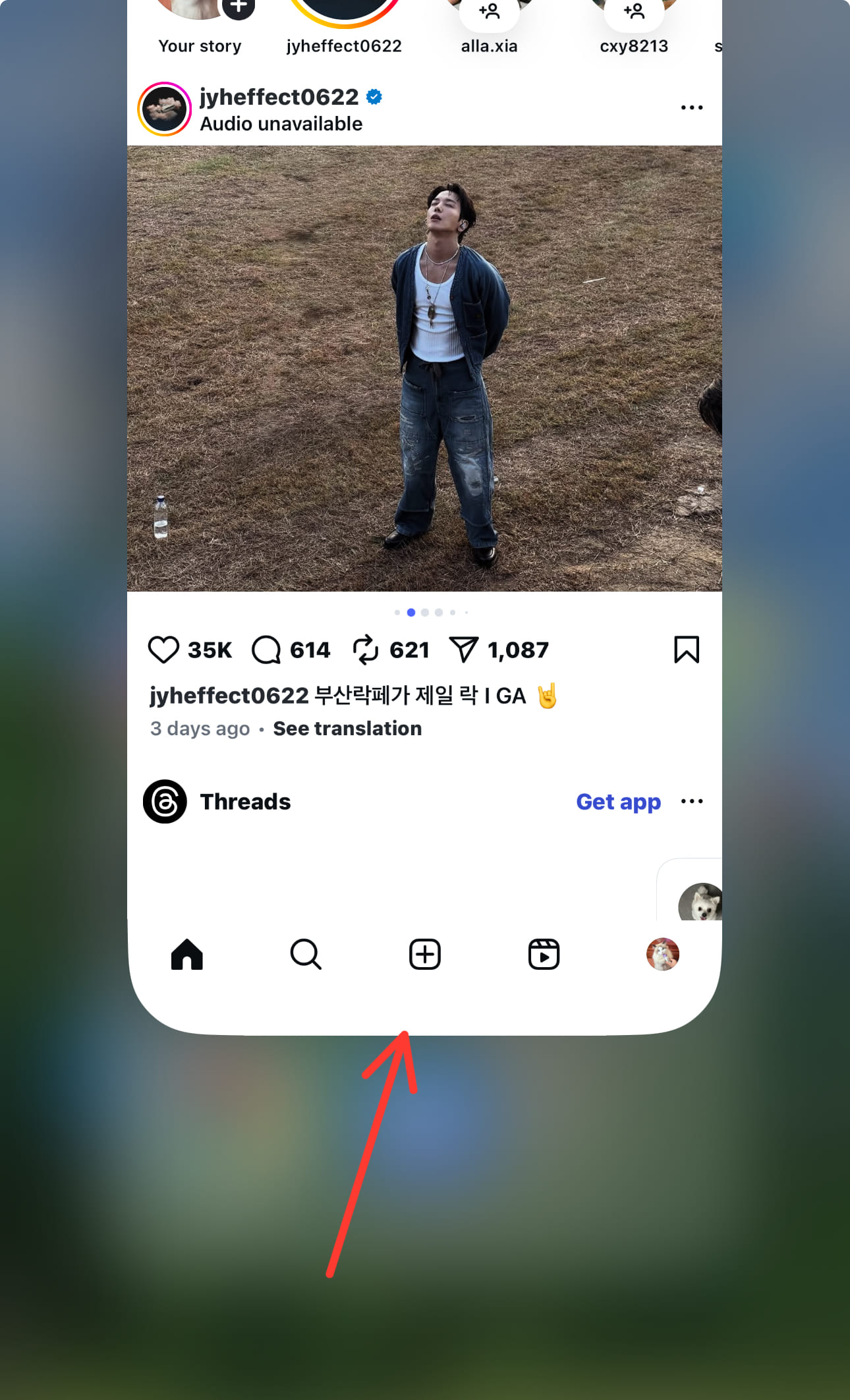
- Update the App
- You might be running an older version that has a known bug. Head to the App Store, tap your profile icon in the top-right, and scroll down to see if Instagram is waiting for an update. If it is, tap that button.
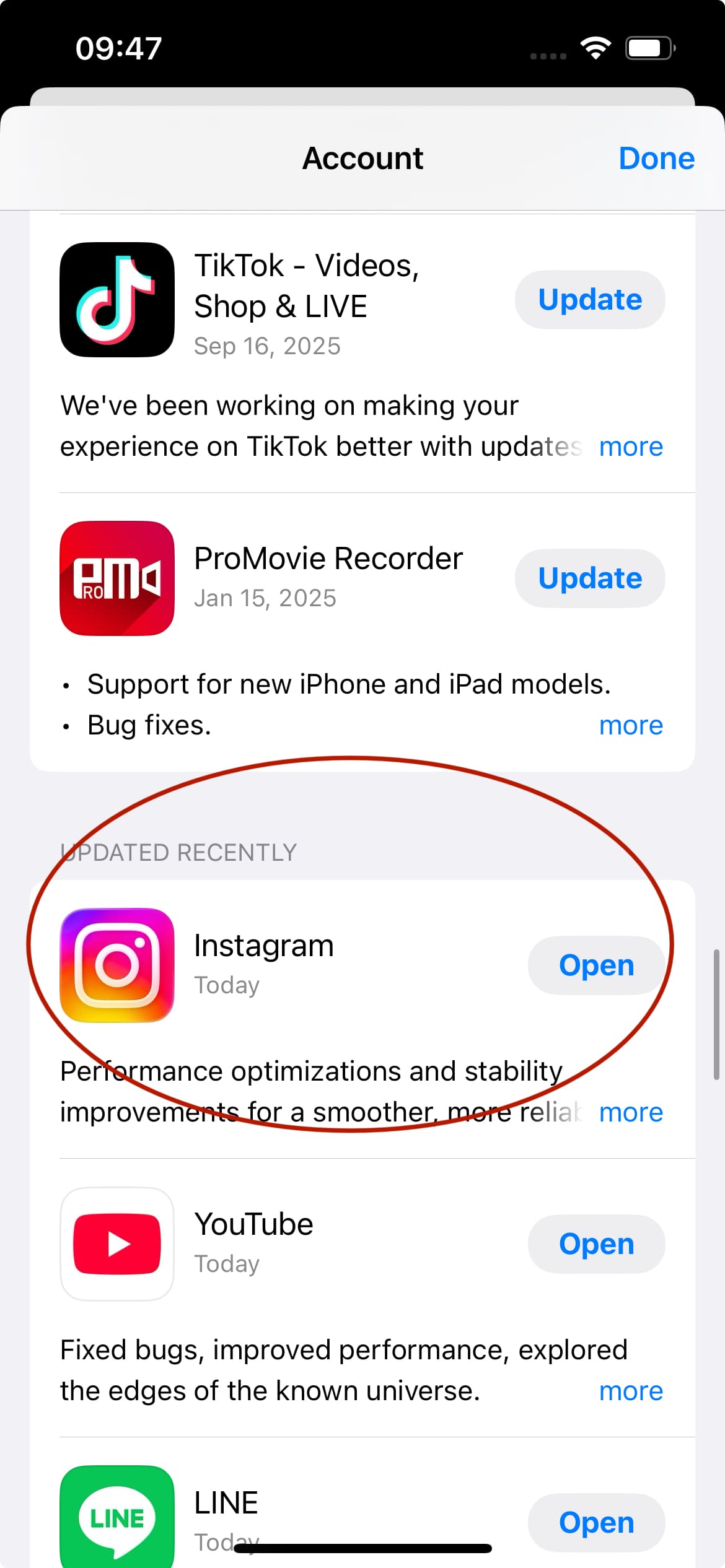
- Reinstall Instagram
- If a simple update doesn't cut it, it's time for a fresh install. Delete the Instagram app and then download it again from the App Store. This gives you a clean slate. (A quick heads-up: make sure any draft posts are saved, as they might be deleted).
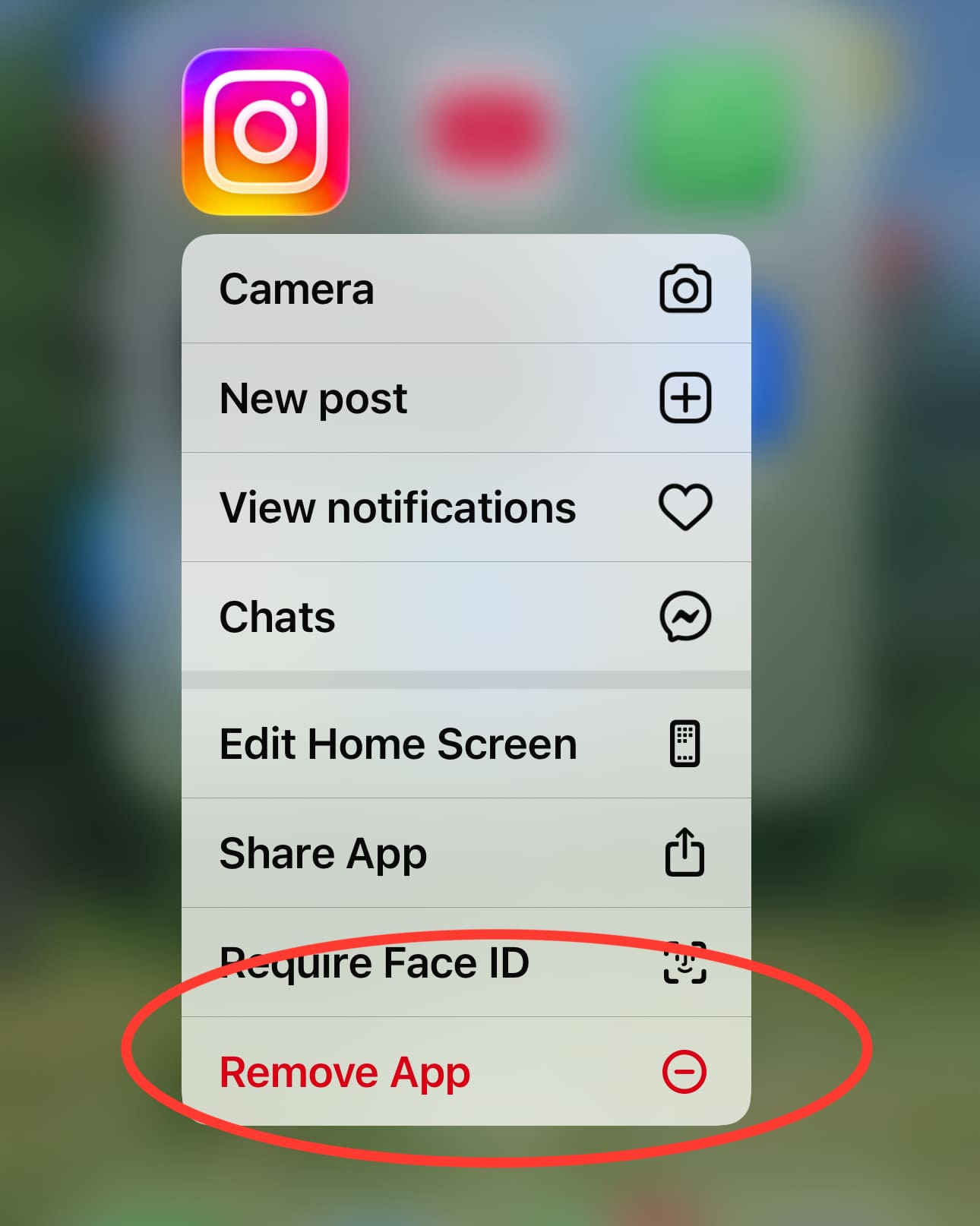
- Check the App's Permissions
- Go to your iPhone's Settings > Instagram. Make sure everything is toggled on, especially Cellular Data. You don't want it accidentally shut off.
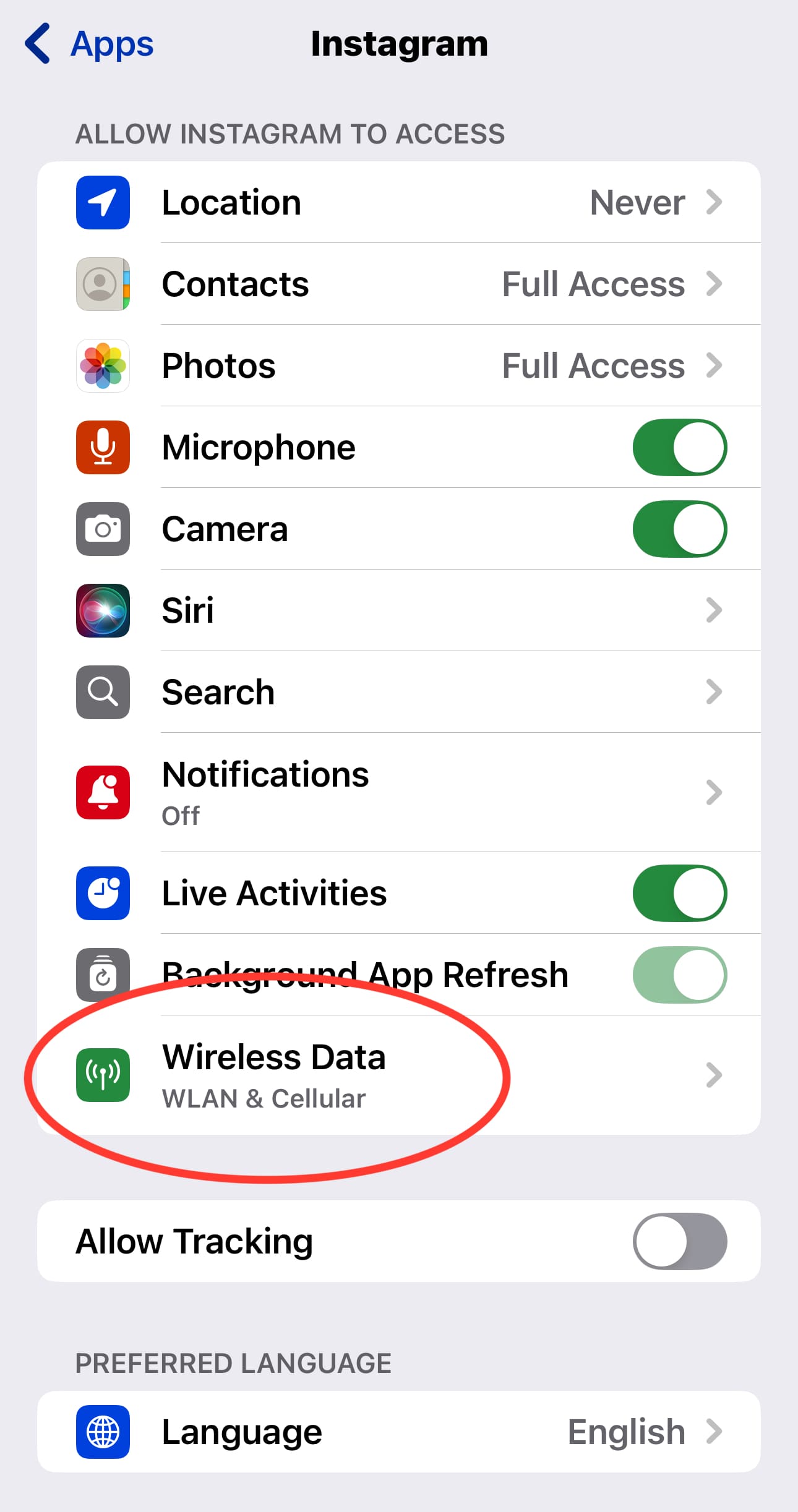
Android
Android's flexibility is great, but it can sometimes cause unexpected issues and quirks in your apps. Let's straighten them out:
- Force Stop and Relaunch
- First, simply close the Instagram app and reopen it. If that doesn't work, go to your phone's Settings > Apps > Instagram. Tap Force Stop, then confirm. This makes the app shut down completely. Open it again and test a message.
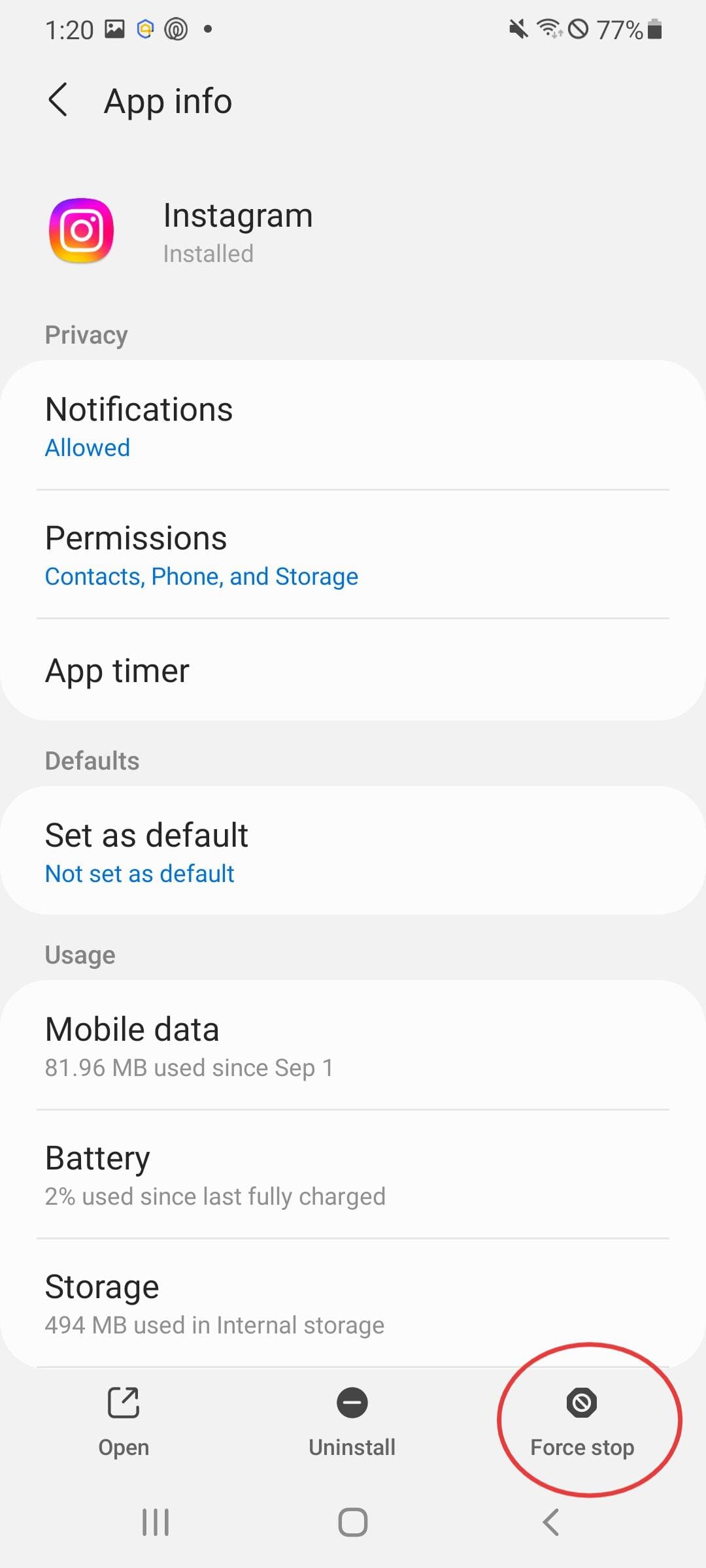
- Update the App
- Open the Google Play Store, tap your profile icon, and go to Manage apps & device. See if Instagram is listed under "Updates available." If it is, let it update.
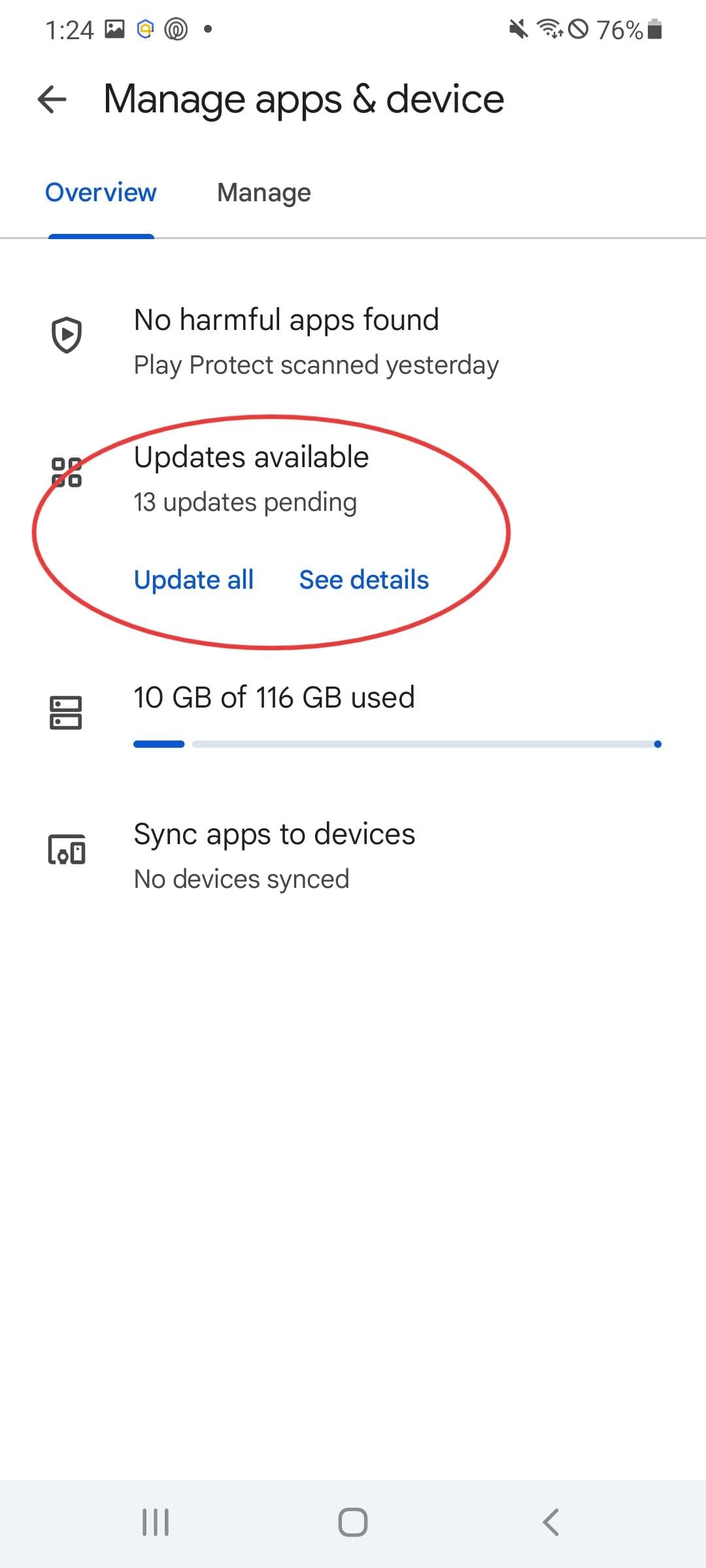
- Clear the Cache
- This is the Android equivalent of cleaning the gunk out of a filter. To clear cache, go to Settings > Apps > Instagram > Storage and tap Clear Cache. This deletes temporary files that might be corrupted without touching your login info or personal data.
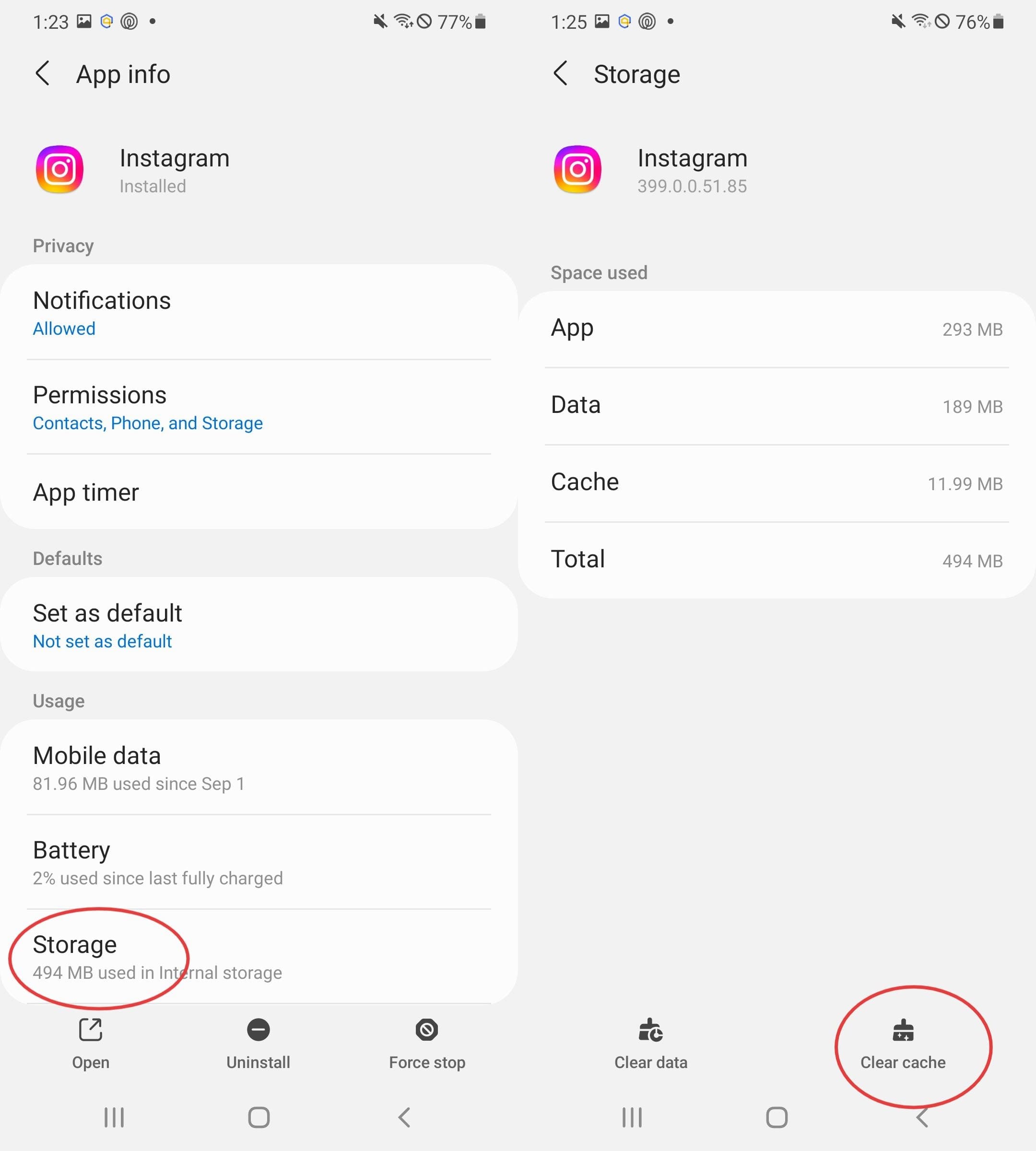
- Reinstall Instagram
- If clearing the cache didn't work, just uninstall and reinstall the app from the Play Store for a truly fresh start.
Web / Desktop
If you're having trouble on your computer's browser, the fix is usually pretty simple. Here are the best possible solutions you can try:
- Incognito Mode
- Open an Incognito (Chrome) or Private (Firefox/Safari) browsing window and log into Instagram there. If your DMs send without a hitch, the problem is likely a conflicting browser extension (like an ad-blocker or cookie manager) in your regular window. Try disabling your extensions one by one to find the culprit.
- Clear Your Browser's Cache
- Old, cached data can sometimes cause messaging errors on Instagram or other websites. Luckily, clearing your browser's cache and cookies is pretty simple. You'll usually find this option in your browser's Settings under "Privacy and Security" or "History."
- Try Another Browser
- This is the easiest test. If Instagram works on Safari or Microsoft Edge but not on Chrome, you know the problem is specific to that browser, not your account.
If none of these work and Instagram shows a restriction message, it's not a bug—it's a temporary ban.
Temporary Chat Restrictions (24h, 3d, 7d) Explained & How to Handle
Instagram sometimes applies temporary restrictions on your account for a certain period of time, for example, 24 hours, 3 days, or even 7 days. During this, you'll see a message like "You can't send messages for 24 hours." It's frustrating, but it's not the end of the world.

A 24-hour block is usually a first warning, while a 3-day or 7-day block often means Instagram thinks the behavior is repeating. Durations can escalate if the system keeps flagging your account.
Temporary restrictions can happen due to these common triggers:
- Sending the same message or link to lots of accounts in a very short period
- Using bots, third-party apps, or automation tools
- Getting repeatedly reported as "spam" or "unsolicited" by other users
- Sharing links to shady websites or using hashtags that have been flagged for violating policies
- Tripping Instagram's spam filters by accident (yes, sometimes the algortihm gets it wrong)
What to Do (And Not Do) During a Restriction
When your account is restricted, you need to watch your actions carefully. Doing the wrong thing can make it worse.
Here's what to do:
- Stop messaging immediately: This is the most important rule. Do not try to send more messages. Each attempt might be logged as another violation, potentially extending your block.
- Screenshot the restriction notice: You'll want a record of the exact message and duration.
- Check your "Account Status": Go to your Settings > Account Status. Here, Instagram will sometimes list if any of your posts, stories, or messages have been removed for violating guidelines. It's your best clue for what went wrong.
- Just wait: Most temporary restrictions lift automatically once the clock runs out. It's a test of patience.
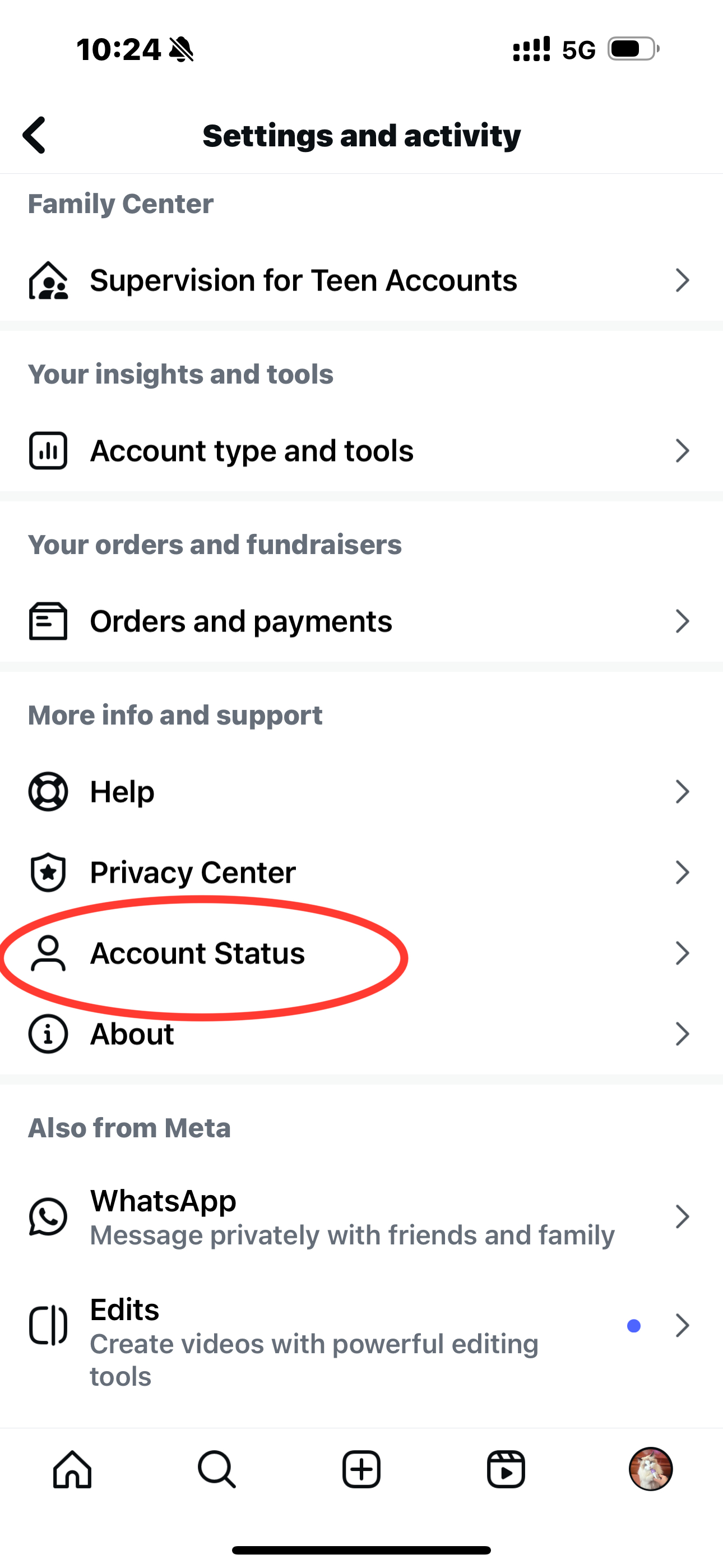
And here's what you should absolutely NOT do:
- Try to bypass it: Creating a new account to get around the restriction is a violation itself and could get both accounts in more trouble.
- Bombard Instagram with appeals: Submitting one polite appeal is enough. Spamming their report system won't help and might hurt.
How to Appeal to Instagram (And What to Include)
Most restrictions lift on their own, but if you believe Instagram made a mistake, you can file an appeal. The process is quite simple, and all you need to do is:
- Take a screenshot of the restriction notice, including the date and time
- In the Instagram app: go to Settings → Help → Report a Problem
- Attach the screenshot and describe the issue briefly
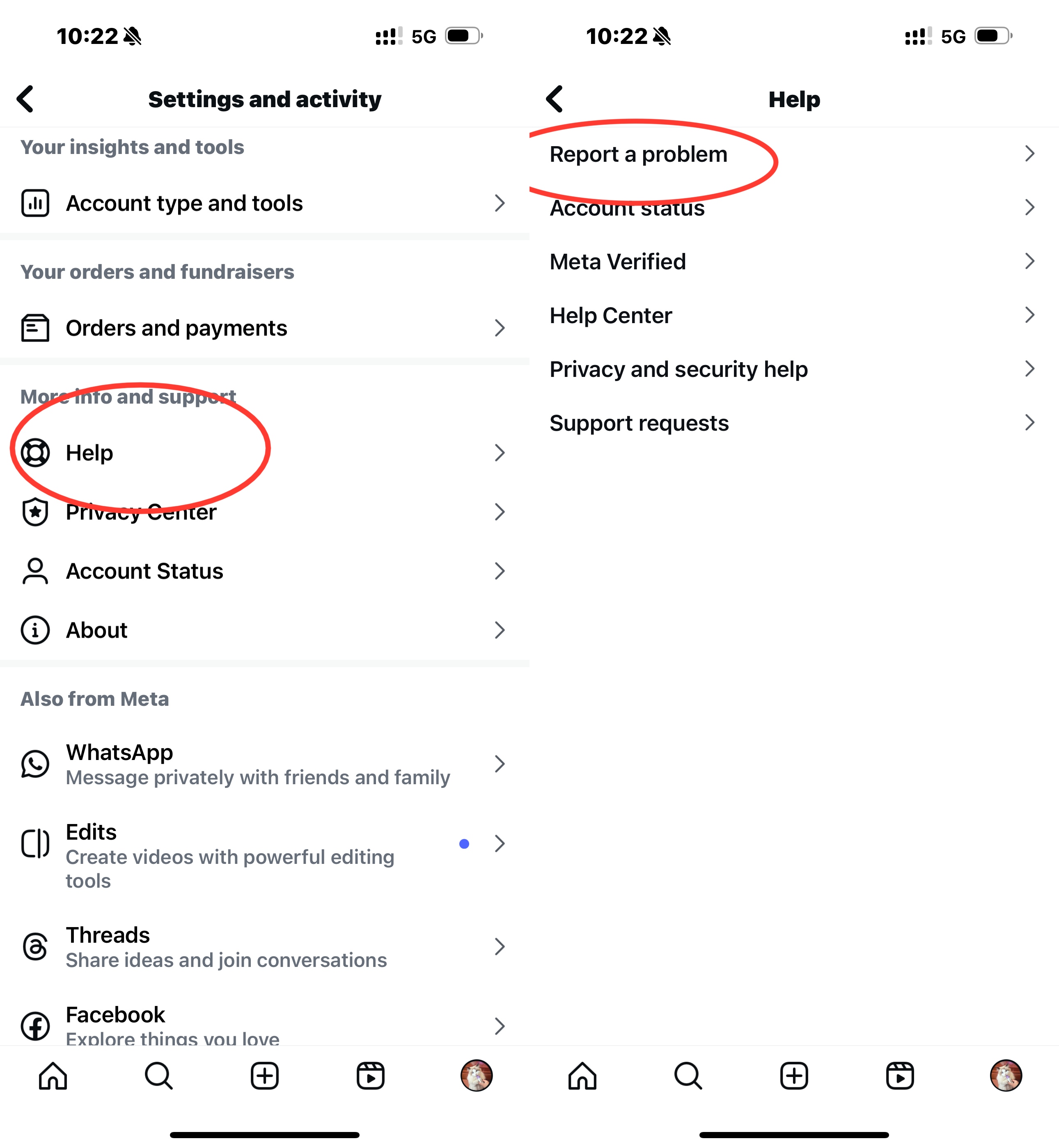
Remember to keep the message short and professional—no long explanations or emotional rants. Here's a template to help you out:
Title: Appeal — Temporary DM Restriction
Message:
"Hello, my account received a messaging restriction on [DATE], stating I cannot send messages for [24 hours / 3 days / 7 days]. I believe this is a mistake because [brief reason, e.g., I do not use automation or mass messaging]. I have attached a screenshot of the restriction notice. Could you please review my account and let me know the reason, or lift the restriction? Thank you."
Worried About Kids' DMs? AirDroid Keeps an Eye—Without Disturbing Your Child
Instagram DMs are a risky place for your child. They're full of spam, strangers, or links that shouldn't be there. As a parent, it's natural to worry about who your kids talking to, especially when conversations happen privately.
For times when you want that extra layer of awareness, AirDroid Parental Control can help. It helps you stay aware of their Instagram activity without taking away their independence. Here's how it can help specifically with messaging safety:
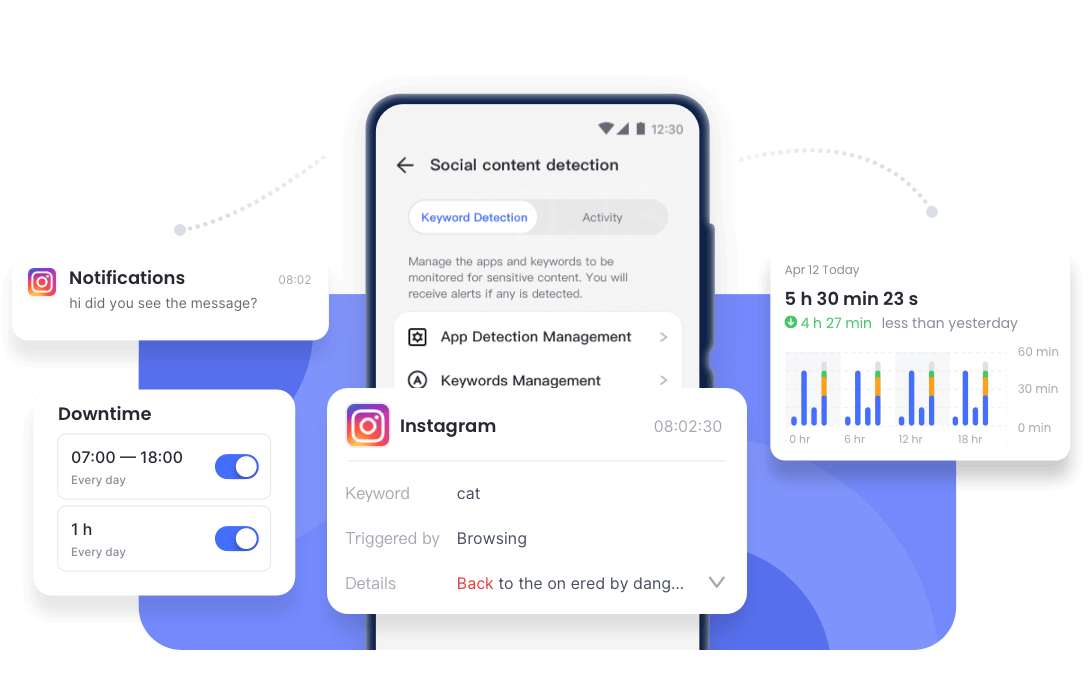
- See incoming DMs remotely: Quickly spot when strangers reach out and check if the conversation looks safe.
- Keyword alerts for risky chats: Get notified the moment flagged words (like bullying or explicit terms) show up.
- Instant notification sync: Every Instagram alert on their phone also appears on yours, so nothing slips past unnoticed.
- Monitor app usage: Keep an eye on how much time they're spending on Instagram and other social apps, helping you encourage healthier screen habits.
Conclusion
Instagram messaging restrictions can be frustrating, but they don't have to throw you off for long. Whether it was a glitchy app or an unexpected timeout, we hope you're back to sending memes and making plans without a hitch.
For everyone keeping an eye on their kids' DMs, tools like AirDroid Parental Control are there to help you steer those conversations in a safer direction, without invading their privacy. Now go clear that cache, give your phone a restart, and get back to your people without worry.















Leave a Reply.