Why Instagram Likes Aren't Working & How to Fix Them Fast
Instagram isn't just a platform to share your life or capture special moments—it's also a key tool for maintaining social connections. But there's nothing more frustrating than scrolling through your feed and discovering that no matter how many times you tap the heart, nothing happens.
Don't worry! This guide will help you understand why Instagram likes might not be working and provide practical solutions to get your liking functionality back up and running.
Why Instagram Likes Aren't Working
When you notice that you can't like posts on Instagram, it usually falls into one of these scenarios:
- A clear message pops up: "Try again later. We limit certain actions to protect our community."
- A notification appears: "This action has been restricted."
- No message appears, but likes simply don't register.
- You tap the heart, and it either doesn't turn solid or briefly flashes before returning to hollow, meaning the action didn't complete.
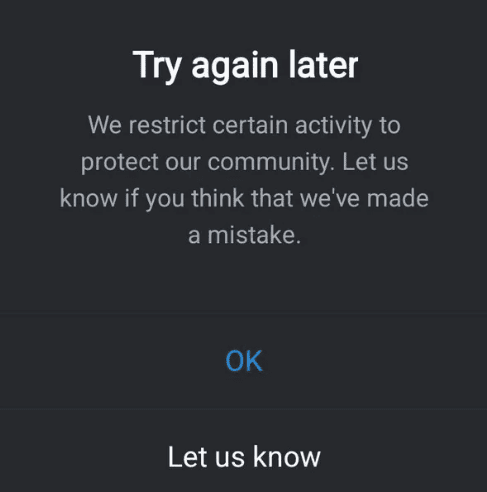
Root causes, from most common to least:
1. Temporary Action Block
This is one of the most common issues. To combat spam and automated behavior, Instagram limits accounts that perform too many actions in a short period.
Trigger behaviors: Rapidly liking, commenting, following, or unfollowing—especially repetitive or unusually fast activity—may be flagged as abnormal.
Effect: You might see messages like "Try again later" or "This action has been restricted," and functions like liking or commenting may temporarily stop working.
2. Shaky Network
Sometimes, the simplest explanation is the most overlooked. Unstable or intermittent internet can prevent the Instagram app from communicating with its servers, affecting functionality. Other apps may work fine while Instagram alone seems stuck.
3. App Glitches
Temporary app errors can cause certain features to malfunction.
Accumulated cache data may become too large or corrupted, slowing down the app or causing errors.
4. Server-Side Outage
Using an older version of Instagram may make it incompatible with the latest server protocols, leading to limited functionality.
5. Instagram Server Issues
Though rare, global or regional server outages, maintenance, or disruptions can affect all users. Checking social media or tools like Downdetector can help confirm widespread issues.
6. Account-Level Restriction
Sometimes, recent account changes—like resetting your password—combined with frequent likes may trigger Instagram's security system, temporarily blocking your ability to like posts.
Accounts that violate Instagram's community guidelines (e.g., posting inappropriate content or using third-party apps to boost likes/followers) may face temporary restrictions or permanent bans. In these cases, other features may also be restricted, and logging in may become difficult.
How to Fix Instagram Likes Not Working
Once you understand the possible causes, it's time to take action. Here are practical solutions, organized from simple to more advanced steps.
A. Quick Wins (30 seconds each)
Restart the Instagram app: Close it completely from the background and reopen.
Check your network connection: Switch between Wi-Fi and mobile data, or restart your router if using Wi-Fi.
Restart your phone: Temporary OS glitches can affect app performance, and a reboot may solve the issue.
B. App-Level Fixes
Update Instagram: Make sure your app is updated to the latest version via the App Store or Google Play.
Clear cache (Android only):
- 1. Go to Settings > Apps > Instagram.
- 2. Tap Storage & Cache, then Clear Cache. (This won't delete your account or photos.)
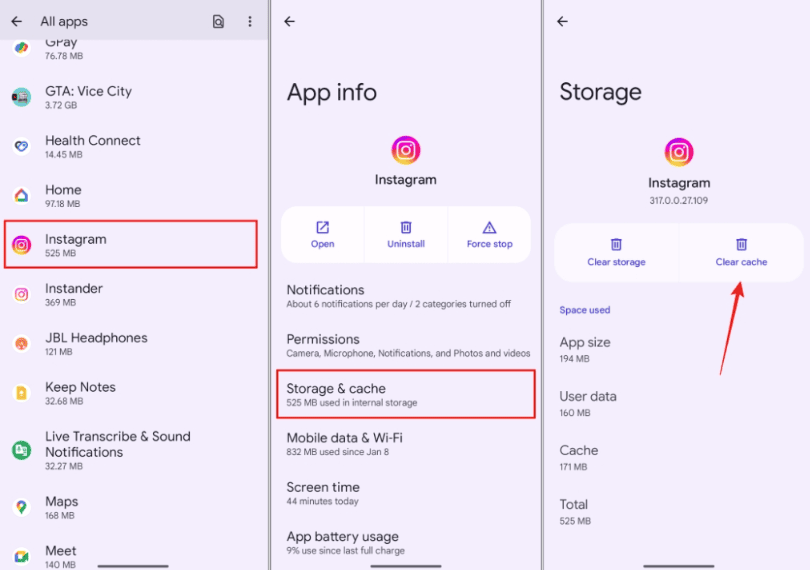
Reinstall Instagram: If the cache doesn't help, uninstall the app and reinstall it. Your account data is stored on Instagram servers, so photos and profile info remain safe, though local drafts may be lost.
C. Action Block Recovery
Stop actions and wait: Usually, the block lasts a few hours to 24–48 hours. Avoid liking, commenting, or following/unfollowing excessively during this time.
Switch networks: Sometimes changing your IP via a different Wi-Fi or mobile network can help.
Log out and back in: Refreshing your account status may lift temporary restrictions.
D. Remove Sketchy Third-Party Apps
If you've authorized any apps that automate likes, follows, or analytics, revoke their access immediately:
- 1. Go to Instagram Settings.
- 2. Tap Apps and Websites under Security.
- 3. Revoke access for any suspicious apps.
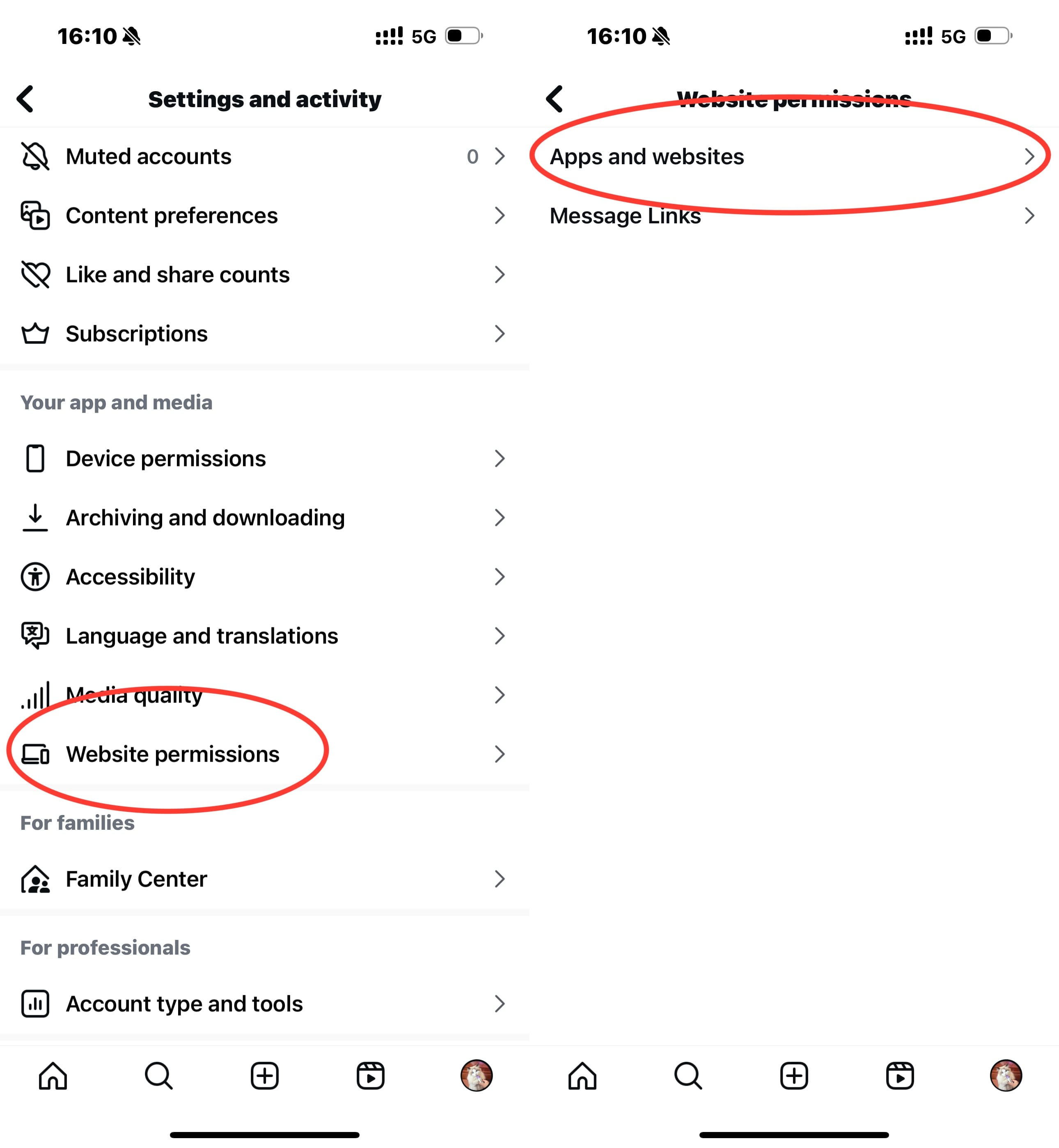
Then restart Instagram to see if you can like the post again.
E. Still Stuck? Contact Meta
If none of the above works, report the issue through the app:
- 1. Open Instagram and go to your profile.
- 2. Tap the menu icon (three lines) in the top-right corner.
- 3. Navigate to Settings > Help > Report a Problem.
- 4. Describe your issue in detail and attach screenshots.
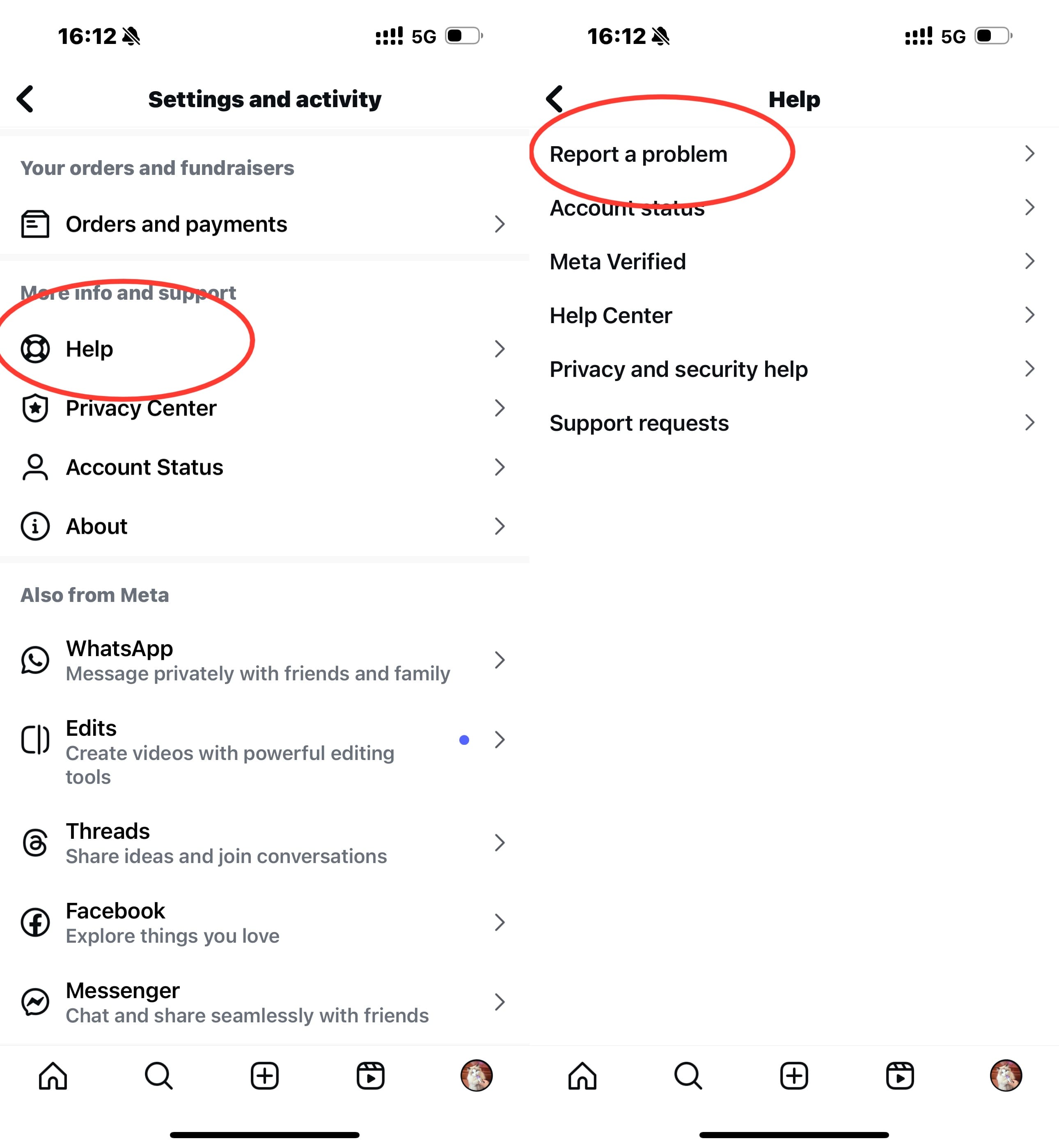
Check Instagram's status page or use tools like Downdetector to see if there are ongoing service disruptions.
How to Never Get Action-Blocked Again
Prevention is better than cure. Follow these tips to reduce the chances of encountering like limits:
- Use Instagram naturally: Avoid performing repetitive actions too quickly.
- Avoid third-party automation tools: Any app that auto-likes, follows, or analyzes your account risks permanent suspension.
- Keep your app updated: The latest version reduces compatibility issues.
- Monitor official notifications: Stay updated with Instagram's community guidelines to ensure compliance.
Bonus: Parental Controls to Keep Kids Safe on IG
For parents looking to manage their children's Instagram usage, AirDroid Parental Control offers a comprehensive solution. With consent, you can:
- Manage device and app usage time
- Sync SMS and social media messages to a parent device
- Block inappropriate web content
- Track location and set safe geofences
Conclusion
A malfunctioning Instagram like button can be frustrating, but most issues are temporary or caused by minor restrictions. By patiently troubleshooting and adopting good social media habits, you can ensure a smooth Instagram experience.
Have you ever experienced the like button not working? How did you fix it? Share your experience in the comments below!















Leave a Reply.