How to Block All Incoming Calls Except Contacts?
If you want to block all incoming calls except those from your contacts, there are several methods available on both iOS and Android devices. Whether using built-in features or third-party solutions, each option offers a different level of control.
In this article, we'll explore all the ways to block all incoming calls except contacts in detail, highlighting their benefits, limitations, and step-by-step instructions to help you regain control of your phone.
How to Block All Incoming Calls Except Contacts on iPhone?
On iPhone (iOS 13 and later), the most straightforward way to block all incoming calls except those from your contacts is to enable Silence Unknown Callers. For more customization (such as allowing only certain contact groups), use Do Not Disturb or Focus Mode (available from iOS 15).
1 Use Do Not Disturb to Allow Only Specific Contacts
The "Do Not Disturb" feature lets you allow calls only from specific contacts. Since iOS 15, this is part of the broader Focus Mode feature.
Here's how to use Do Not Disturb to block all calls except from contacts:
- Step 1: Open Settings on your iPhone.
- Step 2: Go to Focus > Do Not Disturb.
- Step 3: Tap People.
- Step 4: Under Allow Calls From, choose Everyone, No One, All Contacts, or Favorites.
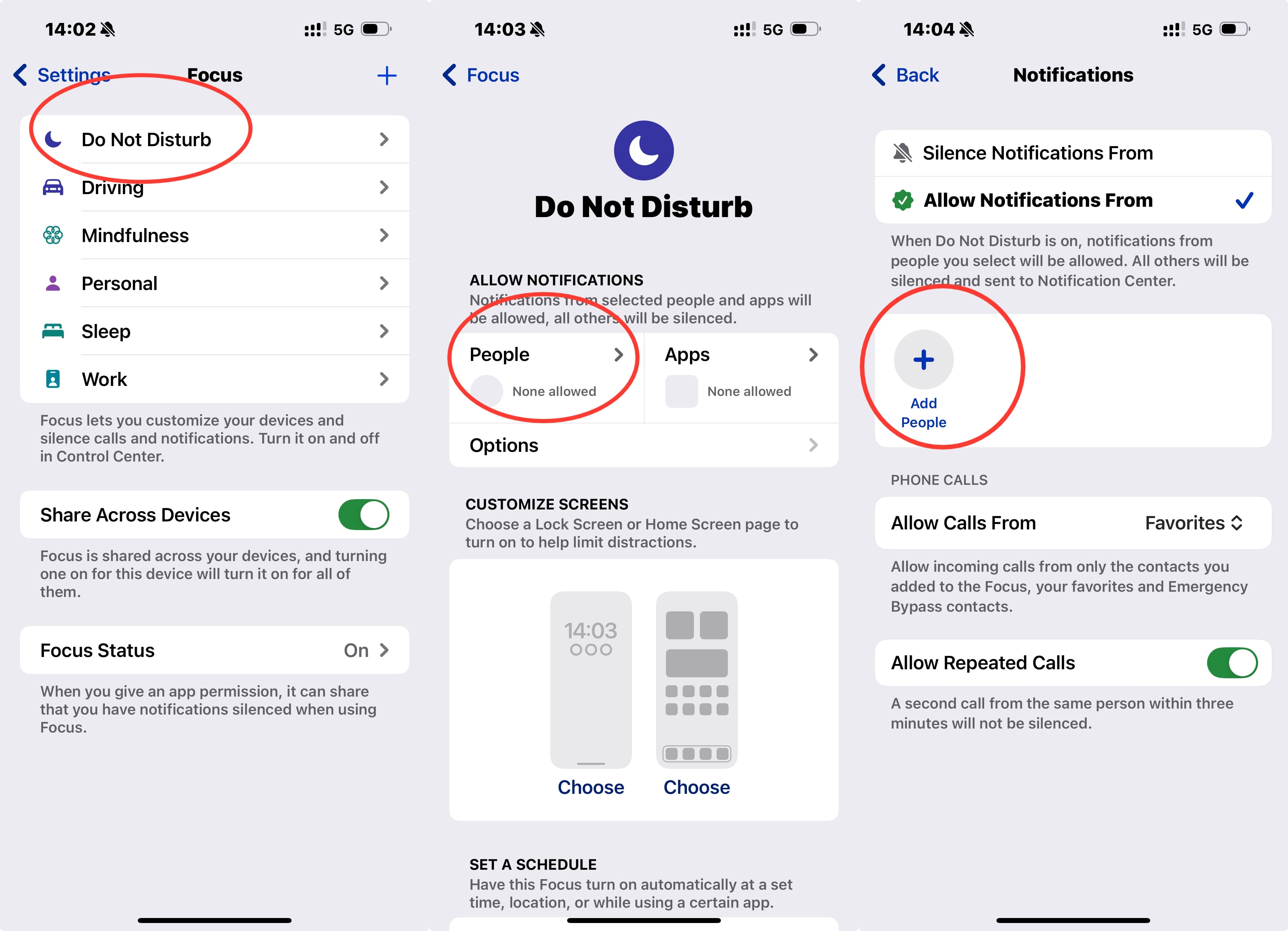
Only calls from your selected contacts will ring; others will be silenced or sent to voicemail.
Limitation: While this feature protects you from unwanted calls, it may also cause you to miss important ones—like those from emergency services or people you haven't saved in your contacts yet.
2 Silence Unknown Callers (iOS 13+)
Apple introduced Silence Unknown Callers to block calls from numbers not found in your contacts, recent calls, or recognized by Siri through emails or messages.
How to enable it:
- Step 1: Open Settings on your iPhone.
- Step 2: Scroll down and tap Apps > Phone.
- Step 3: Enable Silence Unknown Callers.
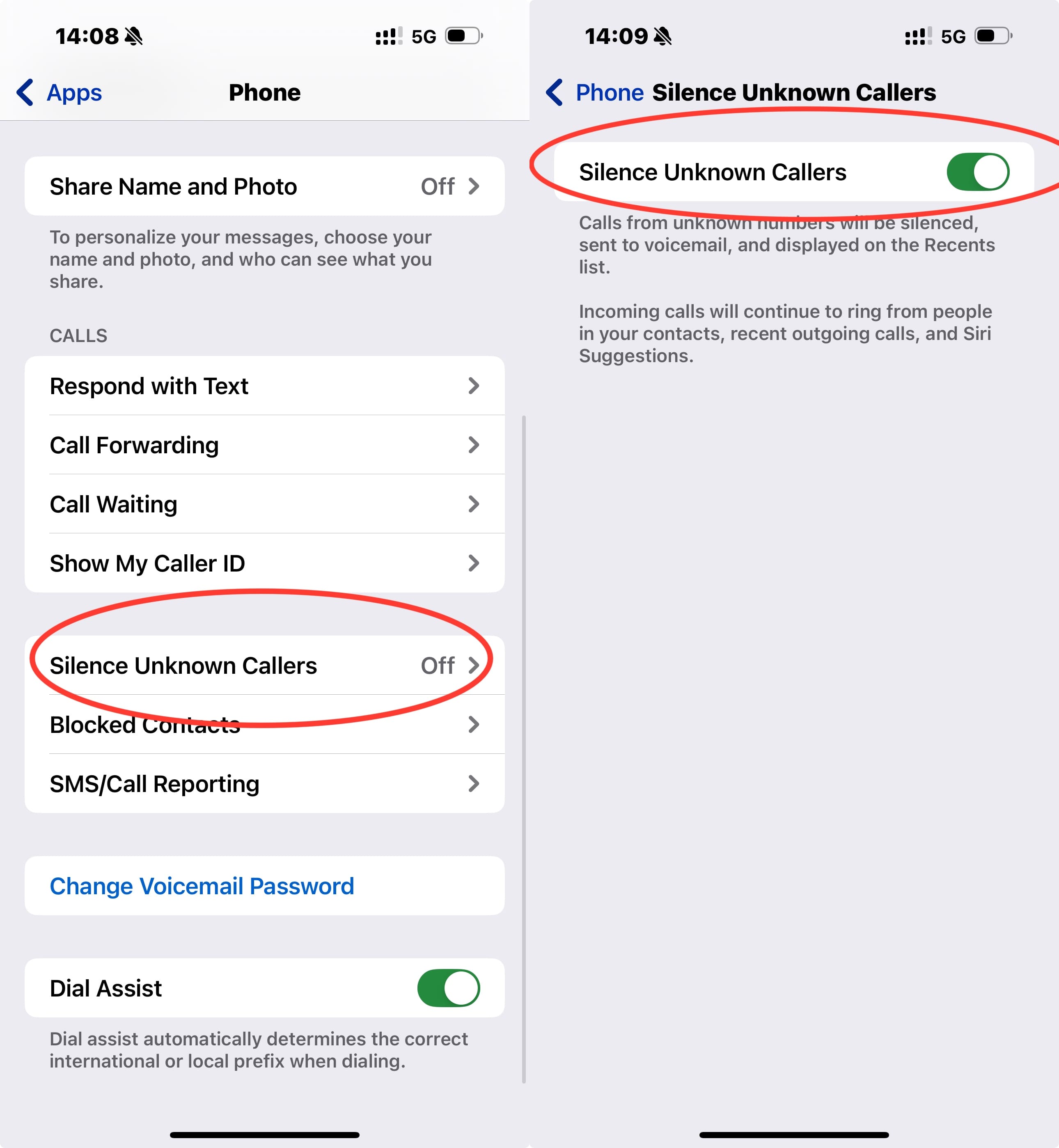
Note: Some recently contacted but unsaved numbers (e.g., via SMS) may still go through, so occasional exceptions may occur.
How to Block All Incoming Calls Except Contacts on Android?
On Android, you can block all calls except from contacts using Do Not Disturb, unknown caller blocking (varies by brand), or third-party apps.
1 Use Do Not Disturb (Samsung Example)
Android users can activate Do Not Disturb mode to allow only calls from contacts. The process varies by brand, but the core idea is to silence all notifications except from allowed contacts.
Example using Samsung:
- Step 1: Go to Settings.
- Step 2: Tap Notifications.
- Step 3: Select Do Not Disturb > People > Calls.
- Step 4: Set it to Contacts only.
Limitation: This also silences notifications from apps or text messages, which may prevent you from receiving certain alerts.
2 Block Unknown Callers (Samsung Example)
Samsung devices also allow blocking unknown callers directly in the Phone app.
- Step 1: Open the Phone app.
- Step 2: Tap the three-dot menu in the top right.
- Step 3: Select Settings.
- Step 4: Scroll to and tap Block numbers.
Step 5: Enable Block unknown callers.
Limitation: This blocks all numbers not in your contacts. However, some unknown calls (e.g., from masked or spoofed numbers) might still go through.
3 Use a Third-Party App: AirDroid Parental Control
If you want more flexibility and tighter control, especially for a child's device, AirDroid Parental Control offers a powerful solution.
It includes a Call Whitelist Mode, allowing only approved numbers to ring the phone.

How to set it up:
- Step 1: Install AirDroid Parental Control on your phone and AirDroid Kids on your child's phone.
- Step 2: Create an account and pair both devices.
- Step 3: Go to Call & SMS Monitoring > Mode, and enable Whitelist Mode.
- Step 4: Add allowed contacts to the Call Whitelist.
- Step 5: (Optional) Add blocked numbers or keywords to get instant alerts when flagged calls or texts occur.
Pro: Complete control over allowed/blocked numbers, SMS monitoring, content filtering, and more.Con: Requires a subscription after a 3-day free trial.
Conclusion
To block all incoming calls except contacts, iOS and Android provide built-in tools like Silence Unknown Callers and Do Not Disturb. These are easy to use but come with limitations—like missing important or masked calls.
For more precise control, third-party apps like AirDroid Parental Control offer whitelist features and robust call management tools, ideal for parents or users wanting maximum control.
Choose the method that best fits your needs and enjoy a quieter, more focused phone experience.
FAQs About Blocking Incoming Calls
















Leave a Reply.