How to Enable and See Android Notification History?
Always swiping away notifications, then realizing that you actually need them? Don’t worry. Whether it was an important text, reservation, delivery, or reminder, Android has a built-in option to save all notifications for the past 24 hours.
With the "Notification History" feature, you can quickly pull up past notifications and see exactly what you missed. Now, we'll show you how to turn it on and see your old notifications on Android.
Highlights:
- To enable and check notification history on Android, go to "Settings" and search for "Notification history."
- Note that the "Notification History" feature only works on Android 11 or newer.
- If you need to view notifications older than 24 hours, third-party apps may help.
How to Enable Android Notification History?
To enable and use notification history, please ensure that your device is Android 11 or up. Then, you can proceed with the following steps: (Here, we use the Samsung Galaxy as an example)
- Step 1.Open the "Settings" app.
- Step 2.Tap on "Notifications" and then "Advanced settings."
- Step 3.Select "Notification history."
- Step 4.Turn on the toggle.
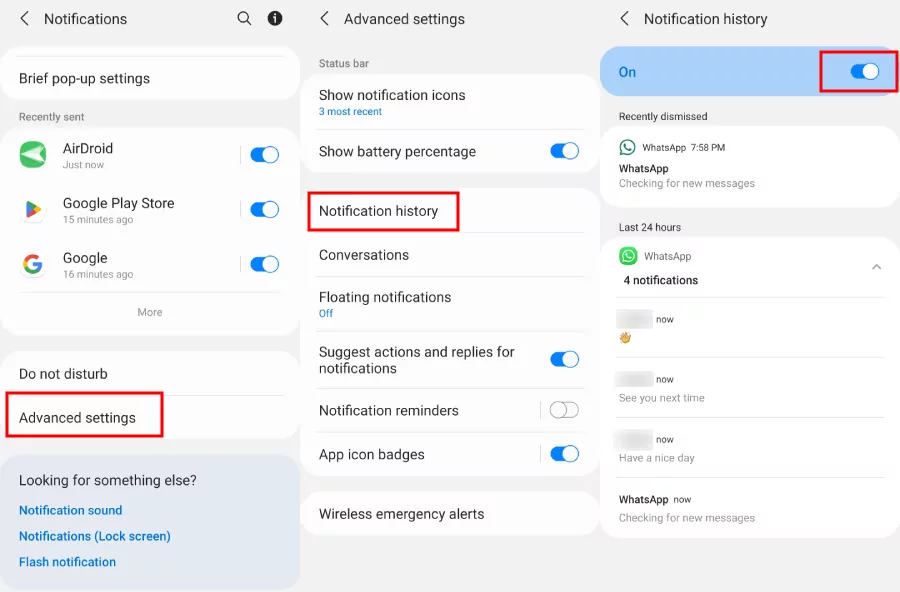
How to Check Notification History on Android?
Once enabled, your Android phone will keep a record of your recent notifications for up to 24 hours. You can apply the above steps to access "Notifications History" settings to see old notifications on your Android.
Alternatively, here's another faster way to check your notification history on Android.
- Step 1.Open the "Settings" app.
- Step 2.Search for "Notification history" directly.
- Step 3.Then, all recent and dismissed notifications from the last 24 hours will display.
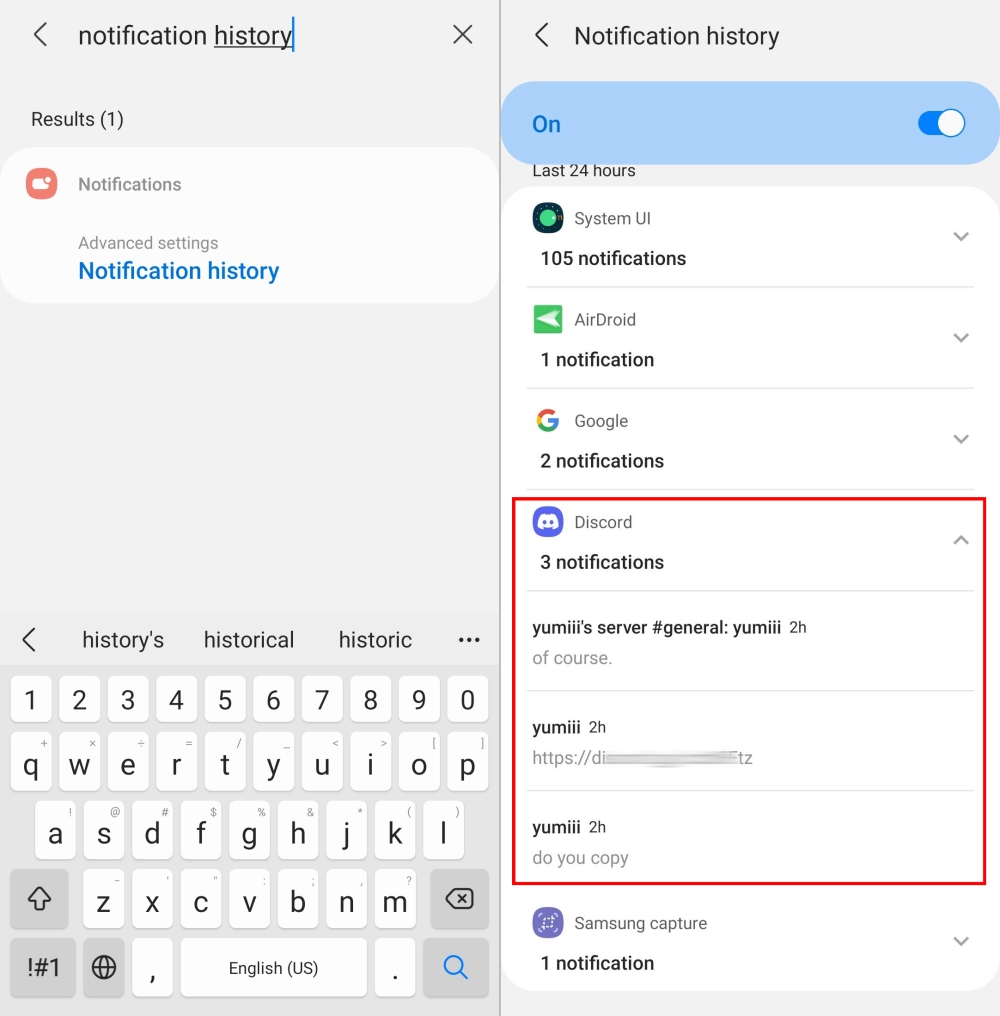
All notifications are sorted by app. Just tap one of those apps to see the details. With this, you won't miss any important alerts from any app and can even find deleted messages on your Android device.
How to See Android Notifications Older Than 24 Hours
Though the built-in notification history feature on Android is handy, but it comes with one big limitation—it only keeps your notifications for 24 hours. So what if you need to recover cleared notifications from a few days ago?
That's where third-party apps come in. For individual user, the Notification History Log app can help. For parents or someone who need to manage notifications across devices, try AirDroid Notification Syncer. Both of them stores Android notifications for a long time without expiration.
Here, we use AirDroid to show you how to see old notifications on Android:
- Step 1.Install AirDroid Parental Control on your device.
- Step 2.Connect the device that you need to check notifications older than 24 hours.
- Step 3.After that, tap on "Notifications" in the dashboard.
- Step 4.All notifications are stored here.
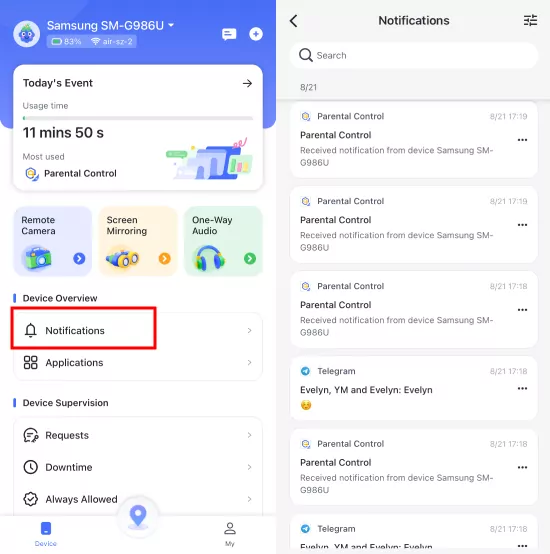
Video Tutorial: How to See Your Kid's Android Notification History
Wrapping Up
There was a detailed discussion on how to avoid missing important notifications by losing notifications. We discussed all the steps and possibilities involved in retrieving lost alerts. This should ensure you won't regret future accidental swipes of notifications. This guide will probably help you tackle all the related issues regarding push notifications and how to get them. If you still have questions regarding the post, please ask us via the comment section below.
FAQs about Android Notification History














Leave a Reply.