- Provides device grouping and member management for accountability.
- Enables monitoring and alerts for device status, battery, location, and CPU/memory.
- Offers remote control, desktop access, and camera/microphone access for troubleshooting.
- Boost operational productivity, streamline daily tasks
- Part 1: Understanding Samsung Knox Enrollment QR Code & Its Role in Android Setup
- Part 2: Where to Get Samsung Knox Enrollment QR Code?
- Part 3: Enrolling Android Devices with Samsung Knox QR Code: Step-by-Step by using AirDroid Business
- Part 4: Troubleshooting Samsung Knox Enrollment QR Code Issues
- Part 5: Alternative Methods and Additional Tips for Samsung Knox Deployment
- Part 6: Security and Compliance: Leveraging Knox for Enterprise Data Protection
- Part 7: Streamline Android Setup with AirDroid Business: A Better EMM Solution
- 1 : Understanding Samsung Knox Enrolment QR Code & Its Role in Android Setup
- 2 : Where to Get the Samsung Knox Enrollment QR Code?
- 3 : Enrolling Android Devices with Samsung Knox QR Code: Step-by-Step by using AirDroid Business
- 4 : Troubleshooting Samsung Knox Enrollment QR Code Issues
- 5 : Alternative Methods and Additional Tips for Samsung Knox Deployment
- 6 : Security and Compliance: Leveraging Knox for Enterprise Data Protection
- 7 : Streamline Android Setup with AirDroid Business: A Better EMM Solution
1Understanding Samsung Knox Enrolment QR Code & Its Role in Android Setup
Before we dive deep into every step of the enrolment process itself, let's first understand what the Samsung Knox Enrolment QR code is and how important it is for enterprises needing Android device setup.
What is the Samsung Knox Enrollment QR Code?
The Samsung Knox Enrolment QR Code is a special QR code that contains all the core configuration parameters needed to automatically enrol an Android Samsung device into your organization's management system.
Instead of manually configuring each device, IT administrators simply provide this QR code. When a device is in a factory reset state and scans this code, it automatically connects to your EMM (Enterprise Mobility Management) server, downloads, and applies predefined enterprise policies. This significantly speeds up deployment, reduces manual errors, and ensures consistent device settings.

What Information is Embedded in the QR Code?
A Samsung Knox QR code isn't just a random image; it's a rich data package. It typically contains the following information:
- EMM server address: Directs the device to your specific mobile device management platform (such as AirDroid Business).
- Enrolment token: A unique identifier used to authenticate the device's enrolment request.
- Wi-Fi configuration (optional): This can include the SSID and password, allowing the device to automatically connect to your network.
- Other device configuration parameters: Depending on your EMM and Knox settings, this may also include device naming conventions, time zone settings, and more.
Understanding these parameters is crucial for ensuring a secure and effective deployment.

2Where to Get the Samsung Knox Enrollment QR Code?
There are two means of generating the Samsung Knox Enrolment QR code, let’s explore both in detail.
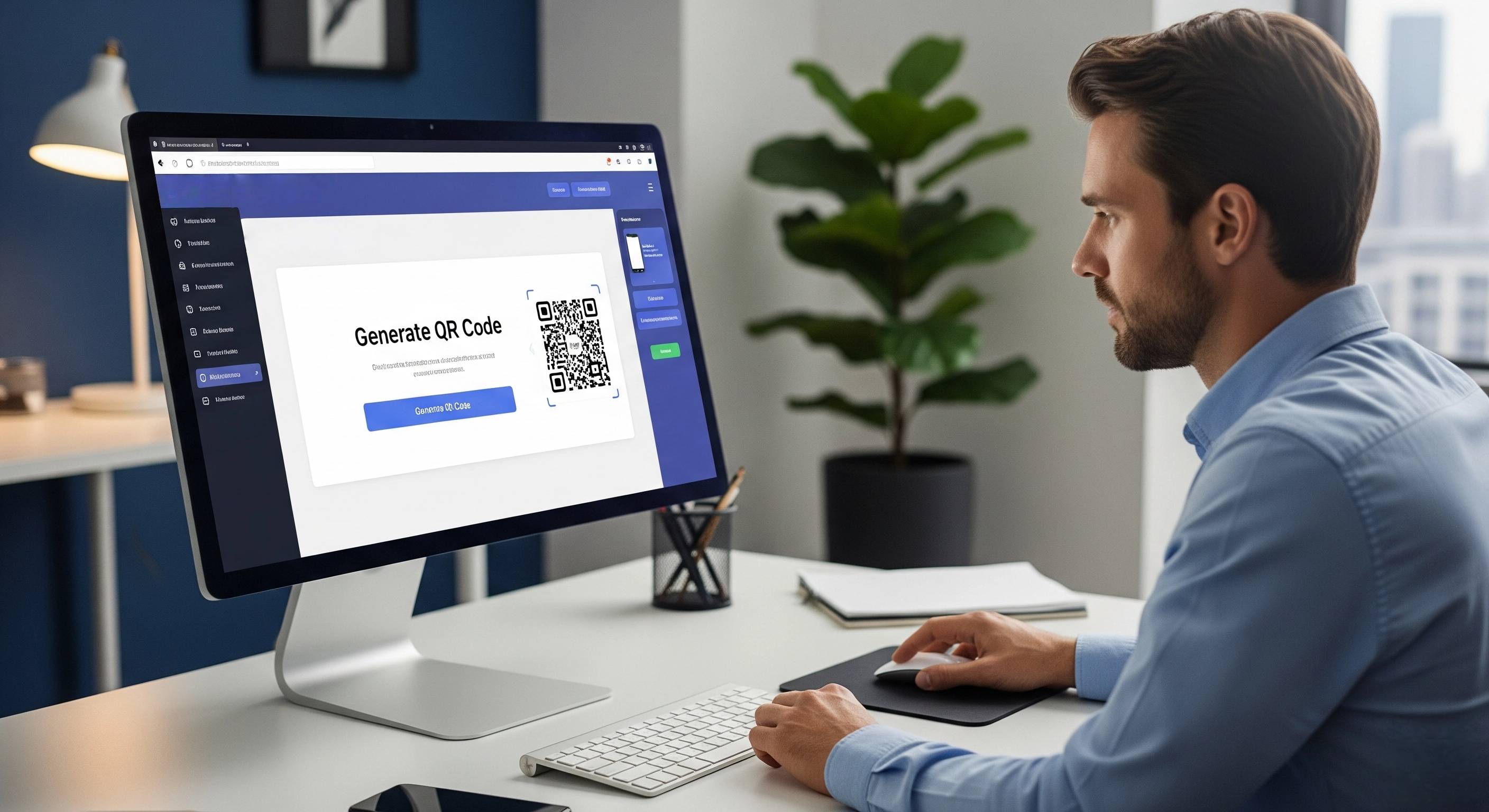
Generating QR Code via Samsung Knox Console
To obtain a Knox enrollment QR code directly from Samsung's official channels, follow these steps:
- Step 1:Log in to the Samsung Knox console:
- Access the official Samsung Knox management platform (corporate account permissions required), complete authentication, and enter the console homepage.
- Step 2:Create a device profile:
- In the console, navigate to the "Device Management" or "Deployment Configuration" section to create a new profile for corporate devices. This requires setting key parameters such as device permissions, app installation list, network configuration (e.g., Wi-Fi, VPN), and security policies (e.g., password requirements, data encryption).
- Step 3:Generate a QR code:
- After saving a profile, the system automatically generates a corresponding QR code. Click the "Generate QR Code" button to download the QR code image (QR codes for multiple profiles can be generated in batches, facilitating differentiated deployments for different device groups).
- Step 4:Save and distribute:
- Save the generated QR code locally or to an internal corporate server for subsequent device enrolment.
Obtaining a QR Code from EMM Solutions, Like AirDroid Business
For enterprises requiring more efficient and integrated management, obtaining Knox enrolment QR codes through EMM (Enterprise Mobility Management) tools like AirDroid Business is more convenient, especially for mass device deployments. The specific advantages and steps are as follows:
AirDroid Business's deep integration with Knox:
AirDroid Business has integrated technically with Samsung Knox, enabling direct access to Knox's hardware-level security capabilities. This allows you to generate Knox-compatible enrollment QR codes without having to access the Samsung console.
To generate a QR code in AirDroid Business:
- Step 1: Log in to the AirDroid Business admin dashboard, navigate to the "Device Enrollment" section, and select "Knox Device-Specific Configuration."
- Step 2: Customized device configurations (such as pre-installing enterprise apps, restricting user permissions, setting remote control permissions, etc.) will automatically be synchronized to the Knox security policy framework.
- Step 3: Click "Generate QR Code" to generate a Knox-compatible QR code containing complete configuration information in one click. Batch generation is supported (ideal for large-scale deployments of hundreds or thousands of devices) and can be exported or printed directly.
Advantages:
Simplified management process:
Compared to using the Samsung console alone, the QR code obtained through AirDroid Business not only contains Knox enrollment information, but can also be directly linked to AirDroid's remote management functions (such as device location, app push, and troubleshooting), realizing the integration of "enrollment + full lifecycle management" and reducing the complexity of cross-platform operations for enterprises.
3Enrolling Android Devices with Samsung Knox QR Code: Step-by-Step by using AirDroid Business
Preparing Your Android Device for QR Code Enrollment
Whether your device is brand new or used, you need to complete the following preparations to ensure a successful Knox QR code registration:
For new devices (OOBE):
After unboxing, a new device will directly enter the "Out-of-Box Experience (OOBE)" initial setup screen, without performing a factory reset. At this point, you must ensure:
- The device is connected to the internet (connected to your corporate Wi-Fi or with a SIM card inserted, ensuring access to the AirDroid Business server and Samsung Knox activation servers).
- The initial setup steps have not been skipped (the "Scan QR Code Registration" entry remains; typically, the "Set up via QR Code" option will appear on the "Select Connection Method" page).
- The device has the basic system activated (basic configuration such as language and region selection is completed after the first power-on, without logging in to a personal Google account).
For existing devices:
Pre-existing devices must first perform a factory reset to clear existing configurations and restore them to their default state. The steps are as follows:
- Step 1: Go to "Settings" → "System" → "Reset" → "Factory Reset" on your device.
- Step 2: Enter your device lock screen password (if any) and confirm the reset. (This will erase all data; backing up data is recommended.)
- Step 3: After the device restarts, enter the OOBE interface and complete basic configuration (language and region) according to the new device process. Maintain an internet connection and wait for the QR code to be scanned.
Scanning the QR Code to Complete Enrollment
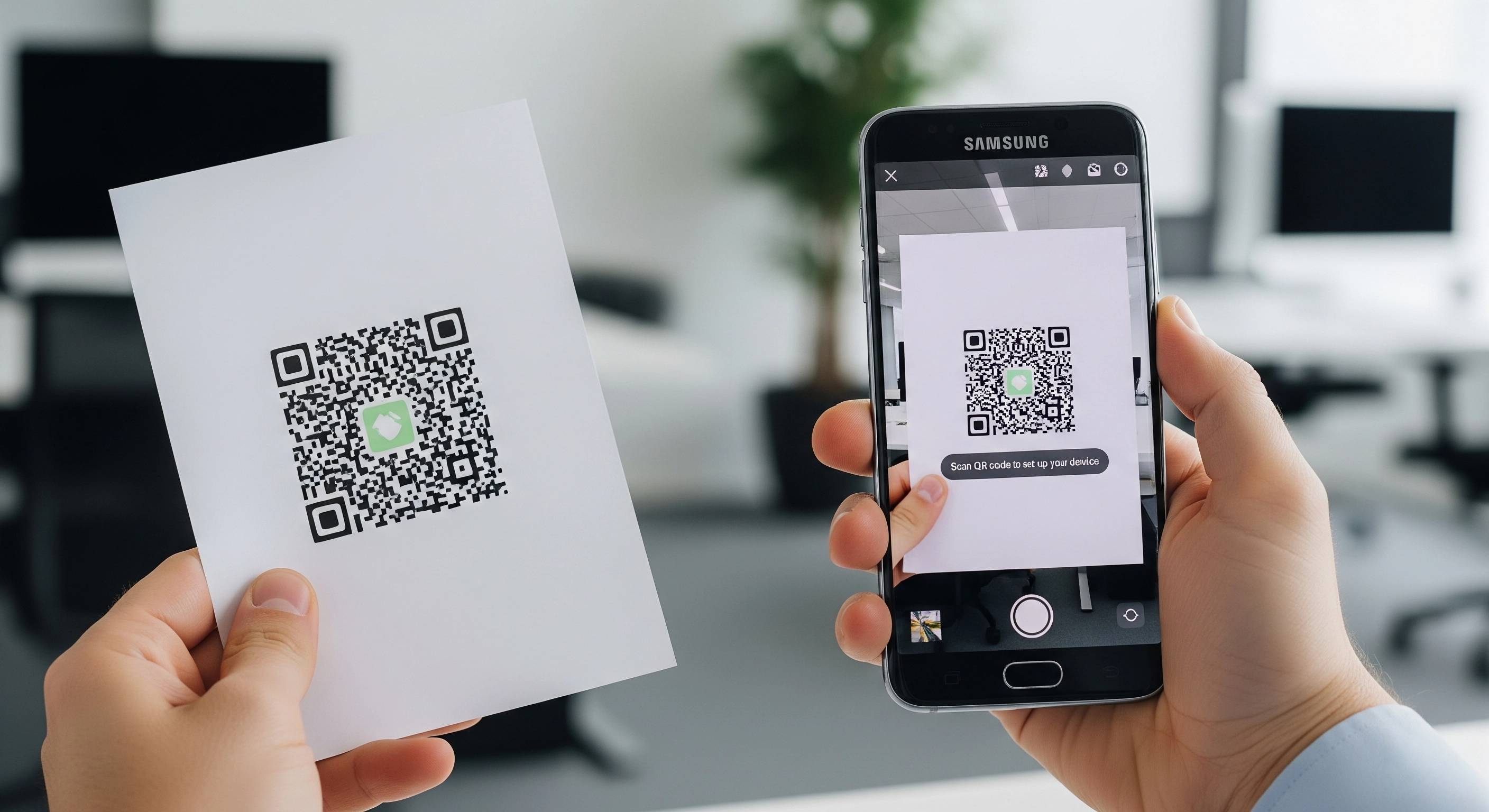
Use the Samsung Knox-compatible QR code generated by AirDroid Business to complete device registration:
- Step 1:Open the QR code scanning interface:
- On the device's OOBE screen, find and tap "Set up by QR code" or "Register using QR code." On some Android devices, you may need to tap six times on any blank area of the welcome screen to access the hidden QR code scanner.
- Step 2:Scan the QR code:
- Aim your device's camera at the Knox QR code generated by the AirDroid Business admin. Ensure the QR code is clearly visible and in good lighting. After a successful scan, the device will automatically proceed to the registration process.
- Step 3:Automatic Activation and Provisioning:
- The system will automatically connect to the AirDroid Business server and verify your device information. The device then downloads the necessary configuration and activates Samsung Knox features (Knox activation and licensing are typically linked to your KME account and managed through the EMM platform).
Configuration is completed according to pre-set policies, including installing enterprise-specific apps, enabling Knox hardware-level security isolation (e.g., separating work and personal spaces), and applying password policies.
- Step 4:Registration is complete:
- The device will automatically reboot and boot into the enterprise desktop after displaying "Registration Successful." The device is now managed by AirDroid Business and protected by Samsung Knox security policies.
Through AirDroid Business's integrated workflow, the entire registration process typically takes less than 5 minutes, significantly reducing operational costs for large-scale enterprise deployments.
4Troubleshooting Samsung Knox Enrollment QR Code Issues
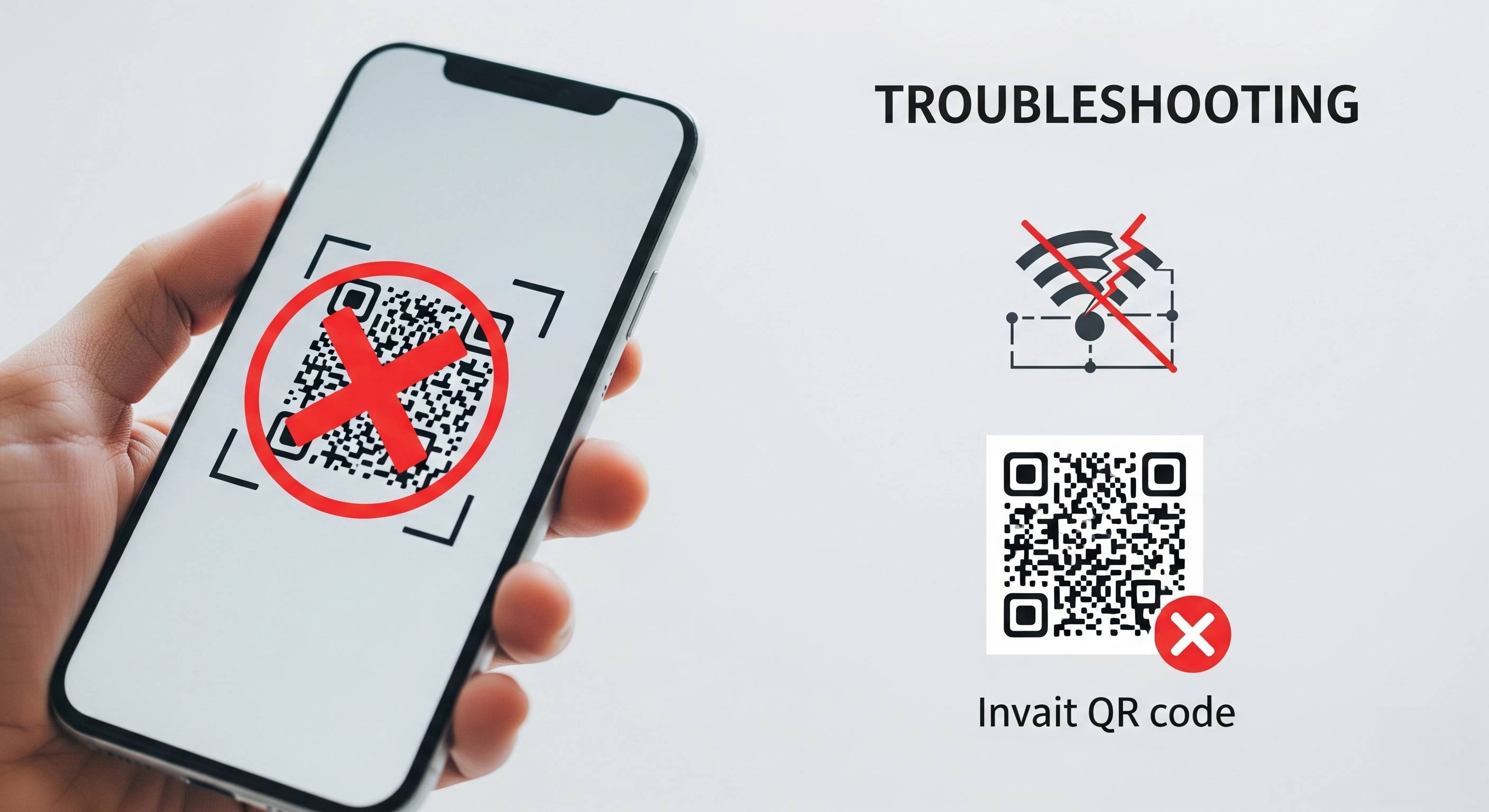
Although Samsung Knox enrollment through QR code follows quick and simple steps, it can sometimes encounter issues when not done correctly. Below are some of the commonly faced problems and their solutions:
QR Code Not Scanning: Possible Causes and Fixes
If your Samsung Knox Enrollment QR code isn't working, consider the following common causes:
Invalid or expired QR code: Double-check that the generated QR code is still valid and matches the device model and enrollment profile. If unsure, regenerate it.
Device camera issue: Ensure the device camera lens is clean and well-lit. While the built-in scanner is generally the best option, you can also try using other QR code scanning apps for troubleshooting.
Network connection: The device must have an active internet connection (Wi-Fi or SIM card) before scanning the QR code, as it needs to connect to the EMM server. A weak signal may prevent this connection.
Enrollment Page Not Loading: How to Resolve
Sometimes, devices get stuck on the Samsung Enrollment page or encounter errors that prevent further progress. This may be due to:
Residual data: The device may not have been fully factory reset, or there may be residual configuration from a previous enrollment. Please perform a full factory reset.
Knox version mismatch: The device's Knox version may be outdated or incompatible with the enrollment profile. If possible, update the Knox app on the device before attempting to enroll again.
Customized OS/Rooted Devices: If the device is rooted or using a custom ROM, Knox enrollment may fail due to security checks. Knox requires a clean, official operating system to function properly.
Knox Deployment App Malfunctions: Troubleshooting Tips
If you are using the Knox Deployment app for mass deployment and encounter issues:
App Update: Ensure that the Knox Deployment app on the deployment device is updated to the latest version.
Permissions: Verify that the app has all necessary permissions enabled.
Profile Sync: Ensure that the profile you are attempting to deploy has been successfully synced from the Knox portal to the Knox Deployment app.
Bluetooth/NFC Issues: If using Bluetooth or NFC for deployment, verify that these features are enabled and functioning correctly on both the deployment and target devices.
5Alternative Methods and Additional Tips for Samsung Knox Deployment
Besides the above-mentioned enrolment method through QR code, there are some alternative methods for Samsung Knox Deployment.
Manual Device Addition to Samsung Knox
While a QR code is ideal for initial enrollment, "manually adding devices to Samsung Knox" typically refers to pre-registering device identifiers (such as IMEI or serial number) in the Knox portal or your EMM (such as AirDroid Business) before actual enrollment. This links the device to a specific profile, allowing Knox Mobile Enrollment (KME) to automatically recognize and apply policies once the device is out of the box and connected to the internet, even without scanning a QR code in certain zero-touch scenarios.
Removing Samsung Knox Mobile Enrollment
If a device needs to be demanaged or repurposed, you'll need to remove Samsung Knox Mobile Enrollment. This is typically done through your EMM console (such as AirDroid Business). This action may include:
Remote wipe: Erases all corporate data from the device.
Deenrollment: Revokes the device's management status.
For advanced scenarios or older devices, you may see discussions about methods such as "Samsung Knox Mobile Enrollment remove gsmhosting." However, for corporate devices, always rely on the official EMM and Knox console methods for safe and compliant removal.
Skipping Knox Deployment Steps: Is It Possible?
Generally, skipping the Knox deployment step during initial setup is not recommended if you intend to manage these enterprise devices. The Knox deployment process ensures that the device is properly secured and configured according to your organization's policies.
Attempting to bypass critical steps may result in devices being unmanaged or not meeting your security requirements. For specific configurations, it's best to customize the enrollment profile in your EMM.
6Security and Compliance: Leveraging Knox for Enterprise Data Protection

The Security of Your Knox Enrollment QR Code
While the Samsung Knox QR code itself isn't sensitive information, the enrollment token it contains is. This token is the credential that allows the device to join your enterprise. To maintain security:
- Limit access: Provide the QR code only to authorized personnel. Avoid displaying or sharing it publicly over unsecured channels.
- Rotate tokens: Regularly regenerate enrollment tokens, especially after large-scale deployments, to minimize the risk of misuse.
- Audit trail: Use your MDM (such as AirDroid Business) to monitor enrollment attempts and track which devices are enrolling, providing a valuable audit trail.
Knox's Hardware-Level Security and Data Isolation
Samsung Knox provides a solid foundation for enterprise security:
- Hardware-Powered Security: Leverages Samsung's security hardware, such as TrustZone, to create a highly secure environment, protecting data at the chip level.
- Containerization: Knox allows the creation of secure, isolated containers on devices. This means corporate apps and data are completely separated from personal apps and data, preventing data breaches and unauthorized access—critical for BYOD (Bring Your Own Device) and mixed-use scenarios.
- Remote Management: AirDroid Business leverages Knox's security features to provide critical remote capabilities, such as remote wipe, device lock, and geo-fencing, ensuring your data remains secure even if your device is lost or stolen.
7Streamline Android Setup with AirDroid Business: A Better EMM Solution
For large-scale enrolment at the enterprise level, it is always recommended to use an EMM solution like AirDroid Business, as it comes with the additional benefits of simplified process and full lifecycle management along with device enrolment.
How AirDroid Business Simplifies QR Code Enrollment
AirDroid Business goes beyond simple QR code generation. It provides an intuitive and powerful platform for all your Samsung Knox device management needs:
Unified Dashboard: Manage all your Knox-enabled Samsung devices, regardless of how they were enrolled, from a single, easy-to-use dashboard.
Profile Customization: Tailor enrollment profiles to your organization's requirements, from app deployment to security policies.
Automated Provisioning: Once enrolled, devices can automatically receive apps, configurations, and updates, minimizing manual intervention.
Real-Time Monitoring: Track device status, compliance, and location in real time.
Benefits of Choosing AirDroid Business for Samsung Knox Management
Choosing AirDroid Business means you're investing in more than just QR code enrollment; you're getting a comprehensive solution that provides:
- Increased Efficiency: Automates device setup and management tasks, freeing up IT resources.
- Strong Security: Combines Knox's hardware-level security with AirDroid Business's advanced MDM features for unparalleled data protection.
- Flexible Deployment Options: Support for Samsung Knox Enrollment QR Code, Knox Mobile Enrollment, and Android Enterprise Zero-Touch Enrollment ensures you can easily scale your deployment.
- Comprehensive Device Control: From remote access and file transfer to geofencing and policy enforcement, AirDroid Business provides granular control over your entire device fleet.
Ready to revolutionize your device deployment and management? Experience the power and convenience of Samsung Knox Enrollment QR Code management with AirDroid Business now!
- Provides device grouping and member management for accountability.
- Enables monitoring and alerts for device status, battery, location, and CPU/memory.
- Offers remote control, desktop access, and camera/microphone access for troubleshooting.
- Boost operational productivity, streamline daily tasks









Leave a Reply.