- 1. Understanding QR Code for Android Setup: What It Is & Why It Matters
- What Is a QR Code for Android Setup?
- Why Use QR Codes for Android Setup?
- 2. How to Set Up Android with QR Code: A Step-by-Step by Using AirDroid Business
- 3. Overcoming Challenges: Deep Dive into Enterprise Android QR Code Deployment
- 4. QR Code for Android Setup in Organizational Scenarios
- 5. Troubleshooting Common Issues with QR Code for Android Setup
1Understanding QR Code for Android Setup: What It Is & Why It Matters
Before we can understand the entire process of QR code Android setup, let’s first grasp its meaning and importance.
1What Is a QR Code for Android Setup?
The Android device settings QR code is a special QR code containing structured data, designed for automated configuration of Android devices. It can quickly complete network connections, bind to MDM management platforms (such as AirDroid Business), push customized policies, and assign device roles (such as locking the single application mode of retail POS terminals) by scanning.
In scenarios like enterprise batch deployment of store devices, isolation of work data of employees' own devices, and rapid on-the-job training of industrial tablets, it can greatly shorten the configuration time and ensure consistent device policies.

1Why Use QR Codes for Android Setup?
Enterprises deploy Android devices through QR codes because it replaces manual operation with automated tools. Below are some of the ways in which it helps:
- Improve efficiency and scale: The configuration time of a single device is reduced from 30 minutes to 5 minutes, and the deployment efficiency of 100 devices is improved by 80%; avoid manual input errors (error rate approaches 0), and adapt to batch devices (such as store POS, field tablets) for rapid implementation.
- Ensure configuration consistency: Enforce unified policies (such as password rules and application permissions) through preset templates, eliminate configuration deviations caused by manual operations, meet compliance requirements (such as HIPAA, GDPR), and simplify audit tracing.
- Reduce operation and maintenance costs: Reduce IT manpower investment by more than 70% (non-IT personnel can assist in deployment), eliminate cross-regional travel costs, reduce the amount of later troubleshooting by 90%, and significantly reduce hidden expenses.
- Support zero-contact and remote management: Support remote distribution (mailing devices + scanning code activation). Devices automatically connect to the MDM platform. IT teams can remotely monitor and update policies, adapt to decentralized office scenarios, and reduce business interruptions.
2 How to Set Up Android with QR Code: A Step-by-Step by Using AirDroid Business
Let U now delve into the detailed steps involved in setting up Android devices with QR code. We will be using AirDroid Business, a comprehensive MDM solution, for this purpose.
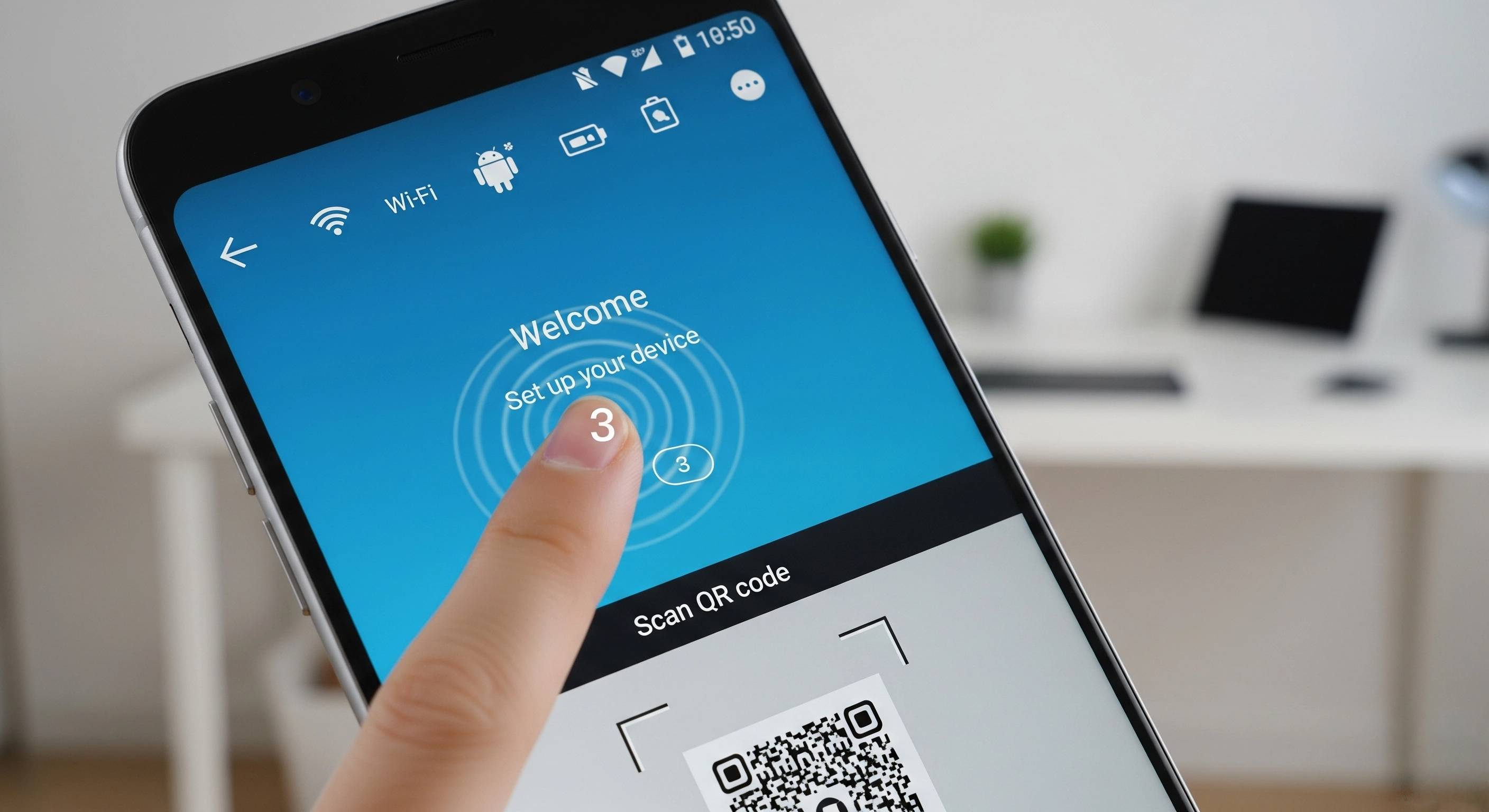
1Unique Advantages of AirDroid Business for QR Code Deployment
- Comprehensive device management features (remote control, file transfer, app management, geo-fencing, etc.)
- Support for multiple device types (mobile phones, tablets, POS, digital signage, rugged devices, etc.)
- Flexible registration method options (QR code, zero-touch, USB, etc.)
- API integration capabilities (convenient for enterprise custom integration)
- Strong security and compliance protection
2For General Android Device (like Huawei, Xiaomi, OPPO) - 6 Times Tap Enrollment
- Preparation:
- Device status: Ensure the Android device is brand new or factory reset.
- Network connection: Connect to a stable Wi-Fi or insert a SIM card with data.
- AirDroid Business background configuration: Log in to the admin console, navigate to "Device" > "Device Registration", select "QR Code Registration", and create a device profile.
- Generate QR code: Complete the configuration to generate a unique QR code.
- New device/factory reset device registration process:
- Step 1: Turn on the device and enter the welcome screen.
- Step 2: Enter the Wi-Fi connection screen and select your language.
- Step 3: Activate the QR code scanner by tapping a blank area 6-7 times.
- Step 4: Scan the QR code generated by AirDroid Business.
- Step 5: Automatic device registration and configuration.
- Step 6: Complete initialization and verify in the AirDroid Business backend.
2For Brand-Specific Device Enrollment
In addition to the above, mentioned general Android brands, below is a detailed guide on how you can enrol the devices from other brands using QR code and Airdroid Business:
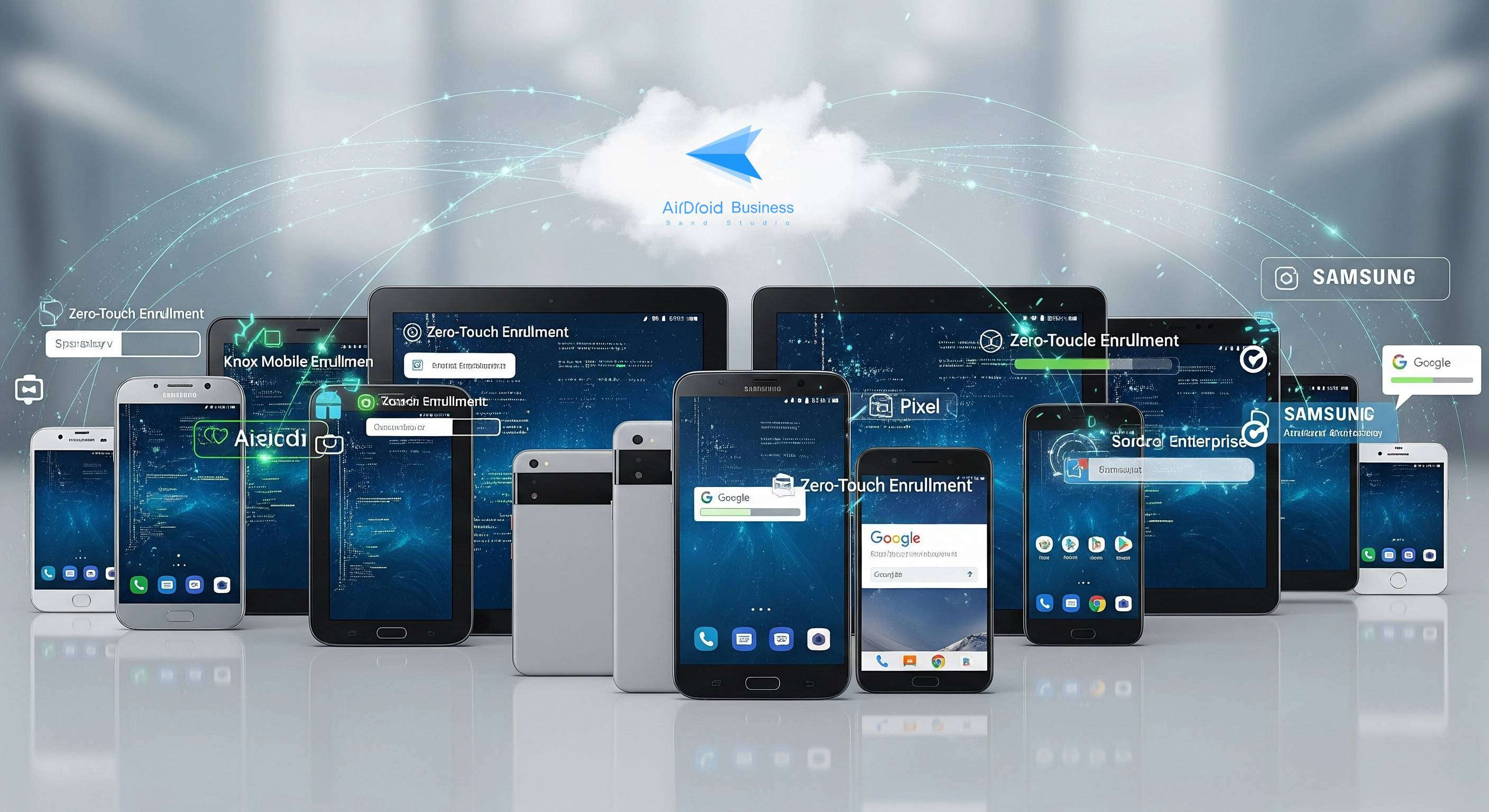
Samsung Knox (KME)
- Preparation:
- Samsung KME account: Ensure your enterprise has an account and devices enrolled.
- AirDroid Business and KME integration: Complete integration settings with Samsung KME.
- Profiles and Apps: Create a device profile in AirDroid Business.
- New device/factory reset device enrollment process:
- Step 1: Device is turned on and connected to the Internet.
- Step 2: KME automatically recognizes and enrolls the device.
- Step 3: Automatic registration without user action.
Google Pixel (Android Enterprise Enrollment & Zero Touch Enrollment)
- Preparation:
- Google Android Enterprise account: Ensure your company has an account.
- AirDroid Business configuration: Create a device profile.
- Zero-touch deployment: Assign Pixel device in the Zero-Touch Enrollment portal.
- New device/factory reset device enrollment process:
- Enroll via QR code or Zero Touch Enrollment for seamless setup.
AirDroid Business - Android Device Management
AirDroid Business is an Android device management solution that can be used to enroll, manage, and monitor large fleet devices. With the centralized platform, organizations are able to deploy smartphones, tablets, rugged devices and others dedicated devices like kiosks and digital signage.
It's available for Cloud Deployment & On-Premises Deployment.
Key features include: remote access & control, Google Play apps & enterprise's apps management, policy, single & multi-apps kiosk mode, alerts & automated workflows, geofencing & location tracking, file transfer, notification, user management, reports, etc.
1 Overcoming Challenges: Deep Dive into Enterprise Android QR Code Deployment
Where QR code for Android setup offers an array of advantages for businesses, it has its own challenges and obstacles that need to be overcome. Let us have a look at the core challenge and how they can be met.
1Ensuring Security & Compliance in QR Code Deployment
The core concerns of enterprise-level QR code deployment are information leakage and compliance failure, and full-process protection needs to be built from the technical level. Below are some of the common challenges in this regard and strategies to overcome them.
Problem 1: Risks of paper QR codes scanned by terminated employees?
Solution:
- Dynamic token mechanism: The QR code contains a temporary token with a validity period of 15-30 minutes.
- Device whitelist binding: Associate QR code with a specified device IMEI list.
- Active recycling function: Manually disable the QR code in the console after an employee leaves.
Problem 2: Meeting industry compliance (e.g., HIPAA, GDPR, data security laws)?
Solution:
- Mandatory encryption: QR code is embedded with "full disk encryption" instruction.
- Minimize permissions: Limit device functions through preset templates.
- Audit log: Automatically records scanning time, policy effectiveness, and subsequent operations.
2Adapting to Special Devices & Older Android Versions
Scenario 1: Android 6.0 and Below Devices
Solution:
- USB enrollment: Enroll via USB connection with the desktop client tool.
- Manual enrollment and app installation: Download and install the AirDroid Business client app.
- Firmware Pre-burning: Pre-burn the AirDroid Business client application into the device firmware.
Scenario 2: Industrial Devices with QR Codes
Solution:
- Use external devices: Use external USB cameras or scanners for QR code scanning.
- Remote deployment and configuration: Use Zero-Touch Enrollment or USB deployment.
- Special registration code/token: Provide a short registration code for devices without a touch screen.
3Optimization & Advanced Configurations
Deploying Android devices via QR code is more than just getting devices online. AirDroid Business also allows IT administrators to perform deeper optimization and advanced configuration to meet the complex and ever-changing management needs of the enterprise and achieve more extreme automation.
Advanced settings for Wi-Fi configurations, app pre-installation, system update policies, etc.
More sophisticated policy presets can be achieved through QR codes to improve the availability of devices after deployment:
- Wi-Fi and network stacking: QR codes can be embedded with multiple sets of Wi-Fi information (primary network + backup network). The device will connect to the primary network first and automatically switch to the backup network when disconnected (suitable for retail stores and other scenarios that require stable networking).
- Application pre-installation and version control: Preset the "must-install application list" and specified versions. After scanning, the device will automatically download from the enterprise application library to prevent employees from installing unauthorized versions.
Integration with Zero-Touch Enrollment
System update policy: Bind OTA update rules (such as "update only between 2 and 4 a.m."). After scanning the code, the device automatically follows the update plan without affecting use during business hours.
4 QR Code for Android Setup in Organizational Scenarios
1Bulk Deployment for Shared Devices
A retail chain, hospital or logistics company can deploy 100+ tablets with a single QR code. AirDroid Business lets you:
- Preload POS apps, inventory tools or patient management software.
- Lock your device in single app mode to prevent misuse.
- Sync settings across all devices (e.g. auto-lock after 5 minutes).

2BYOD (Bring Your Own Device) Management
For employees using personal phones, Android registration QR codes create secure work profiles:
- Separate work apps (Slack, Outlook) from personal data.
- Remotely wipe work data without affecting personal files.
- Ensure compliance with company policies (e.g., no installation of unapproved apps).
3Integration with MDM Solutions
AirDroid Business further enhances Android QR settings to:
- Assign devices to specific teams or locations.
- Push over-the-air (OTA) policy updates (no need to rescan).
- Generate compliance audit logs (e.g. HIPAA, GDPR).
5 Troubleshooting Common Issues
QR Code Not Scanning
Problem description: After the device camera is pointed at the QR code, it cannot be recognized or there is no response.
- Camera failure or contamination: Check whether the device camera is working properly and whether the lens is dusty or stained. Clean the lens if necessary.
- Insufficient light or overexposure: Make sure that the scanning environment has sufficient and even light, and avoid direct strong light or too dark an environment.
- QR code quality problem: Check whether the QR code itself is clear, complete, not damaged or distorted. Whether the resolution of the printed QR code is high enough.
- Incorrect distance or angle: Try to adjust the distance and angle between the device and the QR code. Usually, keep it at 15-30 cm, and make sure that the QR code is fully displayed in the viewfinder.
- The device does not support scanning: A very small number of old or special devices may not provide the QR code scanning option in the initial setup interface, and you need to try other registration methods.
Failed to Connect to Wi-Fi After Scanning
Problem description: After the device scans the QR code, it prompts that it cannot connect to the Wi-Fi network, or the registration process is stuck at the network connection stage.
- Incorrect Wi-Fi configuration information: Check whether the Wi-Fi SSID, password, encryption method, etc., configured in AirDroid Business are exactly the same as the actual network. Check uppercase and lowercase letters, special characters, etc.
- Network congestion or weak signal: Confirm that the Wi-Fi signal in the area where the device is located is good and the network is not congested. Try restarting the Wi-Fi router or changing the network environment.
- Firewall or network policy restrictions: The corporate firewall or network security policy may prevent the device from connecting to the AirDroid Business server. Make sure the IP address and port of the MDM server are allowed in the firewall.
- DHCP service problem: Confirm that the DHCP service in the network is working properly and can assign IP addresses to new devices.
Policy Settings Not Applying
Problem description: After the device is successfully registered to AirDroid Business, the preset security policies (such as screen lock), application blacklists and whitelists, or specified applications are not automatically effective or installed.
- MDM connection problem: Check whether the device can access the AirDroid Business server normally. It may be that the network connection is unstable or the server is overloaded.
- Configuration sync delay: It may take some time for policies and applications to be issued, especially when the network conditions are poor. Please be patient or try to manually sync the device configuration in the AirDroid Business background.
- Policy or application assignment error: Confirm that the relevant policies and applications have been correctly assigned to the device group or user group to which the device belongs.
- Device version compatibility: Some policies or applications may not be compatible with the device's Android version or hardware model. Check the compatibility requirements.
- Insufficient device storage space: If it is an application installation problem, check whether the device has enough storage space.
QR Code Expired or Invalid
Problem description: After scanning the QR code, the device prompts that the QR code has expired, is invalid, or its registration information cannot be recognized.
- QR code validity period: Some QR codes generated in AirDroid Business may have an expiration date set. Check the QR code validity setting. If it has expired, you need to regenerate it.
- The QR code has been disabled or deleted: The IT administrator may have manually disabled or deleted the QR code in the AirDroid Business background. Confirm its status.
- Usage limit: Some QR codes may have a usage limit set. If the limit has been reached, you need to regenerate it.
- Server configuration changes: If there are major changes to the AirDroid Business server configuration (such as domain name, IP address), the previously generated QR code may become invalid and need to be regenerated.
6 FAQs QR Code for Android Setup
- How to set up Android with QR code? After turning on the computer, activate the scanner (click the screen 6 times in a row on the welcome interface), scan the QR code, and follow the prompts to complete the registration.
- Where is the QR code setting on Android? New devices can be triggered through the welcome interface; existing devices need to go to Settings > Google > Device policy > Set up via QR code.
- How to get a QR code to set up a new phone? Generate it using an MDM tool such as AirDroid Business.
- Does Android have built-in QR codes? Android has a built-in QR code scanner (via the camera or Google Lens), but there is no pre-set setup QR code - that needs to be generated via MDM.
- Is there a free QR code for Android setup? There are some basic tools that generate free codes, but they lack enterprise-grade security features (such as token expiration and device binding).
7 Conclusion
QR code Android setup transforms enterprise device deployment into a fast, consistent, and secure process. For businesses seeking a robust, scalable, and secure MDM solution, AirDroid Business is a top recommendation, offering advanced automation, compliance support, and effortless remote management for all Android device types.
AirDroid Business - Android Device Management
AirDroid Business is an Android device management solution that can be used to enroll, manage, and monitor large fleet devices. With the centralized platform, organizations are able to deploy smartphones, tablets, rugged devices and others dedicated devices like kiosks and digital signage.
It's available for Cloud Deployment & On-Premises Deployment.
Key features include: remote access & control, Google Play apps & enterprise's apps management, policy, single & multi-apps kiosk mode, alerts & automated workflows, geofencing & location tracking, file transfer, notification, user management, reports, etc.









Leave a Reply.