Geofencing Tracking Explained: How to Use Location-Based Technology for Business Success
Geofencing Tracking is based on location-based services (LBS). By defining custom areas (i.e., "geofencing") on virtual maps, the system automatically triggers preset actions when the device enters, leaves, or remains in a specific location, from real-time alerts and smart attendance to precision marketing, achieving closed-loop management of location-triggered automation.
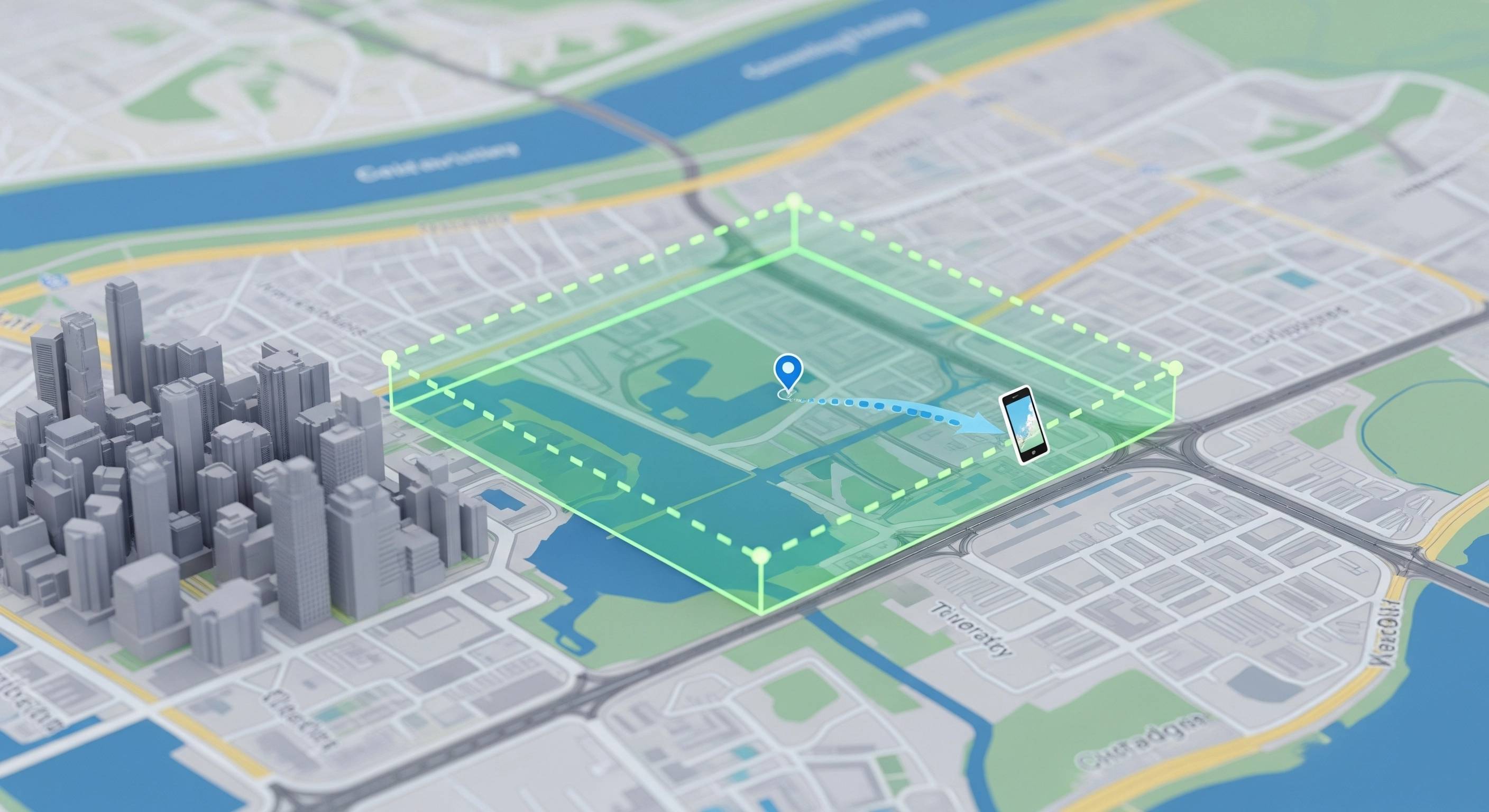
This article will systematically break down the key points of geo-fence tracking in terms of privacy compliance and data security. Taking AirDroid Business as an example, it will explain the entire process and practical scenarios of enterprise-level deployment, and answer key questions to help you understand how this technology can reduce costs and increase efficiency for your business.
1 Privacy Compliance and Data Security in Geofencing
Before the companies can make use of geofencing technology for achieving their business goals, it is imperative to ensure compliance with the relevant privacy regulations to refrain from privacy infringements. Let’s have a look at what needs to be taken care of in this regard:

1 Legal Requirements and Best Practices
Legal Requirements
When deploying geofence tracking systems, companies must strictly comply with global and regional privacy regulations, such as:
- EU GDPR: It strictly requires companies to clearly inform the tracked (such as employees, customers) of the "tracking purpose, data usage, and storage period" before starting tracking, and obtain clear and voluntary consent (not checked by default); the tracked person has the right to withdraw consent at any time, and the company must immediately stop data collection.
General Best Practices
Companies need to formulate a public "Geofence Tracking Privacy Policy" to clarify that "data is only used for business management (such as attendance, security), not for other purposes"; inform employees of the purpose, scope, data usage and storage period of tracking, and anonymize location data (such as removing information directly related to personal identity) to avoid data abuse risks.
2Comparison of Five Geofence Trackers in Privacy Compliance and Data Security
Let’s have a detailed comparison of top five geofence trackers in the market that can help your business with privacy compliance and guarantee data security:
Feature | AirDroid Business | Life360 | GeoZilla | Samsara | Verizon Connect |
|---|---|---|---|---|---|
| Compliance Coverage | GDPR, CCPA, ISO 27001 | GDPR (partial) | GDPR (basic) | GDPR, HIPAA | GDPR, FCC |
| Data Encryption | In-transit: TLS 1.3; At-rest: AES-256 | In-transit: TLS 1.2; At-rest: AES-128 | In-transit: TLS 1.2; At-rest: None | In-transit: TLS 1.3; At-rest: AES-256 | In-transit: TLS 1.3; At-rest: AES-256 |
| Consent Management | Automated consent workflows with audit trails; one-click opt-out | Manual consent via app; no audit logs | Basic opt-in/opt-out; no documentation | Configurable consent forms; limited audit trails | Email-based consent; partial audit logs |
| Data Storage Control | Hybrid (cloud + on-premises); regional server selection (EU/US/APAC) | Cloud-only (US servers only) | Cloud-only (Ireland servers) | Cloud-only (US/EU) | Cloud-only (US/Canada) |
| Anonymization Capabilities | Automatic data masking (removes user IDs from location logs) | No anonymization; data tied to user profiles | Basic anonymization (delayed ID linking) | Partial anonymization (for fleet data only) | No built-in anonymization |
| Access Control | Granular RBAC (role-based access); 2FA + biometric verification | Family role-based access; basic 2FA | Shared group access; no 2FA | Enterprise RBAC; 2FA | Role-based access; 2FA |
| Breach Response | 24/7 incident response team; automated breach notifications | No dedicated team; email alerts only | Third-party incident handling | Dedicated team; regulatory reporting | In-house team; 48-hour response |
| Data Retention Policies | Customizable (7–365 days); auto-purge | Fixed 30 days; manual deletion | Fixed 90 days | Customizable (30–365 days) | Fixed 1 year; paid extension |
Key Differentiators
- AirDroid Business: Stands out with hybrid storage flexibility, GDPR-aligned consent automation, and military-grade encryption—critical for enterprises in regulated industries (e.g., healthcare, finance).
- Life360/GeoZilla: Consumer-focused tools lack enterprise-grade security (e.g., no at-rest encryption for GeoZilla) and fail to meet strict compliance needs.
- Samsara/Verizon Connect: Strong encryption but limited storage control (cloud-only) and less robust consent management compared to AirDroid Business.
3Why AirDroid Business Stands Apart in Compliance
Here’s why we recommend AirDroid Business over others for geofencing tracking:
- Proactive Compliance Engineering: Unlike competitors with bolt-on compliance features, AirDroid Business builds GDPR/CCPA requirements into its core architecture—from consent workflows to data retention automation.
- Enterprise-Grade Access Safeguards: Granular RBAC ensures only authorized admins can access sensitive location data, with every action logged in immutable audit trails (unavailable in Life360/GeoZilla).
2 Setting Up Geofencing Tracking with AirDroid Business: A Step-by-Step Guide
As a professional MDM (mobile device management) solution, AirDroid Business is designed for enterprise-level geo-fence tracking, making up for the shortcomings of free tools: it supports centralized management across devices (configuring fence rules for multiple types of devices such as sales team phones and logistics fleet terminals at the same time), and is compatible with Android and Windows systems; more importantly, its functions are deeply bound to enterprise scenarios - such as batch association of device groups, automatic generation of compliant attendance reports, and combined with data encryption to ensure the security of location information, allowing geo-fence tracking to be upgraded from a simple location reminder to a feasible business management tool.
Let’s take it as an example for understanding the steps involved in setting up geofencing tracking.
- Step 1: Create a Fence
- Enter the geofence module: Log in to the AirDroid Business management backend and click "Geofencing" in the top navigation bar to enter the geofence management page.
- Initiate creation: Click "+New Geofence" on the "Geofence Mgmt." page, or right-click in a blank area on the map and select "Create Fence".
- Select the fence shape and range: Supports circular (enter the radius, such as 500 meters), polygonal (manually select vertices on the map to outline irregular areas), and linear areas. Adjust the range in real time. The latitude and longitude range and area of the fence will be displayed on the left side of the map.
- Set the basic information of the fence: Name the fence, add notes (optional), and click "Save" to complete the creation.
For more detailed information, refer to this guide: Set Up a Geofence
- Step 2: Notification and Alert Settings
- Enter the workflow settings: In the details page of the created fence, switch to the "Workflow" tab and click "+Add New Workflow".
- Define the trigger conditions: Select the trigger scenario - "When the device enters the fence" or "When the device leaves the fence".
- Configure notification recipients and methods: Check roles that need notifications, add custom mailboxes, and set notification content and channels.
- Set alarm linkage actions: Associate device control actions and click "Save" to activate the workflow.
You can also watch the tutorial below for a thorough, step-by-step guide: How to Set Up a Workflow in Geofence with AirDroid Business?
- Step 3: Assignment Strategy
- Select the target fence: In the "Geofence Mgmt." list, click the fence name to enter the details page.
- Associate devices/groups: Switch to the "Devices" tab, click "+Add Devices/Groups", and select the target group or single device. Batch operations are supported.
- Effective rules: After association, the settings will only affect the bound device/group.
- Step 4: Real-time Monitoring
- Real-time location monitoring: View the real-time location of the associated device on the map.
- Historical track playback: Enter the "Path Tracking" function, select the target device and time range, and play back the key path.
- Data report generation and export: Automatically generate attendance and travel analysis reports, and export to CSV format.
Refer to the tutorial below for a more detailed step-by-step guide: Geofencing Map
3 Use Cases for Geofencing Tracking
The core value of geofencing tracking lies in deeply binding "virtual boundaries" with business scenarios to solve practical problems from operational efficiency to security control. The following are three high-frequency application scenarios achieved by combining the Geofencing function of AirDroid Business.
![]()
1 Fleet Management and Vehicle Tracking
- Real user case: A logistics company set up urban delivery fences for 50 trucks through AirDroid Business. The number of illegal entry into restricted areas dropped from 12 times per month to 0 times within 3 months, and the fuel consumption cost was reduced by 18%; a construction company deployed construction site fences for 20 excavators and successfully prevented 3 equipment thefts, recovering losses of more than 500,000 yuan.
- Route compliance monitoring: A "delivery area fence" is defined for each truck. When a vehicle deviates from the route or enters a restricted area, AirDroid Business will immediately push an alarm to the dispatch center, and a route correction prompt will pop up on the vehicle terminal to reduce the rate of false entry.
- Time and fuel consumption management: Set up a "customer factory fence" to automatically record the "arrival time" when the vehicle enters, and generate a "stay time report" when leaving to prevent drivers from falsely reporting delivery time; combined with the driving trajectory within the fence, the system can analyze behaviors such as idling and detours to assist in optimizing fuel consumption.
- Asset security protection: Set up "construction site fences" for construction vehicles. Once a vehicle leaves without authorization, the system will remotely lock the engine (hardware support required) and simultaneously sound an alarm, reducing the risk of theft from the source.
2 Employee and Asset Monitoring
- Enterprise employee field management: Set up "customer office area fences" for sales personnel, automatically trigger "check-in records" when entering (no need to punch in manually), and generate "visit duration data" when leaving. Managers can intuitively view "which customers were visited and how long they stayed" in the AirDroid Business console, solving the problem of field attendance.
- Sensitive area device control: Set up "safety fences" in factory warehouses, R&D centers and other areas. After employees' mobile phones/tablets enter, AirDroid Business will automatically enable preset policies, such as disabling cameras, turning off USB transmission, and limiting the use of social software to prevent data leakage; after leaving the area, the device function will automatically resume without affecting normal office work.
- Equipment management in educational scenarios: Schools can set rules for teaching building fences: during class time, when students' tablets enter the fence, games and video applications will be automatically blocked, leaving only teaching software; if students leave the campus fence with their devices, the system will push "device departure reminders" to teachers and parents, taking into account both learning concentration and device safety.
3 Retail and Hospitality Marketing
- Store employee service empowerment: Set fences for retail store areas. When the salesperson's work tablet enters the corresponding area, the system automatically pushes real-time information, for example, the "Today's Featured Product Inventory Table" pops up, and the "Member Points Query Entrance" is displayed, without manual search, improving service response speed.
- Self-service equipment intelligent management and control: For store self-service checkout terminals, hotel self-service check-in machines and other equipment, "service area fences" are demarcated. When the device is removed from the fence due to a malfunction, the system will automatically push the "device out of area reminder" to the operation and maintenance team and temporarily lock the device operation interface; after the repair is completed and returned to its original position, the device automatically resumes service status, reducing manual inspection costs.
- Standardization of service processes: Hotels can set up fences in the "guest room area", "lobby", and "restaurant". When the room attendant's work phone enters the guest room area, it will automatically trigger the "cleaning task list". The manager can view in real time through the console "which rooms have completed the service and how long it took" to ensure consistent service quality.
In short, geo-fence tracking is no longer a simple location recording tool, but through AirDroid Business's multi-device batch management, automated rule triggering, and data visualization analysis functions, it transforms boundary events into feasible business actions, truly realizing using technology to improve efficiency and the use of data to make decisions.
FAQs







Leave a Reply.