The Motorola Device Configuration app is a powerful tool for managing settings on Motorola smartphones, whether for personal or business use.
While both approaches involve configuration, their goals and the tools they use are fundamentally different. Personal settings focus on user preference, while business configurations are driven by enterprise-level software like Mobile Device Management (MDM) solutions.
This article will explore these differences, detailing the distinct applications and implementation strategies for each approach.
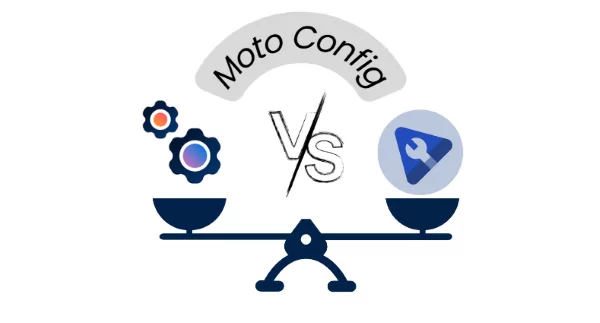
Part 1. Device Configuration App for Individual Motorola Users
The Motorola Device Configuration app allows personal users to access various feature controls. These are mainly:
- Customization: Users can customize their phone layout, icons, themes, wallpapers, and fonts.
- Gestures: Users can assign specific functions to specific gestures like, for example, opening the camera by twisting their wrist while holding the phone.
- Lock Screen: Users can control what appears on the screen when it is locked.
- Profiles: Users can set different profiles. For example, a work profile that locks out distracting applications.
Where can you download the official Motorola device configuration app?
Is the Device Configuration App Secure?
The Motorola Configuration App, often pre-installed on Motorola smartphones, is considered highly secure because it comes directly from Motorola Mobility LLC.
In contrast, configuration apps from third-party sources can be risky, as they lack security and privacy guarantees.
How to make sure you download and install the official Motorola Configuration App? Make sure you only download it from the official sources, the ones provided above.
Troubleshooting
Q1: How to recover the device configuration app if accidentally deleted?
As we’ve mentioned, the Motorola Device Configuration app is most often pre-installed on Motorola smartphones. However, it often happens that users delete it to free up some memory space on their smartphone, not knowing the importance of that application. If you’re one of them and you’ve just realized you want your configuration app back, you can simply download it from one of the resources we’ve provided above (and avoid any other resources) and install the app again, like you’d do with any other application on your smartphone.
Q2: What to do if the app installation fails or crashes
If the installation process doesn’t work, or if the configuration app keeps crashing, there are a few things you can do:
- Reboot your smartphone and try again
- Free up memory space
- Check that your Android system is updated to the latest version
- Disinstall the Morola Device Configuration app. Download it from one of the official providers and install it again.
Part 2. Device Configuration Apps for Business Motorola Devices
When it comes to enterprise use, the Motorola Configuration app provides advanced tools to remotely control the business’s devices: like configure device limitations, provide applications and updates, set up Wi-Fi settings, and provide security policies.
Moto OEMConfig & ThinkShield
Motorola offers two key tools to support organizations’ need to manage fleets of devices: Moto OEMConfig and ThinkShield. These two apps work together to enable deep remote device configuration and enhance security.
MotoOEMConfig is a configuration tool based on Android Enterprise’s OEMConfig standards. It allows admins to remotely access Motorola devices without adding custom APIs to their MDM platform.
ThinkShield provides security controls such as remote lock, security certificates management, and data loss prevention.
When relying on MotoOEMCOnfig & ThinkShield, the device's configuration process requires the following steps:
- Step 1. Compatibility check: Make sure your MDM platform supports MotoOEMConfig and ThinkShield (see paragraph below)
- Step 2. Device enrollment: Devices are enrolled in the MDM platform.
- Step 3. MotoOEMConfig and ThinkShield deployment: The tools are downloaded and installed from the Managed Google Play Store.
- Step 4. Apply profile: Set up configuration profiles on the MDM platform and push them to the fleet of devices. These configuration profiles can include app and website restrictions, settings, security policies, display customization, and more.
- Step 5. Verification: Verify that settings are applied correctly across all devices.
Supported MDM/EMM solutions
You can deploy Moto OEMConfig and ThinkShield only if they are supported by the MDM in use. All the major MDM and EMM are supported, and several less known ones can also work with these applications.
Here’s an updated list of the MDM/EMM platforms that support MotoOEMConfig and ThinkShield:
- Microsoft Intune
- Scalefusion
- Miradore MDM
- SOTI MobiControl
- IBM MaaS360
- Hexnode
- 42 Gears
Admins should also keep in mind that MotoOEMConfig only works with Motorola devices.
Part 3. Personal vs. Enterprise Motorola Configuration Approaches
The personal and enterprise Motorola configuration approaches are very different. First of all, they use different software tools: the Motorola Device Configuration app for personal use, and MotoOEMConfig with ThinkShield for business device management. This determines some important differences in the configuration approach.
Management Permissions
When configuring a Motorola device with the Motorola Configuration app for personal use, the user has full control over their device’s settings, features, and looks.
In the enterprise configuration profile, instead, the user has limited control over their device. Full control is given to the IT administrator, who can customize the fleet of devices according to the business’s needs.
Features
The kind of features users/admins can customize is also different.
Individual users using the Moto Configuration App have access to a lot of routine settings - like creating work/night/limited distractions profiles, customizing icons and themes, setting up automatic routines (like turning the screen on Night Shift mode at sunset) - but not to the main system’s core, which remains stable and consistent. For example,
Businesses’ IT admins, instead, have access to a lot of features that can even completely transform a device. For example, they could turn a smartphone into a single-app terminal that employees can use for a single function - like inventory management, for example.
Configuration Goals
We can find these differences between personal and business approaches because their goals are different.
Configuration tools for personal use are aimed at improving the user experience, providing users with tools that allow them to customize their device without risking altering the main system and causing malfunctions.
Configuration tools for business prioritize the business’s needs over the users’. The main goals are ensuring business operations, device maintenance, smooth troubleshooting, and guaranteeing data security.









Leave a Reply.