When you lose or misplace your phone, it feels like losing a part of yourself. It has all of your photos, saved passwords, messages, and payment apps. So it's more than just a tool; it's who you are. As soon as that phone goes out of sight, you going to panic.
This is why it's important to know how to erase data on a lost phone and erase your Android remotely. I tried every method for erasing your Android data remotely myself to see what really happens when you press erase. What follows is a list of what worked, what didn't, and what to expect when you need to erase your device from a distance.
How to Remotely Wipe an Android Phone?
- 1. Google's Find My Device: The standard, free method for personal phones.
- 2. Mobile Device Management (MDM): Professional tools like AirDroid Business for company-owned devices.
- 3. Third-Party Security Apps: Apps like Bitdefender or Avast that offer extra security features.
You can remotely wipe an Android device to protect your data using three primary methods:
This process permanently deletes apps, photos, and accounts, preventing unauthorized access if your phone is lost or stolen.
1. What Is a Remote Wipe for Android and Why It’s Important
Whenever your phone goes missing, remote wipe gives you a second chance at control. It lets you clear personal or corporate data from your Android device over the internet. The remote command triggers a Factory Reset and, on modern Androids, performs Cryptographic Erasure by destroying the device's encryption keys, making the deleted data virtually unrecoverable.
Google offers this through Find My Device but businesses often use mobile management tools like AirDroid Business to do the same task on a broader scale.
Key Benefits Remote Wipe:
- Protects personal information if your phone is misplaced or stolen from you
- Holds company data private on business devices
- Meets data protection standards for many companies
- Aids you to sleep easier when something goes missing
2. How to Remotely Wipe a Personal Android Phone (Google Find My Device)
1Checklist: What You Need Before You Start
Before anything happens, make sure these boxes are ticked:
- Find My Device is switched on in your Google settings
- Your phone has an internet connection through Wi-Fi or mobile data
- You are signed into the same Google account on another device
- Backups exist for anything essential, because a wipe is final
A majority of people forget the initial item until it’s too late. If Find My Device isn’t turned on, you can’t activate a remote wipe. It’s best if you do it now, your future you will thank you.
2Step-by-Step Guide to Wiping with Find My Device
Here’s how I did my own test:
- 1.Open google.com/android/find.
- 2.Sign in with the Google account linked to your phone.
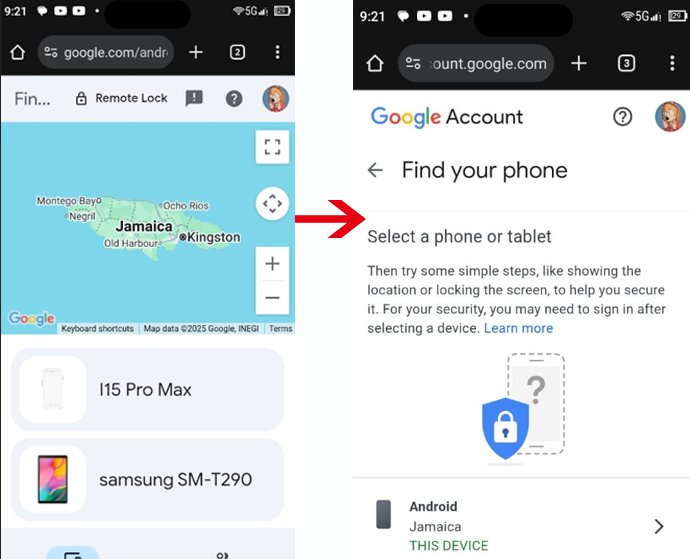
- 3.Wait for the map to locate your device.
- 4.Press Erase Device and confirm.
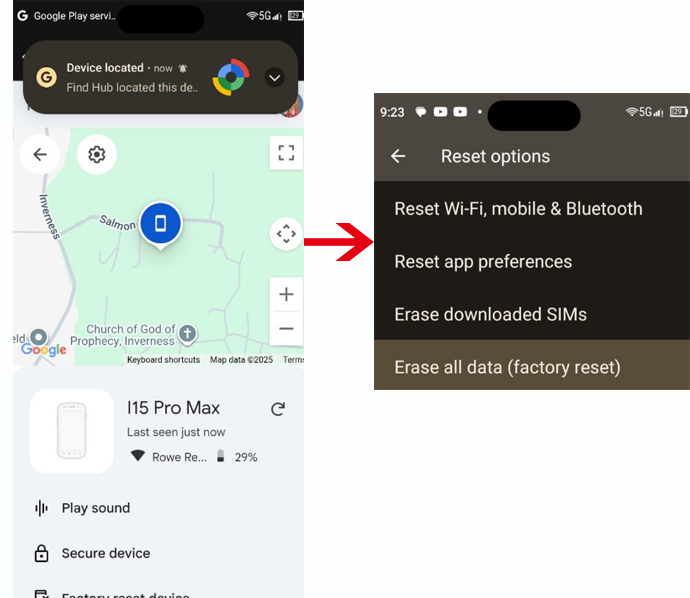
When I tried Google’s Find my Device on my own phone, it took under two minutes from clicking “erase” to seeing the screen reboot. The data started disappearing instantly. It’s a simple idea: you send a digital command that tells the device to wipe itself. That command can mean a big difference between a lost gadget and a full-blown data breach.
Everything disappeared (apps, photos, accounts). The only thing that stayed was the SD card, which Google doesn’t fully wipe. It is one of the few flaws in an otherwise easy system.
3Limitations of Google's Find My Device
Google’s tool is great but it has some blind spots.
- It requires an internet connection. This means the wipe command won't execute if your phone is offline or turned off, though it will proceed once reconnected.
- SD card may remain data.
- It cannot just erase specific information (like only your work files), instead it deletes everything.
When I tried it with airplane mode on, the wipe command waited quietly until the phone reconnected. The moment it did, deletion began. That works fine for a single phone but it’s not best if you manage a lot of business devices.
3. How to Remotely Wipe Business Android Devices (Using MDM)
Why MDM Is the Professional Standard for Device Security
Mobile Device Management tools provide IT teams a dashboard to manage every company phone in one place. While Google’s option helps individuals, MDM covers fleets. During my test with AirDroid Business, I could track many devices, lock them, and wipe data in an instant.
The admin panel provided each command in real time. When I clicked wipe it didn’t just clear apps, it removed company accounts too. That’s a big deal for compliance because the system logs every step of the process.
Example: Wiping a Device with AirDroid Business
- 1. Sign in to your AirDroid Business dashboard.
- 2. Choose or select the target devices.
- 3. Go to Remote Operations and choose Factory Reset or Data Wipe.
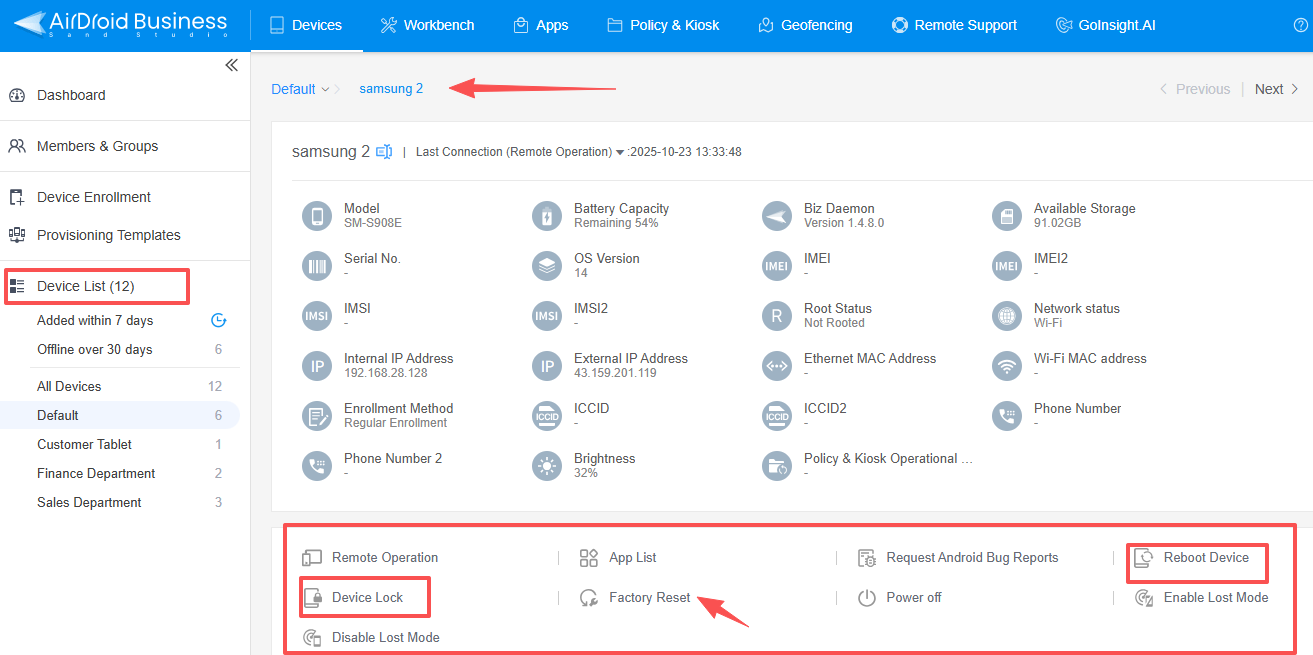
The platform offers numerous other critical remote actions as well, such as: Device Lock, where re-accessing the device requires entering the screen lock password locally; Reboot Device; and more.
Even when the test device ran in kiosk mode, the wipe went through immediately. That’s the kind of control a company needs when employees handle sensitive data and information.
Ideal Scenarios for an MDM-Based Wipe
- Offboarding former employees.
- Managing delivery or field service devices.
- Meeting strict data-protection requirements.
A lot of MDM platforms also offer selective wipe, removing only company data while leaving personal files untouched. It is ideal for bring-your-own-device workplaces, where privacy still matters.
4. Other Ways to Remotely Wipe Your Android
4.1 Device-Specific Tools: Samsung SmartThings Find
Samsung owners have more safety net through SmartThings Find. I tried it on a Galaxy device and found the process straightforward. It located the phone in seconds and included a secure wipe option that worked even when Google’s service had problem connecting.
4.2 Third-Party Security Apps (e.g., Prey, Bitdefender, Avast)
Apps like Prey, Bitdefender, and Avast add layers way beyond Google’s system. Many take a photo of anyone trying to unlock your phone, trigger loud alarms, or delete data on SD cards too. During my Bitdefender test, the app sent me a confirmation email once the wipe completed. It managed external storage better than Google’s native tool.
Note: What Is NOT a Remote Wipe
Few methods may seem like remote wipes but actually are not. For example, using Recovery Mode or PC-based tools like MobiKin can wipe your data, but they need physical access to the phone and a USB connection. These are powerful for local data cleanup, yet they’re completely different from a true remote wipe.
A true remote wipe happens over the internet, you don’t need to touch the phone. If a method needs you to have the device in hand, it’s not remote; it’s simply local erasure.
Conclusion
Remote wiping sounds a bit dramatic but it’s surprisingly easy once you set things up. Based on testing, here’s what I would advise:
- Google’s Find My Device is ideal for everyday users. Simple, quick, and reliable for one phone.
- MDM platforms like AirDroid Business fit companies managing multiple phones or tablets.
- Third-party or alternative apps add extra tools and better reporting if you like detailed logs.
Setting these up ahead of time takes a few minutes. When something goes wrong, that prep time becomes priceless.
Losing a phone will always sting but it doesn’t have to mean losing control. Remote wipe gives you a way to hit reset when things go sideways. I’ve used it enough to trust that it works when it matters.
Whether you’re a single user or an IT team, the goal is the same: protect sensitive data before someone else finds it. Once you’ve enabled the right tools, a missing phone turns from a crisis into a minor headache.









Leave a Reply.