Understand Android Fastboot Mode in 5 Minutes: How Businesses Can Benefit
1What is Android Fastboot Mode?
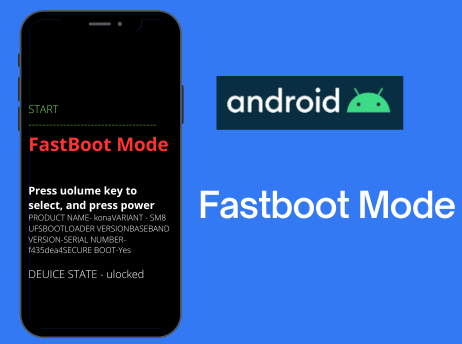
Android Fastboot Mode is a diagnostic and flashing protocol that allows users tosend low-level commands to a device's bootloader via a computer, enablingfirmware modification or system recovery.
Android fastboot is a protocol that allows communication between a computer and an Android device. It enables users to perform various actions on the Android device. By using fastboot commands users can send instructions to the Android device and modify its software.
It is particularly useful in troubleshooting Android devices, as it allows users to recover from various software issues, such as boot loops or bricked devices. It provides a way to restore the device to its factory state or apply custom modifications.
2What Can Android Fastboot Do?
Function | Detail |
|---|---|
| Unlocking the Bootloader | By unlocking the bootloader, users can install custom ROMs, different operating systems; kernels, and recoveries, as well as perform system modifications. It allows users to wipe or reset their devices, which can be crucial when troubleshooting issues such as software glitches or persistent errors. |
| Flash ROMs and firmware | ROM (Read Only Memory), which is the start-up (booting) software embedded in hardware, can be erased and reprogrammed (flashed) using the fastboot Mode. This is useful when a device is experiencing software-related problems or when a user wishes to update their Android version. For businesses looking to implement a tailored operating system, learn here: How to Implement Custom Android OS on Work Devices. |
| Flash a custom recovery | One of the main benefits is the ability to flash system images and firmware updates onto the device. By flashing a custom recovery users can perform advanced options for backing up their device; installing custom firmware and performing system modifications. |
| Debug and troubleshoot issues | Used for resolving software-related problems |
| “fastboot erase” | For erasing specific partitions on the Android device. |
| “fastboot flash” | Allow you to flash various partitions on your device, such as the boot or recovery partition. |
3Why do Enterprises Need Android Fastboot?
While Fastboot isn't used for day-to-day device management, it's still a crucial tool for corporate IT teams. Fastboot provides a powerful, low-level method to troubleshoot and fix problems, ensuring device stability and availability. Here are the main reasons why IT teams must master Fastboot:
● Initial Provisioning and Custom Flashing: Before deploying a large number of devices, especially Custom Android Devices, IT teams may need to batch-flash a customized ROM or firmware. This ensures all devices have the same system configuration and pre-installed applications. Fastboot is one of the most efficient ways to perform this task.
● Deep Troubleshooting and Device Recovery: When a device is "bricked" or stuck in a boot loop, a simple restart won't work. IT staff can use Fastboot to re-flash corrupted system partitions, restoring the device's functionality.
● Security Hardening and Bootloader Management: Fastboot allows IT teams to lock the bootloader before device deployment. This prevents unauthorized modifications and rooting, which enhances the security of corporate data.
Using Fastboot for Problem Solving
When a corporate device experiences a serious system failure that prevents normal operation, IT personnel can use Fastboot to resolve the issue. Here is a typical manual troubleshooting process:
1. Connect the device to a computer and boot it into Fastboot mode.
2. Use the fastboot devices command to confirm the device is connected.
3. Use the fastboot flash command to flash a new or repaired system partition, recovery image, etc.
4. Use the fastboot reboot command to restart the device in normal mode.
4Using Fastboot for Better Management with AirDroid
From what we’ve seen, fastboot is an essential tool for deep-level device issues, but it's too manual for daily management. For that, businesses need a comprehensive Mobile Device Management (MDM) solution like AirDroid Business.
An MDM platform automates the entire device lifecycle, from setup to day-to-day operations. It allows IT teams to manage devices remotely, ensuring everything is secure, updated, and ready for work without needing physical access.
Simply put, Fastboot is a tool for emergencies, while an MDM solution is the command center for your entire fleet. Let’s see the following typical examples:
Challenges:
- Time-consuming enrollment
- Managing large deployment
- Lack of permission control
Solutions:
- Automated Enrollment & Configuration
- Flexible & Reliable Permissions
- Group Devices for Easy Management
- Bulk Configuration Made Easy
- Protect File Transfers Both Ways
- Send Notifications to Field Devices
- Proactive Monitoring and Alert
AirDroid Business - Best for Device Management
AirDroid Business is an enterprise-grade device management solution for attended and unattended devices. It is designed to improve the mobility and productivity of businesses of all sizes through remote access, device monitoring, application management, and more.
5How to Fix Android Stuck in Fastboot Mode?
Sometimes, it would happen that a phone gets stuck in fastboot mode, making it unable to come out of fastboot mode and revert to normal mode.
A typical complaint from an Android User is: “My LG phone is stuck in fastboot mode and I can't exit out, no matter what I do."
Here are the five possible solutions:
- 1. Restart the phone
- 2. Use Android Recovery Mode
Turn off your phone and then press and hold down Volume Down and Power keys at the same time.When the bootloader screen appears, choose Recovery to reboot your phone into recovery mode.
- 3. Use fastboot’s Reboot Command
With your phone connected to your computer via a USB cable, download and extract the content from platform-tools on your computer.Open the extracted folder, hold down Shift, right-click anywhere blank, and select Open command window here.
Type the fastboot devices command and press Enter.
When you see your device listed on your screen, run the command to reboot your device in normal mode.
Your phone should now be in normal mode.
- 4. Remove the battery and Replace it after a minute.Turn on your phone and it should now be in normal mode.
- 5. Let the battery drain out. Give your phone enough time so that it reaches zero battery charge. The phone will then turn off. Let it remain turned off for at least half an hour. After that, plug your phone into charging and it should turn on in normal mode.
6How to exit fastboot mode in Android?
Method 1: Use The Power Key
1: Press and hold down the “Power” key for about 30 seconds.
2: Let go of a Power key and wait for a while. The device will reboot automatically.
Method 2: Remove and Replace the Battery after about 1 minute and then Restart
Method 3: Let the battery drain completely and then recharge and restart.
Frequently Asked Questions







Leave a Reply.