Yes, if "Set Automatically" is enabled in the settings, your iPhone will get you a new location and change the time zone on its own.
Fixed: The Time Zone Cannot Be Set Manually Due to Device Restrictions
Try to change the time zone on your iPhone, only to see a message saying "The time zone cannot be set manually due to device restrictions"? Frustrating and confused, right? The good part is, in this guide, we'll uncover what the device restrictions exactly are and share the most effective solutions so you can pick the time zone you want.
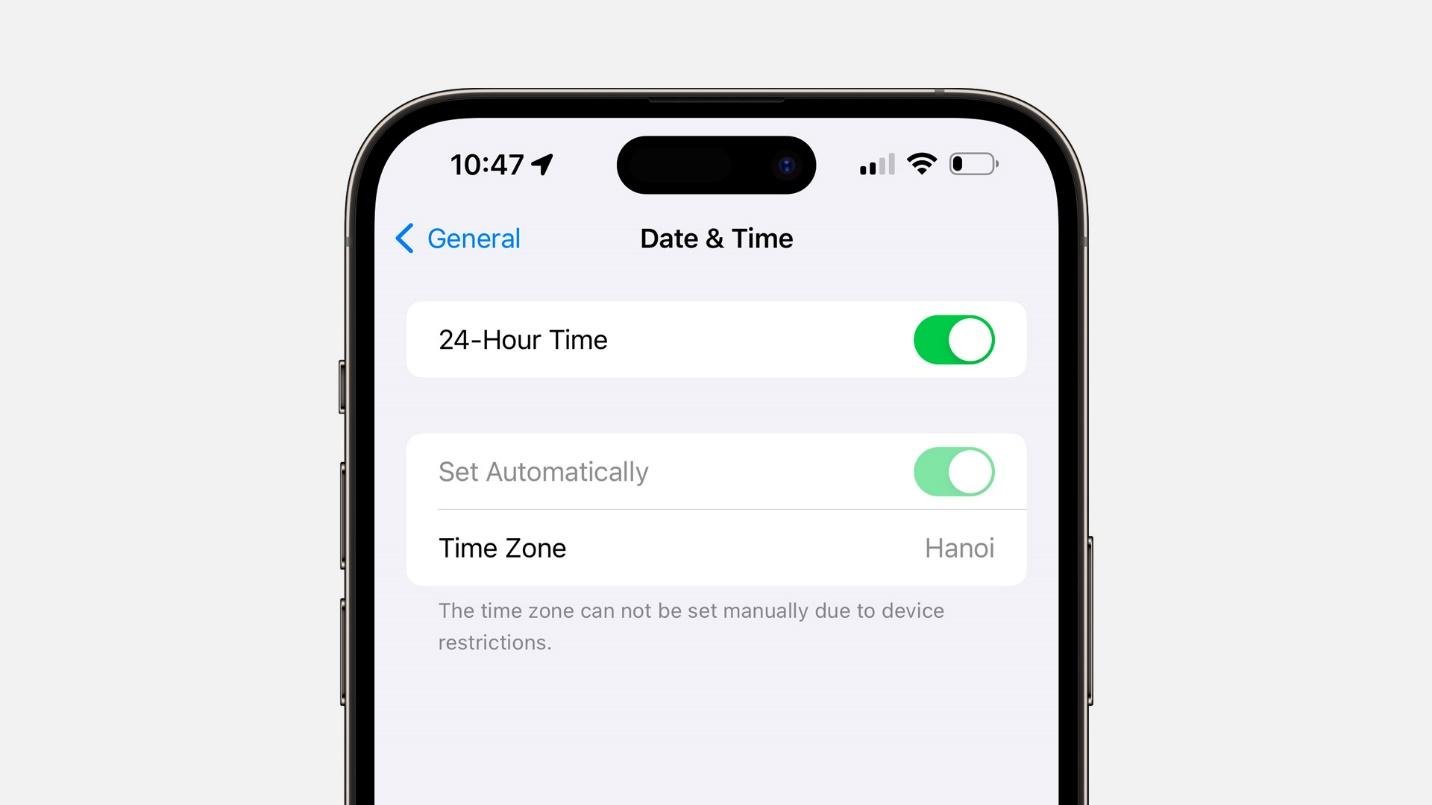
Key Takeaways:
- The error is typically caused by Screen Time restrictions, an MDM profile, parental controls, or location service settings.
- To resolve this issue, you can try deleting the Screen Time passcode, stopping Screen Time sharing, removing MDM, or turning off location services.
- If the problem still exists, support from Apple can help, or a factory reset will definitely revive your iPhone.
What Are the Device Restrictions?
When seeing "time zone cannot be set manually due to device restrictions," you may wonder what device restrictions actually mean and why it prevent you from manually changing your time zone. Let's break it down.
1Screen Time Restrictions
Think carefully: have you ever turned on Screen Time and locked it with a passcode? If yes, then this is the culprit of the problem. Apple does this so that users who want to bypass the app usage limits cannot do so by changing the date and time.
2Device Management Restrictions or Parental Controls
If your iPhone is under the control of an organization (like a company or school) or is set up via Apple Family Sharing, the administrator or parent who has the authority may be the only one to change time zone settings. This is to ensure all managed devices remain synchronized.
3Location Restrictions
When location service is activated, your iPhone will always have the correct time wherever you are in the world, but this feature also stops your phone from being manually set to a different time zone.
How to Fix Time Zone Cannot Be Set Manually on iPhone
Perhaps you cannot change the time zone on your iPhone because the device has some restrictions. No need to panic, several methods that have been proven to work are at your disposal.
Turn off Screen Time Passcode (100% Success Rate)
As we stated above, one of the major factors for the impossibility of manual time zone adjustment on iPhone is the Screen Time restriction. When it is set up by a passcode, users aren't allowed to change the time because it could bypass the restrictions set by Screen Time.
So, to resolve the time zone cannot be set manually due to device restrictions, turn off Screen Time passcode:
- Step 1.Open the "Settings" app on your iPhone.
- Step 2.Go to "Screen Time."
- Step 3.Tap on "Change Screen Time Passcode" and then "Turn Off Screen Time Passcode."
- Step 4.To continue, you will be prompted to enter your current passcode.
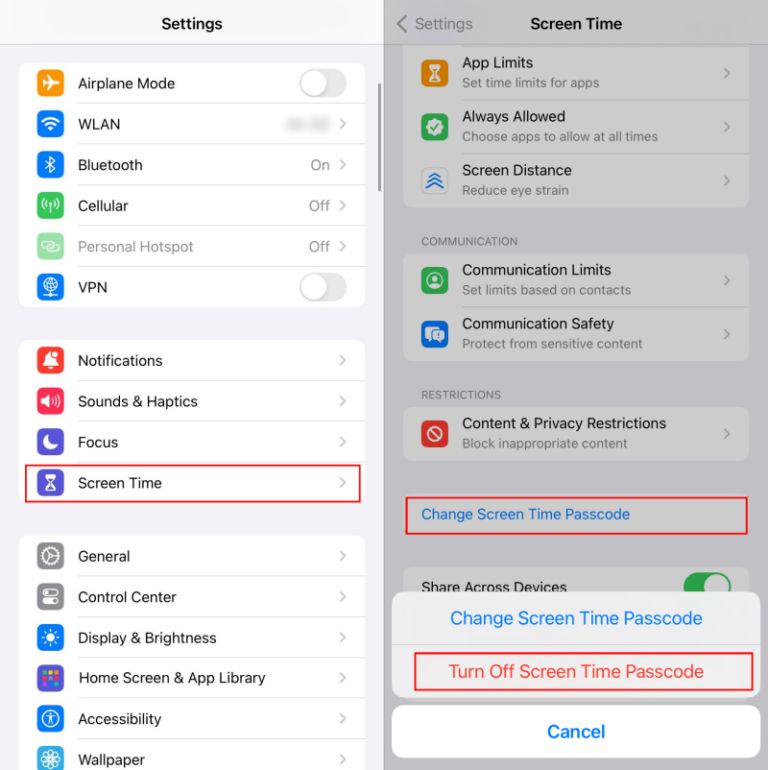
After this, your iPhone will turn off Screen Time restrictions, and the feature to manually adjust the time zone will be available again.
Disallow Screen Time to Share Across Devices (80% Success Rate)
If you utilize the same Apple ID on multiple devices, the Screen Time configurations will probably be merged automatically. This implies that the restrictions established on a different device (for instance, a shared iPad or Mac) may also block you from adjusting the time zone on your iPhone.
To stop Screen Time sharing across devices:
- Step 1.Navigate to "Settings > Screen Time."
- Step 2.Scroll down and toggle off "Share Across Devices." Then, the Screen Time restrictions will no longer be synchronized.
- Step 3.Restart your iPhone to reload the changes, and then attempt to set the time zone manually again.
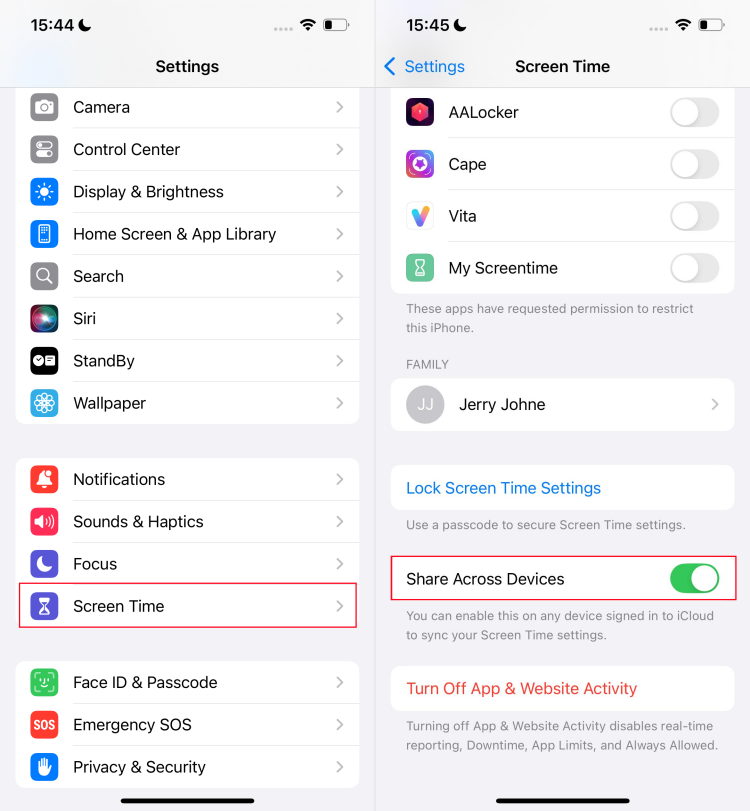
Remove MDM (80% Success Rate)
Your iPhone, which is distributed by a company, school, or organization, has a Mobile Device Management (MDM) profile installed. This profile permits administrators to operate some functions, like prohibiting time zone changes. Taking off the MDM profile will give you complete control again and allow you to change the time manually.
- Step 1.Open the "Settings" app and go to "General > VPN & Device Management."
- Step 2.Find the MDM profile that is installed and tap on it.
- Step 3.Hit "Remove Management," then put in your device passcode to verify the action.
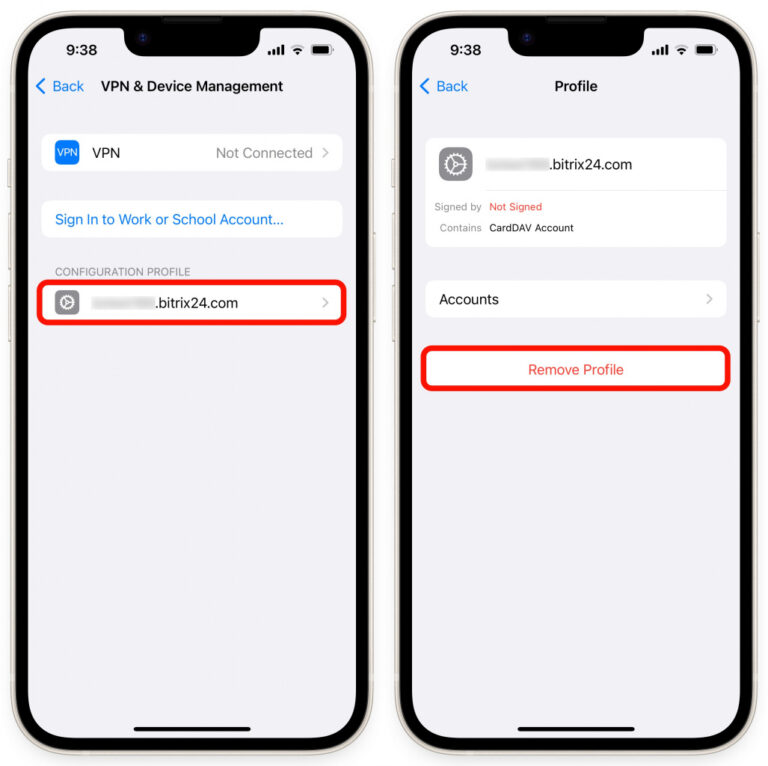
Disable Location Services for Setting Time Zone (50% Success Rate)
In case your iPhone keeps setting your time zone automatically and you still want to change it manually, then disabling the location services for the time zone settings is the way to go. By doing this, you will be the one to select your time zone. Here's how:
- Step 1.In the "Settings" app, head to "Privacy & Security > Location Services."
- Step 2.Scroll down to the bottom and click on "System Services."
- Step 3.Locate the "Setting Time Zone" and switch it off.
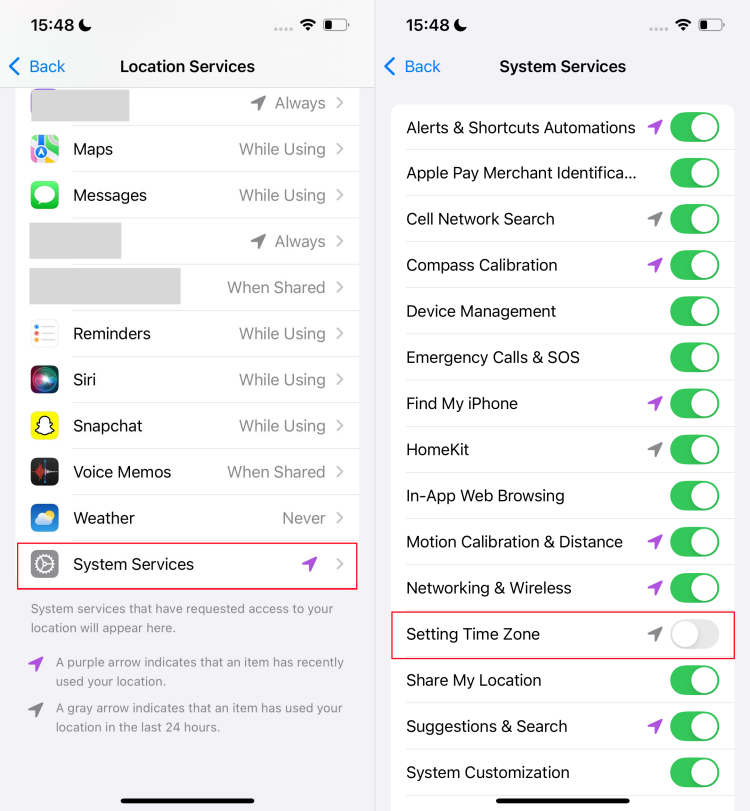
After that, return to "Date & Time" to select your time zone manually.
What If You Still Can't Change the Time Zone?
If you have already attempted all the above solutions and nothing works, don't worry! There are still a few last-resort options as follows:
Contact Apple Support
When your iPhone can't set time manually as expected, it may be due to a long-standing iOS limitation or an unfixed bug. In that case, the easiest way to solve the problem would be to contact Apple Support.
Factory Reset Your iPhone (Last Resort)
If Apple Support cannot fix the problem and the issue continues, then your last option, which is a factory reset of your iPhone, will be the way to go. However, before doing so, back up your iPhone data completely!
- Step 1.Go to "Settings > General > Transfer or Reset iPhone."
- Step 2.Tap on "Erase All Content and Settings," and then input your Apple ID password for confirmation.
Bonus Tip: When This Restriction Can Actually Be Useful
Most people search for this issue because they want to remove the restriction and set their time zone freely. But in some cases, this feature is actually helpful. For example, parents often use it to make sure kids can't change the device clock to bypass screen time limits.
But here's the real question: is there a way to adjust the time settings while still keeping those restrictions in place? Yes! That's where AirDroid Parental Control comes in.
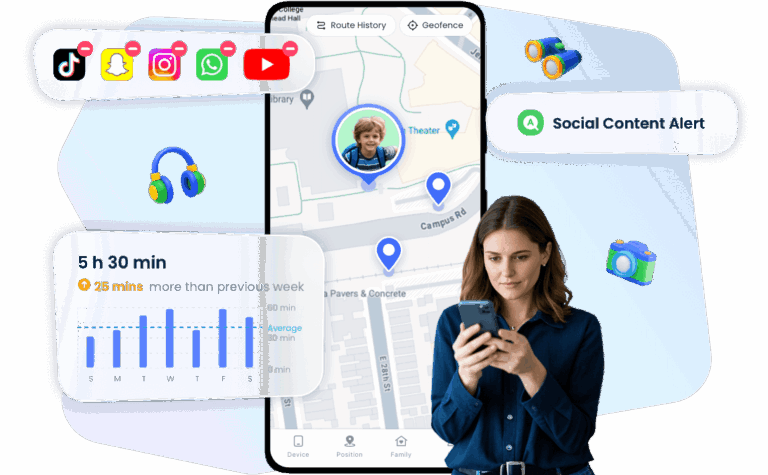
It gives you more flexibility than iOS's built-in Screen Time, letting you monitor device usage and manage settings remotely — without worrying about your child bypassing the rules.
FAQs about iPhone Time Zones
Does iPhone automatically change time zones?
How to change the time on iPhone when set automatically?
- Step 1.Go to "Settings > General > Date & Time."
- Step 2.Then, toggle off the "Set Automatically" option. You will be able to manually set the time and time zone as you want.
Why is my iPhone showing the wrong time zone?
The situation of an incorrect time zone on your iPhone is, in most cases, that location services are off, wrong regions and languages, or Screen Time/MDM restrictions that block the changes.
How to show two time zones on iPhone lock screen?
The Clock widget on your lock screen is available for this purpose.
- Step 1.Just long-press the lock screen to customize it.
- Step 2.Find the "Clock" widget and add the "City Digital" widget.
- Step 3.Choose the second region, and its time zone will show.
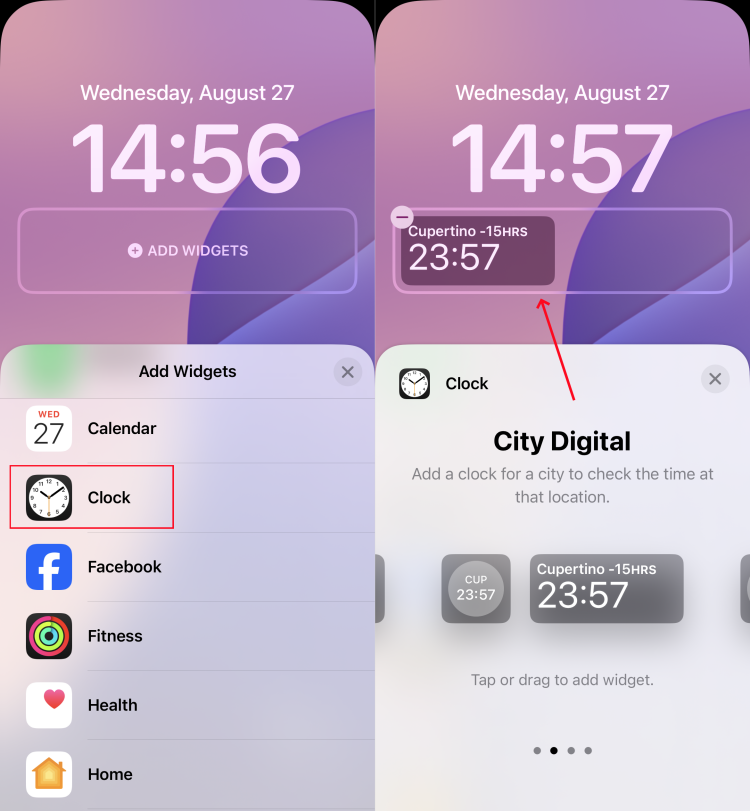















Leave a Reply.