How to See Someone’s Location on iPhone Messages
Yes, you can see someone’s location in iPhone Messages, but only if they have actively chosen to share it with you. If the person has not granted you permission or has stopped sharing, you will not be able to see their location.
In this article, you will find out everything about how to see someone’s location on iPhone Messages, whether they have iMessage or not.
Part 1: How to See Someone’s Location on iMessage
Knowing your child walks safely home after school, or if your friend is running late, or even if any member of your family is traveling alone, is more than just a blessing.
Apple makes it very easy to share and view locations directly through iPhone Messages and other built-in tools. iMessage is an Apple messaging service offering a diverse array of location-sharing options between Apple users. This is how it works.
1. Send or Request Location in Messages
- Step 1. You need to open the Messages app and start messaging with that person.
- Step 2. You will see a “+” icon or an app store icon next to the text field; tap on that.
- Step 3. Now select the location. You can also set a pin that is different from your location.
- Step 4. Select “Share” to share and let them track you for a specific time you set. You can choose For One Hour, Until End of Day, or Indefinitely.
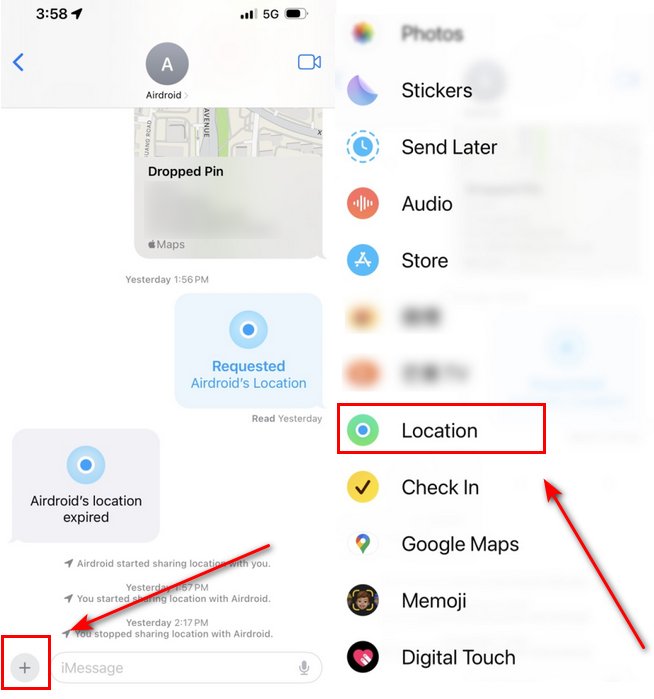
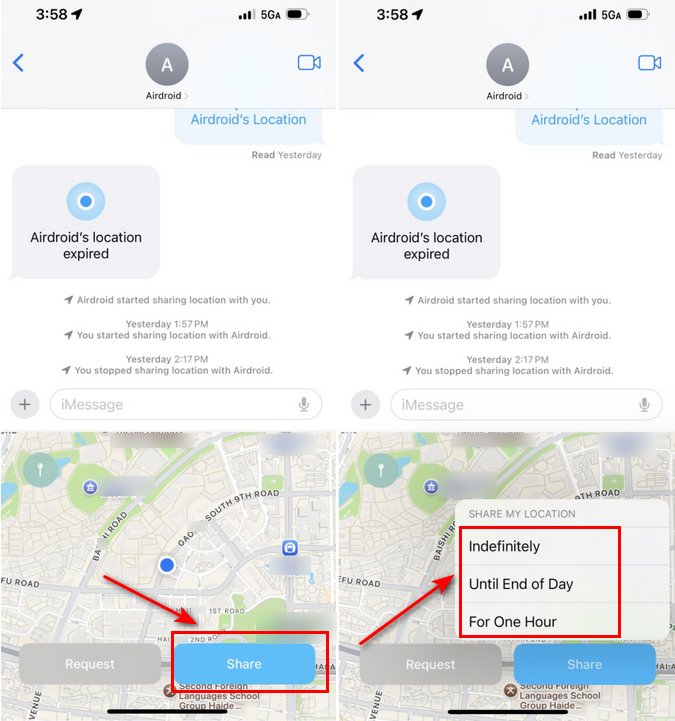
Moreover, you can request their location by tapping “Request” instead. Afterwards, they will receive a prompt and then can choose to share or not.
2. Share Location from Apple Maps
- Step 1. Open the Maps app. Swipe up, and then you can see Share My Location.
- Step 2. Click Share My Location, and choose a contact you want to share with.
- Step 3. Tap send; they will receive a live map link they can tap to see your exact spot.
In case you want to stop sharing your location later:
- Go to Find My → People→ Stop Share My Location.
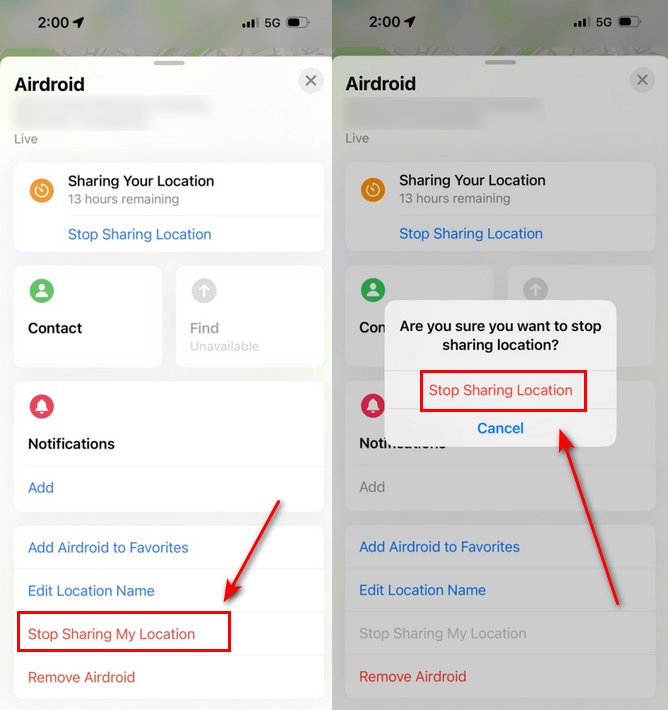
Part 2: How to See Someone’s Location on iPhone via SMS/MMS (Non-iMessage)
Now here is the pickle: what if the person uses an Android phone or has no iMessage, or it is turned off? Do not fret; you can still share location, but it will not be through the Apple native sharing.
Send a Map Link via Messages. (Works on Android and IOS)
- Step 1. You need to open Maps or Google Maps on your iPhone.
- Step 2. Swipe up and tap on Share My Location.
- Step 3. Select a contact you want to share with. A map link will be sent by SMS.
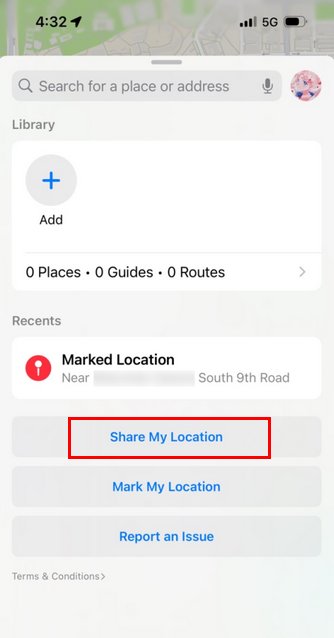
Now the person can tap the link to open the location in their default maps app. It doesn’t matter if they have an Android or any other phone; it will work.
Part 3: Other Ways to See Someone’s Location on iPhone
If you don’t have a SIM card and can only have access to WiFi, then there are still some ways for you to see someone’s location on an iPhone.
Things to Know First:
- The person must have location services and Find My turned on.
- Their device must be online to show real-time tracking. Otherwise you can only see the last known location.
- In case they use two-factor authentication, any new sign-in will require their approval.
1. Method 1: Use the Find My App
If you’re in a Family Sharing group:
Open Find My, then tap People. Here you will see all family members who have agreed to share their location.
If you’re not in the same family group, you can ask them to share their location with you.
- Step 1. In Find My, go to People, then click Starting Location, choose Share My Location.
- Step 2. Enter their phone number or Apple ID email.
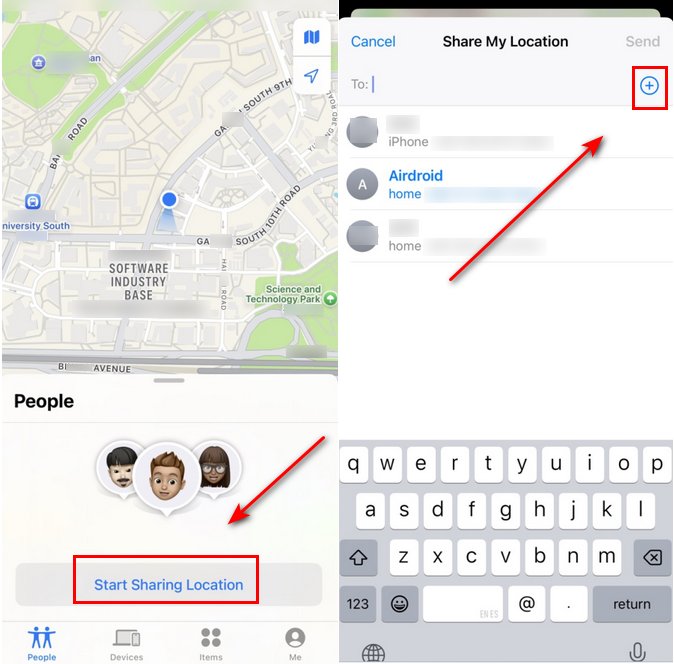
When they accept your requirement, their location will appear in your Find My app.
2. Method 2: Visit iCloud.com
In case someone directly gives you access to their Apple ID, like your child or elderly parent, for that:
- Step 1. You need to go to iCloud.com on any browser.
- Step 2. Sign in with their Apple account and password.
- Step 3. Then open Find My iPhone.
- Step 4. Select their current devices for their current location.
3. Method 3: Use AirDroid Parental Control
For parents, they need something like AirDroid Parental Control, which is specifically made for parents to keep an eye on their kids’ activities.
- Real-Time Location Tracker: See your child's current location on a live map anytime, ensuring you always know where they are.
- Location History: Review where your child has been to understand their daily routines and ensure they are sticking to safe paths.
- Geofencing & Instant Alerts: Set up safe zones like “school” or “home” and get immediate notifications when your child enters or leaves.
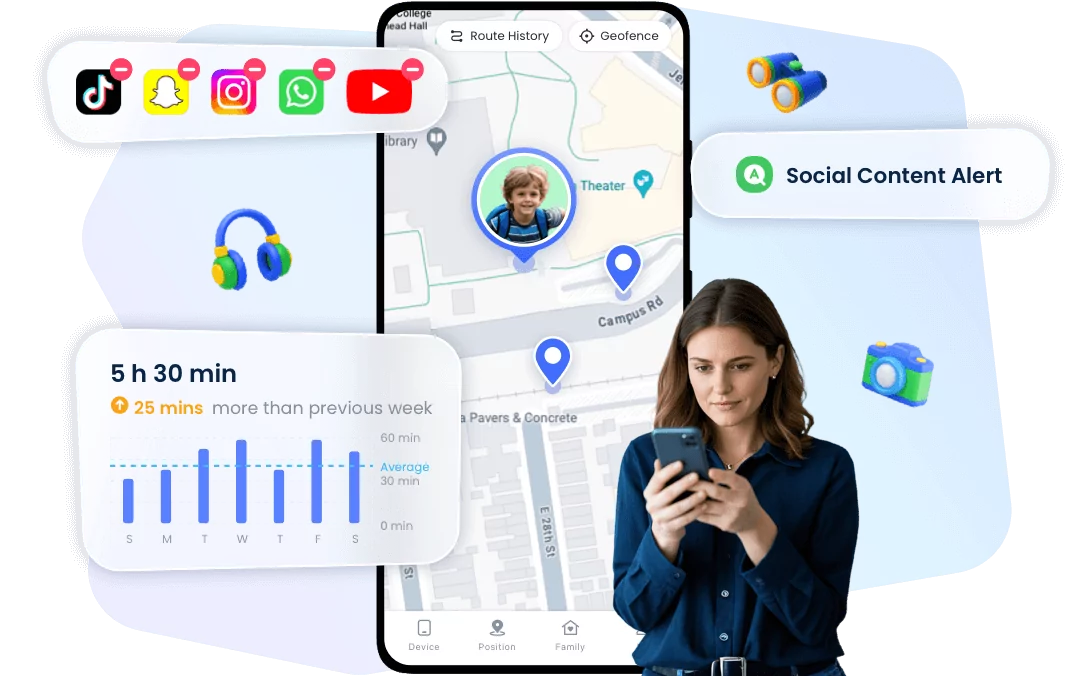
AirDroid is a good parental control app, which is entirely based on ethical consent-based monitoring. It is the best for families who want peace of mind without any secrecy.
Conclusion
Knowing your loved ones’ location on iPhone Messages isn’t about surveillance; it is mainly about safety and care. So either you use iMessages or send quick map links over SMS or use Find My; the key is consent and communication.
Thanks to Apple’s ecosystem, it makes location sharing is simple and secure among iPhone users. If you are a parent, you may also need tools like AirDroid to add layers of protection without compromising trust.
FAQs
















Leave a Reply.