How to Improve Location Accuracy on iPhone[2025]
Location services have become universally used on both Android and iPhone devices. Using Apple's Find My iPhone feature, you can enhance your device's location accuracy to within 10 meters under favorable conditions.
However, there are times when the location shown by the GPS or a third party's geolocation may be far from the actual position. This lack of accuracy can cause problems when using the GPS. So, why does the iPhone occasionally lack precision, and how can it be improved? Here's what you need to know.
1. Why is iPhone Location Accuracy Sometimes Off?
Several factors can cause inaccurate location tracking on iPhones. Some of the most common reasons are:
1Unfavorable Environment
GPS quality can be significantly impacted in areas with many buildings, in tunnels, inside buildings, rural areas, or large forests. Weather conditions like heavy rain and storms can also interfere with the GPS signal.
2Weak or Unstable Network Connection
The Find My iPhone app requires an active and stable network connection to send and receive real-time information. Your iPhone uses both cellular networks and Wi-Fi to refine GPS coordinates. If the connection is weak or unavailable, the app's accuracy will be compromised.
3Incorrect Device Settings
If the location service is turned off or restricted on your device, it will likely result in poor location accuracy. Ensure your app settings are set to Always Allow Location Access to enable continuous tracking. Additionally, if Airplane Mode is enabled, it will suspend location sharing as it disables Wi-Fi, Bluetooth, and cellular data, all essential for location tracking.
4Battery Saver Mode or Low Battery
When your battery is low or the power-saving mode is activated, the phone reduces energy-consuming features like location services to extend battery life. This can slow down the flow of location data from the Find My iPhone app.
Now that we've covered the potential reasons for location inaccuracies, let's look at how you can fix these issues.
2. How to Optimize Location Accuracy on iPhone?
Luckily, iPhones offer a variety of settings that can help boost your location accuracy. By following the steps below, you can ensure that your device tracks your location more precisely.
- Step 1: Open the Settings app on your iPhone.
- Step 2: Scroll down and tap on Privacy & Security.
- Step 3: Tap on Location Services.
- Step 4: Ensure Location Services is enabled, then select System Services at the bottom.
- Step 5: Enable Precise Location for apps that need it, especially Find My iPhone.
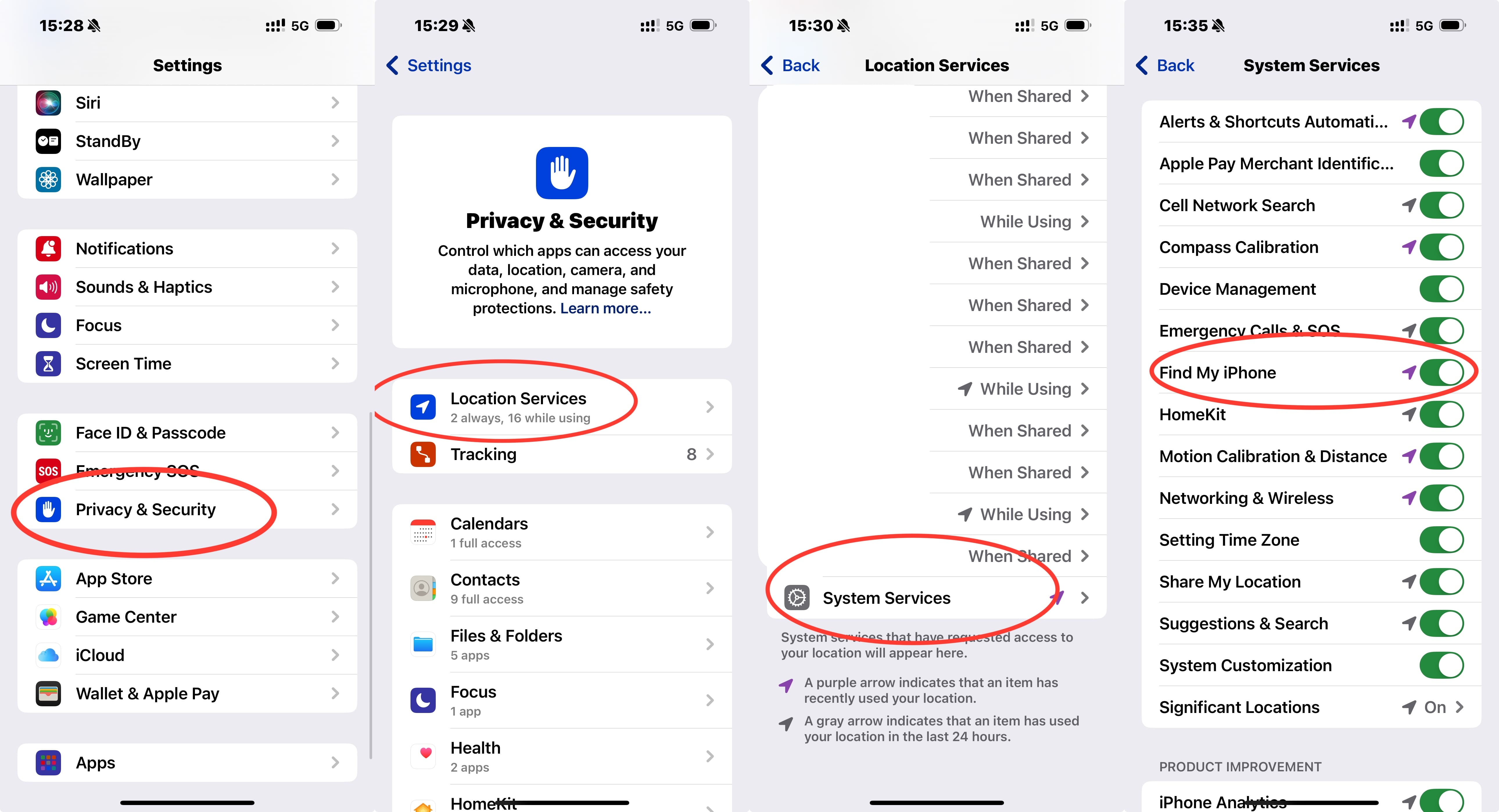
Additionally, you can also enable AR Location Accuracy (available on iPhone XS, XR, and later models) to improve location precision. This uses the camera, gyroscope, and sensors to map your environment accurately.
Go to Setting > Privacy & Security > Analytics & Improvements > Improve AR Location Accuracy.

If you've followed the steps to optimize your iPhone's location accuracy and still want more advanced solutions, there are additional methods that can further improve the precision.
3. Other Solutions to Improve iPhone Location Accuracy
If you need to track the location of a loved one, especially a child, AirDroid Parental Control is the best solution. It is designed to help parents keep an eye on their children's location and activities.
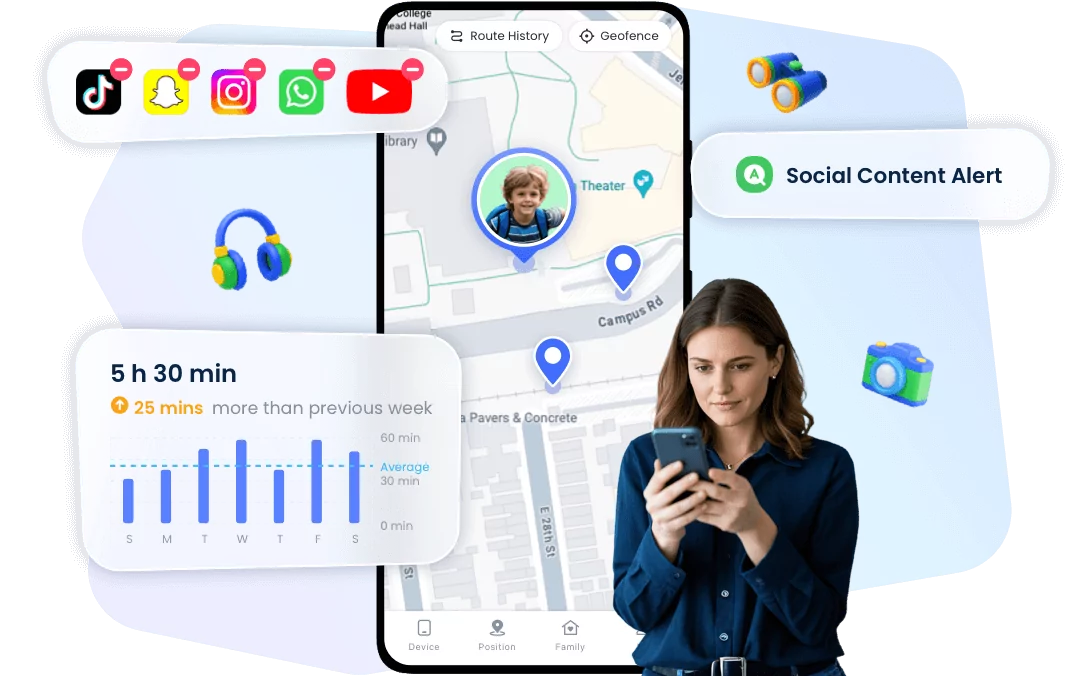
With AirDroid Parental Control, you can:
- Track in real-time: See your child's position on a map and monitor any location changes. You can even share your child's location with other responsible adults.
- View location history: Access the historical route your child has taken throughout the day, checking if they followed the planned itinerary.
- Create geofences: Set up safe zones such as school, home, or daycare, and get notified if your child leaves these areas.
Apart from using apps like AirDroid, there are other simple ways to improve your iPhone's location accuracy:
- Keep Wi-Fi on: Even if you're not actively using it, your iPhone uses Wi-Fi to improve location performance.
- Disable Low Power Mode: This can prevent background apps like iSharing from updating your location. Keeping it off allows continuous location sharing.
- Ensure an Active Internet Connection: Both Find My iPhone and iSharing use the internet to transmit location data. Always keep the connection active for better accuracy.
- Enable Push Notifications: Go to Settings > Notifications, find the Find My app, and ensure notifications are enabled.
- Turn off Airplane Mode: Airplane mode disables critical features like Wi-Fi and Bluetooth, which are essential for accurate location tracking.
- Find an Area with Better GPS Signal: If you're in a location with poor GPS coverage (like a forest, tunnel, or building), try to move to an open space.
Conclusion
Location services are an essential feature of modern smartphones, providing convenience in daily life. This is why Apple has developed the Find My iPhone app, designed to help locate people, objects, or places using GPS, Wi-Fi, cellular networks, and Bluetooth. However, poor settings or environmental conditions can reduce location accuracy.
The main solutions to improve location accuracy include adjusting your settings, disabling power-saving mode, and enabling push notifications. For even greater precision, third-party apps like AirDroid Parental Control offer advanced features such as real-time location tracking, location history, and geofence alerts, making them perfect for parents or anyone who wants the highest level of accuracy.
FAQs About iPhone Location Accuracy
















Leave a Reply.