If the Safari icon is missing either on your home screen or in the App Library, it is because the app has been disabled.
How to Disable and Remove Safari on iPhone
If you're someone like me who barely uses the Safari web browser, you might be thinking about disabling or even deleting the app, perhaps to clear out private data on it.
Well, the truth is, you can't uninstall or completely get rid of Safari because it is part of Apple's core system app. It handles not just web browsing but also supports certain background services, which makes your phone work efficiently.
But the good news is that you can disable Safari. This act will make Safari disappear completely from your iPhone and block access, just like it was deleted. So, how do you disable Safari on iPhone? I'll show you in the next few minutes!
Why Would You Want to Disable Safari?
You may try to disable Safari on iPhone for various reasons, including:
1Focus and Improve Productivity
Do you catch yourself endlessly scrolling the web while studying or working? This not only distracts your attention but also slows down your productivity.
Perfect Solutions: Disable Safari; Close Safari Whenever Open It; Set Time Limits
2Protect Kids from Unsafe Browsing
Safari, unlike Google Chrome, lacks a dedicated in-browser safe search feature. So, if you're a parent, turning off Safari can be a way to protect your child from inappropriate websites.
Perfect Solutions: Use AirDroid Parental Control; Use Apple Configurator; Block Specific Websites
3Prefer Other Browsers
You may want to disable Safari if you're used to other browsers. For example, I had been using Google Chrome for years before switching to an iPhone. I just couldn't get used to Safari's layout and design, so I decided to disable Safari and start using Chrome instead.
Perfect Solution: Change the Default Browser
4Security Concerns
In all honesty, browsing online always comes with risks — like pop-ups, dangerous or fake sites, phishing attacks, etc. Even though Safari has a lot of safety features, you may think these few aren't enough for your online safety.
Perfect Solution: Disable Safari
How to Disable Safari on iPhone
Well, if you decide to remove Safari from iPhone, here are two ways that can help:
Method 1. Disable Safari via Screen Time
This is the official method for disabling Safari or other pre-installed apps on iPhones. When you disable Safari through this method, the Safari icon will disappear from the Home Screen or App Library, so you can no longer access it. To use this method, follow the steps below:
- Step 1.Open the "Settings" app on your iPhone.
- Step 2.Scroll down and tap "Screen Time."
- Step 3.Go to "Content & Privacy Restrictions."
- Step 4.Select "Allowed Apps & Features."
- Step 5.Then, turn off the "Safari" toggle to disable Safari.
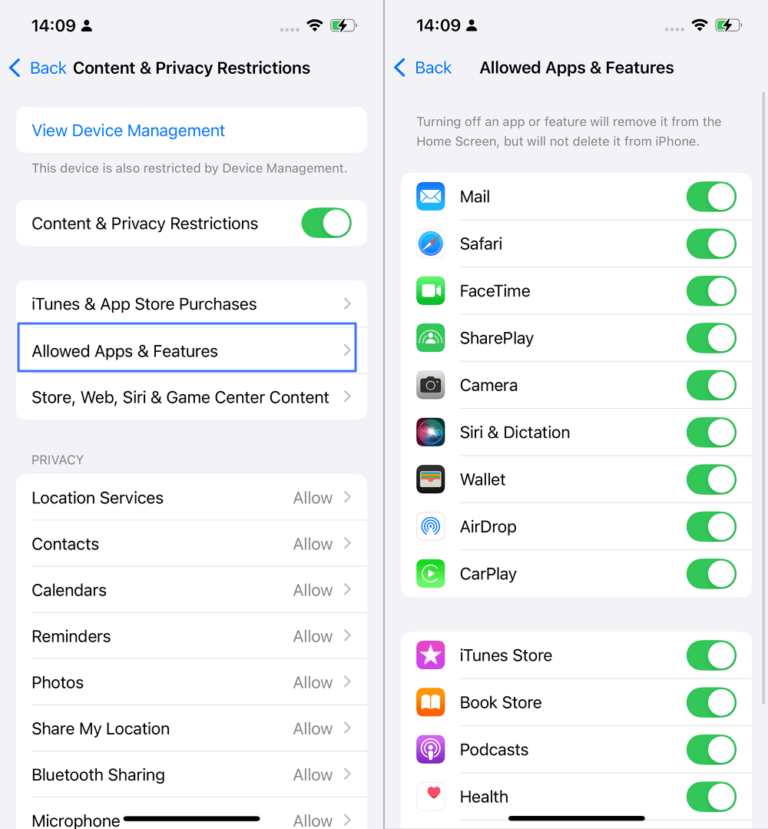
Method 2. Block Safari via Parental Control App
You can also disable Safari on your child's iPhone by using a third-party parental control app, such as AirDroid.
With its app blocker, parents can restrict their kids' access to Safari remotely. After that, the Safari app will be completely hidden from the child's iPhone, almost as if it were uninstalled. Moreover, AirDroid Parental Control blocks specific and inappropriate websites on Safari. With both features combined, you can create a safer, more controlled online environment for your child.
Thinking of how to set it up? It's pretty easy! Just follow the steps below:
- Step 1.Download the AirDroid Parental app on your phone or go to its web dashboard.
- Step 2.Set it up and connect your kid's iPhone by following the in-app prompt.
- Step 3.Go to "Apps & Content Restrictions > App Blocker."
- Step 4.Find and turn on the "Safari" toggle.
- Step 5.Then, Safari is disabled on your kid's iPhone.
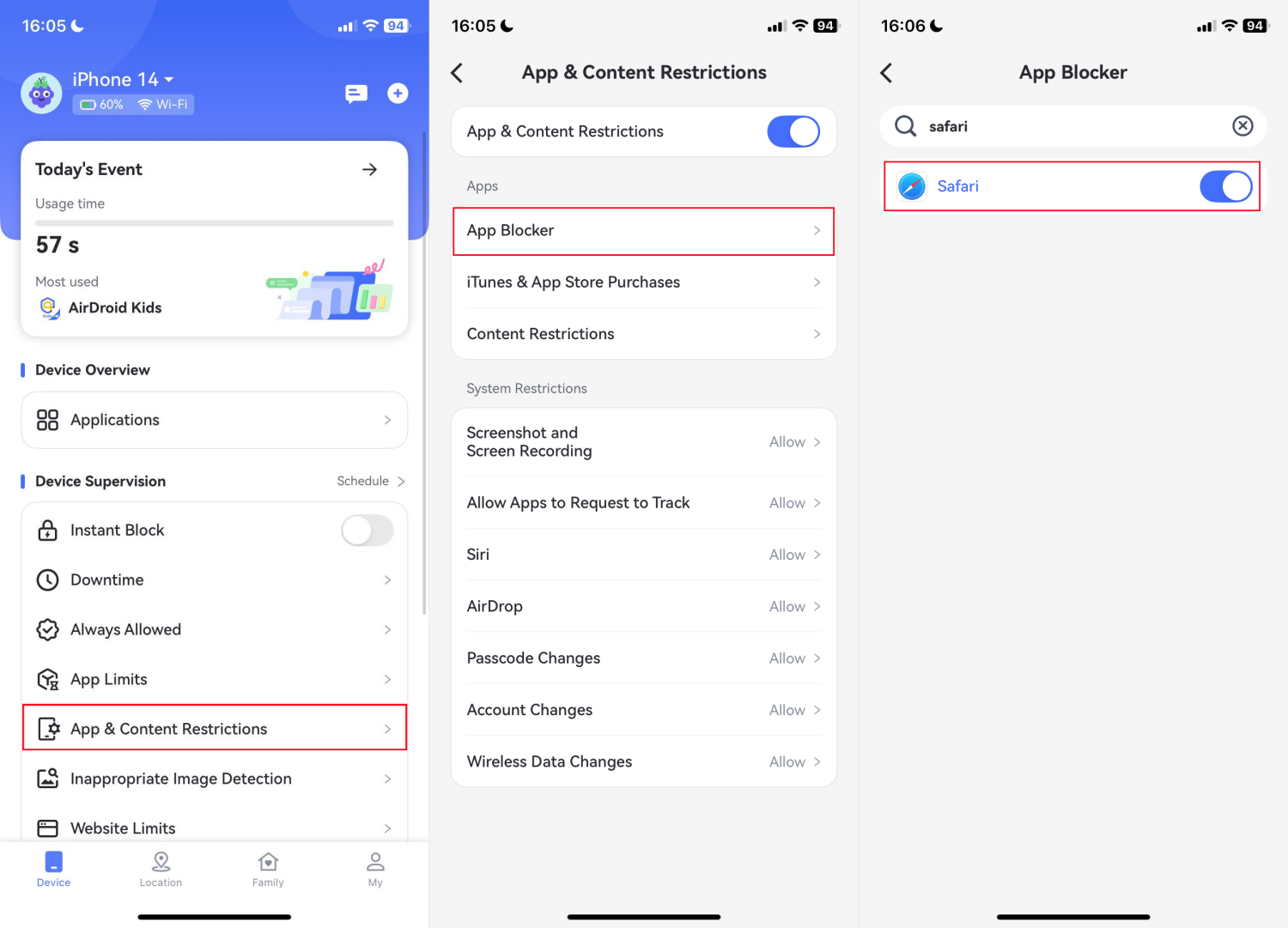
Method 3. Use Apple Configurator App
This method is learned from a Reddit user. You can use the Apple Configurator app on a Mac to disable Safari on your iPhone.
This method involves the creation of a configuration profile and installing it on iPhones. However, keep in mind that your iPhone must be placed in Supervised Mode using Apple Configurator for this method to work.
Besides, this approach is a bit technical to set up, and your iPhone settings may be erased during the setup. Here's how you can do it:
- Step 1.On your Mac, go to the Mac App Store and install Apple Configurator 2.
- Step 2.Use a USB cable to connect the iPhone to your Mac.
- Step 3.In Apple Configurator, click "File > New Profile" from the top menu.
- Step 4.Give your profile a name (for example, “Disable Safari”).
- Step 5.Set "Restrictions" in the left panel.
- Step 6.Go to the "Apps" section.
- Step 7.Check the box next to "Allow Use of Safari."
- Step 8.Save and add the profile to the iPhone.
- Step 9.Once the profile is applied, Safari will disappear from the device, as if it were uninstalled.
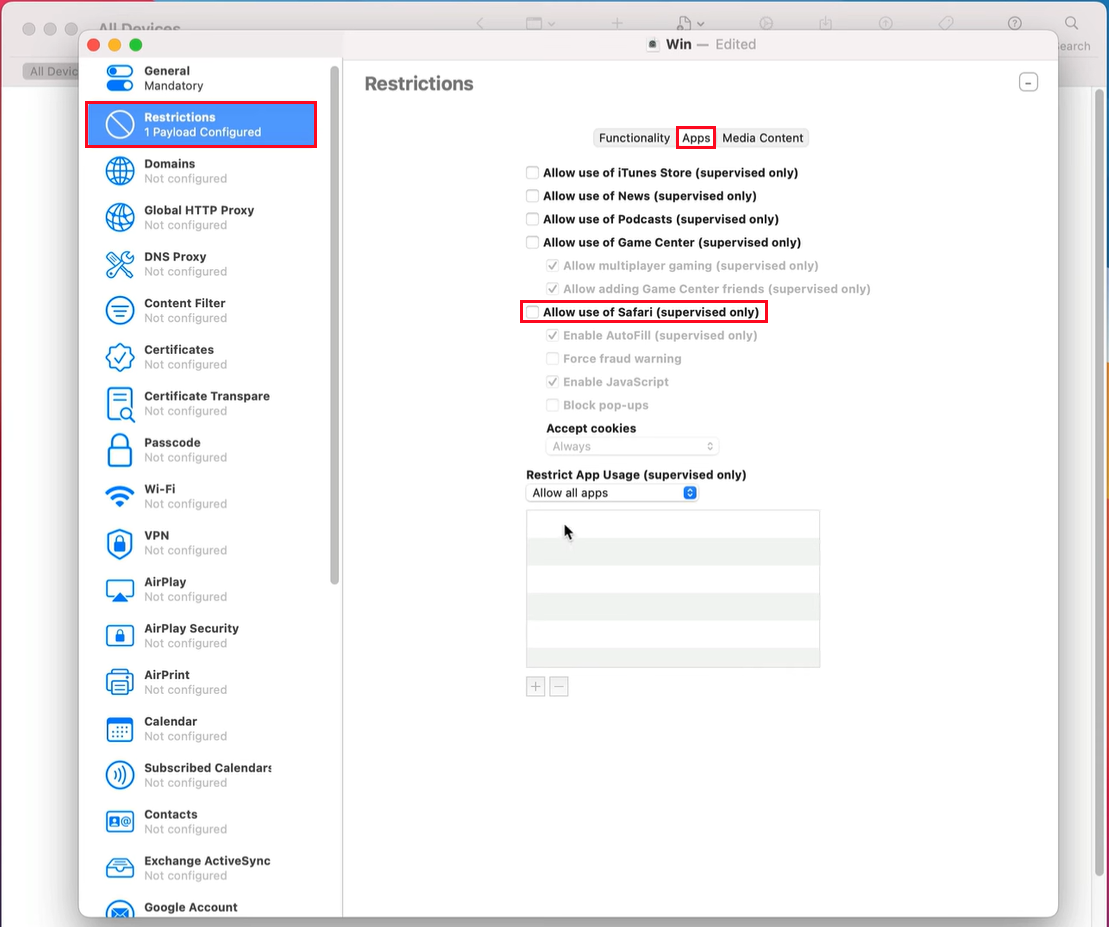
What Happens After You Disable Safari?
Since you now know how to disable Safari on iPhone, you might then be curious about what will happen after disabling the app. Well, when you disable Safari, the app is hidden and blocked from use, but it is not uninstalled from your device. Here are the specific effects:
- The Icon is Removed: The Safari app icon will disappear from the Home Screen and App Library.
- Access is Blocked: You will no longer be able to open the Safari app to browse the web.
- Web Links May Fail: You won't be able to open any external URL links from email or other apps, unless you have another browser installed.
- The Data Is Still There: Your Safari data, such as previously opened tabs and browsing history, won't be erased.
Alternatives to Completely Disabling Safari
If you don't want to completely disable Safari on your iPhone, opt for the following alternatives.
Set Time Limits for Safari
If you feel Safari is causing distractions or slowing down your productivity, you can schedule a time limit for it instead of completely disabling it.
This approach is best for those who want to stay focused while working, sleeping, or reading, since Safari will automatically become inactive once the set time runs out or during scheduled periods. That way, you'll be more focused and less distracted at certain times. To set it up:
- Step 1.Head to "Settings > Screen Time."
- Step 2.Under limit usage, select App limit
- Step 3.Tap "App Limits."
- Step 4.Search for Safari and select it to add.
- Step 5.Click on "Next" to set up your desired time limit for Safari.
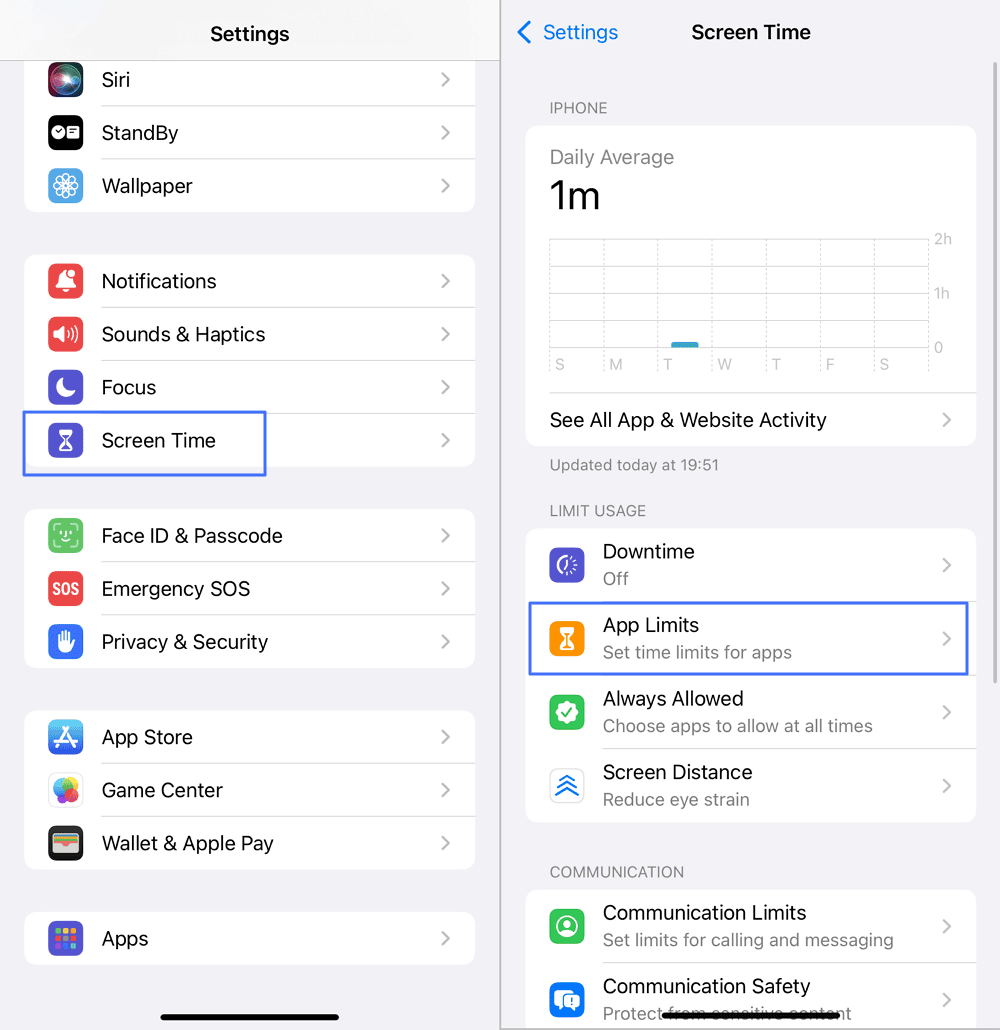
Change the Default Browser
Rather than removing Safari, you can change the default browser from Safari to your preferred one. Once you set a new default browser, all external links, either from messages or emails, will automatically open in your chosen browser, making Safari inactive as well.
To change your default browser, all you need to do is:
- Step 1.Make sure your preferred browser is installed on your iPhone.
- Step 2.Open "Settings" and tap "Apps" so the list of all installed apps on your phone can appear.
- Step 3.Find your preferred browser (e.g, Chrome).
- Step 4.Tap "Default Browser App."
- Step 5.Select your preferred browser instead of Safari.
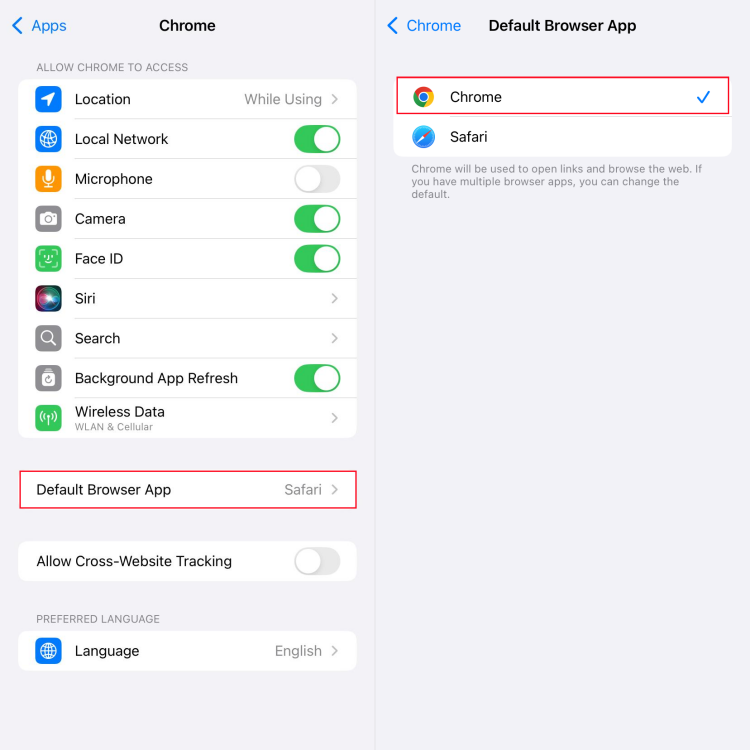
Use Shortcuts to Close Safari When Opening
If Safari is a source of distraction for you, one way to manage it is by creating a shortcut that exits the app whenever opened. Although the shortcut won't force-close Safari, it will make the app inaccessible by immediately locking your phone. Here's how to use it:
- Step 1.Open the Shortcuts app on your iPhone.
- Step 2.Go to "Automation" and tap the + icon at the top right.
- Step 3.Select "App."
- Step 4.Choose Safari and check the boxes saying "Is Opened" and "Run Immediately."
- Step 5.Next, add a "New Blank Automation."
- Step 6.Search for "Lock Screen" to add it for Safari. Then, save the automation.
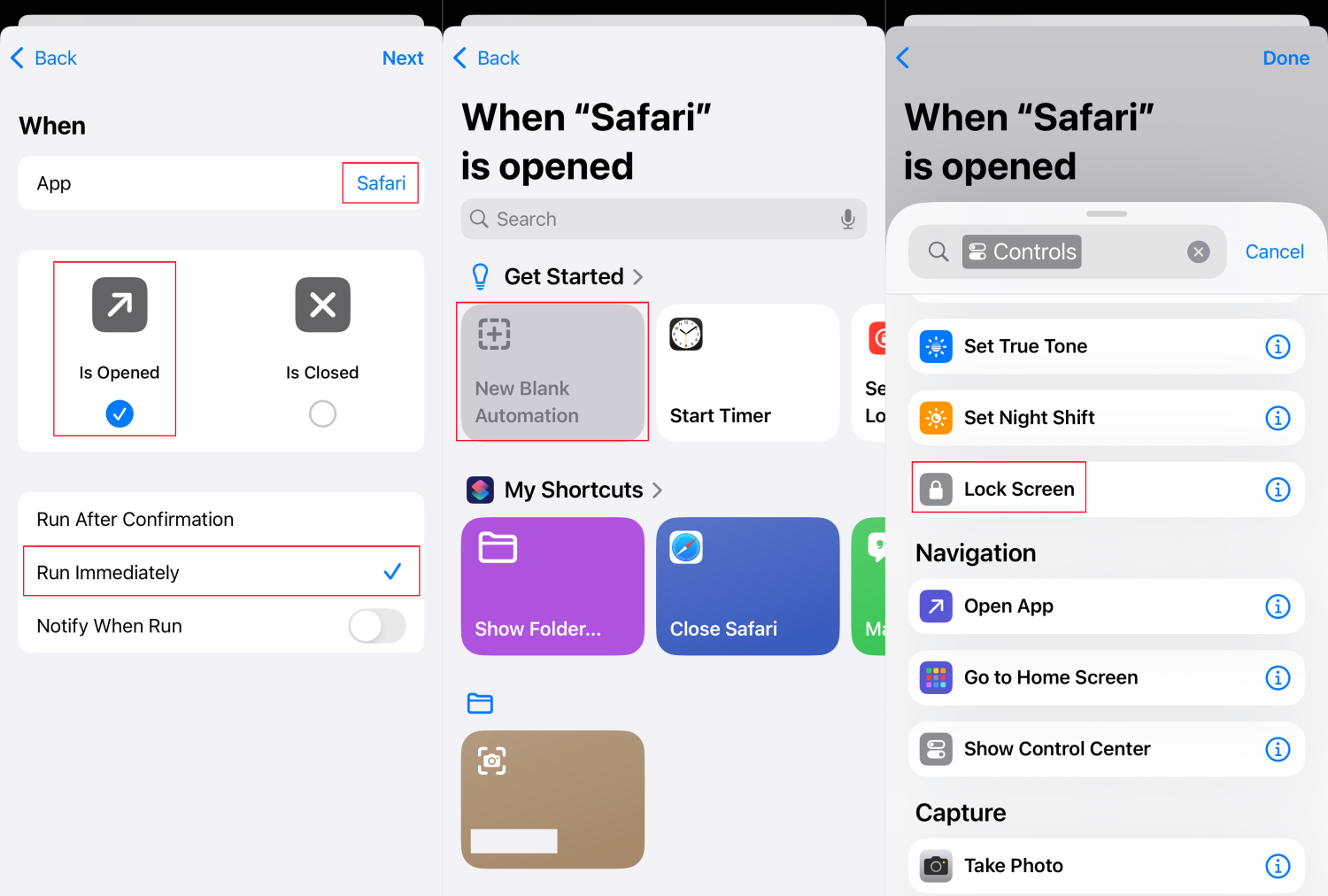
Well, now, every time you open Safari, it will immediately lock your screen to prevent access to Safari.
Block Specific Websites Only
Let's be honest, the main reason you may want to disable Safari is to stop yourself or your little ones from visiting harmful websites. This time, why not simply block those specific sites? With it, you can still use Safari for regular browsing, but limit access to certain unsafe browsing activities.
Here's how to block specific websites in Safari:
- Step 1.Go to "Settings > Screen time > Content & Privacy Restrictions."
- Step 2.Select "App Store, Media, Web & Games."
- Step 3.Find and tap on "Web Content."
- Step 4.Select "Limit Adult Content."
- Step 5.Under "Never Allow," you can input the URL of the website you want to block.
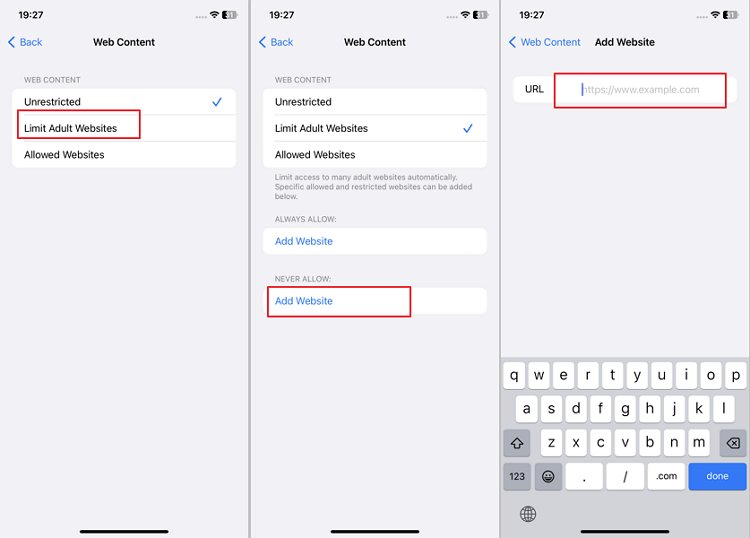
FAQs about the Safari Browser
Why is the Safari icon missing on iPhone?
How can I delete Safari history?
To delete Safari history is very easy. Just follow the prompt below:
- Step 1.Open the Safari browser
- Step 2.Tap the "book" icon at the toolbar.
- Step 3.Switch to the "clock" section and select "Clear."
- Step 4.Choose the time frame of the history you want to clear and tap "Clear History" to finish the process.
Where do Safari downloads go on iPhone?
If you download anything through Safari on iPhone, it will be stored directly inside the "Downloads" folder within the Files app.
In Short
While you cannot completely uninstall Safari, you can effectively disable it on iPhone using Screen Time. Just go to Settings > Screen Time > Content & Privacy Restrictions. Tap on Allowed Apps and switch the toggle for Safari off; this will remove its icon from the iPhone and block access. You can also choose a parental control app or Apple Configurator to turn off Safari.















Leave a Reply.