How to Delete Apps on iPad with Parental Control? Why Can't Delete?
If you're also struggling to delete an app after setting up parental controls on your child's iPad, you're not alone. Most of the time, it's because "App Deletion" is not allowed in Screen Time settings.
But, don't worry, in this guide, we'll explain why you can't delete apps under parental control, and show you how to fix it so you can manage your child's iPad more easily.
Quick Overview:
- When you can't delete apps on an iPad, first make sure Screen Time's "Deleting Apps" setting is allowed.
- If the problem is still persists, check whether an MDM profile is blocking app deletion.
- And if the app truly can't be deleted, you can choose to hide it or restrict its access on your child's iPad.
Why Can't I Delete Apps on iPad? How to Fix?
After thorough research and testing, we've found the real reasons why apps can't be deleted on iPad, and listed them below.
1Screen Time Restrictions Disable App Deletion
If you've enabled content restrictions and restricted app deletion under the screen time settings, you won't be able to delete apps on the iPad. As such, each time you long-press an app icon on your iPad, the "Delete App" option will completely disappear.
Solution: Enable App Deletion in Screen Time
Unless you re-enable this setting in screen time, you can't delete any app on your child's iPad. To allow app deletion in iPad and then you can delete apps on iPad that cannot be deleted:
- Step 1.Open the "Settings" app on iPad.
- Step 2.Go to "Screen time > Content & Privacy Restrictions."
- Step 3.Select "iTunes & App Store Purchases."
- Step 4.Tap on "Deleting Apps" and select "Allow."
- Step 5.After that, go back to the home screen and long-press the app you want to delete.
- Step 6.Then, tap on "Remove App > Delete App."
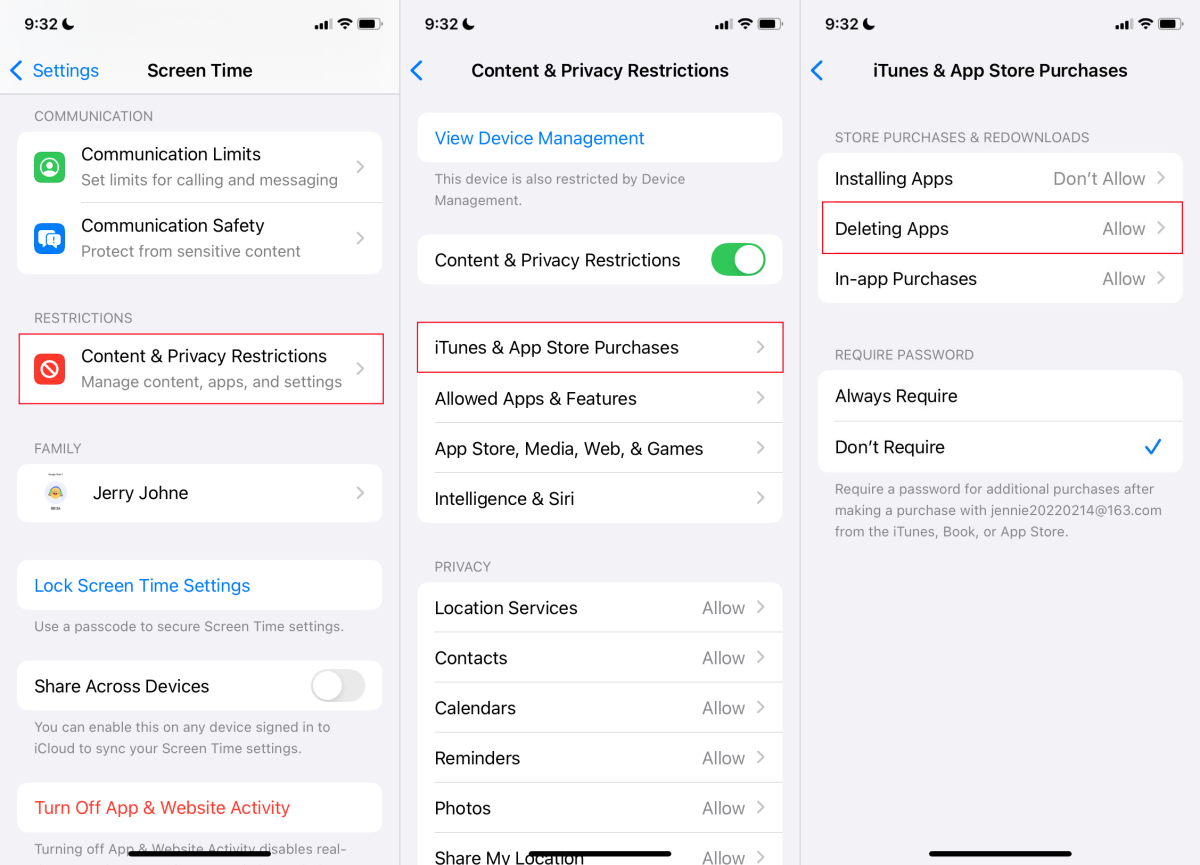
2iPad Is Managed by MDM
Even if you've changed app deletion settings to "Allow" under the screen time, you'll still be unable to delete apps if your child's iPad is managed by an MDM or parental control tool.
So, once an MDM or a parental control app is installed and configured on your child's iPad, some settings, such as deleting or installing apps, are restricted, unless the management is removed.
Solution: Remove MDM or Parental Controls
The only way to fix this is for you to delete the MDM that was added to your child's profile. To do so:
- Step 1.On the iPad's Settings, search for "VPN & Device Management."
- Step 2.Tap on the MDM that is installed on your child's iPad.
- Step 3.Then, select "Remove Management."
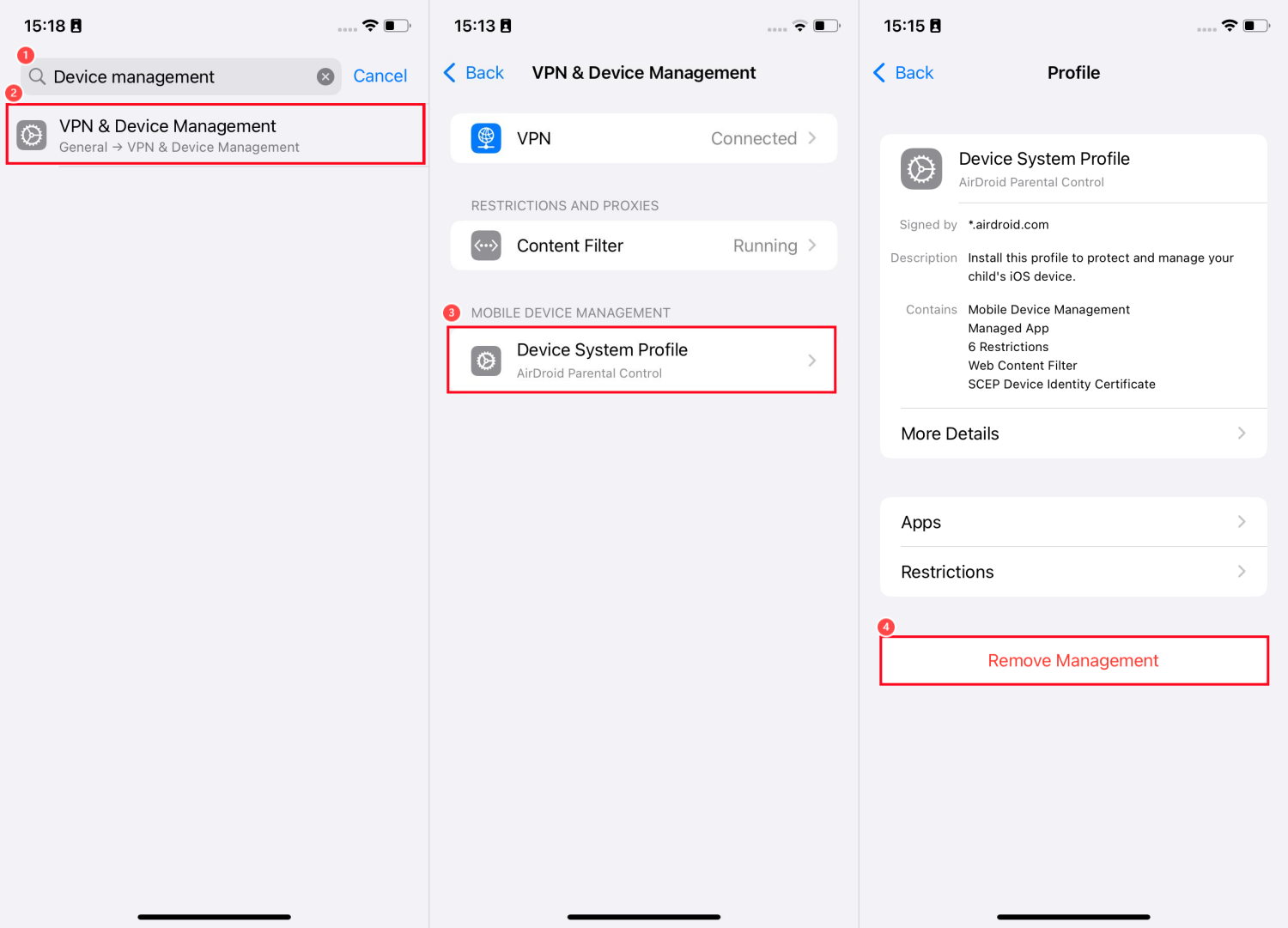
3System Apps Can't Be Deleted
You should also know that not all apps can be completely deleted from the iPad. Some core system apps can't be deleted because they play a huge role in the proper functioning of Apple devices. Examples of these apps are:
- Photos
- App Store
- Camera
- App Store
- Settings
- Messages
- Phone
- Safari
- Wallet
No matter how you try, you can't delete these apps. Fortunately, if you need to get rid of these apps, Apple allows you to disable or hide some of them. Care to know how to do that? Just follow the steps below:
Solution: Hide These Apps Instead of Deleting
- Step 1.Navigate to "Screen Time" in iPad "Settings."
- Step 2.Select "Content & Privacy Restrictions."
- Step 3.Tap on "Allowed Apps & Features."
- Step 4.Find the system app you want to disable and switch its toggle to off.
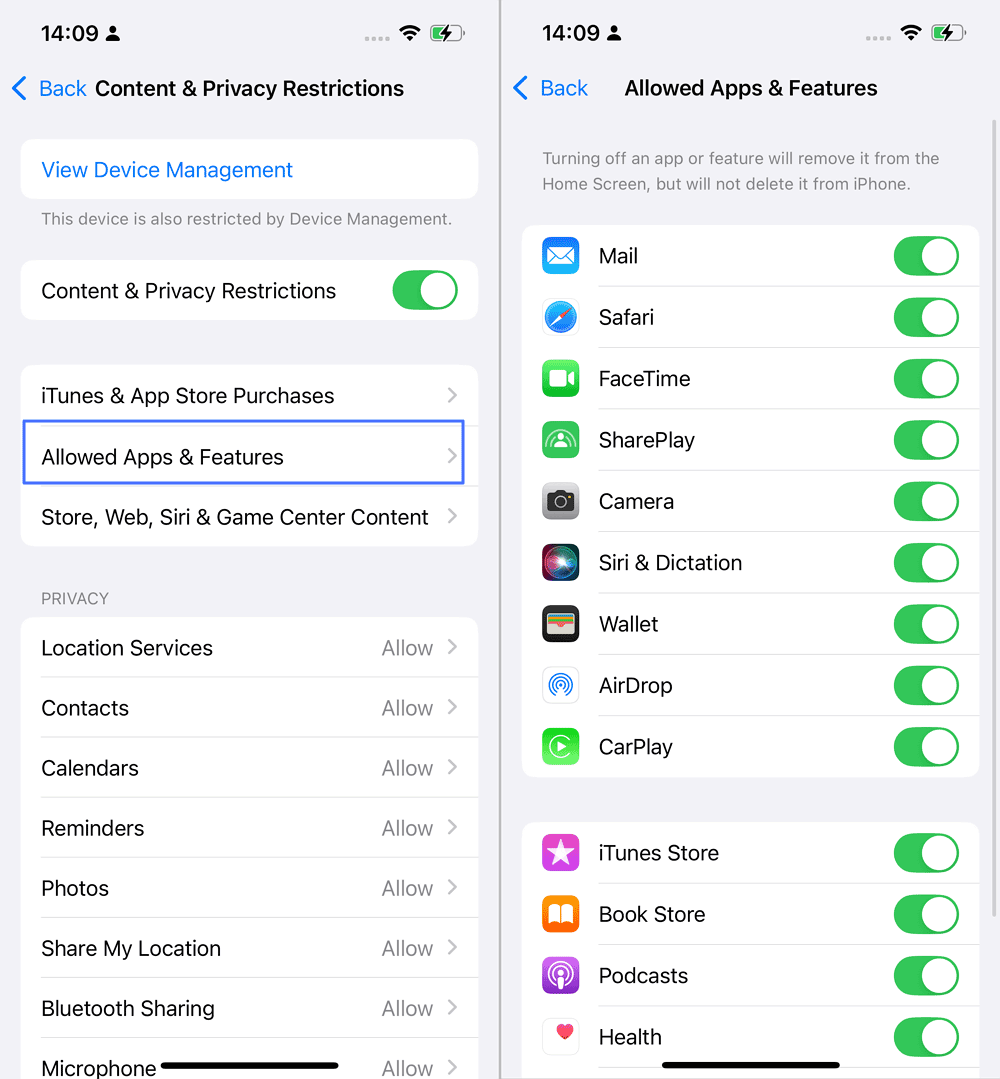
Alternative: Restrict Apps Without Deleting on iPad
If you don't want to completely delete an app (especially one that isn't meant for younger users) — or if your child's iPad won't let you — you can simply restrict it instead.
This way, your child can't open or use the app, but it stays on the iPad in case you want to allow it later.
Block Newly Downloaded Apps
If your kid installs an app you don't approve of, you can quickly block it remotely. However, you have to rely on third-party parental control apps like AirDroid to achieve that.
Besides remote blocking, it also provides details of the newly downloaded apps, such as age rating, category, and more. To use it:
- Step 1.Visit AirDroid's web control panel and sign up or sign in.
- Step 2.Follow the on-screen prompts to bind your kid's iPad.
- Step 3.When your child downloads an app, you'll receive alerts from the "inbox."
- Step 4.Then, you can choose to check the app details, or block it instantly.
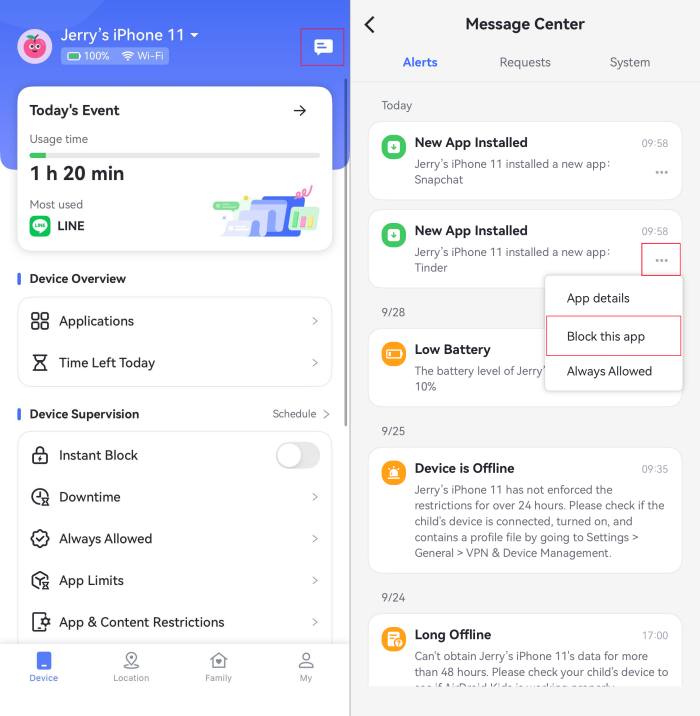
Disallow App Downloads
Once you approve an app on your child's iPad, it becomes nearly impossible to disapprove it later, so they can download the app any time.
But thankfully, by turning off app downloads, you can prevent new apps from being installed in the first place, giving you more control over what stays on your child's device.
- Step 1.Under "Screen Time" settings, select "Content & Privacy Restrictions."
- Step 2.Tap on "iTunes & App Store Purchases."
- Step 3.Click on "Installing Apps" and select "Don't Allow."
- Step 4.Once you've done that, the App Store will vanish from your child's iPad, so they won't be able to download apps.
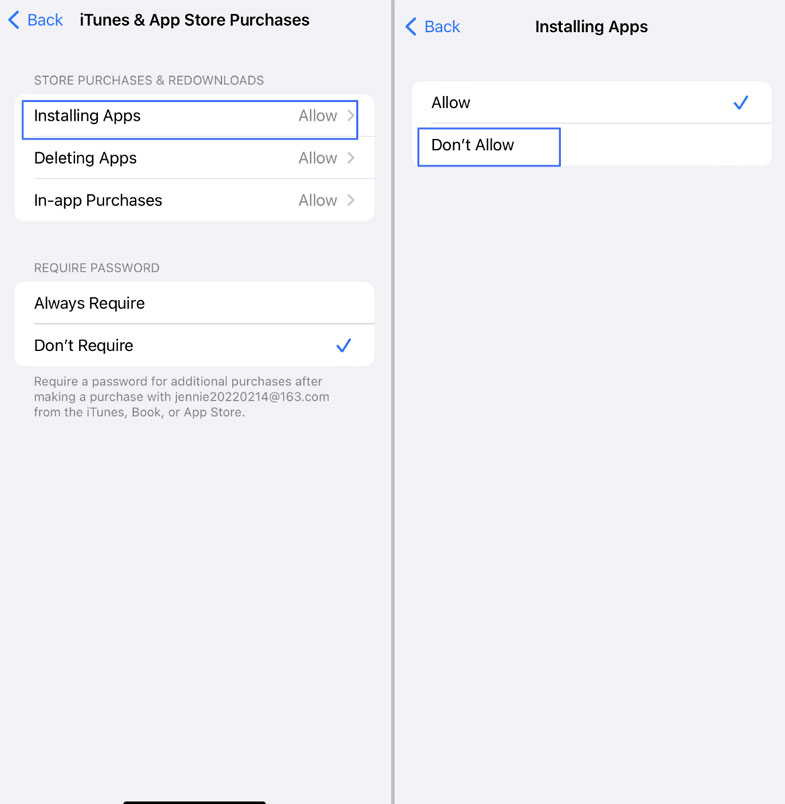
Hide Apps by Age
One easy way to limit what your child can access is by hiding apps based on age ratings. This automatically blocks apps that aren't suitable for their age group without having to delete them. Here's how to set up this alternative.
- Step 1.Go to "Settings > Screen Time > Content & Privacy Restrictions."
- Step 2.Tap on "App Store, Media, Web & Games."
- Step 3.Under "Apps," select the age rating you want to restrict apps for.
- Step 4.Once you've done that, all apps that are above your selected age rating will be completely hidden from your home screen and app library.
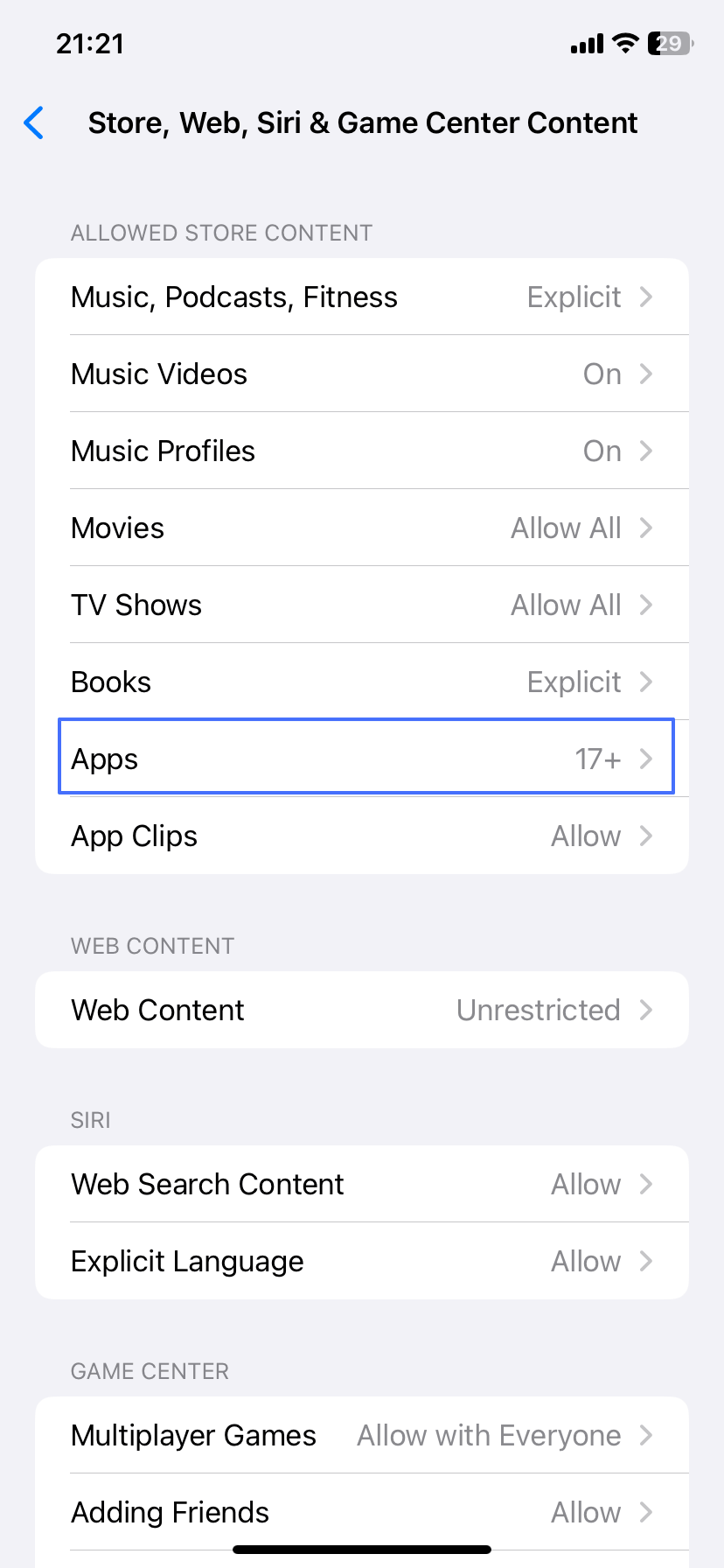 | 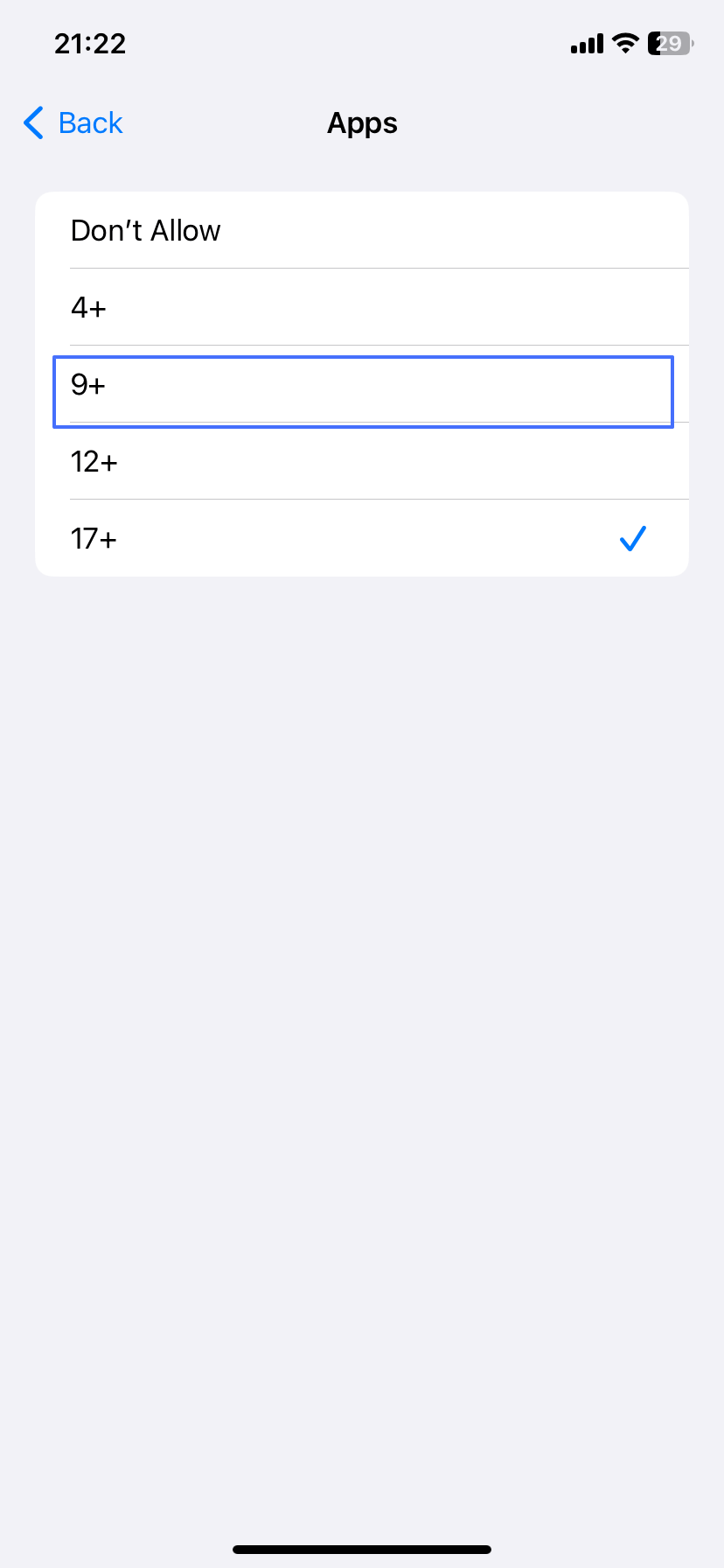 |
Set Downtime & App Limits
Sometimes deleting an app isn't the best option, especially if your child uses it for school or communication. In that case, you can turn on the app limits or downtime to restrict access to avoid addiction.
- Downtime - Your child only has access to allowed apps for a set period of time. And other apps will be greyed out.
- App Limits - You can set how long your child can use certain apps each day. Once the time limit is reached, the app will be inaccessible.
Follow the steps below to set up downtime and app limit on your child's iPad.
- Step 1.Open "Settings > Screen Time."
- Step 2.Select "Downtime" or "App Limits" based on your needs.
Frequently Asked Questions















Leave a Reply.