How to Block All Porn Sites on Mobile and PC
These days, you don't even have to start looking for porn before it finds you. Once you open your browser, chances are that you may be redirected to a porn site. This time, blocking porn sites completely can really help.
However, blocking porn sites manually by typing the sites into the blacklist can be stressful and time-consuming, especially with countless new porn sites appearing all the time.
The good news? You don't have to block them one by one. In this guide, we'll show you methods to block all porn sites at once — on both mobile and PC.
| Methods | Pros | Cons |
|---|---|---|
| SafeSearch | Easy, free, no install | Only filter explicit search results |
| DNS Filter | Works across devices; Free | Can be bypassed easily |
| WiFi Router Settings | Network-wide filtering | Can be bypassed with cellular data |
| Screen Time | Free; Passcode-protected | Limited to Apple devices |
| AirDroid Parental Control | Remote filtering; Hard to bypass | Requires app installation; 3-day free trial |
| Microsoft Family Safety | Free; Built-in for Windows | Blocks websites on Edge only |
Method 1. SafeSearch
The SafeSearch feature on many popular search engines like Google and Bing is one of the effective ways to prevent exposure to porn sites on your device.
Once this feature is turned on, all inappropriate sites, including porn sites, will be filtered from users' search result page without manually inputting them.
To turn on SafeSearch on your mobile device and PC, follow the steps below: (using Google as an example)
- 1.Visit google.com/safesearch on any browser.
- 2.From the SafeSearch settings, select "Filter."
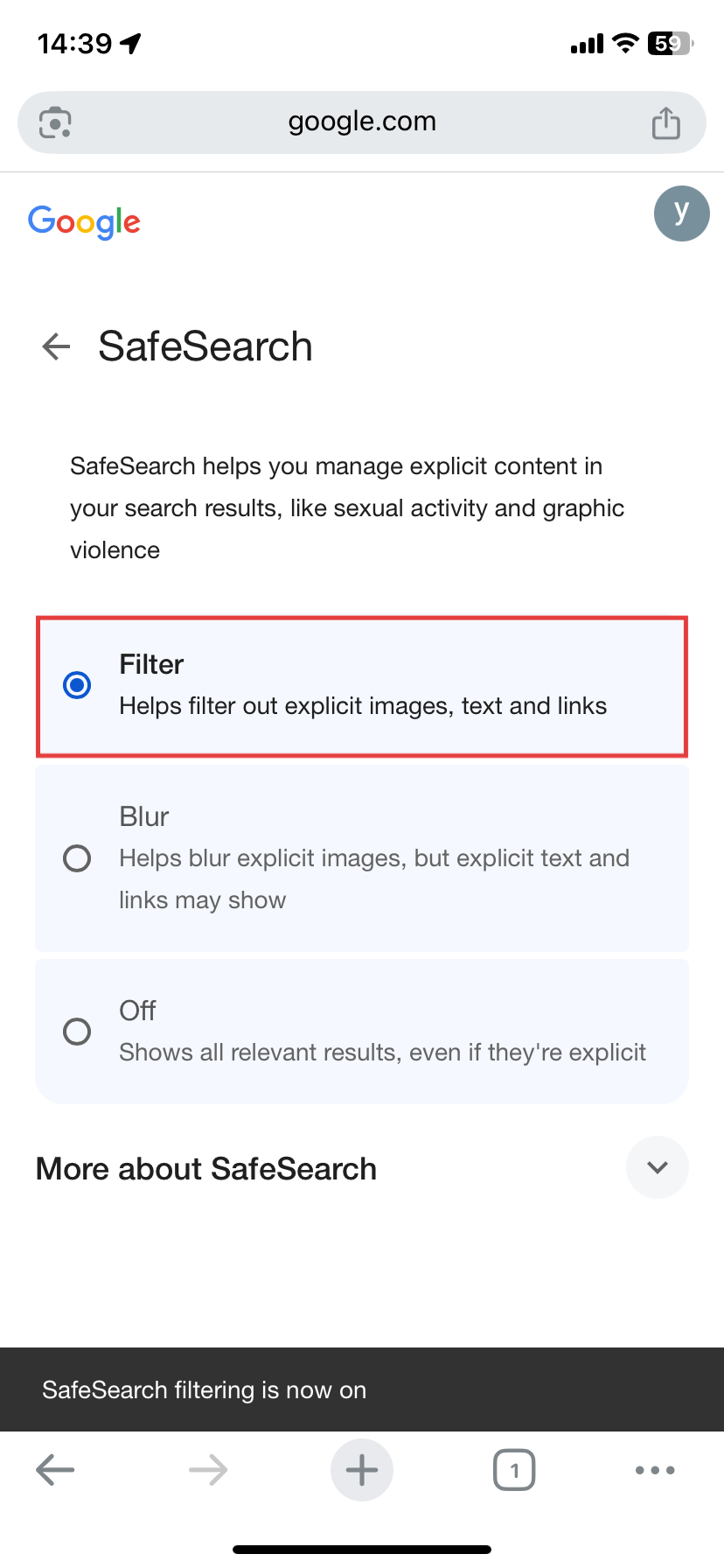
Method 2. DNS Filter
This is another way to block all porn sites on your phone or PC with just one tap. When you set up a DNS filter on your device, it checks every website you try to visit against a list of blocked sites. If it finds that the site is porn, it will prevent your device from loading it.
Among the DNS filters out there, CleanBrowsing stands out when it comes to blocking all porn sites for free. To use this free DNS server, follow the steps below:
- 1.Go to "Settings > Connections > More connection settings."
- 2.Tap on "Private DNS."
- 3.Select "Private DNS provider hostname."
- 4.Then, type "adult-filter-dns.cleanbrowsing.org" or "family-filter-dns.cleanbrowsing.org."
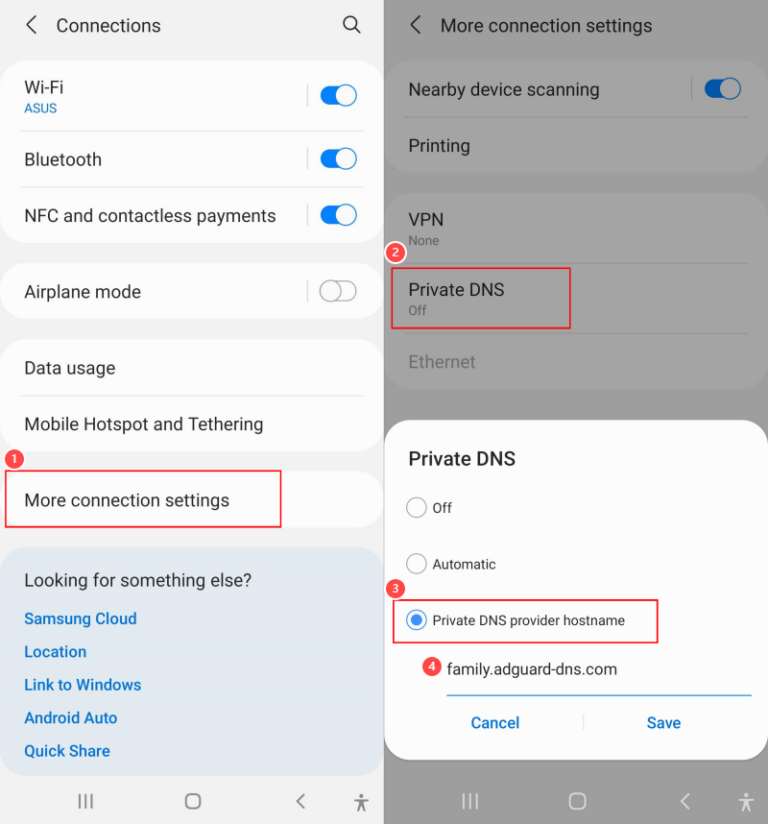
- 1.Open the CleanBrowsing filter settings page.
- 2.Tap on "Download Config."
- 3.Find and open the downloaded file.
- 4.Then, go to the "Settings" app to install the profile.
- 5.Once done, porn sites are inaccessible on iPhone.
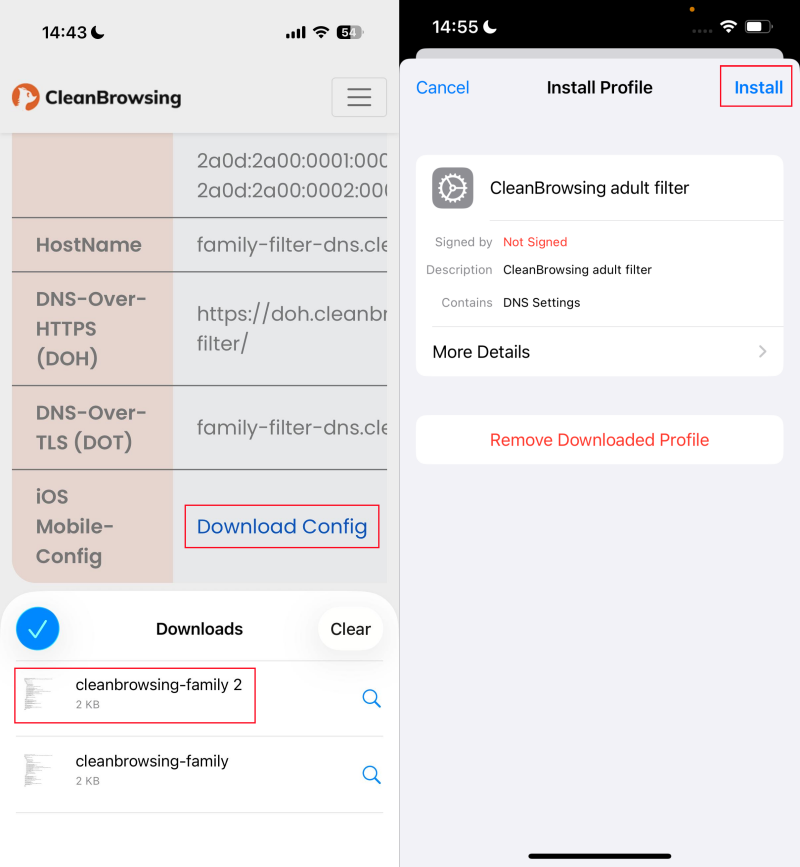
- 1.Go to "Settings" on your PC.
- 2.Click on "Network & Internet."
- 3.Then, select "WiFi > Hardware properties" or "Ethernet."
- 4.Under "DNS Server Assignment," click on "Edit."
- 5.Choose "Manual" and turn on "IPv4."
- 6.In the Preferred DNS and Alternate DNS boxes, enter "185.228.168.168" and "185.228.169.168."
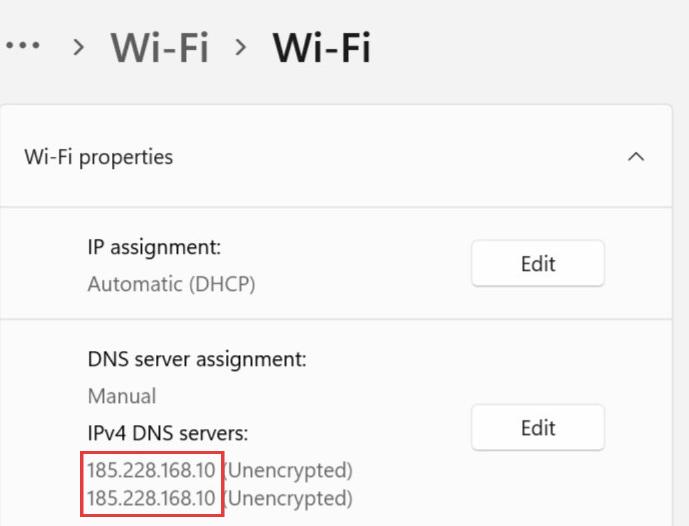
Method 3. WiFi Router Settings
You can also block porn sites at once on all devices connected to your WiFi network. Some WiFi routers have parental control features that come with pre-configured settings to limit adult and porn sites without going through the trouble of manually inputting the websites.
Example of these router brands include:
- Gryphon
- Belkin
- Netgear
- TP-Link
To set up these settings on your router, follow the steps below: (Using TP-Link as an example).
- 1.Open your browser and enter your router's IP address.
- 2.Log into your admin account.
- 3.Select "Access Control" or "Parental Controls" from the sidebar.
- 4.Under "Content Filter," check the "Mature Content" or "Adult" category for blocking.
- 5.Once you try to visit a porn site that belongs to these categories, it will be blocked automatically.
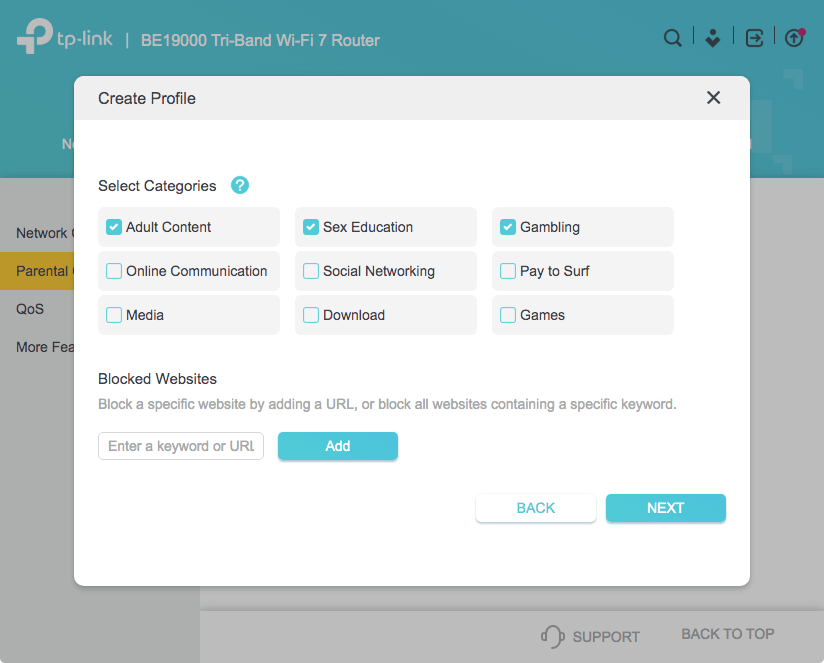
Method 4. Screen Time
The Screen Time settings on iPhone and Mac have web content restriction features that can limit all adult-oriented sites across browsers. Setting up the web content restriction on both iPhone and Mac is the same. All you have to do is:
- 1.Open "Settings" and go to "Screen Time."
- 2.Tap on "Content & Privacy Restrictions."
- 3.Click on "App Store, Media, Web, & Games."
- 4.Under "Web Content," choose "Limit Adult Websites."
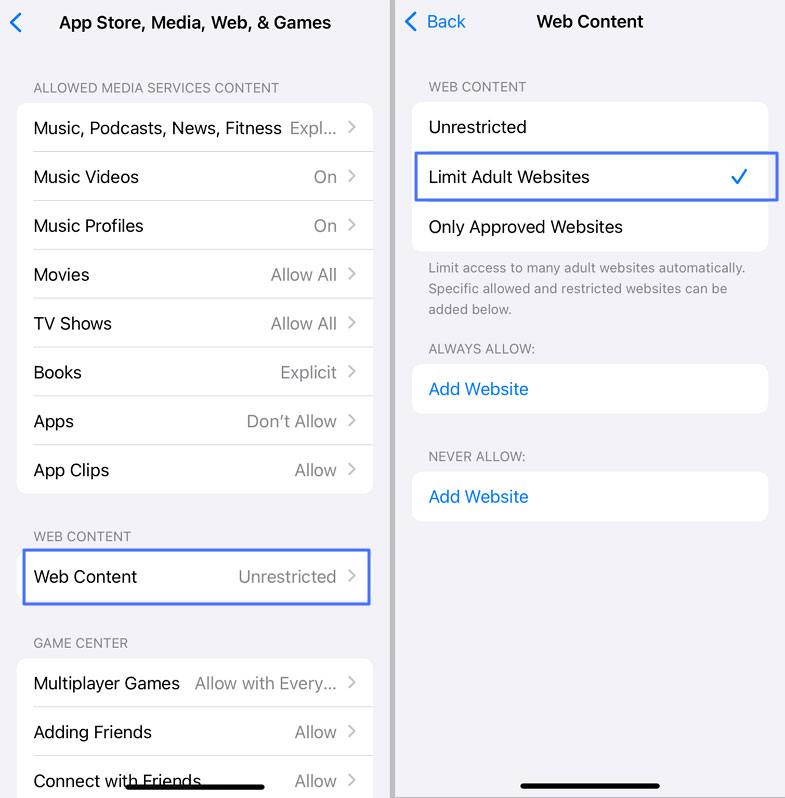
Once you've done that, every attempt to access porn sites with adult themes on your browsers will be completely blocked.
Method 5. AirDroid Parental Control
In addition to using tools built into your router or your device, third-party apps like AirDroid Parental Control can be a helpful solution, especially for families.
By default, AirDroid automatically blocks all adult websites with its "Adult" category filter. It analyzes website content and compares it against its updated database of categorized sites, so you don't have to manually block URLs — the app does it for you.
To use this method, follow the steps below:
- 1.Download the AirDroid Parental Control app on your phone. Or you can go to its web dashboard.
- 2.Then, bind it with your kid's iPhone or Android.
- 3.On the dashboard, click on "Web Restrictions."
- 4.Tap on "URL Blacklist > Subscription."
- 5.Make sure the "Adult" toggle is on. Then, all porn sites will be blocked on your kid's device.

Method 6. Microsoft Family Safety
If you're using a Windows PC, Microsoft also offers a built-in Microsoft Family Safety feature. With it, you can use its filter to block inappropriate sites and searches on your child's device.
However, unlike AirDroid Parental Control, which works across all browsers, Microsoft Family Safety only works on Microsoft Edge. To block all sites using this method is simple.
- 1.Visit Microsoft Family Safety web and sign in with your current Microsoft account.
- 2.Find and tap on your family member's profile.
- 3.Under "Edge," turn on the "filter inappropriate websites and search" toggle.
- 4.Once you've done that, all porn sites will be blocked on Microsoft Edge.
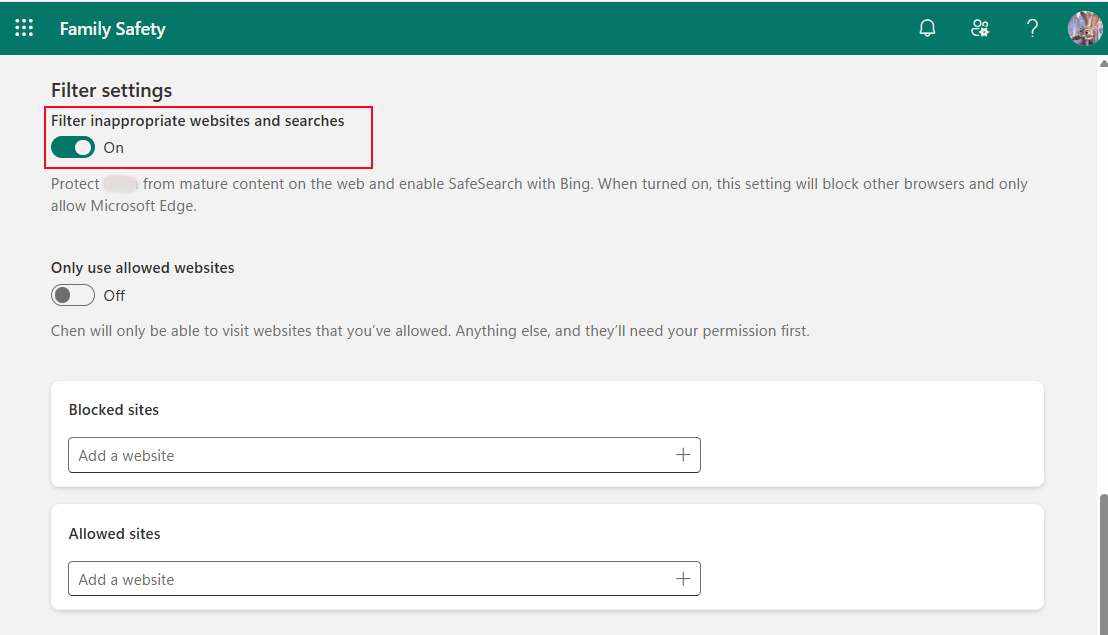
In Short
You can effectively block all porn sites by using built-in SafeSearch, network-level filters, device-specific settings, or dedicated software.
- For quick, automatic filtering across all devices, SafeSearch or WiFi router settings are great options.
- If you want a device-specific solution, try setting up an DNS filter on different devices. For a simpler setup, Screen Time offers built-in web content restrictions for iPhone and Mac, while AirDroid Parental Control works across both iOS and Android devices.
- Microsoft Family Safety is the go-to for Windows PC users who need filtering on Microsoft Edge.















Leave a Reply.