How to Blocked Unsafe Websites for Parental Control
Some websites may require access restrictions to ensure a safe and secure online environment. It includes websites that promote dangerous content, assist unlawful actions, or jeopardize users' privacy and security. Individuals, parents, and organizations may reduce these hazards by deploying website blocking mechanisms and providing a healthier browsing experience. Here is a list of blocked websites. Let's explore it to stay informed and alert!
How to Block Unsafe Websites on Your Child's Phone?
We will explore two methods for blocking these websites on your child's phone. Let's check them out!
For Android Users
AirDroid Parental Control is a complete solution for monitoring your child's internet activities. Its Managed Browser function allows you to monitor and restrict the websites your child views, ensuring a safer online experience. You can view their browsing history and change allowlists to enable access to trusted sites and customize prohibited domains or categories to defend against hazardous material.
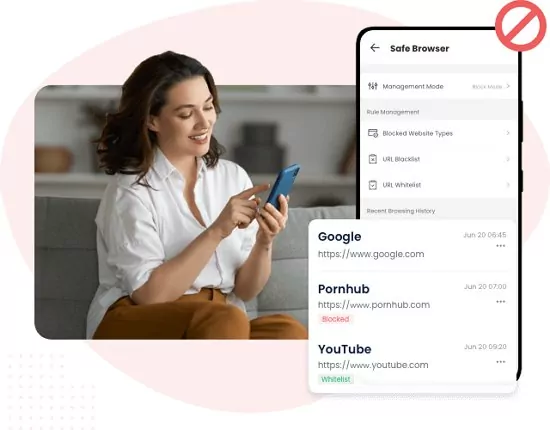
It offers different browser modes to suit your preferences, whether Whitelist Mode, Block Mode, or Unrestricted Mode. Plus, receive alerts whenever your child attempts to access blocked sites, providing peace of mind for parents.
Here's how to use AirDroid Parental Control:
Step 1: Download the app from the Google Play Store or App Store and create an account.
Step 2: Install AirDroid Kids on their phone, then enter the pairing code to bind the device. You will then need to configure some necessary settings.
Step 3: Then install AirDroid Browser on your child's Android phone and set as default browser. Now open AirDroid Parental Control and tap Managed Browser.
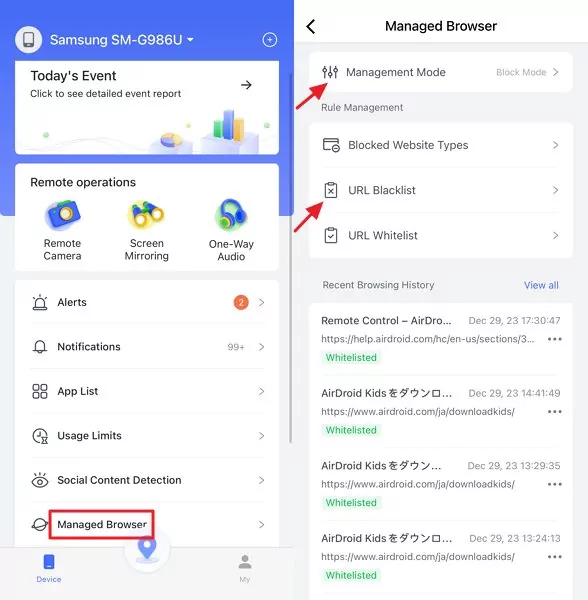
Step 4: Next, select 'Management Mode' to activate 'Block Mode', then click on 'URL Blacklist' to add the websites you wish to block.
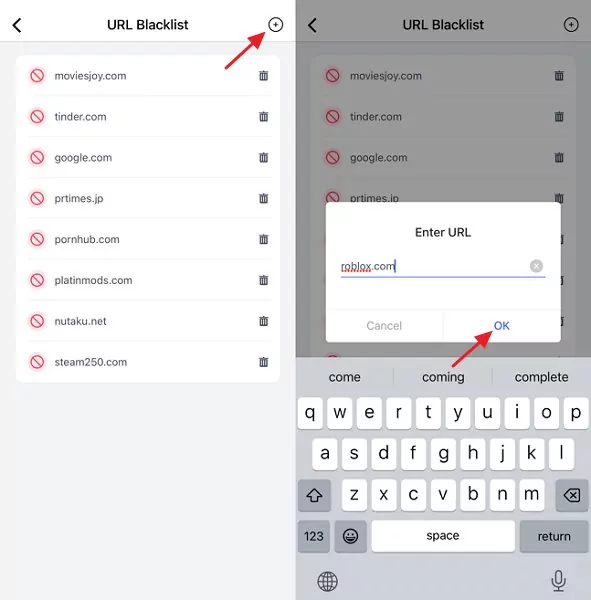
For iPhone Users
You can control website access in your iPhone's Settings, ensuring a safer browsing environment. This feature allows you to regulate the content you or others can view on your device. Check out the steps to control website access in your iPhone's settings:
Step 1: Navigate to your device's Settings and select "Screen Time."
Step 2: Access "Content & Privacy Restrictions" and input your Screen Time passcode if prompted.
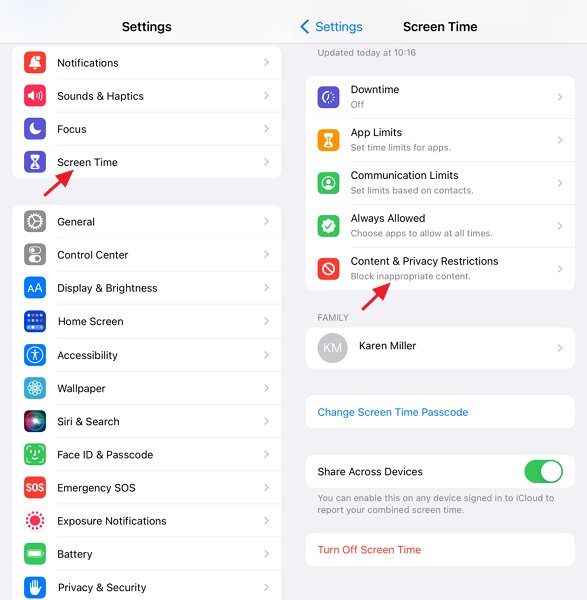
Step 3: Select "Content Restrictions," then proceed to "Web Content."
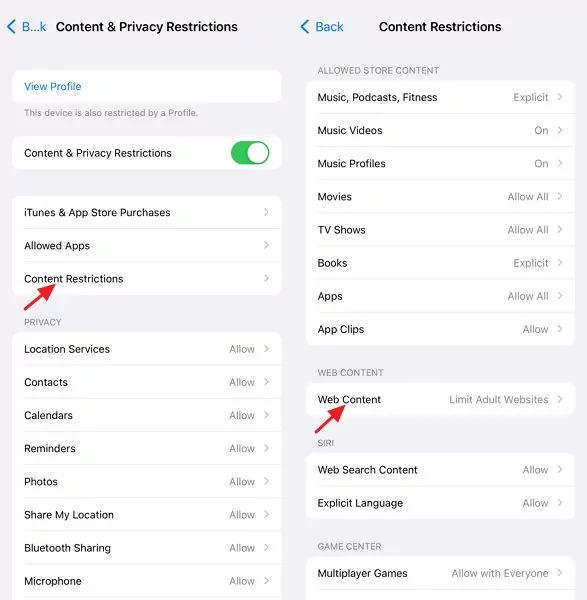
Step 4: Tap "Add Website" under Never Allow section, then add a website to block.
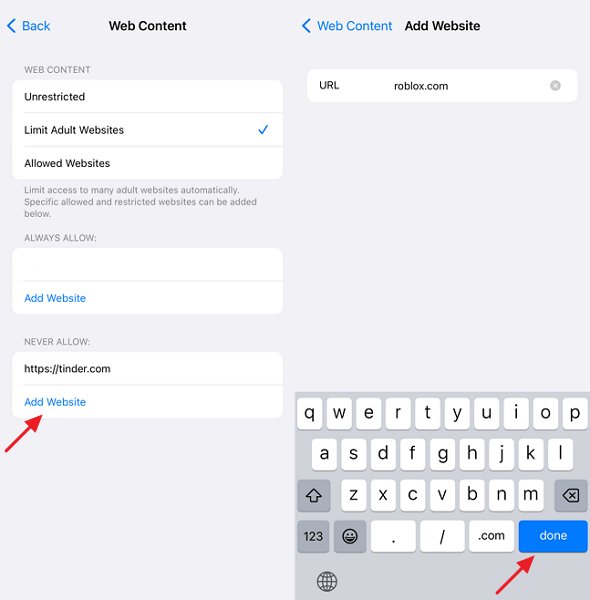
How to Block These Unsafe on My Computer?
For a simple and convenient way to stop your kids from accessing certain websites on computers, consider using the BlockSite extension. It allows you to list the websites you want to restrict effortlessly. BlockSite is intended to be simple to use and to boost productivity by directing users away from websites that may cause them to lose attention. It's an excellent choice for parents searching for a simple way to assist their children stay on target.
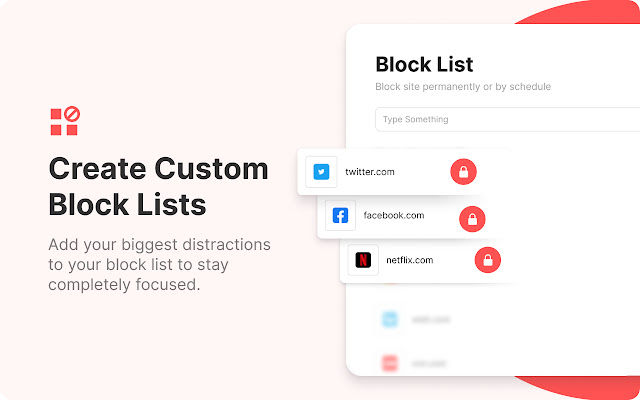
Check out the steps below to use this extension:
Step 1: Open your web browser and search for BlockSite using Google. Click on the official website link.
Step 2: Install its Chrome extension on your web browser.
Step 3: Personalize your blocklist within the extension by adding desired websites for blocking.
Why Do People Want to Block Unsafe Websites?
Website blocking is a widespread technique that helps individuals and organizations have a safer and more secure internet experience. While the internet provides a wealth of information and enjoyment, some websites may pose security threats or encourage dangerous content. Understanding why individuals want to restrict websites highlights the significance of preserving internet safety and safeguarding users from potential damage. Here are some reasons why people want to block certain websites:
- Violent content and hate speech on certain websites may be inappropriate for youngsters.
- Phishing allows malicious websites to damage devices and steal personal information.
- Blocking sites related to criminal activity discourage participation in such behavior.
- Cyberbullying websites may emotionally injure people, particularly vulnerable children and teenagers.
- Blocking websites safeguards users' personal information from unauthorized gathering and distribution.
- Blocking non-work-related websites boosts productivity in both educational and professional environments.
- Websites may be banned to comply with legislation and ensure data security.
- Parents block websites to protect their children from improper information and internet risks.
Tips for Parents to Safeguard Your Children's Online Environment
Parents may help their children securely navigate the internet by using simple but effective strategies. Some of them are:
Open Communication:
Have open and honest discussions regarding your children's online habits. Building understanding and trust will enable your kids to contact you with any queries or worries.
Set Clear Rules and Boundaries:
Set clear standards for screen time limits, appropriate websites and apps, and online behavior. Enforcing these principles consistently can help children understand what is necessary and keep them safe online.
Set Parental Controls:
Enable parental control settings on devices and internet browsers to limit access to inappropriate content. These options allow you to block potentially harmful websites and keep track of your child's online activity.















Leave a Reply.