Yes, Pinterest automatically blocks and removes all NSFW content it can detect during upload OR after a user report. But it can be easily bypassed with semi-NSFW or fetishized images. Hence, you'll still need to report, hide, or block manually to keep things clean. You can still use something like AirDroid Parental Control if you want auto-filtering.
How to Block Porn on Pinterest - 3 Easy Ways
Pinterest is known for DIYs, recipes, and creativity—but sometimes, unwanted explicit content shows up. While Pinterest's powerful visual search engine makes it stand out as an amazing resource, it also leaves the door wide open for NSFW content to slip in, as long as it's even remotely related to your search term. Pinterest doesn't provide a direct "porn filter."
So how can parents and users assert control over that? We have come up with quite a few solutions to this dilemma, tested and proven! In this guide, you'll learn practical ways to block or reduce porn on Pinterest for both personal use and child safety.
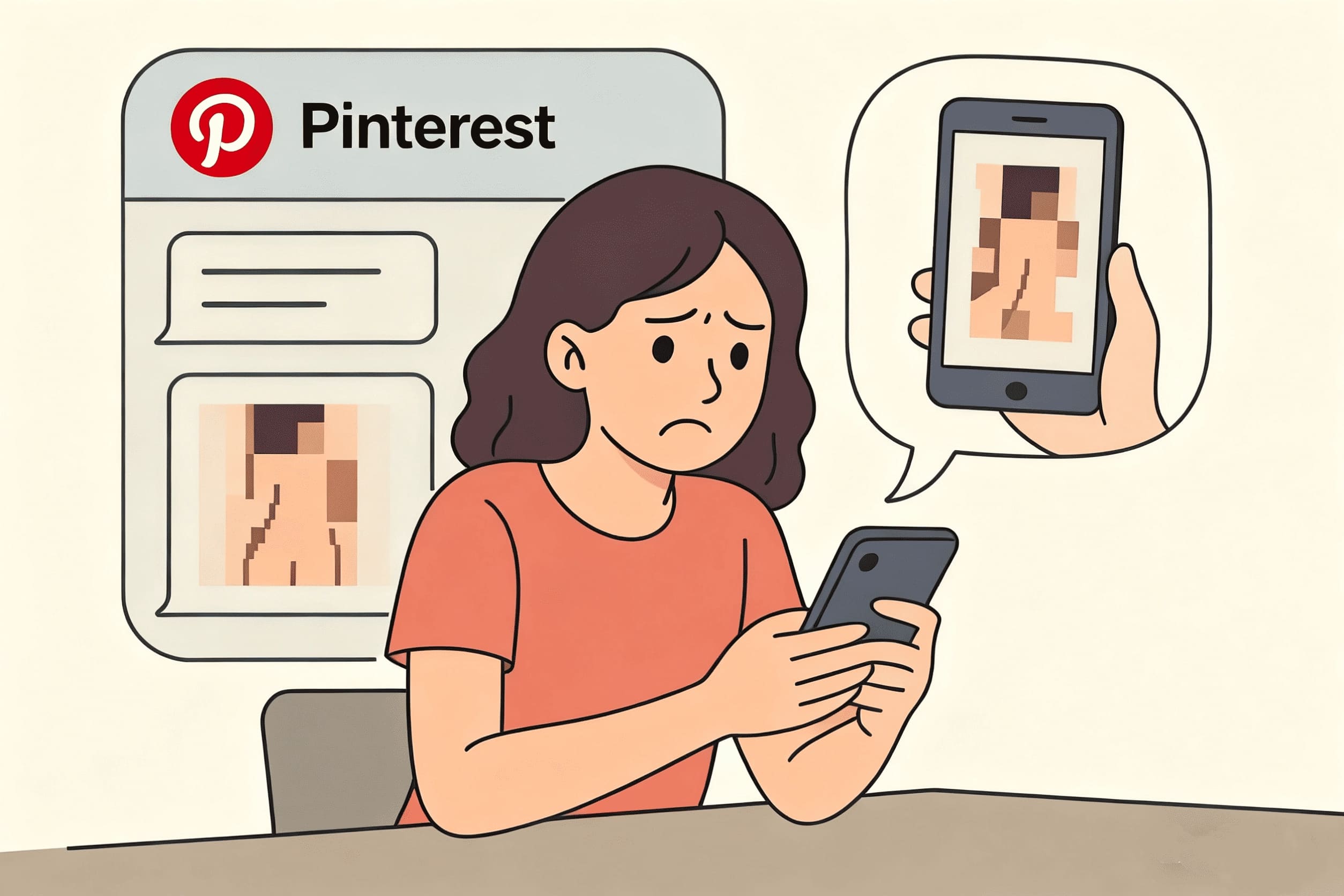
Quick Summary
- Hide or block NSFW pins and accounts directly in Pinterest.
- Report explicit content so Pinterest removes it.
- Tune your feed.
- Turn on SafeSearch (iPhone, Android, Desktop) for filtered results.
- Use parental-control apps like AirDroid Parental Control for stronger filtering.
1. Use Pinterest's Own Settings (iPhone, Android, Desktop)
Naturally, the first step to block pornographic/mature content on Pinterest is to go the app itself for safety measures. Pinterest has taken a proper note on it for the past few years, growing more mindful of adult content sneaking into Pinterest. There are a few ways you can remove inappropriate content on Pinterest.
a Hide NSFW Pins
If the content isn't inherently problematic and you just personally don't want to see such content, the better choice is to hide the pin. Pinterest will prevent showing you similar content depending on your reason.
- 1. Open the Pin.
- 2. Tap the three-dot icon.
- 3. Select Hide Pin.
- 4. Choose a reason if you want.
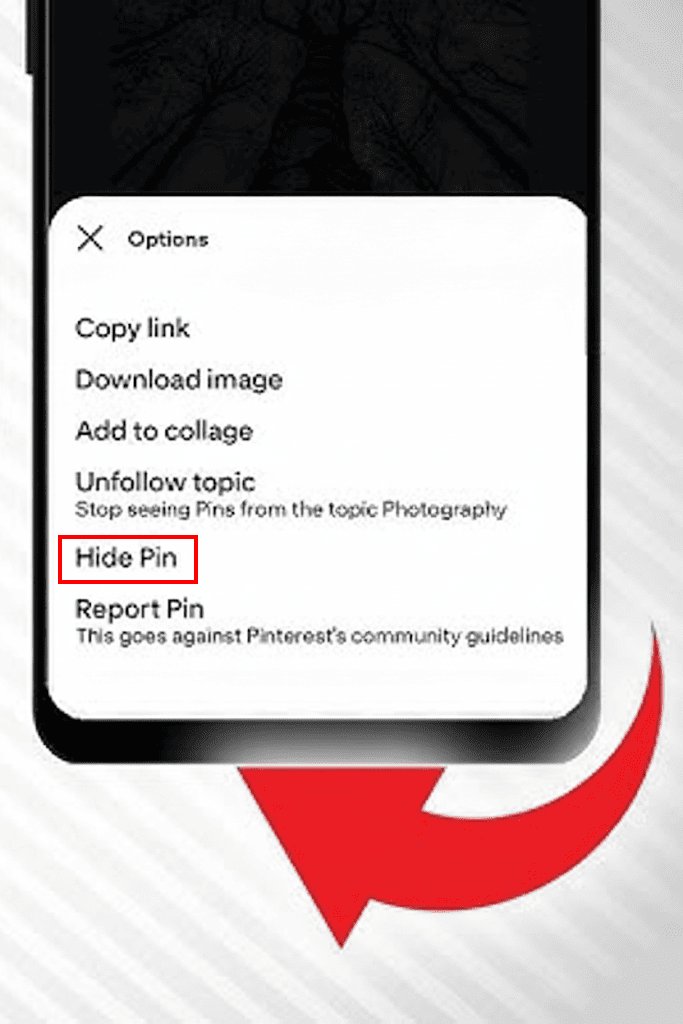
b Block or Report Pins & Accounts
Be more careful with pursuing this option because it affects the creator directly and may play a part in getting their account banned if used irresponsibly.
Report A Pin
One option is to report inappropriate content so you're not only blocking it for yourself, but also protecting others from similar content.
- 1. Open the Pin.
- 2. Tap the three-dot icon.
- 3. Select Report Pin.
- 4. Choose Nudity or sexual content.
- 5. Tap Report to confirm.
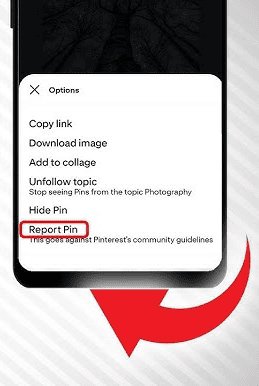
Block The User
If the creator's content offends you personally, simply block them by:
- 1. Going to the user's profile.
- 2. Tap the three dot icon next to Follow.
- 3. Select Block.
- 4. Confirm by tapping Block again. You won't be seeing them anymore.
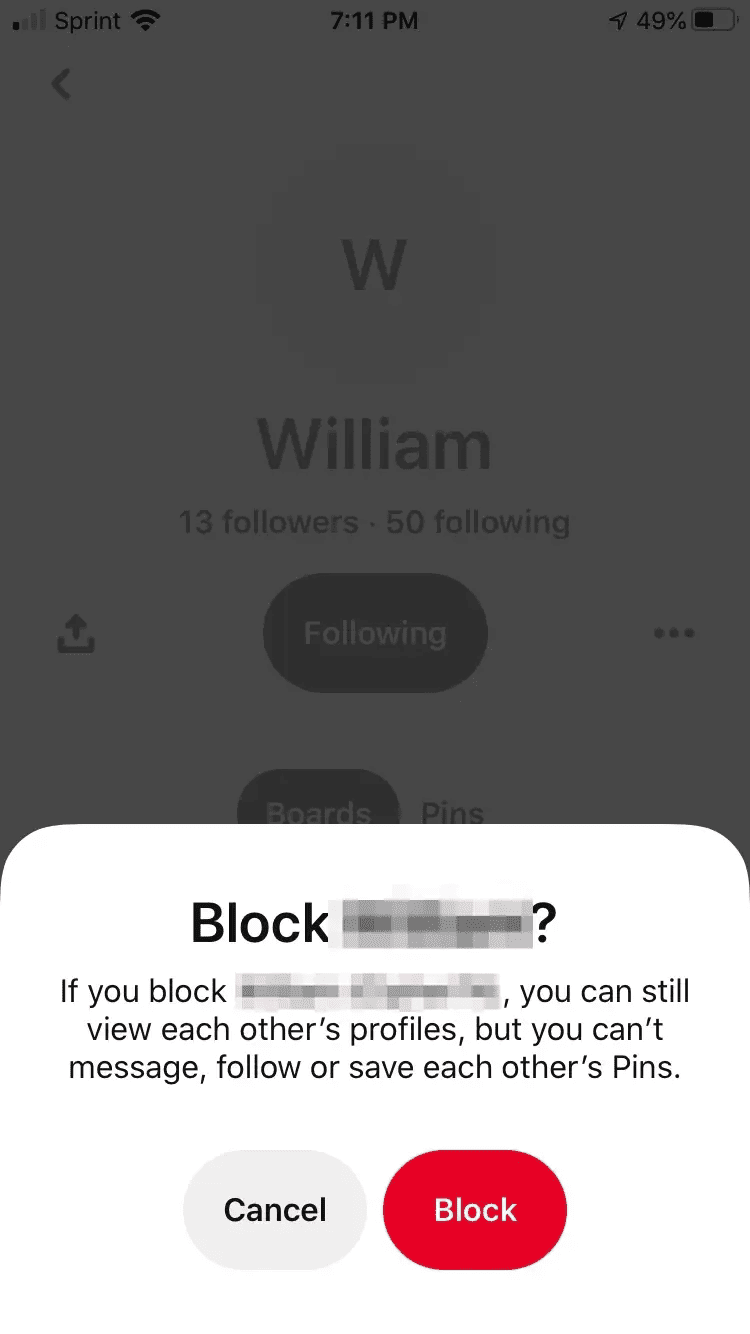
Report A User
If a creator is genuinely producing harmful/mature content that shouldn't be on a platform like Pinterest, you can report them for Pinterest's review:
- 1. Go to the user's profile.
- 2. Tap the three-dot icon next to Follow.
- 3. Select Report.
- 4. Choose Spam.
- 5. Confirm by tapping Report.
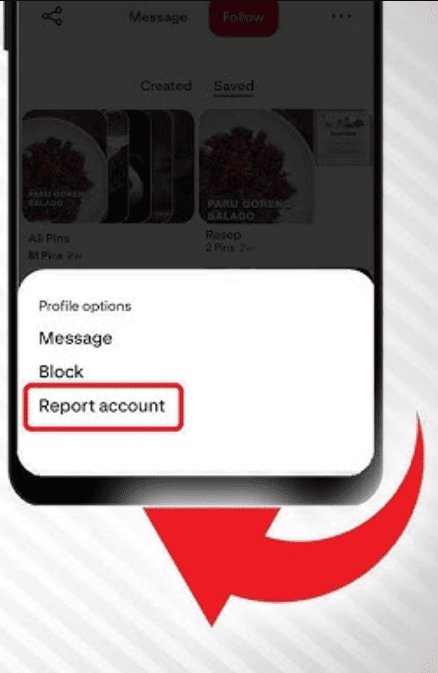
c Adjust Your Home Feed
A bit more techy, but it also works better if you're cautious about privacy and boundaries. First things first, make sure that your search, profile, and boards data isn't being shown on Google:
- 1. Tap your profile picture.
- 2. Tap Profile Visibility.
- 3. Toggle on Search privacy.
- 4. Confirm by tapping I understand.
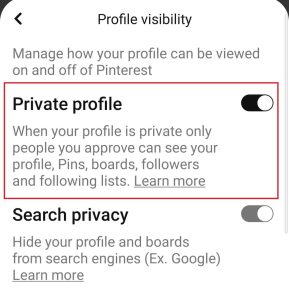
Refresh Your Pinterest Feed
If you have done some clicking on NSFW content before this, it's likely that your feed is a little… contaminated. Time to clean up your Pinterest feed!
1. First step: Curate your recommendations.
- In your home feed in Pinterest, click the three-dot icon under any pin(You'll see a menu pop-up with a few options).
- If you like the image and want your feed to have more of the same kind, tap "See more like this."
- If you stumble across a pin that you don’t like, select "See less like this"—You'll see noticeable results within the first 2-3 curations.
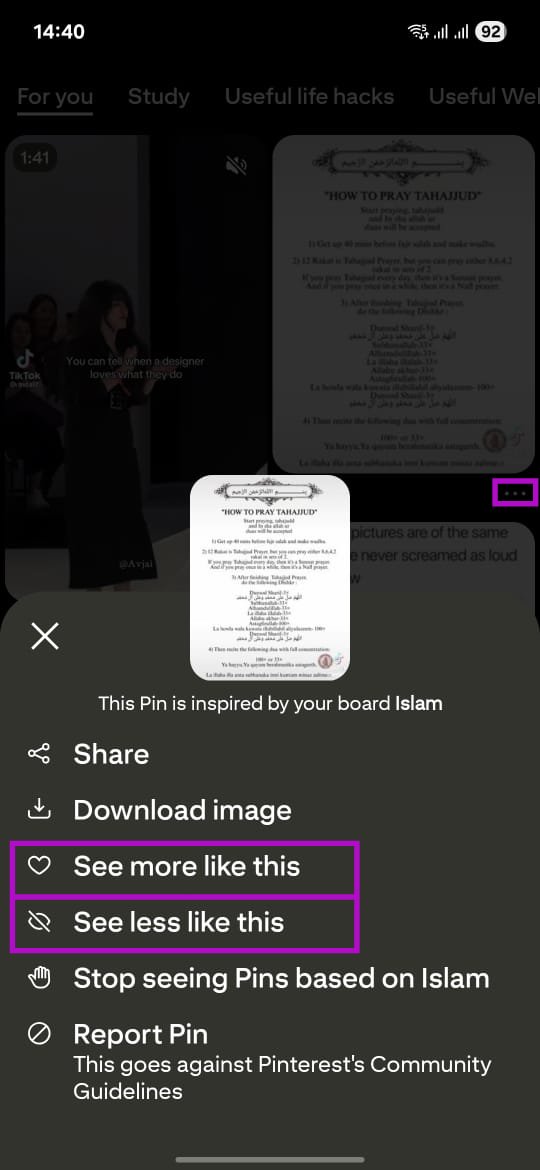
2. Block users that keep showing up in your feed with the wrong kind of content.
3. Create new boards named after things you want to see (e.g., Fluffy Cats) to flush out the unwanted images completely, replacing them with pictures and ideas that please you.
It's pretty much the same thing for desktop, just on a different interface. Follow along with the steps above for any pin/user you see, and refer to Pinterest Help Center for more in-depth assistance: https://help.pinterest.com/en
2. Enable Device & Browser-Level SafeSearch
Beyond Pinterest's own features, you can add an extra layer of protection by turning on SafeSearch at the device or browser level. This helps filter out explicit content not just on Pinterest, but across searches and web browsing, making it ideal for safer family use.
On iPhone / iPad
Follow these steps to restrict adult websites directly on your Apple device:
Open the Settings app > Screen Time > Content & Privacy Restrictions > Store, Web, Siri & Game Center Content > Web Content > Limit Adult Websites.
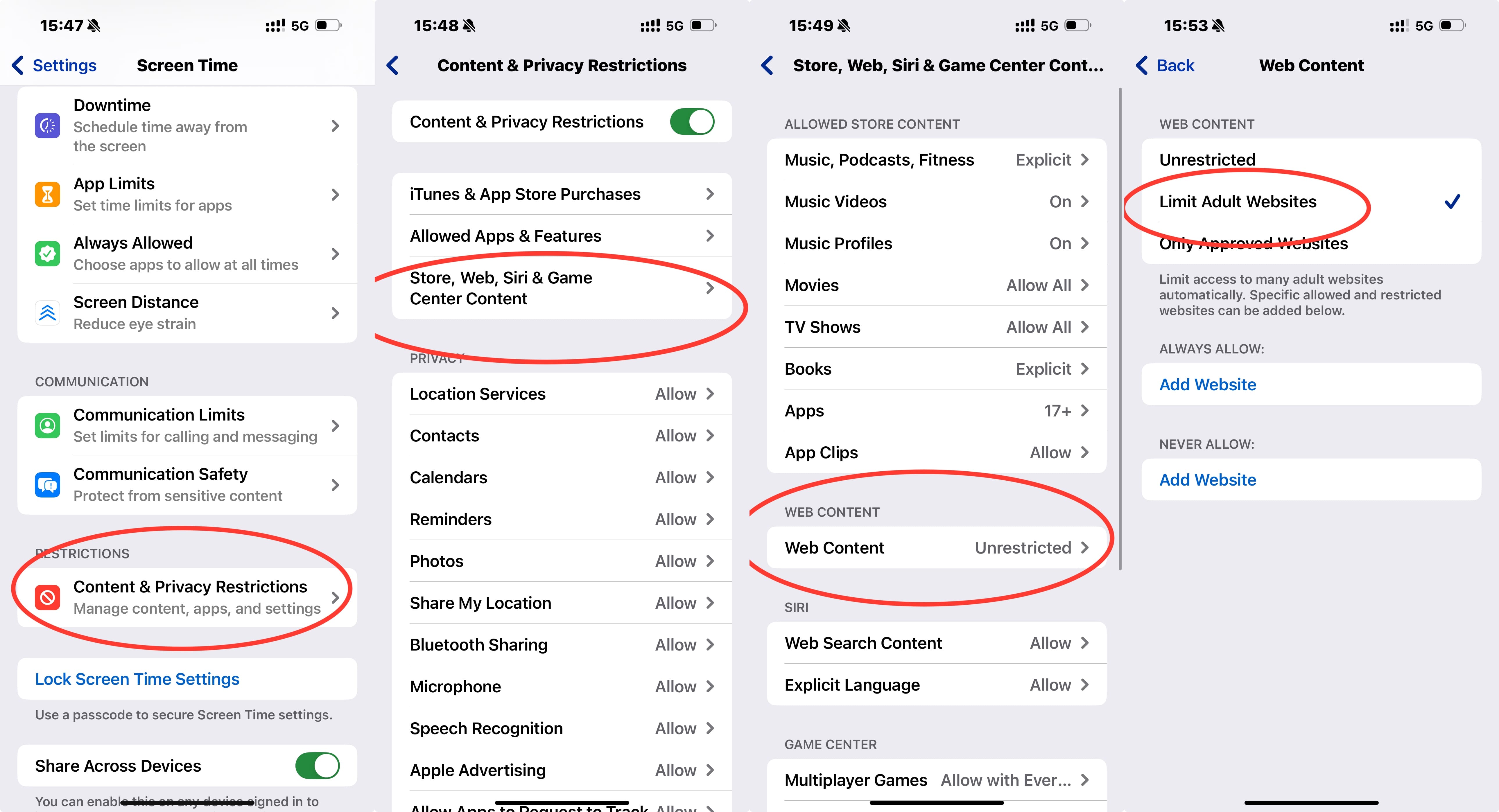
On Android
For Android users, enabling SafeSearch through the Google app is a quick way to block mature results in searches:
- 1. Open the Google app.
- 2. Tap More (usually three dots or lines).
- 3. Select Settings.
- 4. Find and tap SafeSearch.
- 5. Toggle it on.
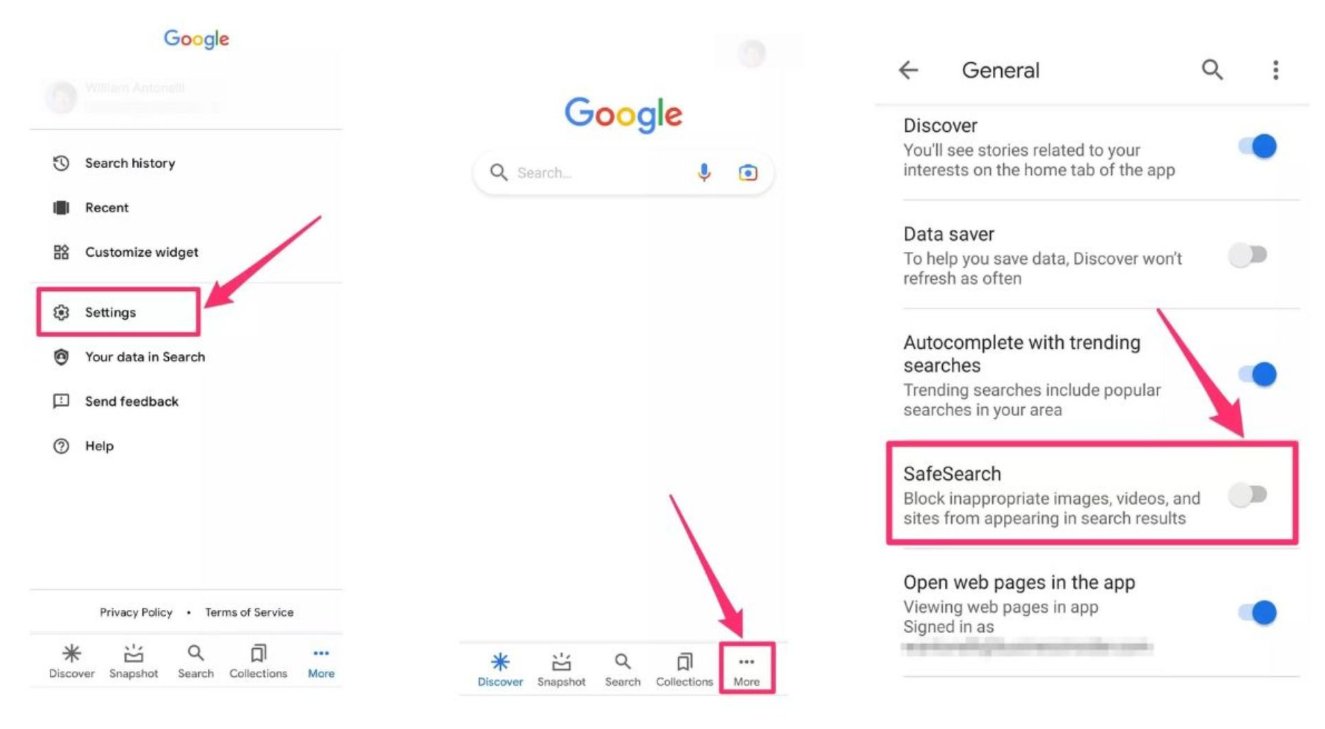
On Desktop (Chrome/Edge/Firefox)
If you're browsing Pinterest on a computer, activate SafeSearch in your browser's search engine settings to prevent NSFW content from appearing:
- 1. Open your browser (Chrome, Edge, or Firefox).
- 2. Go to the search engine settings (e.g., google.com/preferences for Google).
- 3. Go to Search Settings.
- 4. Click on the SafeSearch option.
- 5. Select "Filter" to completely exclude explicit results or "Blur" to only blur the explicit results.
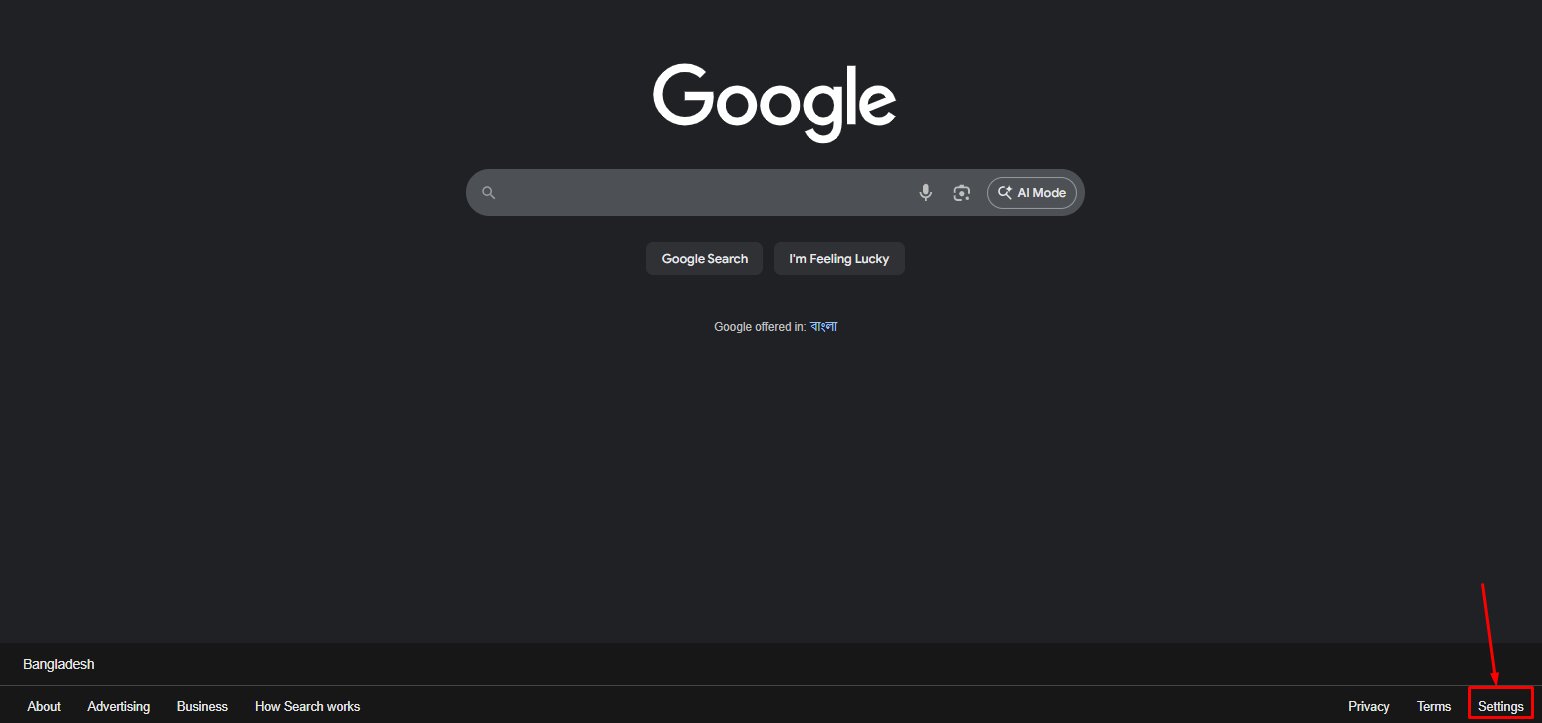
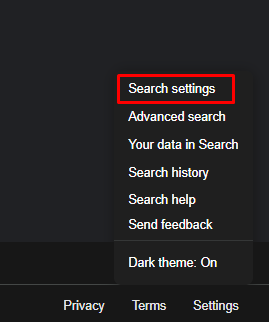
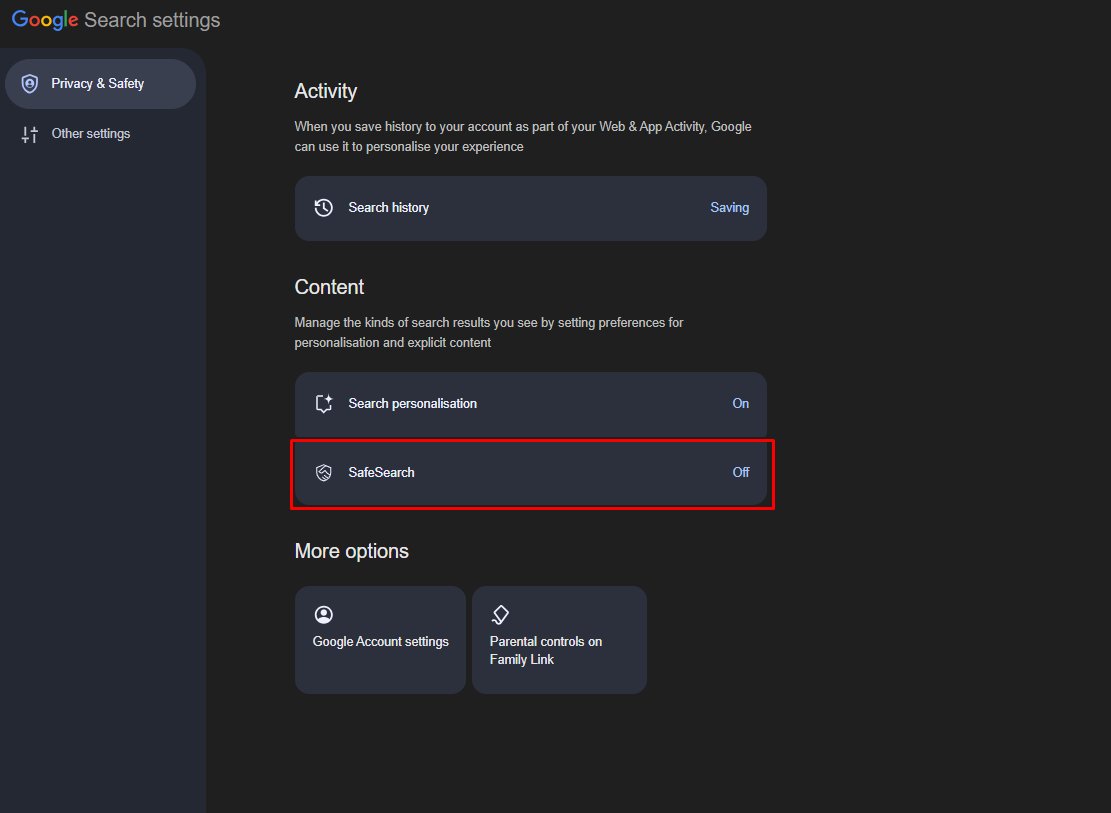
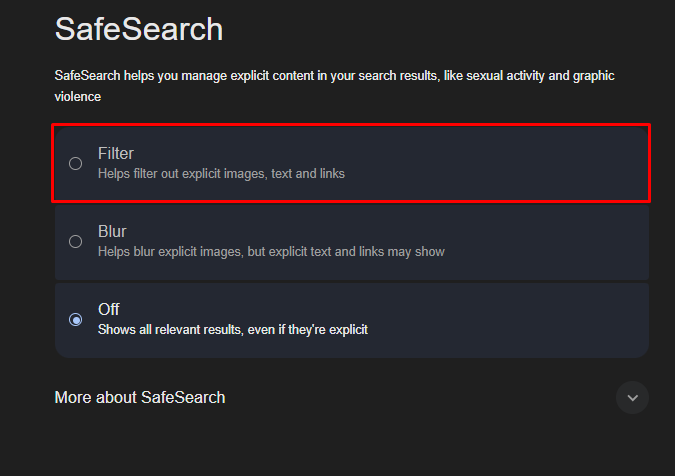
Note: To get similar results like iOS and Android for PC everywhere, you can use an extension like BlockP: AI Website, App & Porn Blocker to restrict adult websites and content alike.
3. Bonus: AirDroid Parental Control — Advanced Porn Blocker
If something on Pinterest has slipped past the algorithm and landed in your feed, it's too late for default censorship anyway. This is where third-party apps come in, and we have just the one to solve your needs. Meet AirDroid Parental Control.
Highlights:
- Real-Time NSFW Blocking: AI-powered inappropriate content detection blocks explicit websites before they fully load.
- Social Content Detection: Monitor content on your child's social media apps with keyword detection, with their knowledge.
- Inappropriate Image Detection: Identifies inappropriate images saved on the device and even alerts the parent device.
- App Blocking & Time Limits: Restricts access to specific apps like Pinterest, Instagram, Facebook, etc., and sets usage limits.

Setup Guide
- Install AirDroid Parental Control: On your device, download and install the AirDroid Parental Control app from the Google Play Store (Android) or App Store (iOS).
- Create an Account: Open the app and follow the on-screen prompts to create and log into your account. A QR code and pairing code will appear on your screen.
- Open the AirDroid Kids app on your child's phone and follow the on-screen instructions to enter the pairing code and grant the necessary permissions for the app to function.
Conclusion
This was one long guide! We've covered a lot of ground, so let's recap the options at a glance: Pinterest's default tools are solid, but foolproof, easily bypassed. If you're looking for true protection, consider advanced monitoring apps like AirDroid Parental Control or popular extensions like BlockP for desktop. With AirDroid, you can do the monitoring for your child, which is worth mentioning. As always, the internet is a scary place, and it's on you to build digital literacy; tools can only get you so far. We hope you gained a lot from this blog post. See you in the next one!
Set profiles to private, add a parental passcode, and curate their home feed first with family-friendly or artistic pins. Pair it with device SafeSearch and apps like AirDroid Parental Control for app blocking, time limits, and extra filtering.
To unblock someone, open Pinterest, tap your profile photo at the bottom right, then tap it again at the top-left. Go to Social permissions > Blocked accounts, tap Unblock next to the user, and confirm. For “unhiding” pins, you need to tune your feed from the settings and hope that the hidden pin is there. Or clear your history to refresh recommendations.














Leave a Reply.