Yes, you can block porn on an Android phone without an app by enabling Google SafeSearch in your browser and Google account, or by configuring your phone's Private DNS settings to use a secure DNS server like CleanBrowsing. These methods work by filtering adult content at the search or network level without requiring additional app installations. But apps like AirDroid Parental Control offer true protection.
How to Block Porn on Android: Simple & Effective Ways
Looking to block porn on your Android device? Whether it's for your kids, yourself, or just to avoid unwanted content, you're in the right place. Android's default filters don't do enough on their own—so we'll walk you through 7 methods that actually work, including a simple set-and-forget option.
1. Block in Browsers
Browser-level blocking is an useful line of defense—Google SafeSearch, Firefox add-ons, Samsung's built-in content filter, and Brave's shields can all help block explicit websites.
Still, keep in mind that these tools only cover what happens inside each browser. Other apps (and even incognito mode) can easily slip past them, so browser-level blocking should be part of a broader protection plan.
How to Turn Google SafeSearch On
SafeSearch is Google's built-in filter that automatically hides explicit results from search.
- 1. Open the Google app.
- 2. Tap More (usually three dots or lines).
- 3. Select Settings.
- 4. In General, find and tap SafeSearch.
- 5. Toggle it On.
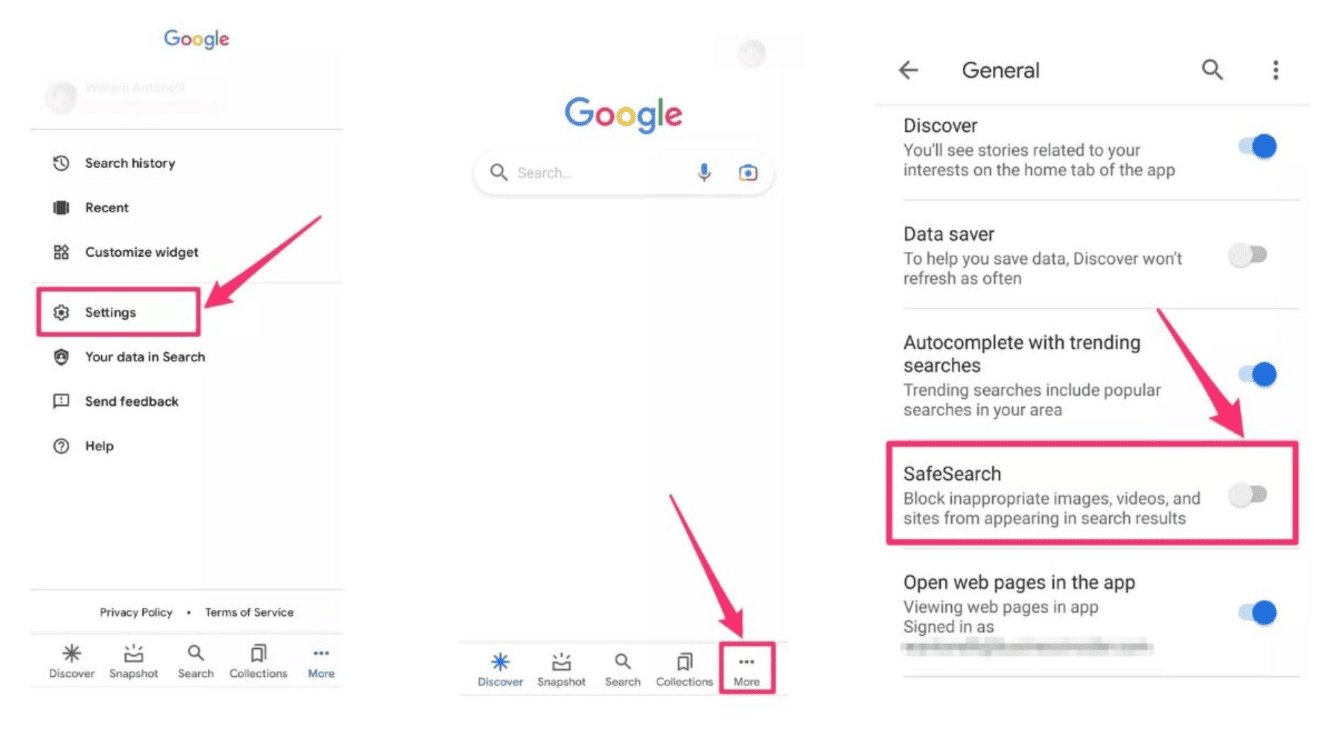
Google's filters are a good starting point, but they're not foolproof—kids can bypass them by sideloading apps or using other browsers. Pair this with a stronger tool like AirDroid Parental Control for full protection.
How to Set Firefox Up
If your child uses Firefox, you can install add-ons that automatically block adult sites.
- 1. Open Firefox on your Android device.
- 2. Install add-ons like BlockSite or LeechBlock from the Firefox Add-ons store.
- 3. Configure the add-on to block adult websites by adding specific domains to your blocklist.
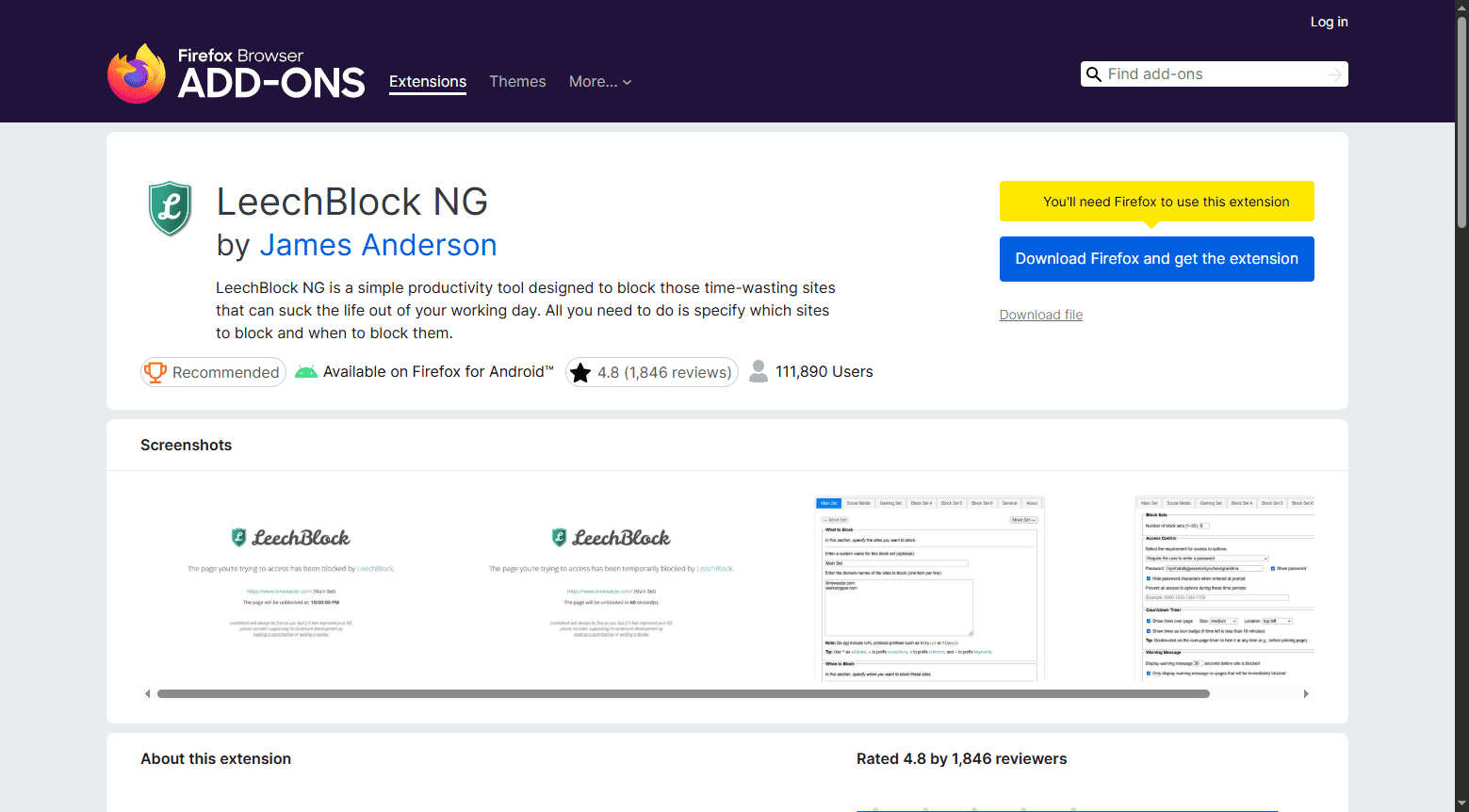
How to Enable Samsung Internet Browser
Samsung's native browser includes built-in content restrictions—no need for extra downloads.
- 1. Go to your Settings.
- 2. Scroll down to find Digital Wellbeing and parental controls. Click on it.
- 3. Scroll down again to find Content restrictions and tap on Web content.
- 4. Select Block explicit sites. Now Samsung Internet will automatically block all known adult websites (including violent content).
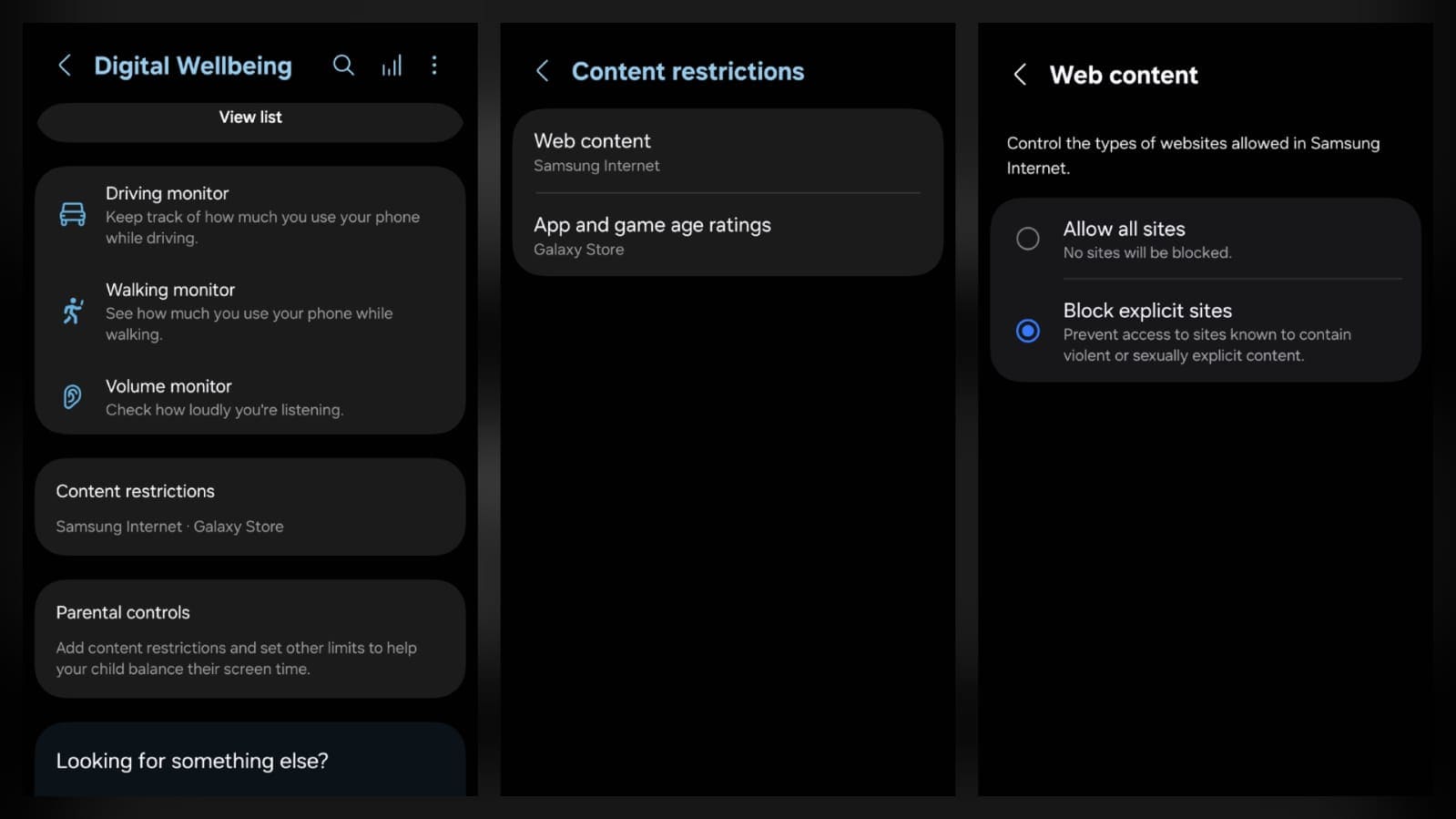
How to Use Brave
Brave has a unique "Shields" feature that lets you apply blocklists directly.
- 1. Open Brave.
- 2. Tap the menu (three dots) in the top-right corner.
- 3. Select Settings.
- 4. Tap Shields.
- 5. Choose Content filtering.
- 6. In the filters, click on "Show All" and check "Blocklists Anti-Porn."
- 7. You can also add your own custom websites to block.
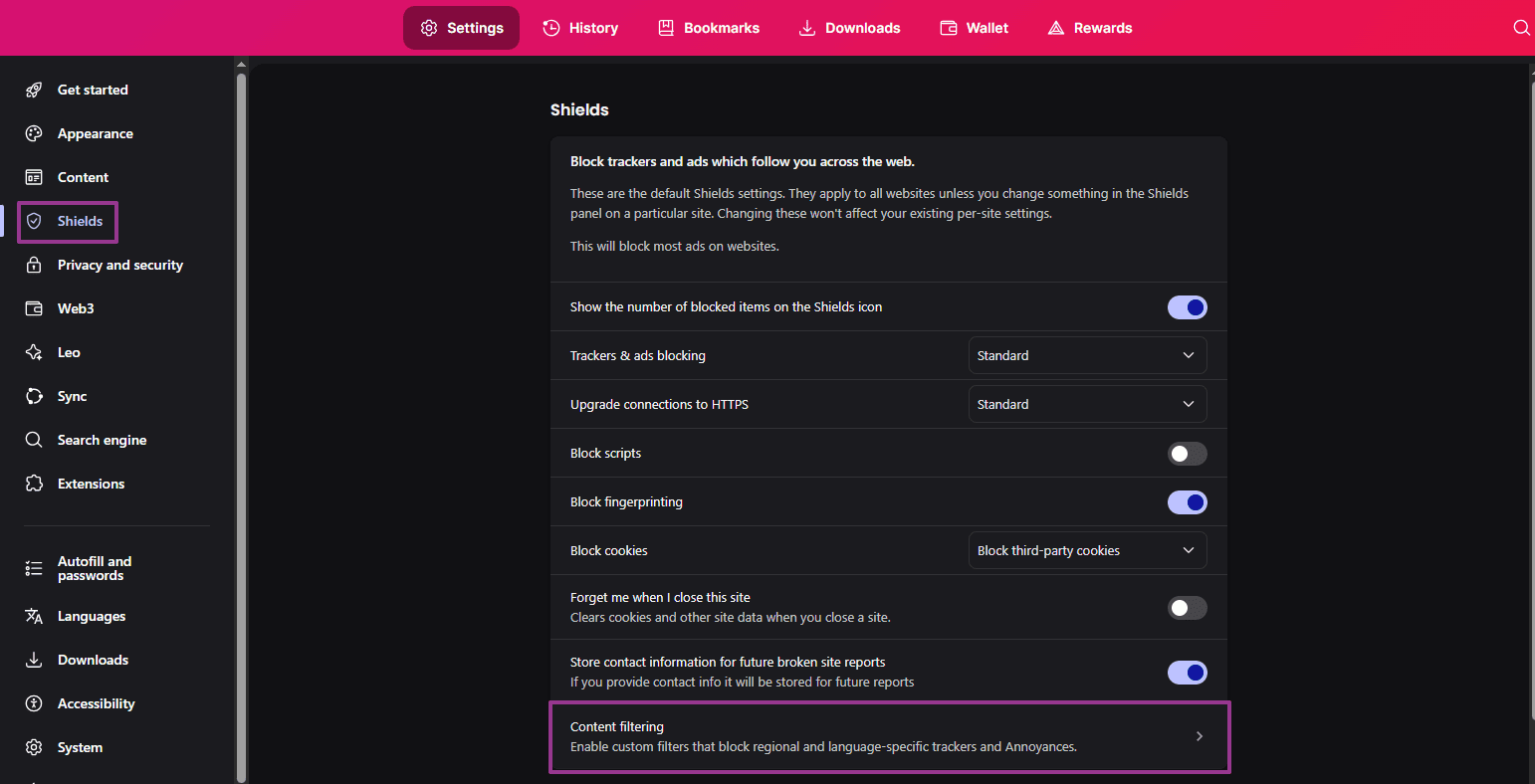
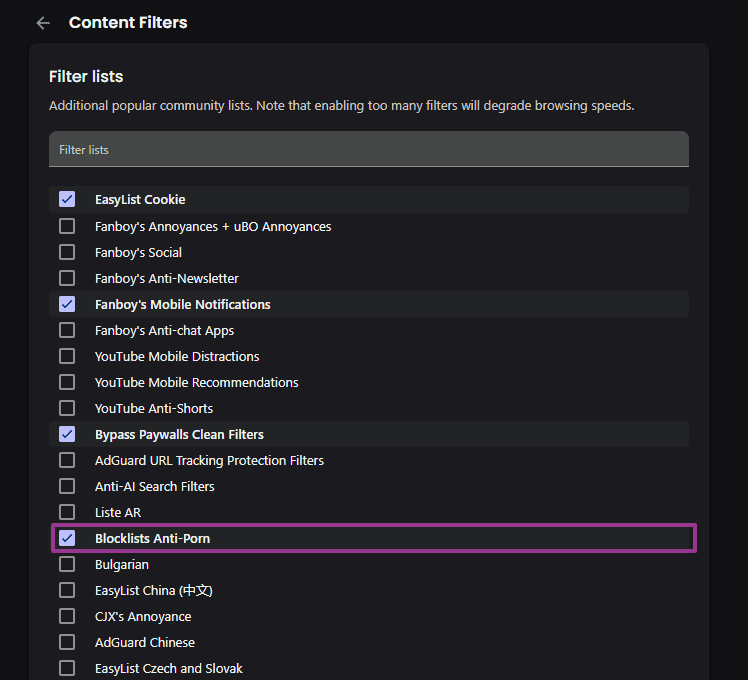
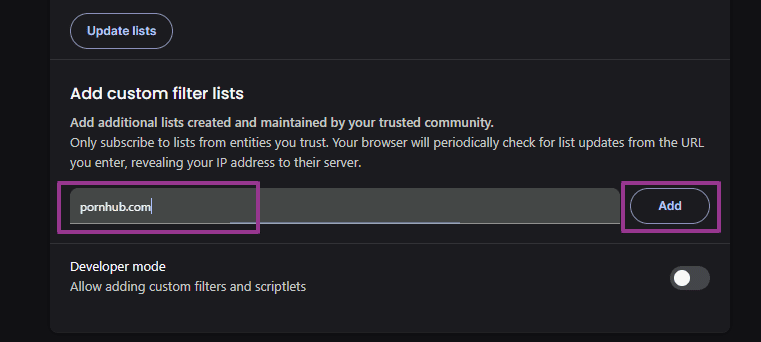
Brave's filters are strong, but kids today are resourceful—combining Brave's shields with tools like NextDNS or AirDroid Parental Control offers more complete coverage.
2. Set Up Play Store Parental Controls
Google's built-in parental controls let you set age ratings for apps, movies, and TV shows—so kids can't easily access adult or violent content.
- 1. Open Google Play Store.
- 2. Tap your profile icon in the top right corner.
- 3. Select Settings.
- 4. Tap Family, then select Parental controls.
- 5. Turn on the parental controls.
- 6. Create a PIN and select the content type: you want to filter (e.g., Apps and games, Movies, TV).
- 7. Choose the age rating or content restriction level for that content type.
- 8. Save to apply your settings.
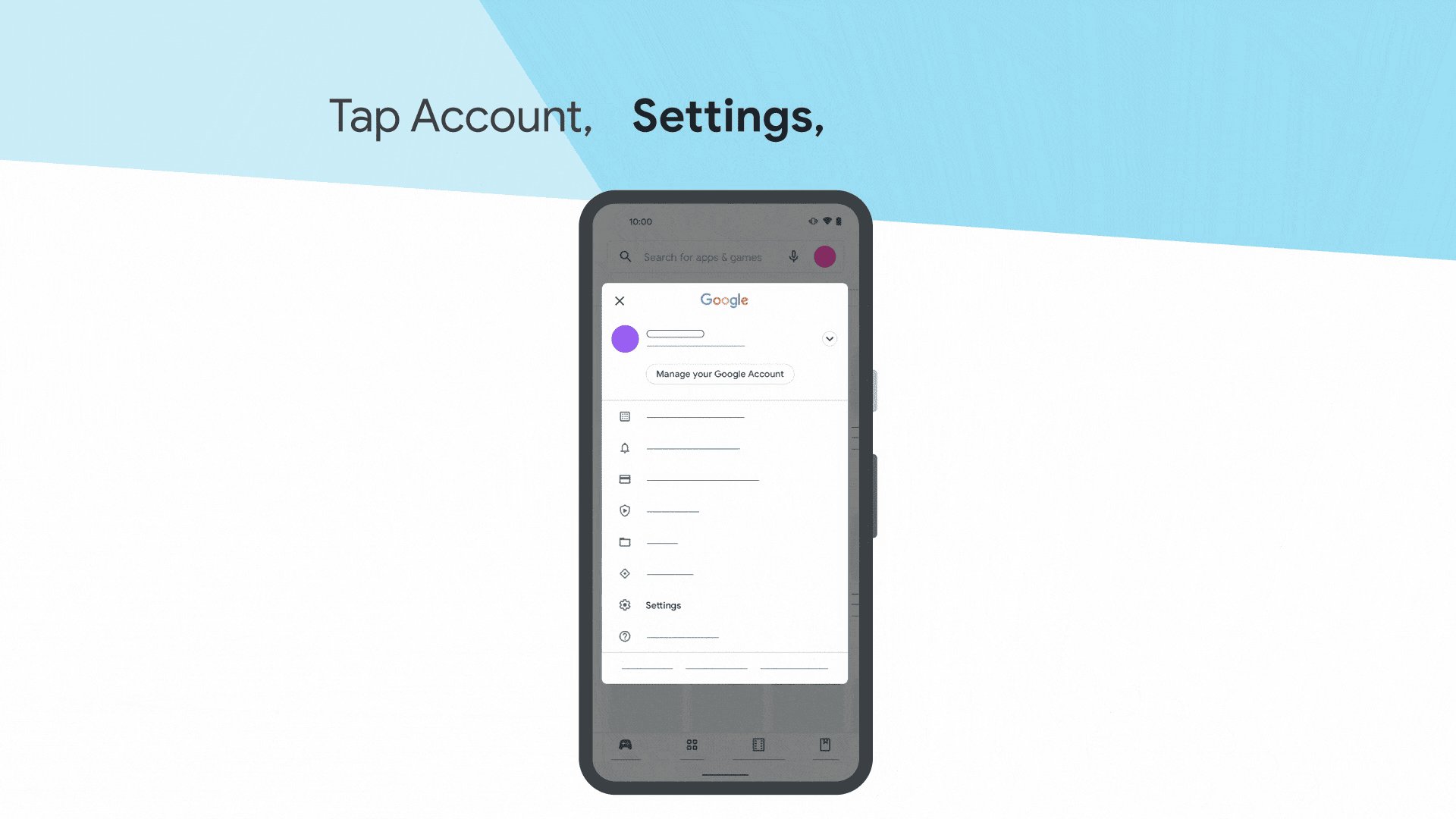
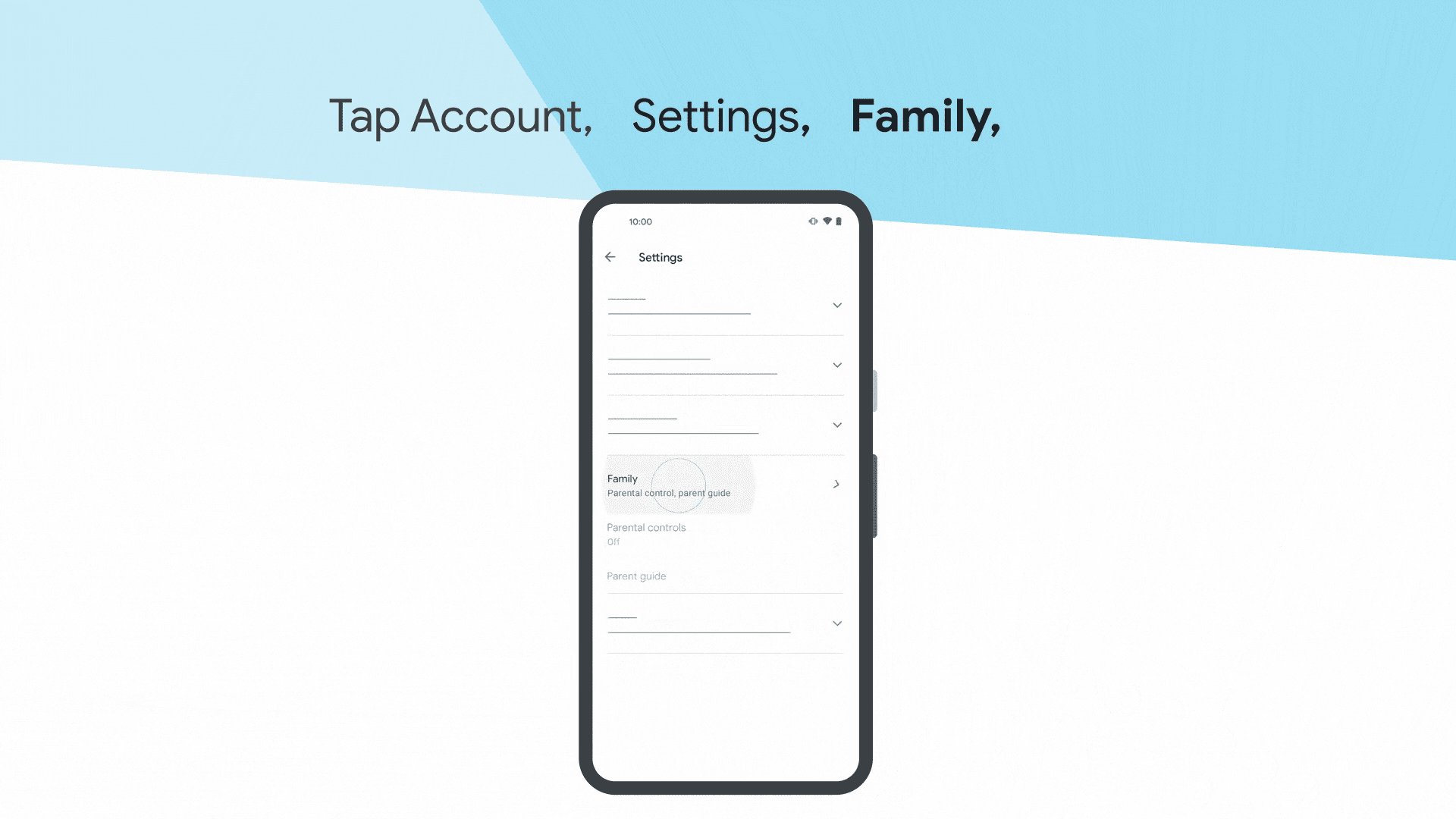
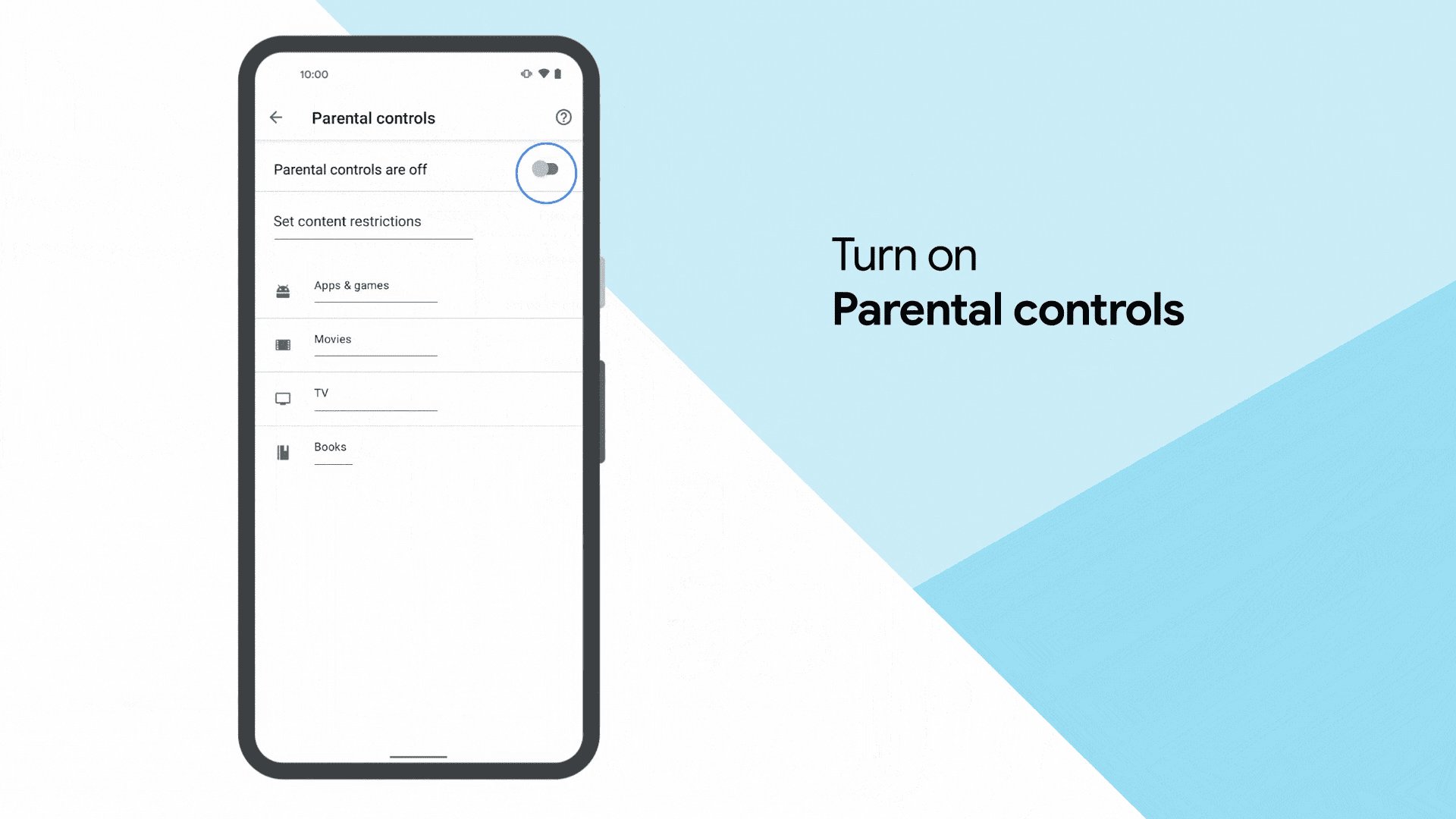
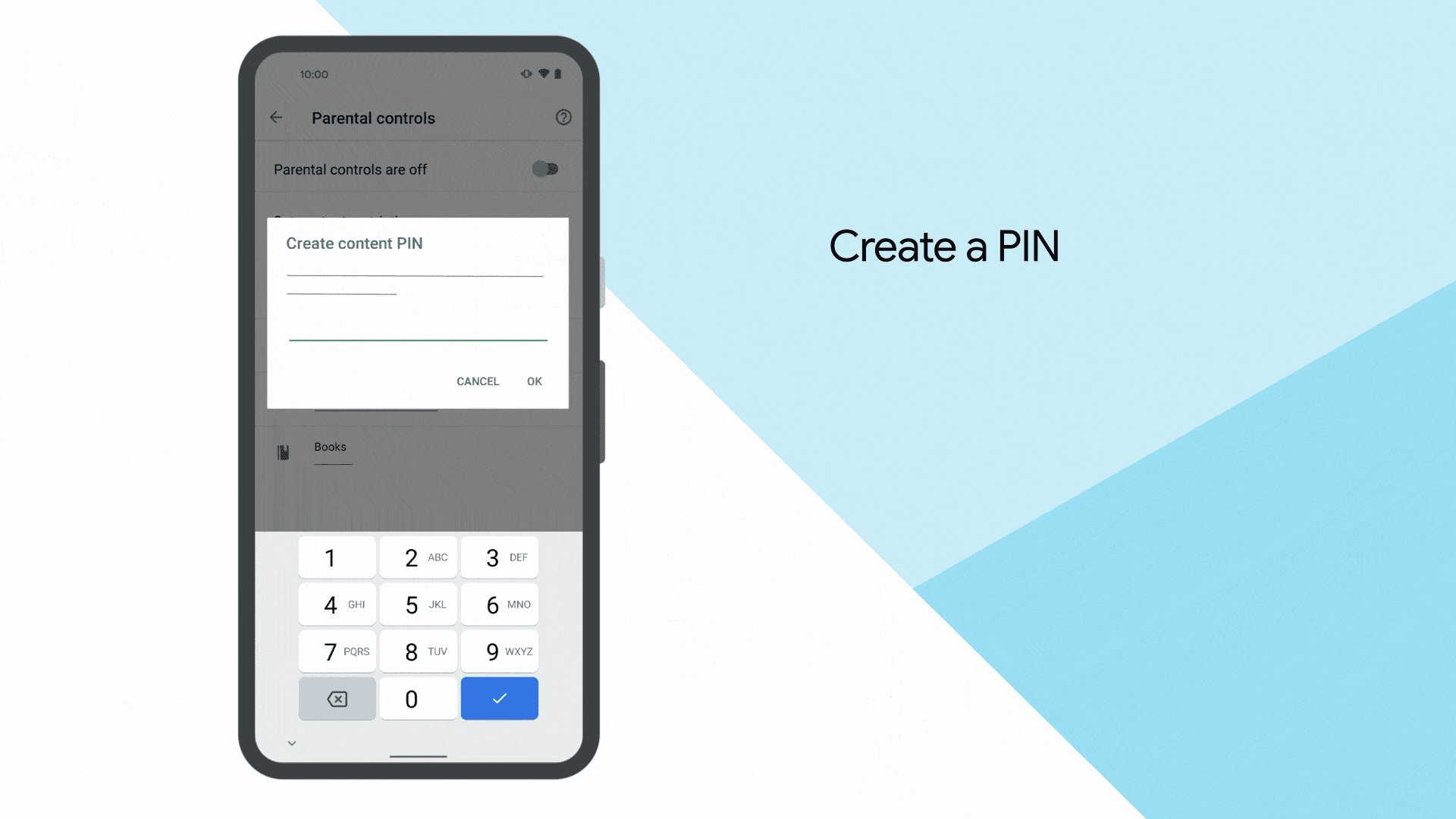
Play Store filters are a great starting point, but they only cover what's downloaded through Google Play. Kids can still sideload APKs or use alternative stores. For full coverage, best layered with the next method.
3. Use AirDroid Parental Control (Best All-in-One Solution)
If you've done all the browser tweaking and filter setup but still feel something might slip through, you're not wrong. That's where tools like AirDroid Parental Control comes in. Its AI content detection can flag inappropriate text, images, or web content across apps and browsers—so parents don't have to rely on guesswork.
AirDroid Parental Control lets you know when something goes wrong and having the chance to step in. Quick to set up, affordable, and built for everyday families who want peace of mind.
Steps to Set Up AirDroid
- 1. Install AirDroid Parental Control: On your device, download and install the AirDroid Parental Control app from the Google Play Store (Android) or App Store (iOS).
- 2. Create an Account: Open the app and follow the on-screen prompts to create and log into your account. A QR code and pairing code will appear on your screen.
- 3. Open the AirDroid Kids app on your child's phone and follow the on-screen instructions to enter the pairing code and grant the necessary permissions for the app to function.
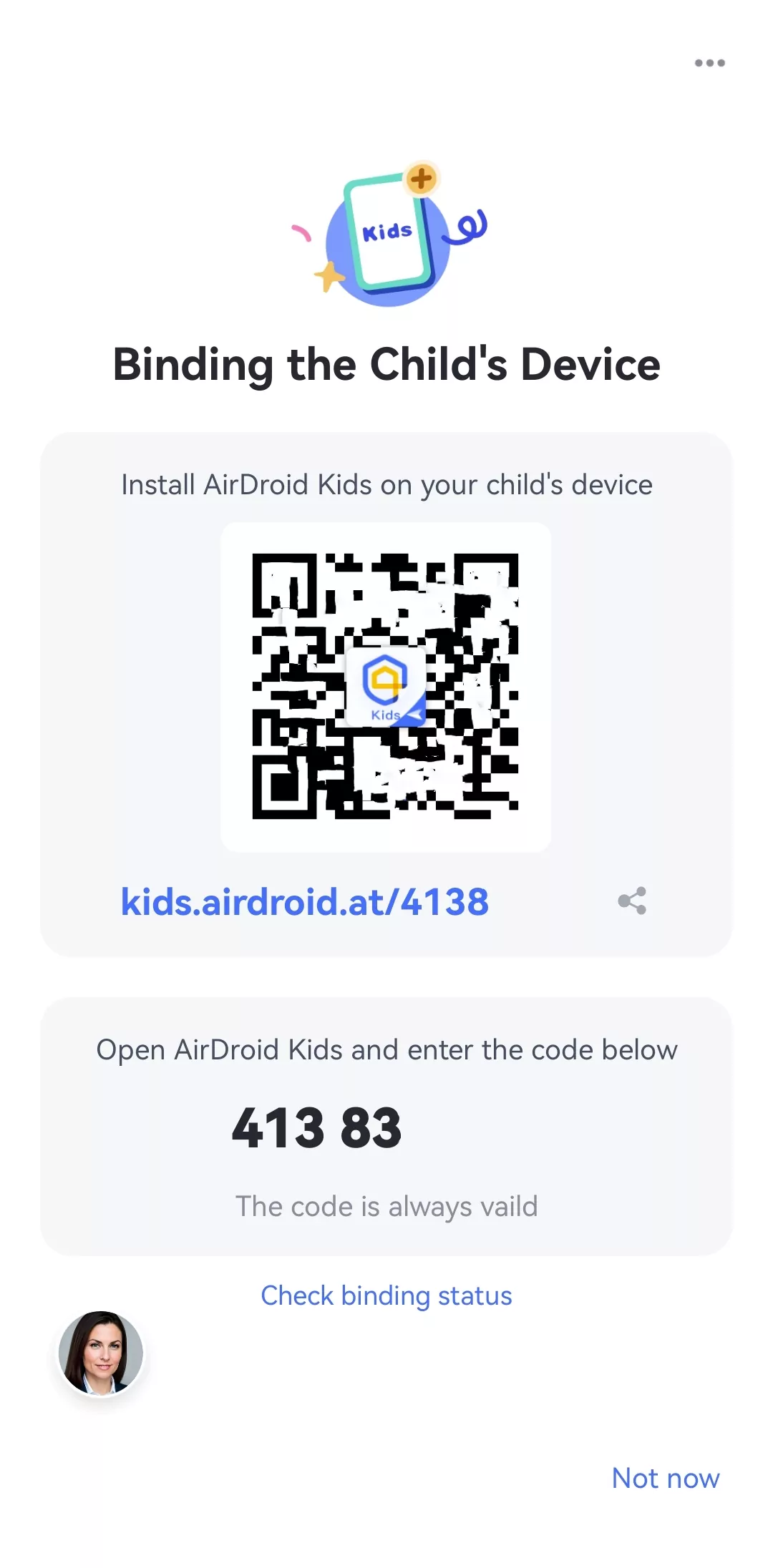
- Key Features:
- Block porn websites across all browsers, including incognito mode
- AI-powered image detection to flag inappropriate content in the phone's gallery
- Monitor searches and social media chats for unsafe content.
- More Tools Like:
- Live screen mirroring to see what's happening in real-time
- App limits to restrict access to specific apps
- Downtime scheduling to block device usage during homework or bedtime
Tips: At present, AirDroid's social content monitoring feature is supported only on children's Android devices.
4. Restrict YouTube Content
Once you've filtered apps and browsers, the next big source of explicit content is video—especially YouTube. Although YouTube's Restricted Mode isn't perfect—it sometimes misses inappropriate videos or over-blocks harmless ones. Still, it's a helpful starting point for families. When enabled, it filters out mature content, hides comments, and prioritizes kid-friendly recommendations.
Steps to Enable Restricted Mode
- 1. Open the YouTube app.
- 2. Tap your profile icon in the top-right corner.
- 3. Select Settings.
- 4. Tap General.
- 5. Turn on Restricted Mode.
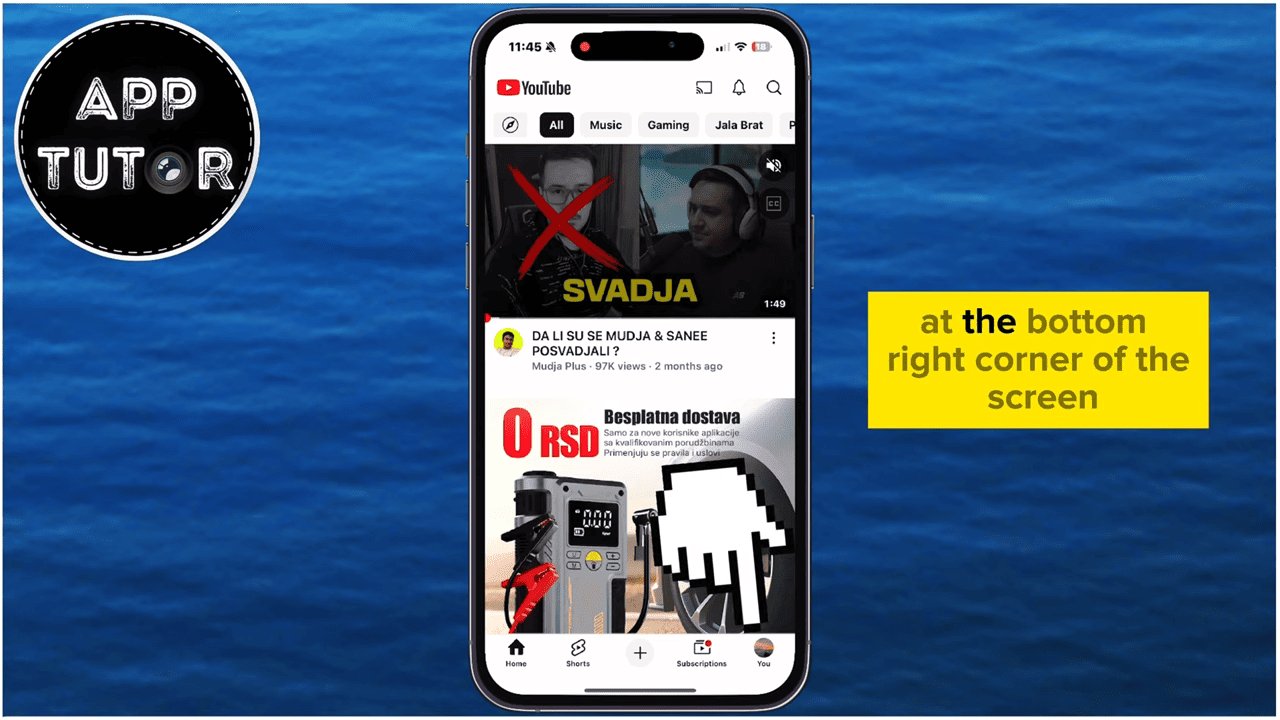
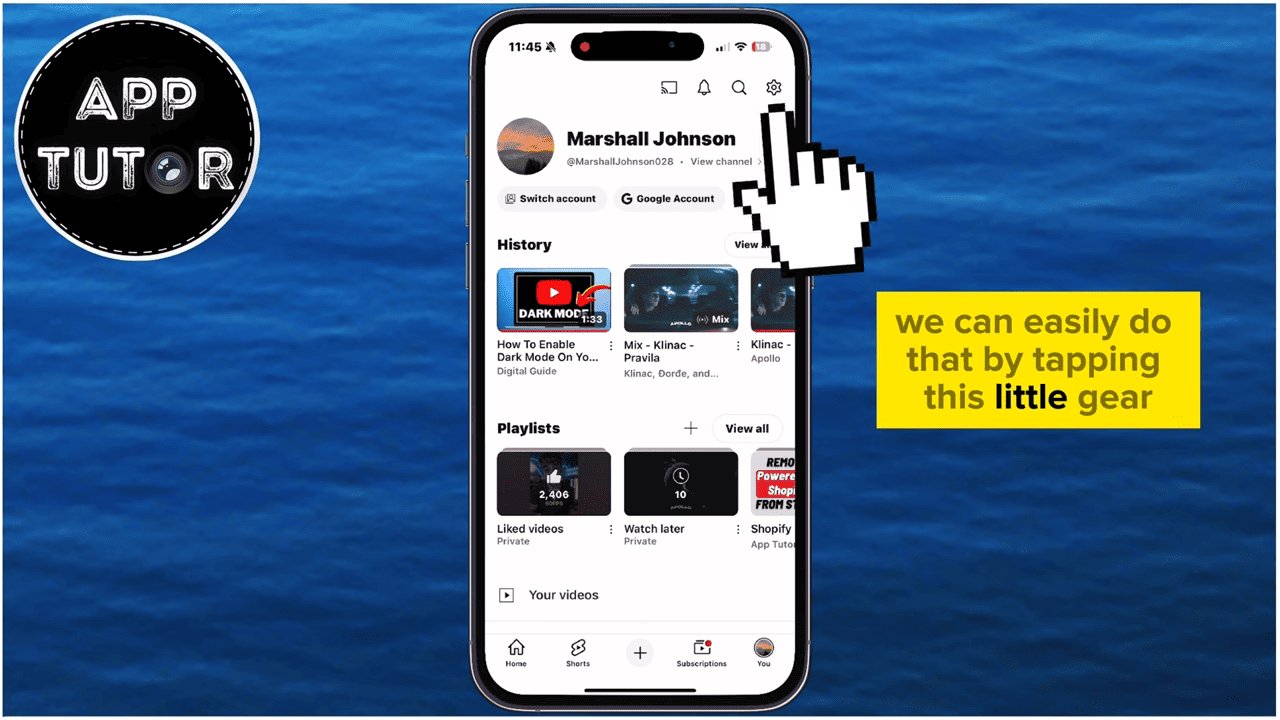
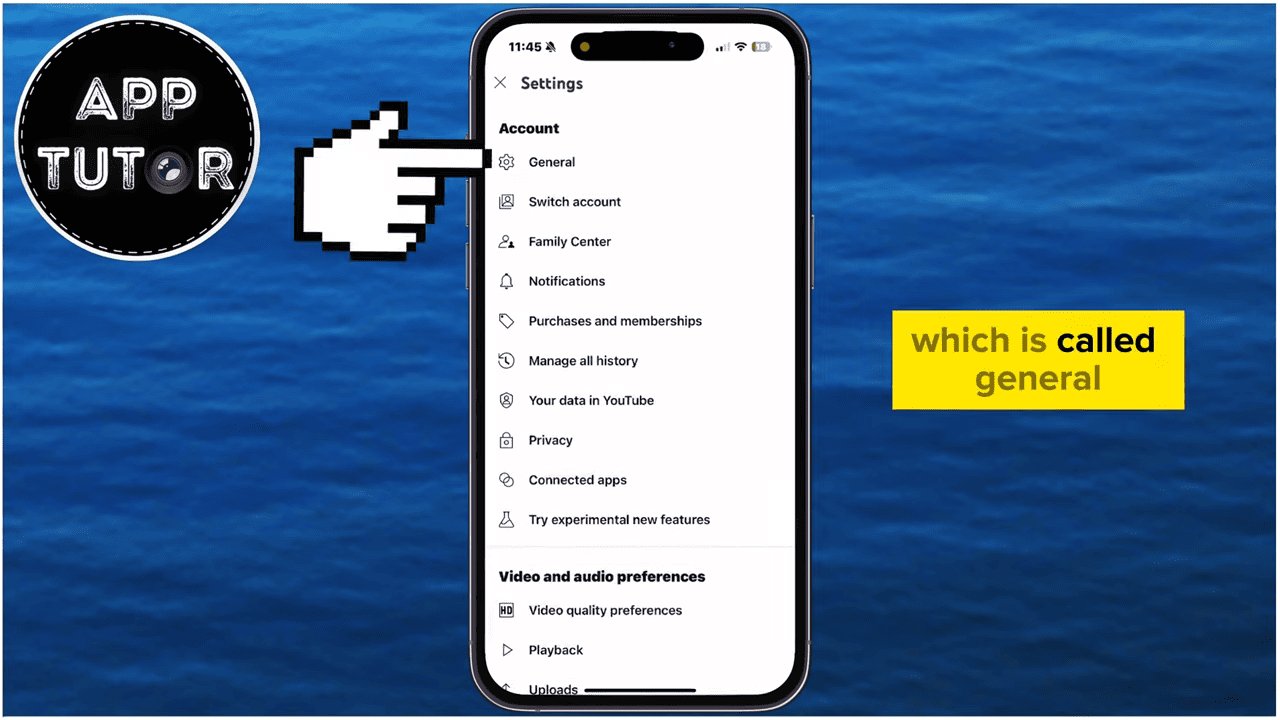
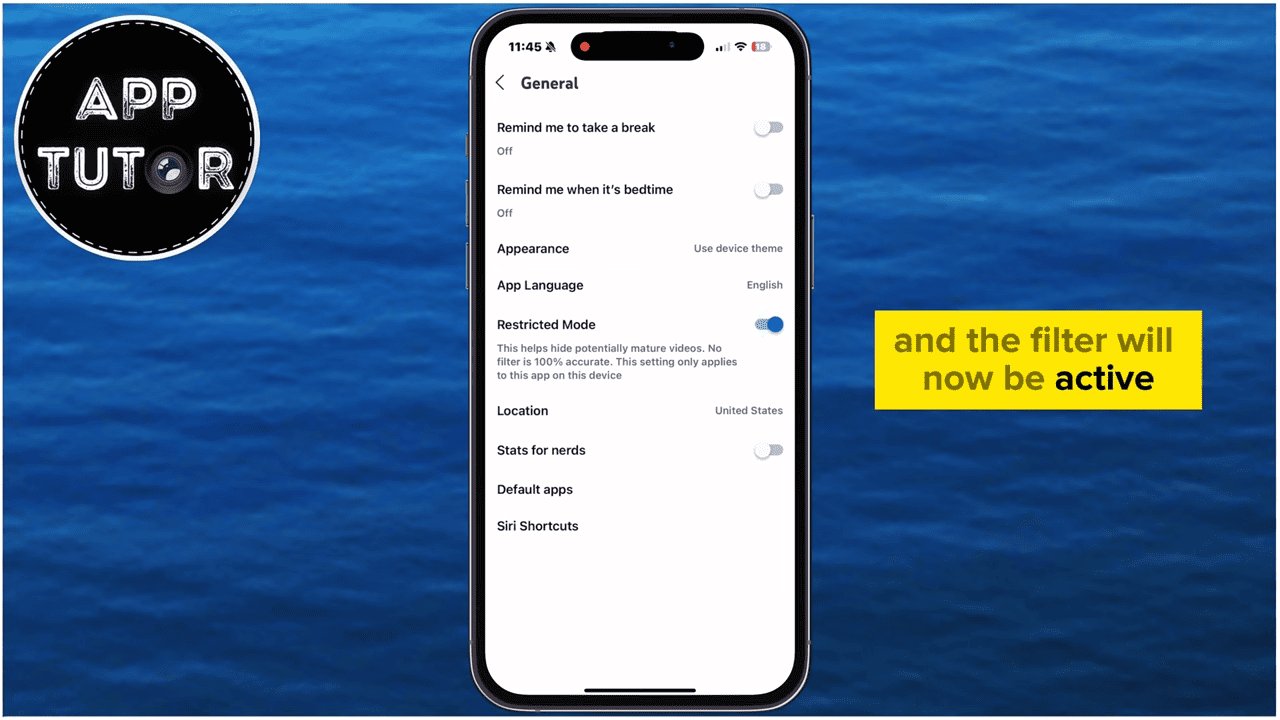
Tips: For younger children, it's safer to use YouTube Kids instead of regular YouTube. It offers stronger curation, parental timers, and no open comment sections. As kids grow older, you can transition to regular YouTube under supervision—just make sure Restricted Mode stays on.
5. Use OEM-Level Child Account (Samsung Kids, Xiaomi Child Space)
If your child has their own device, OEM-level modes like Samsung Kids or Xiaomi Child Space provide a safe, distraction-free environment. These built-in tools limit access to age-appropriate apps, block incognito browsing, and let parents set usage time or approve downloads easily—all without needing extra installations.
Samsung Kids Example
- 1. Scroll down on your notifications to find "Kids" in the quick panel, or search "Samsung Kids" app on the child's device to set it up.
- 2. Follow the setup process to create a child profile with:
- Restricted app access
- No incognito browsing
- Simplified interface with pre-approved content only
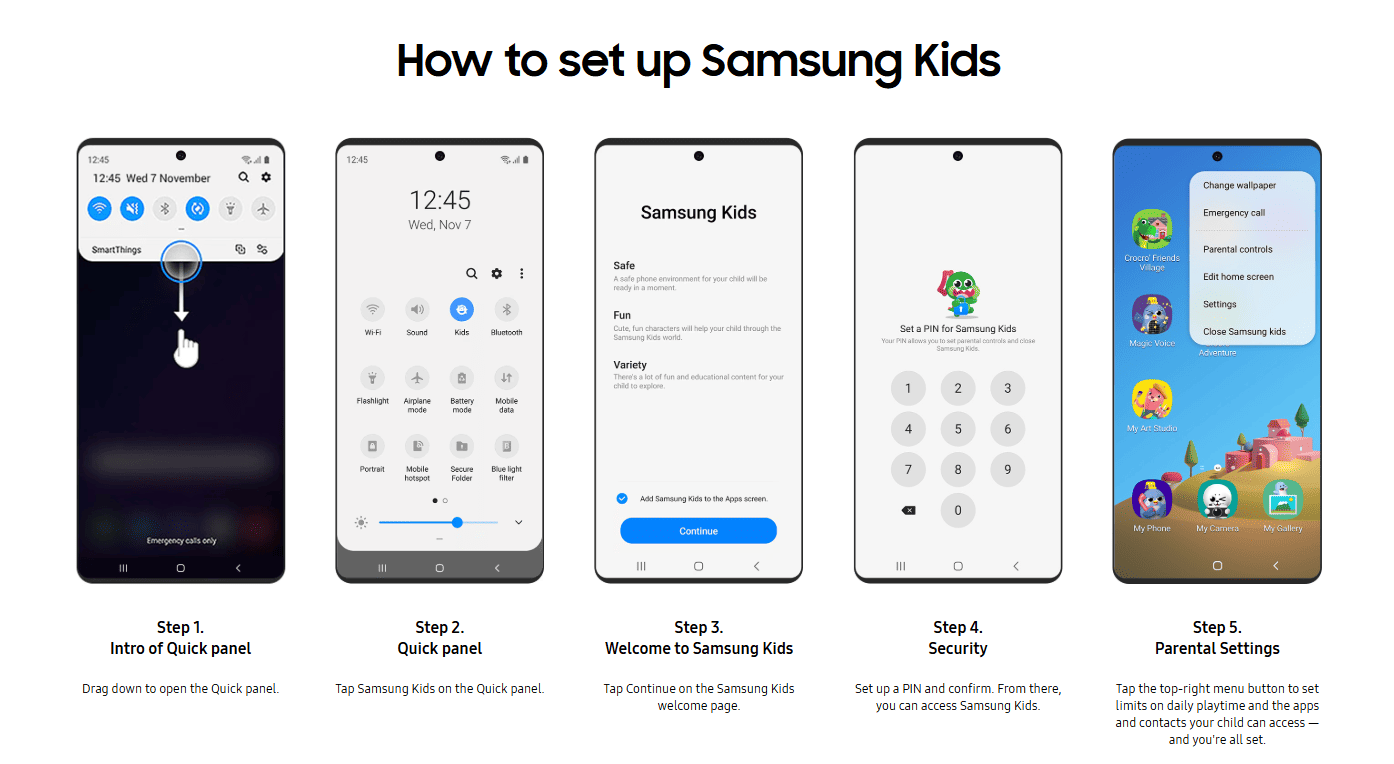
Note: Feature availability can vary a lot depending on your phone brand or region. Xiaomi Child Space isn't the same as Samsung Kids, and budget devices often don't include anything like this.
6. Set Up Private DNS with NextDNS (Advanced Method)
NextDNS offers network-level content filtering, working across apps, browsers, and devices. Harder to bypass than SafeSearch, it's a strong option for families who want consistent, device-wide protection.
Steps to Configure NextDNS
- 1. Create a free account at nextdns.io.
- 2. Note your custom config ID.
- 3. On your Android device (using Samsung for example), open Settings.
- 4. Tap Connections. Go to More connection settings.
- 5. Select Private DNS.
- 6. Select Private DNS provider hostname.
- 7. Enter your NextDNS config ID (format: xxxxxx.dns.nextdns.io).
- 8. Tap Save.
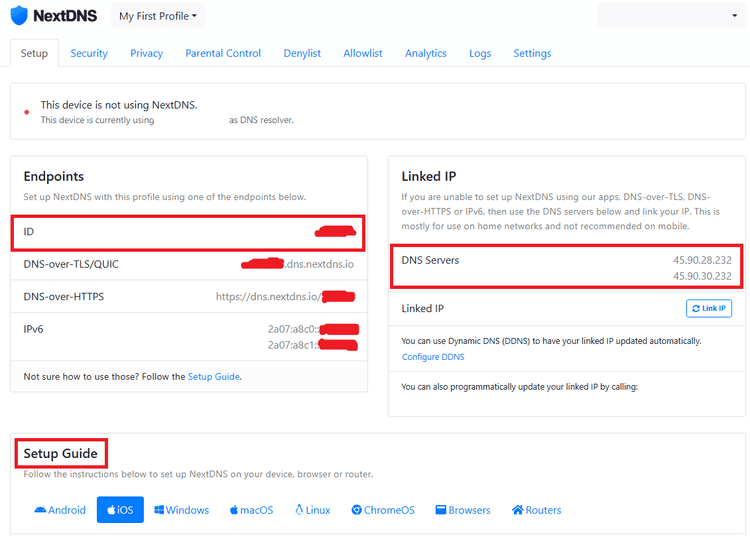
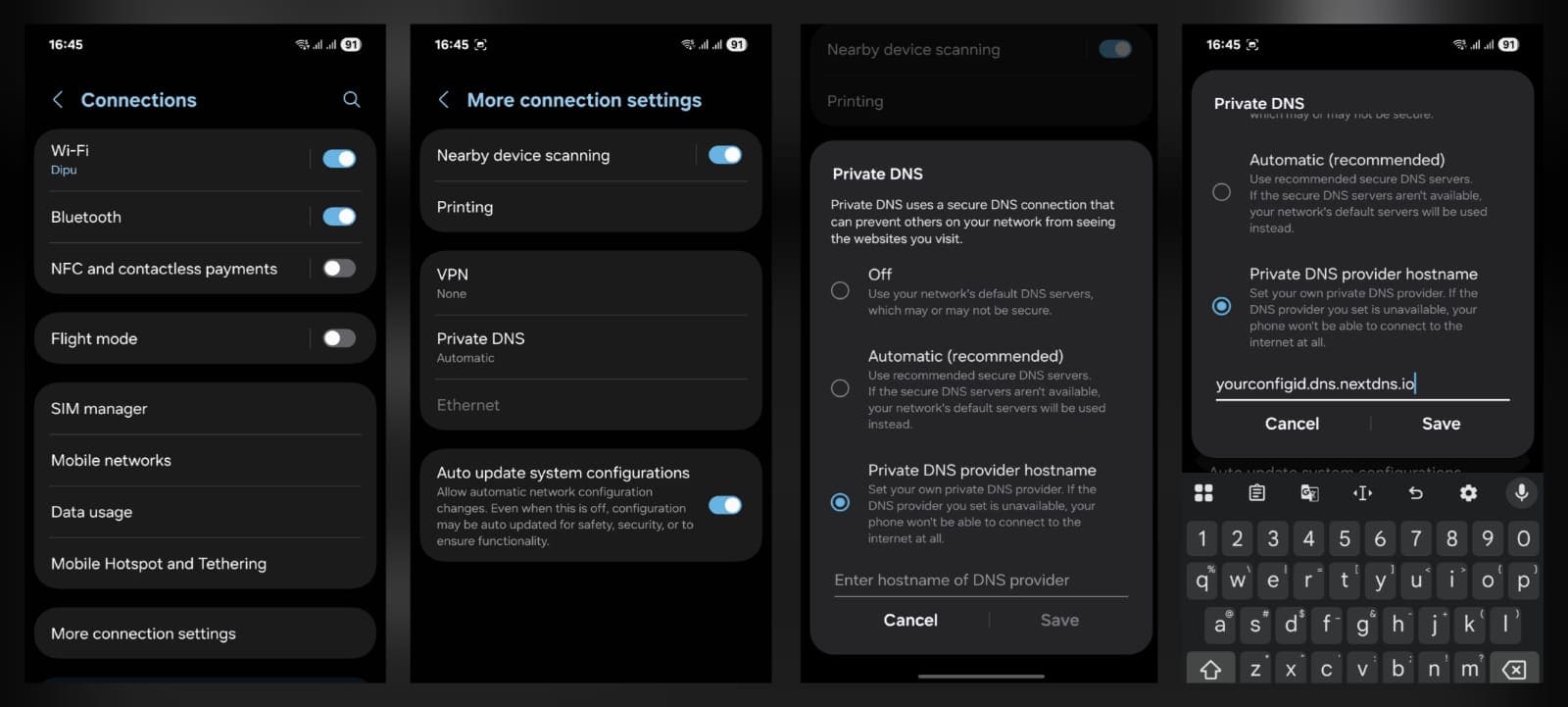
But this also has its own limitations & disadvantages, despite being so powerful:
- Can be bypassed with VPNs or DNS-over-HTTPS settings
- May accidentally block legitimate websites if filters are too aggressive
- Requires technical knowledge to configure properly
- Kids with tech skills might disable it in settings
- Can't do anything for inappropriate content that comes in the form of images and videos or content saved offline
7. Disable Chrome "Lite Mode" / Data Saver
Before you finalize your filtering setup, there's one hidden setting that can silently break everything you've done so far — Chrome's "Lite Mode" (or "Data Saver"). This feature was designed to save bandwidth, but it routes traffic through Google's servers, which can override or completely bypass DNS-based filters. So if you've blocked explicit content but still see questionable results, this might be the culprit.
Steps
- 1. Open Chrome on your Android device.
- 2. Tap the menu (three dots) in the top-right corner.
- 3. Select Settings.
- 4. Tap Lite mode or Data Saver.
- 5. Turn it Off.
Turning off Lite Mode ensures that DNS-based filters like NextDNS can function properly across all browsing activity. For comprehensive protection, check similar settings in other browsers your child may use.
Conclusion
No single "built-in" method here is fully solid. The best results come from stacking multiple settings together like Google SafeSearch and Play Store controls for the basics, AirDroid Parental Control for AI-powered protection across apps, and NextDNS if you want network-level blocking across all devices.
But you can only go as far with tech, you have to explain to your kids about why these restrictions exist and what safe internet use looks like. That's how you get the best protection.
Frequently Asked Questions
No, incognito mode does not bypass ALL porn filters on Android. While it prevents browsing history from being saved on the device itself, it does not hide your activity from network-level and external content filters. But it can still bypass weak browser-level filters.
AirDroid Parental Control stands out for its straightforward setup that gets everything running in minutes—and its real-time AI-powered blocking scans and stops inappropriate content across apps, browsers, and galleries before it loads. It pushes Android's features to its limits while also supporting iOS for seamless family-wide monitoring, including utilities like screen mirroring and app limits.















Leave a Reply.