How to Block Inappropriate Websites on Your Phone (Free)
Let's face it – not all websites designed for phones are safe. One wrong tap and you could be redirected to inappropriate or even harmful websites – not only for you but also for your children.
If you've ever thought, "Ugh, how do I stop that garbage from showing up on my or my kid's phone?" you're in the right place. We'll walk you through how to block inappropriate sites on both iPhone and Android and help you understand which types of sites should be blocked. Check them out!
TL;DR Selector
| Methods | Compatibility | Best For |
|---|---|---|
| SafeSearch | Android, iPhone | Filtering porn and gory search results |
| Screen Time | iPhone | Blocking any adult site |
| DNS Filter | Android, iPhone | Blocking explicit and some phishing sites |
| WiFi Router | Android, iPhone | Blocking inappropriate websites across your entire network |
| AirDroid Blocker | Android, iPhone | Families who need to block websites for kids |
| BlockSite | Android, iPhone | Individuals who need to stay focused |
Block Inappropriate Websites on Your Phone without an App
Want to block inappropriate sites on your phone without installing a third-party app for budget or device safety? No problem! Below are several ways you can do that.
SafeSearch
SafeSearch is a feature unique to search engines like Google, Bing, and DuckDuckGo. It's perfect for filtering inappropriate search results that display nudity, violence, and porn.
However, this method only blocks inappropriate sites from appearing in search results — it won't prevent users from accessing them directly by typing in the URL.
If you're okay with this, let's look at how to activate SafeSearch to filter inappropriate websites on your phone.
- For Google: Visit google.com/safesearch and select "Filter."
- For DuckDuckGo: Head to DuckDuckGo settings > SafeSearch > "Strict."
- For Bing: Go to bing.com and tap the three lines, then set "Strict" for SafeSearch.
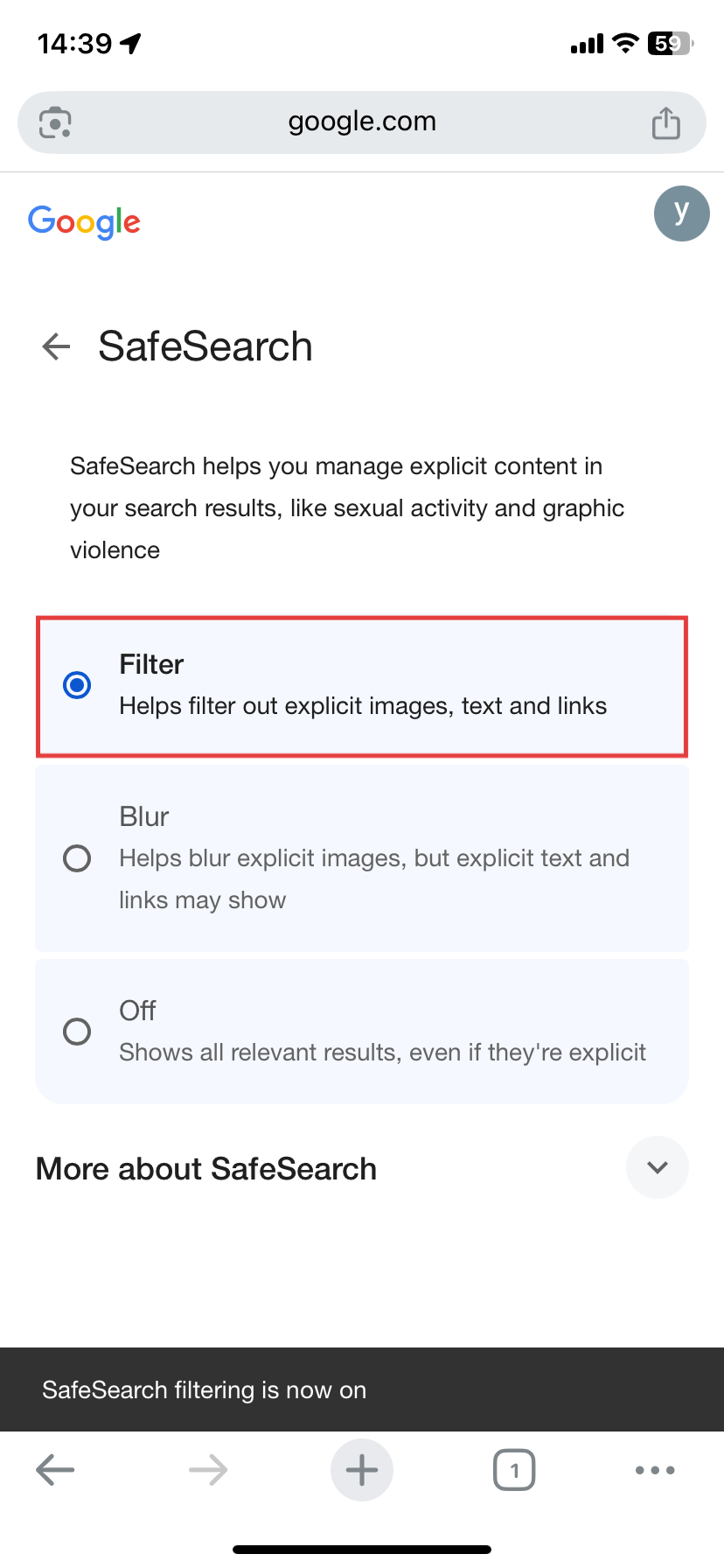
Screen Time (iPhone Only)
Apple's built-in Screen Time feature is helpful for restricting many adult websites on Safari, Chrome, Edge, and more. Not only that, you can manually input the URL address of the website you want to block. To block inappropriate sites on iPhone, follow the steps below:
- Step 1. Open "Settings" on your iPhone and tap "Screen Time."
- Step 2. Go to "Content & Privacy Restrictions" and turn it on.
- Step 3. Tap on "App Store, Media, Web & Games."
- Step 4. Then, click on "Web Content."
- Step 5. Check the "Limit Adult Websites" option.
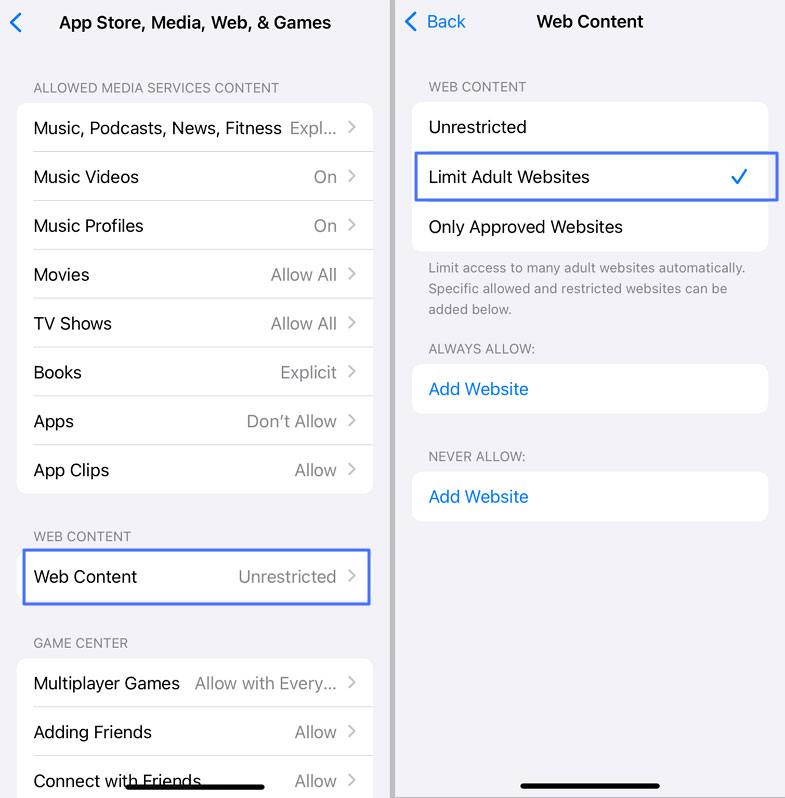
Since this option only blocks adult websites, you can add URLs under "Never Allow" to block other inappropriate websites, such as gambling sites.
DNS Filters
A DNS server is another way you can use to block inappropriate or malicious websites on your phone.
When you set up a DNS filter, it checks every website you try to visit against the internal rule set (either set by you or pre-configured by the provider). If the domain matches a filter rule, the DNS server will stop your phone from loading it.
Note that the kind of websites blocked by DNS filters depends on the provider you're using. During our test, AdGuard was the easiest to set up! It performs excellently in blocking porn and gore sites, as it integrates SafeSearch. It can also limit ads, trackers, and some gambling sites.
- Step 1. In the "Settings" app, go to "Network & Internet."
- Step 2. Select "Private DNS."
- Step 3. Choose "Private DNS Provider host name."
- Step 4. Then, enter family.adguard-dns.com and tap "Save."
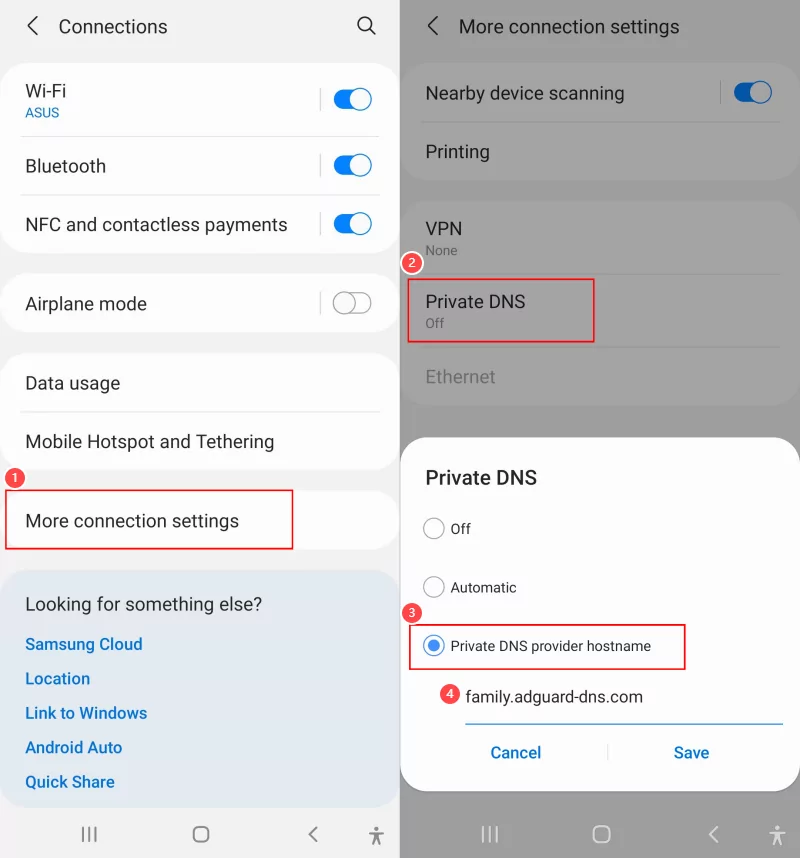
- Step 1. Visit the AdGuard DNS setup page.
- Step 2. Under Option 2, unfold the "iOS" menu and select "Family protection server" as the level.
- Step 3. Scroll down to download the configuration profile.
- Step 4. Lastly, open "Settings" to install the profile.
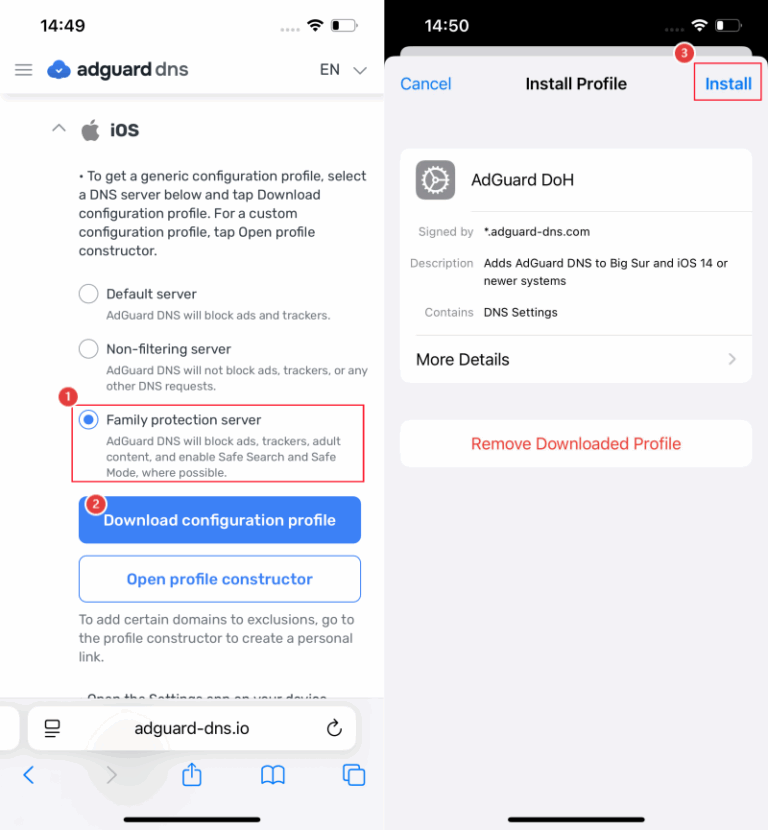
Using WiFi Router
If you want to ensure that devices on the same network avoid inappropriate websites, consider setting up a filter on your WiFi router.
Some routers (such as TP-Link, Belkin) have built-in content filtering systems that support blocking inappropriate sites with one click, while others require you to manually add websites to a blacklist.
To block inappropriate sites with this method, follow these steps:
- Step 1. Connect to your Wi-Fi network.
- Step 2. Type your router's IP (e.g., 192.168.1.1) in your browser and enter the login details as an admin.
- Step 3. From the menu, look for settings like "Parental Controls," "Access Control," or "Website Filter."
- Step 4. Add the websites you need to block by entering the URLs or selecting from preset categories.
- Step 5. Click "Save" to finish the process.
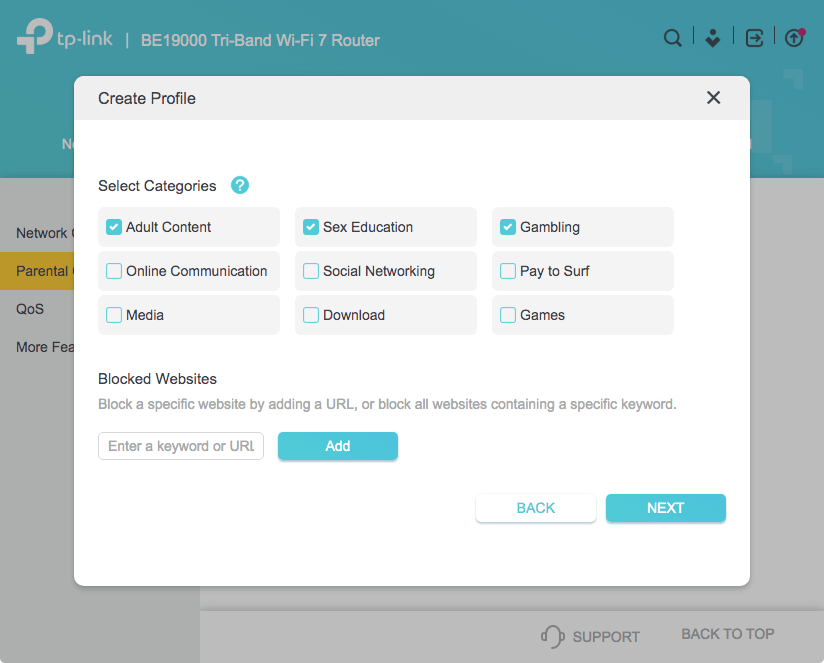
Block Inappropriate Websites on Your Phone with an App
If you don't think the built-in tools are effective, third-party apps can help you block all inappropriate sites with one tap on your phone. Some of them include:
1 AirDroid Parental Control
For parents who wish to block inappropriate sites on their child's phone remotely, AirDroid Parental Control is a great option. This tool lets you:
- Block inappropriate websites by category — such as adult, violence, gambling, or drug-related sites. (29 categories available)
- Add your own custom blacklist for specific URLs you want to restrict.
- Send alerts when inappropriate images are saved on your child's phone.
Its preset website database is regularly updated, so it stays effective against newly emerging inappropriate content. Using AirDroid Parental Control is very simple:
- Step 1. Download AirDroid Parental Control on your phone.
- Step 2. Bind your kid's phone by entering the pairing code.
- Step 3. Then, go to "Website Restrictions" on your parental dashboard.
- Step 4. Select "URL Blacklist."
- Step 5. Here, you can add the websites or turn on website categories you wish to block.

2 BlockSite
BlockSite is another app designed for individuals, helping you stay focused by blocking distracting or inappropriate sites. Though it also allows you to block sites by category, there are only six available categories, and only two of them are considered inappropriate.
With it, you can even decide when or which time to block specific websites. But remember, the free version of this app is extremely limited (it can only block 9 websites).
- Step 1. Install the BlockSite app from Google Play or the App Store.
- Step 2. Open it and tap on "Block Something" on the homepage.
- Step 3. Select the website from the preset database to block.
- Step 4. Schedule time and date to block the websites.
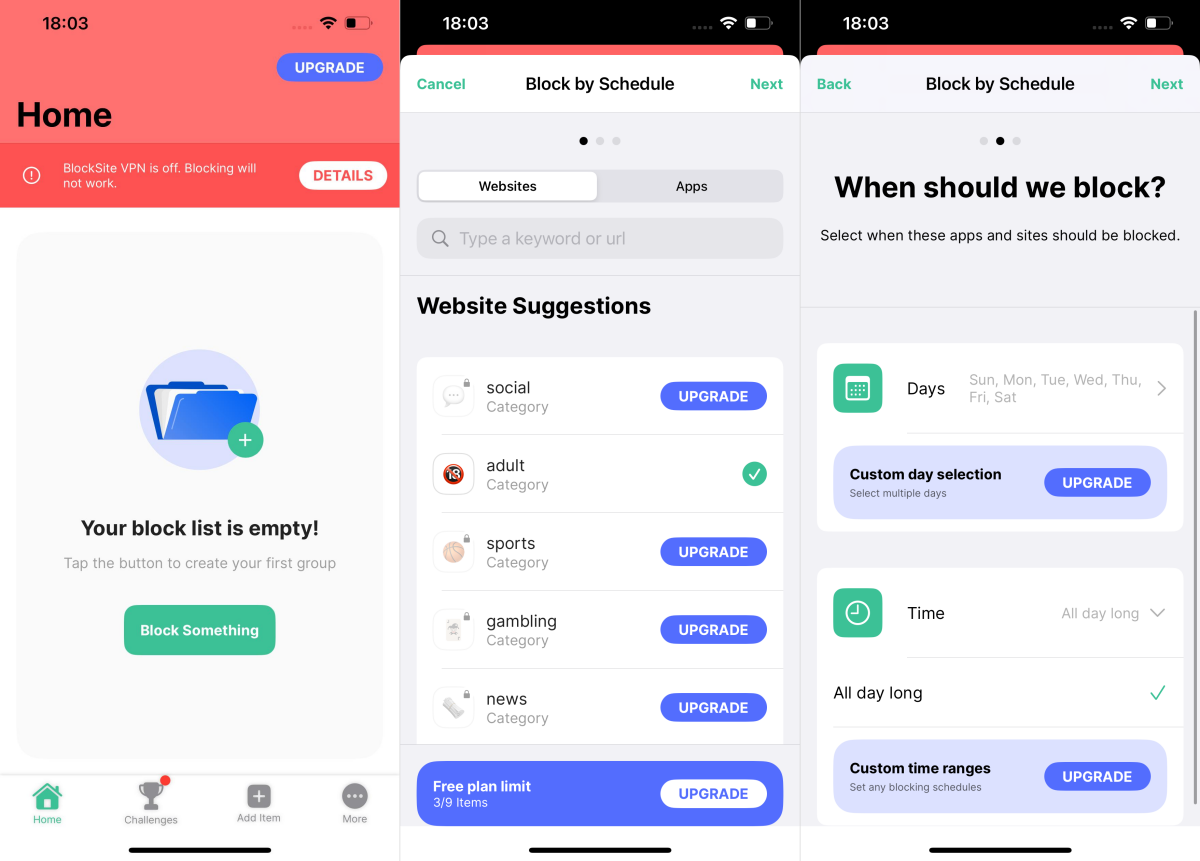
What Inappropriate Websites Should You Block?
So, what kind of inappropriate sites should you block? Well, there are quite a few, and I've listed them below:
- Pornographic Sites: These are sites that display pure adult content, showing uncensored sexual images and videos. These sites are 90% risky for young users.
- Gambling Sites: These are sites where people bet on soccer matches and casino games. These sites are 98% risky whether for adults or minors, as they can lead to gambling addiction, financial loss, and even suicide.
- Violent and Gory Sites: These are sites that display disturbing content like blood and intense violence. Their risk level is more than 70%, as they can leave viewers with dangerous consequences like trauma, or even sociopathic tendencies.
- Drug Sites: These are sites that sell and promote illegal and unregulated drugs and vaping products. Their risk level is around 95%.
- Hate or Extremist Sites: These are sites that promote racism, hate, or extremist ideologies. They're 75% risky because they can influence people to commit genocide and arson.
- Dating or Hookup Sites: These are platforms that encourage sexting. For younger users, they're as dangerous as pornographic sites and they also maintain a 90% risk level.
Final Thoughts
As you can see, blocking inappropriate sites is quite easy. If you want a budget-friendly option, you can turn on SafeSearch, utilize Screen Time restrictions, use a reliable DNS server, or adjust the settings on your WiFi router.
But if you prefer a comprehensive option, consider website blockers like AirDroid Parental Control or BlockSite. That way, you or your kids can browse safely without worrying about inappropriate websites.















Leave a Reply.