How to Utilize the Apps on Devices Function in AMS?
The Apps on Devices function is one of the important functions of AirDroid Business to perfect our AMS(Application Management Services) for managing the applications on the devices on the operational level.
With this function, you can easily check what versions of applications are installed on devices and perform mass uninstallation with a few clicks.
In this article, we will show you how to use the Apps on Devices feature in AMS to manage applications on multiple devices.
1Accessing the Apps on Devices Feature
To access the App on Devices function, please follow the steps below:
1. Log in to AirDroid Business Admin Console.
2. Click "Apps" at the top Navigation Bar.
3. Find "Apps on Devices" on the left side menu.
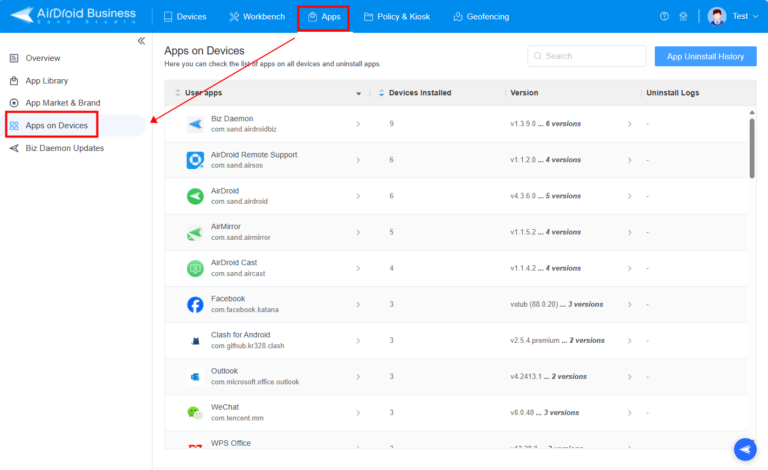
2Utilize the Apps on Devices Function
1Check App's Versions
Clicking any of the applications on the list, you will see the app version installed on each device on the pop-up windows.
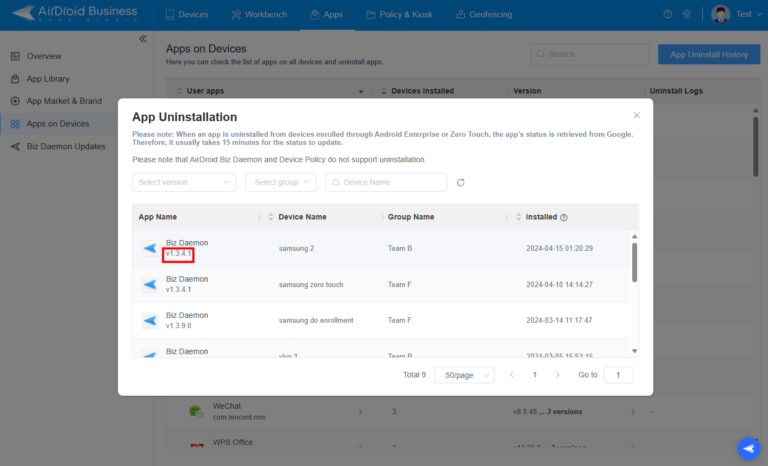
2Check Installed Date
Find the app and click it, then you can see its installed date on different devices.
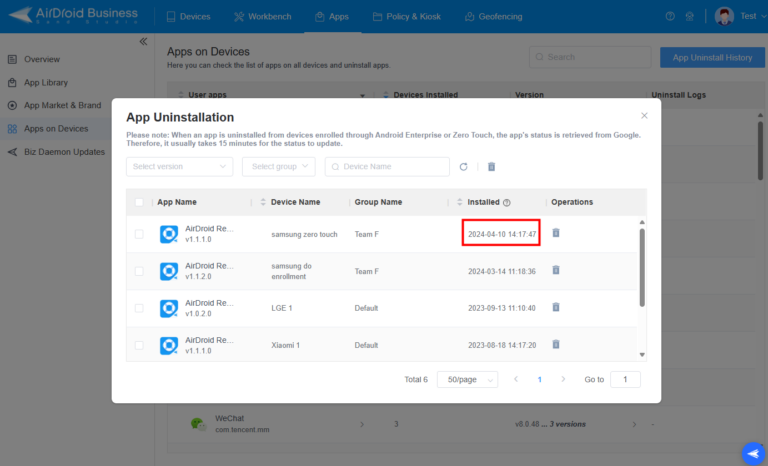
3Uninstall Apps
You can uninstall the app from individual devices or use the checkbox and filter to perform mass uninstallation.
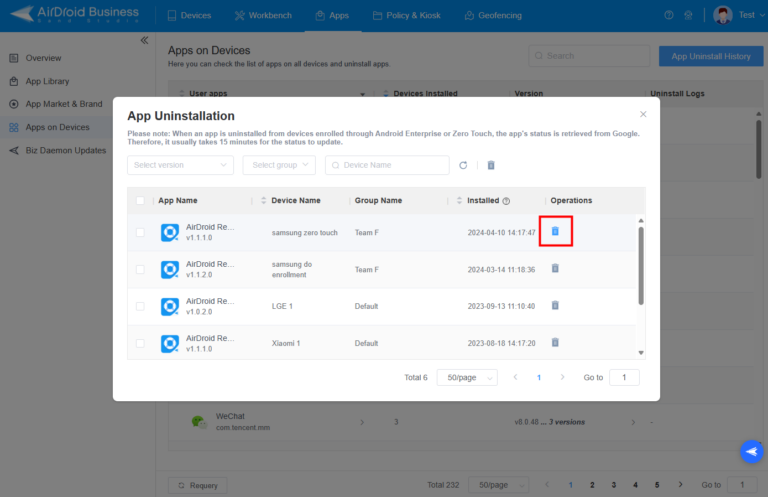
4Check Uninstall History
Every uninstallation action performed via this page will be recorded in the App Uninstall History as a reference.
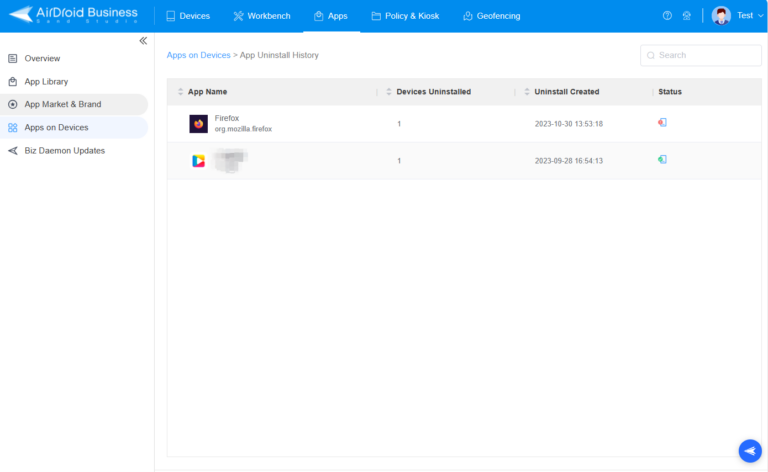
5Search App
You can search any installed applications on the upper right search bar to check.
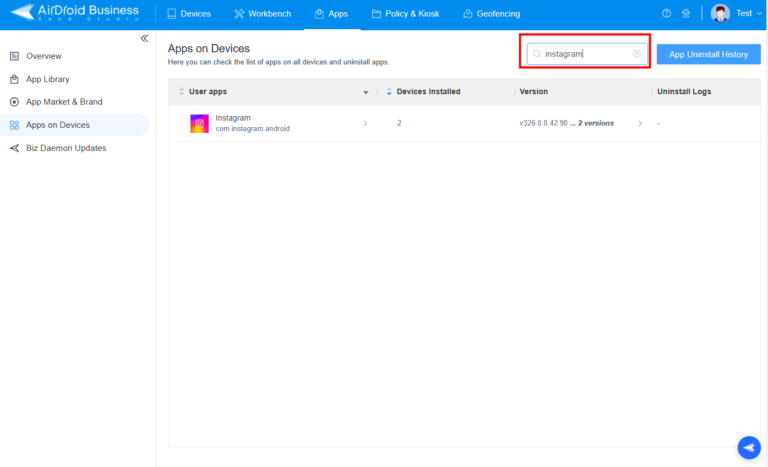
Congratulations! With this article, you have now learned how to utilize the Apps on Devices Feature in AMS to manage your devices' applications.
If you want to learn more about AMS, please click here for more tips.
Video Tutorial: Utilize the Apps on Devices Function in AMS
Still need help? Submit a request >>
Related Articles
- How to upload company-own application on AirDroid Business?
- How to select application from Managed Google Play Store on AirDroid Business?
- How to customize my Apps I uploaded on AirDroid Business?
- How to Test Release for AirDroid Business?
- How to Formal Release in AirDroid Business?
You May Also Like
- How to Use OEMConfig Policy to Restrict the Samsung Device
- How to implement App Blocklist/ App Allowlist on AirDroid Business?
- How can I control camera access using Camera and Lockscreen Camera Settings in AirDroid Business?
- How can I set up password rules with Android Password Policy in AirDroid Business?
- How do I manage Microphone Permissions in AirDroid Business?

