How to set up Log in to Safe Mode in AirDroid Business?
"Log in to Safe Mode" is a device management policy of AirDroid Business that allow or disable users to use safe mode to log in to the device.
In this article, we will explain to you what "Log in to Safe Mode" is and guide you through setting up log in to Safe Mode in AirDroid Business.
1What is the "Log in to Safe Mode" Policy in AirDroid Business?
To understand "Log in to Safe Mode" Policy, you must first know what is Safe Mode.
What is Safe Mode?
Safe Mode is a diagnostic mode of the operating system that can be used to identify and resolve system problems. In safe mode, the system only loads the most basic drivers and services to run the most basic device functions. This allows users to diagnose and resolve system issues without other software or service interference.
What is the "Log in to Safe Mode" Policy?
The "Log in to Safe Mode" Policy can be used to control whether users can use safe mode to log in to the device. For example, suppose the Policy is set to be disable. In that case, users will not be able to log into the device in use Safe Mode, which prevents unauthorized troubleshooting or changes to the device settings, thereby enhancing device security and stability.
2Steps to Set Up the "Log in to Safe Mode" Policy
- Step 1Access Policy Setting
- Log into Admin Console, navigate to the "Policy & Kiosk" Section on the dashboard, and click "Policy & Kiosk Config Files".
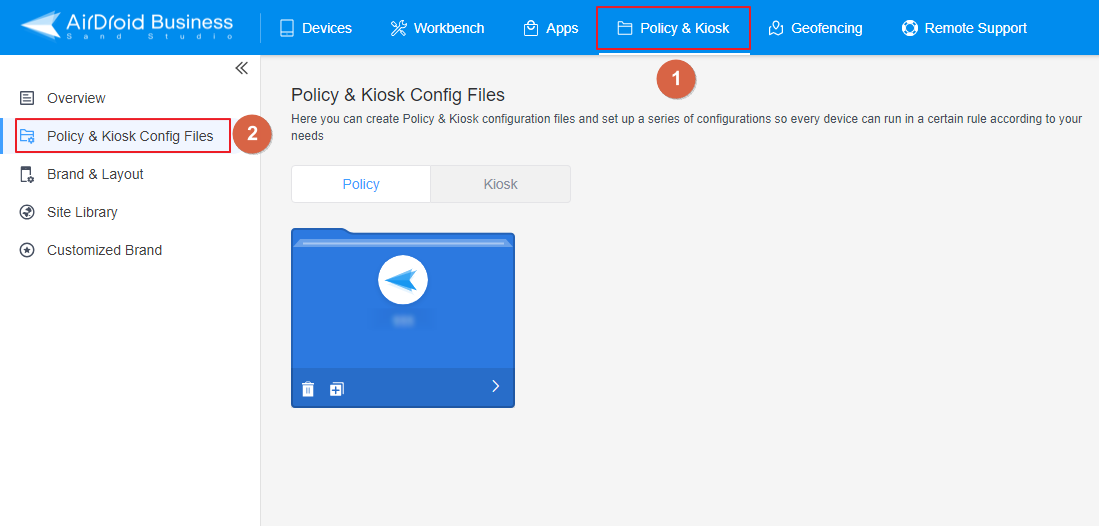
- Step 2Create or Edit a Policy
- LIn this section, you have the option to either create a new policy or modify an existing one.
- ● To create a new policy, click on "+Create Config File", choose "Policy" and then click "OK" on the pop-up.
- ● To modify an existing Policy, switch to the "Policy" tab, select the Policy File you want to modify.
- Click on the "Edit" Button in the top right corner. On the following page, you can set all kinds of limitations and settings for your config file.
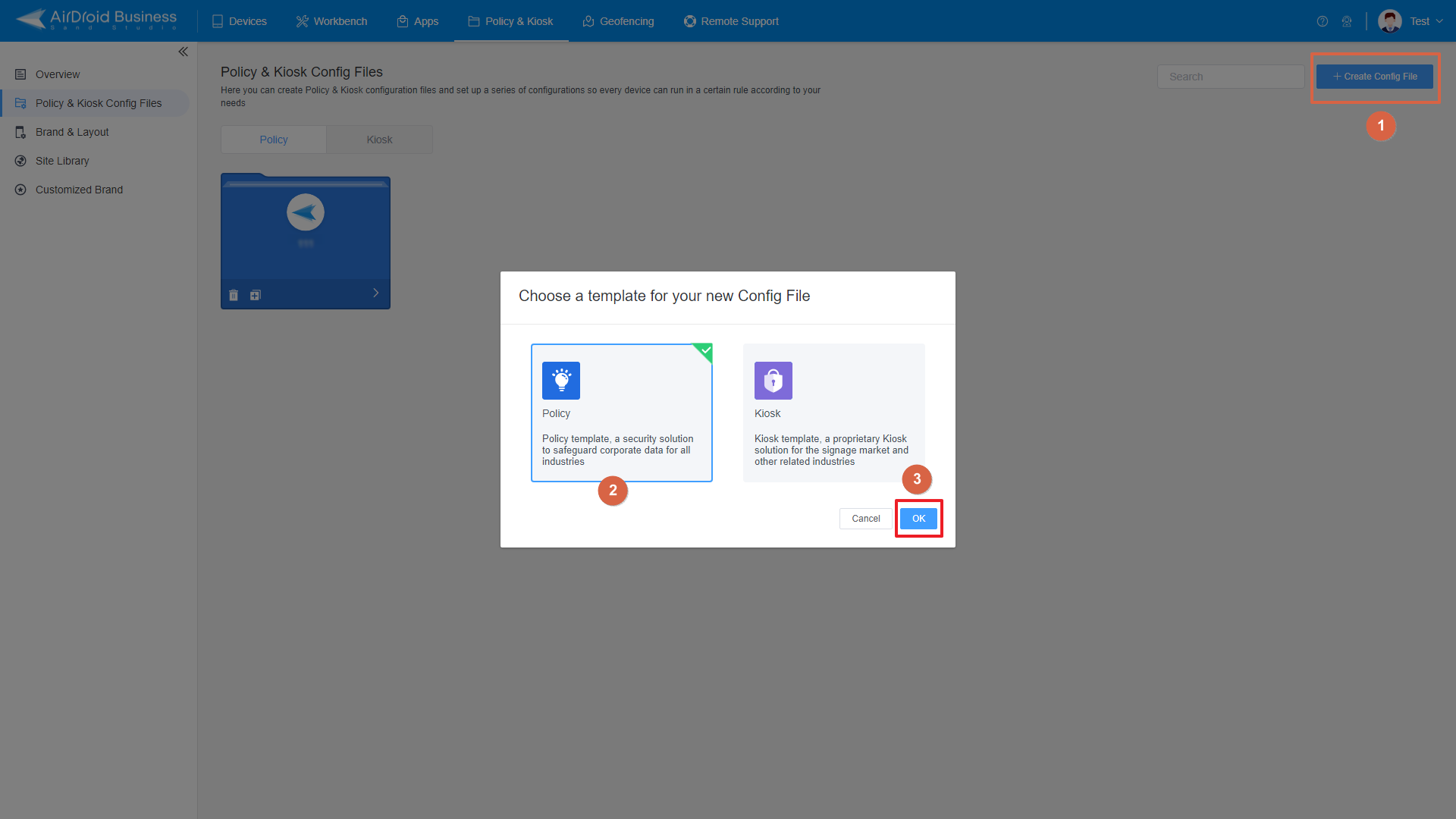
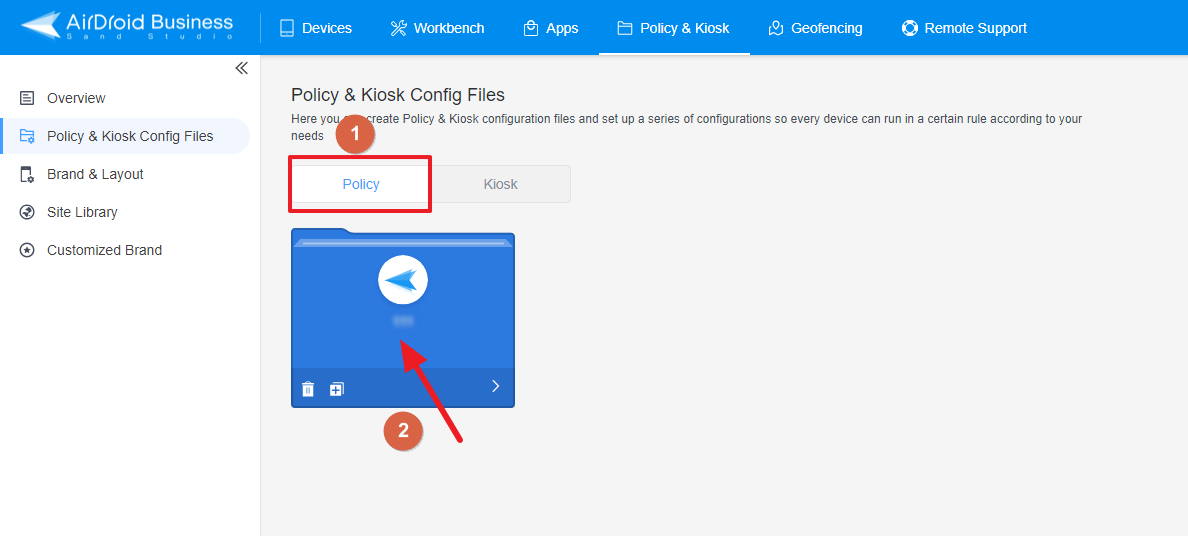
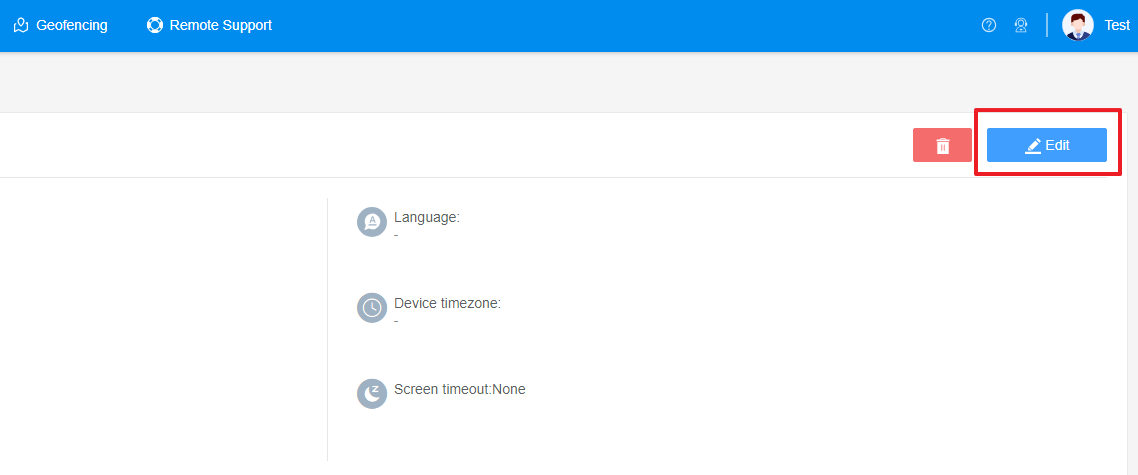
- Step 3Access the "Log in to safe mode" Policy Setting Section
- Click on [Restrictions], and find the "Safety" section. Here, you can configure the "Log in to safe mode" Policy Setting.
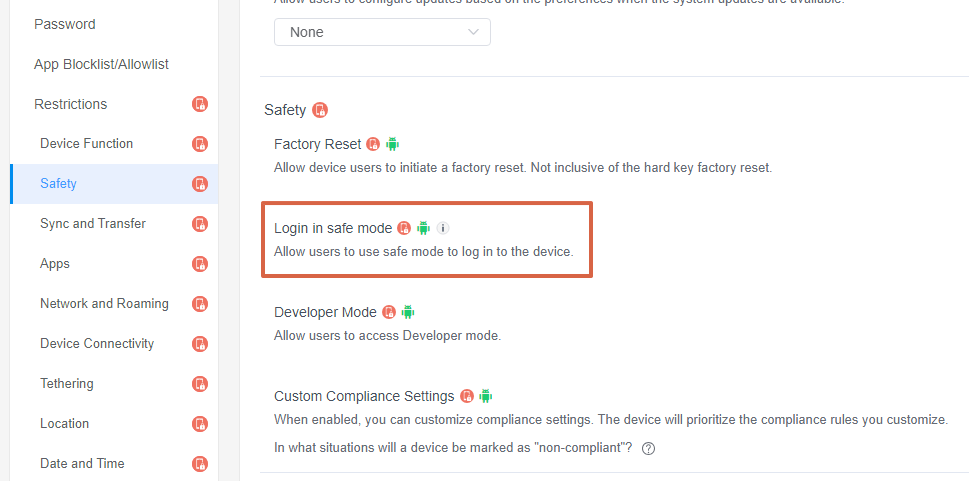
- Step 4Set up the "Log in to safe mode" Policy
- ● To allow users to use safe mode to log in to the device, turn on the switch on the right.
- ● To disable users to use safe mode to log in to the device, turn off the switch on the right.

2. Devices enrolled through Android Enterprise or Zero Touch are not supported.
- Step 5Save and Apply the Policy
- After setting up the "Log in to safe mode" Policy , click "Save" button on the top right corner.
- Then, return to the Policy Management section, select the policy you created or edited, find the [Apply Config File to the following devices/groups] and click [+Add]. Choose the devices or groups you want to apply the policy to and confirm.

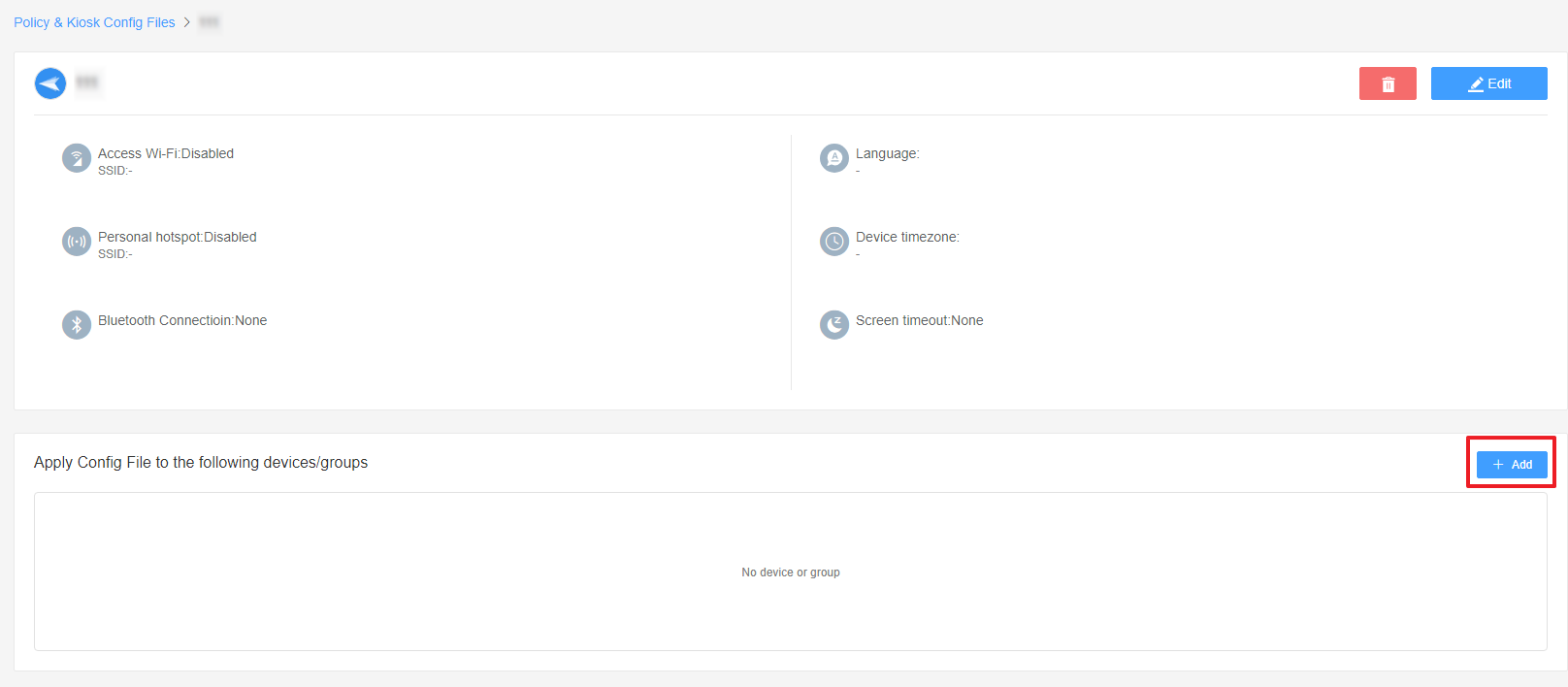
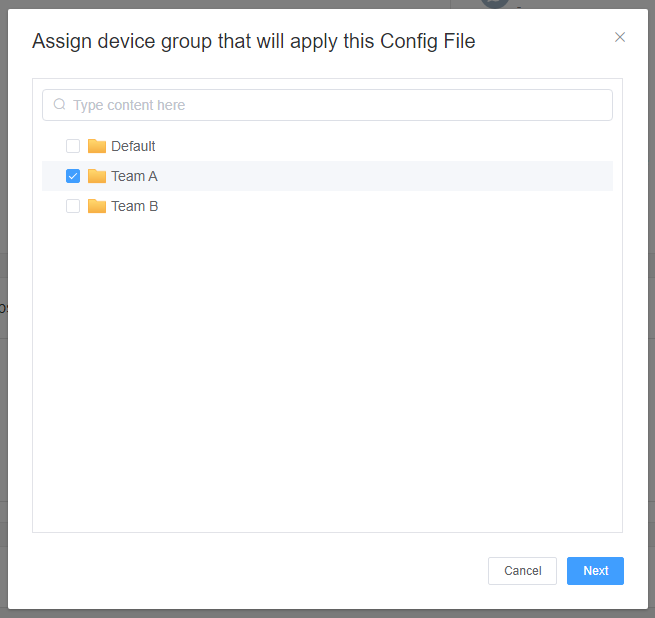
Now, you have now successfully configured and applied "Log in to safe mode" Policy. With this Policy, you can control whether users can use safe mode to log in to the device, thereby preventing unauthorized changes to device settings and enhancing overall device management.
Still need help? Submit a request >>
Related Articles
- How to Use OEMConfig Policy to Restrict the Samsung Device
- How to implement App Blocklist/ App Allowlist on AirDroid Business?
- How can I control camera access using Camera and Lockscreen Camera Settings in AirDroid Business?
- How can I set up password rules with Android Password Policy in AirDroid Business?
- How do I manage Microphone Permissions in AirDroid Business?
You May Also Like
- How to use App Allowlist for Kiosk Mode in AirDroid Business?
- How to Set up Kiosk Website Allowlist on AirDroid Business?
- How to set up Kiosk Browser Settings on AirDroid Business?
- How do I Customize the Kiosk Brand within AirDroid Business?
- How to Modify My Brand and Layout in Kiosk Mode of AirDroid Business?

