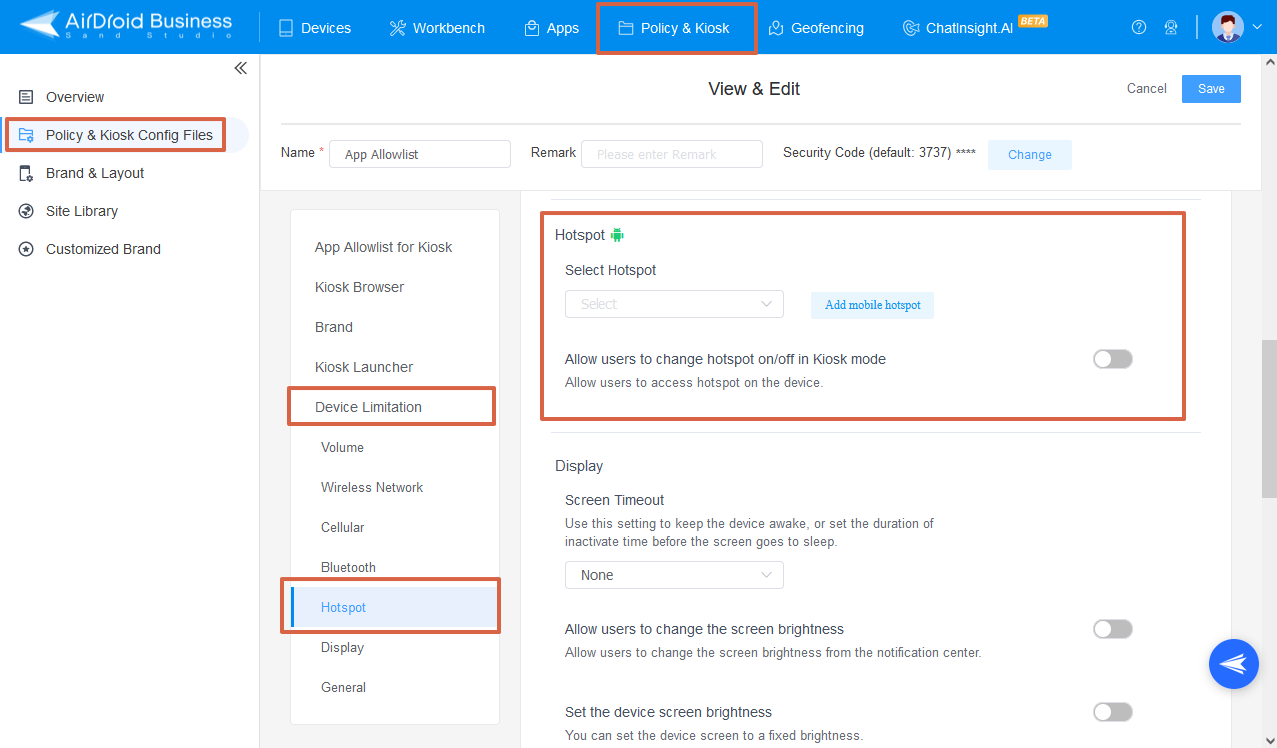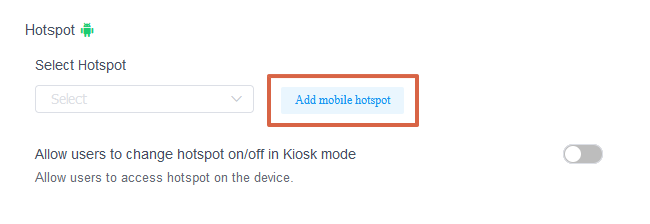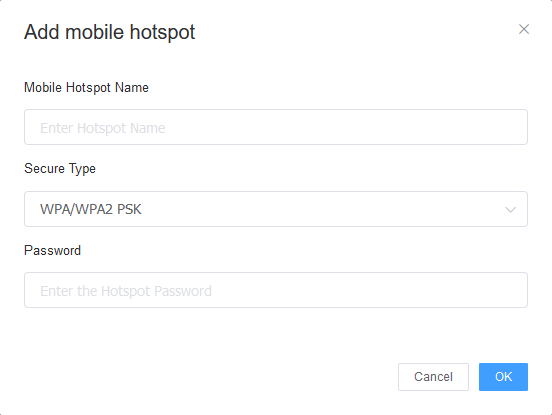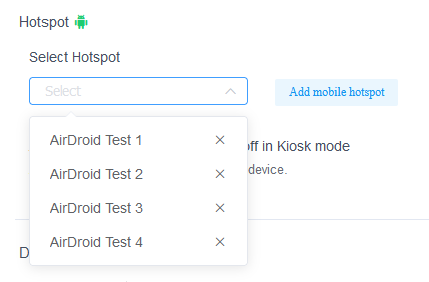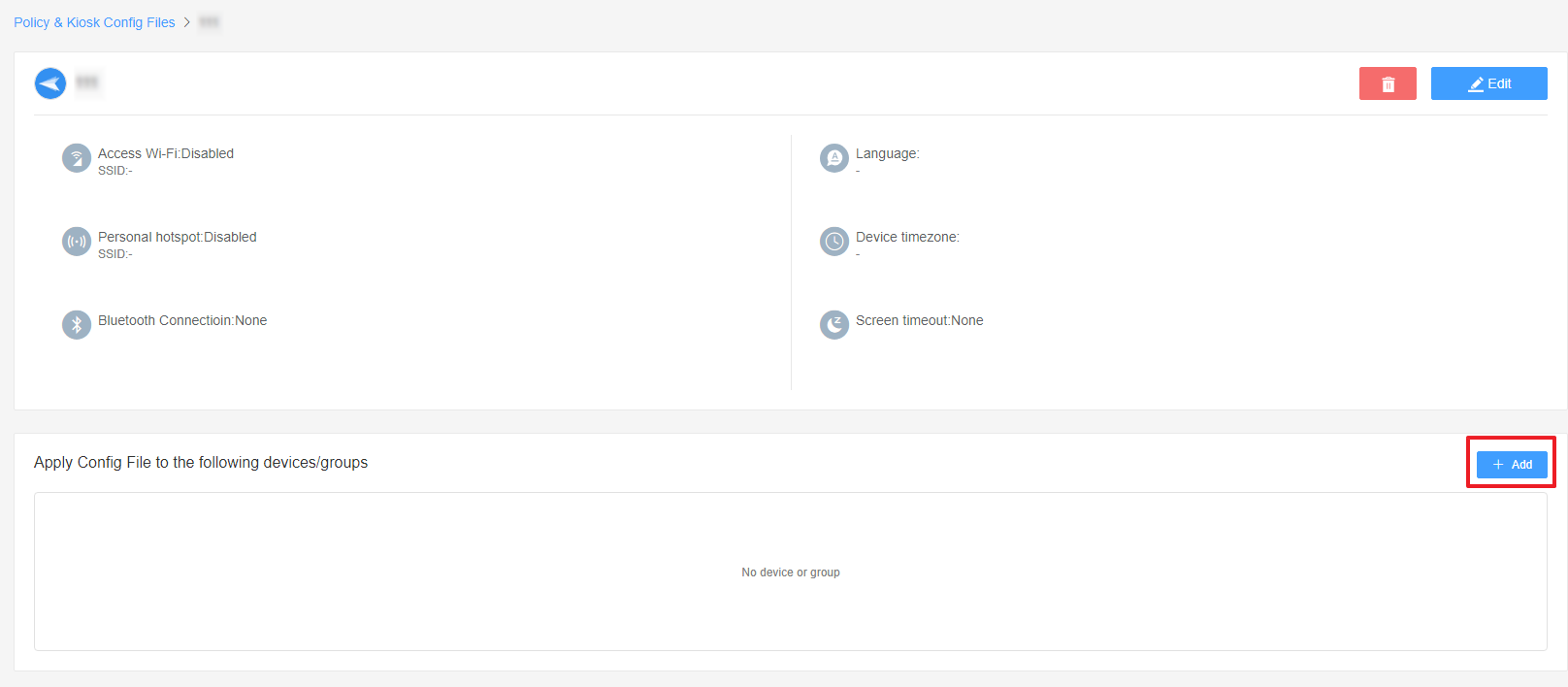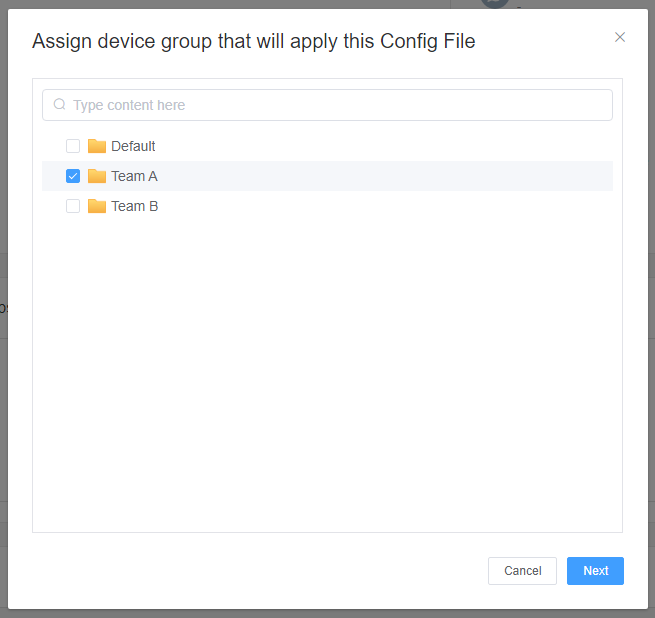How Can I Control Hotspot Access in Kiosk Mode with AirDroid Business?
Controlling hotspot access across multiple Android devices can be a challenging task for Kiosk Mode in MDM(Mobile Device Management). This is particularly important to prevent unauthorized access, manage data usage, and maintain network security. However, manually managing hotspot settings for each device can be time-consuming and inefficient.
AirDroid Business provides an excellent solution to this challenge. In the following sections, we will guide you through a step-by-step process to effectively control and manage hotspot permissions on Android devices in Kiosk mode.
1. This feature only Supports devices below Android 8.0.
2. These settings only take effect when AirDroid Biz Daemon has the Device Owner permission on the device.
- Step 1Access the "Hotspot" Section for Kiosk Mode
- Go to Admin Console > Policy & Kiosk > Policy & Kiosk Config Files. Click on the Arrow icon on your existing Config File > Edit.
- If you have not created a Config File, click + Create Config File instead.
- Next, click on Device Limitation > Hotspot. You can see the "Hotspot" section. This is where you can manage hotspot permissions in Kiosk mode.

- Step 2Add Mobile Hotspot
- Click the button [Add Mobile Hotspot], and you can set up the Mobile Hotspot you want to add in the pop-up window. You can set the Hotspot name, Secure Type and Password, etc.


- Step 3Select Hotspot
- After you add the, you can click the drop-down box and choose the mobile hotspot you just added.

- Step 4Manage the Hotspot Permission
- ● To allow device users to change hotspot on/off in Kiosk mode, please turn on the switch on the right.

- Upon activating this switch, You will find the entrance to the Hotspot settings can be located in the upper right corner of the device interface.
- ● To disallow device users to change hotspot on/off in Kiosk mode, please turn on the switch on the right.

- After turning off this switch, you will find that the entrance to Hotspot settings does not appear in the upper right corner of the device interface.
- Step 5Save and Apply the Settings
- After setting up this Kiosk File, click the "Save" button on the top right corner. (When you create this file for the first time, you will need to fill in the file name and remarks.)

- Next, select the Kiosk File you just created or edited. Find the [Apply Config File to the following devices/groups] and click [+Add]. Choose the devices or groups to which you want to apply the kiosk settings to and confirm.


- When the status in the list turns to "Applied successfully", it means the kiosk settings have been successfully applied to the target devices.

By following these steps, you can efficiently control hotspot access on all your devices in Kiosk Mode using AirDroid Business.
Video Tutorial: Control Hotspot Access in Kiosk Mode
Still need help? Submit a request >>
Related Articles
- How to use App Allowlist for Kiosk Mode in AirDroid Business?
- How to Set up Kiosk Website Allowlist on AirDroid Business?
- How to set up Kiosk Browser Settings on AirDroid Business?
- How do I Customize the Kiosk Brand within AirDroid Business?
- How to Modify My Brand and Layout in Kiosk Mode of AirDroid Business?