Open your keyboard (like Gboard or Samsung Keyboard), tap the clipboard icon, and you'll see your recent copied items. If you don't see it, turn on "Clipboard history" in your keyboard settings.
The Text Has Been Copied to Clipboard Android - Where Is It?
You've probably seen that little message pop up: "Copied to clipboard" everytime you copy something on your phone. But then you wonder, "Okay… so where did it actually go?"
Well, you're not the only one scratching your head. Many Android users hit copy and then can't figure out where their text, link, or password ended up.
The clipboard is there, but it's a bit hidden. And depending on your keyboard and p hone, it doesn't always work the same way.
This guide will walk you through what the clipboard on Android really is, where to find it, how to open it, and what to do if it's missing.
What Is the Clipboard on Android?
The clipboard is your phone's short-term memory. The moment you copy text, a link, or even an image, Android tucks it away there so you can paste it somewhere else.
It's not an app you can open, and it doesn't sit on your home screen. It's more like a virtual notepad your phone uses behind the scenes.
Earlier, the default Android clipboard used to only hold on to your last copied item. So if you copied a password and then copied a funny meme caption right after, guess what? The password was gone, replaced by that caption.
However, many modern keyboards (e.g., GBoard) support a "history" feature where the clipboard stores multiple recently copied items.
Where Is the Clipboard on Android?
This is where things get a little confusing, because unlike a folder you can open or an app you can launch, Android doesn't really give you a "Clipboard" app. The clipboard is more like a temporary storage space that your phone uses when you copy and paste.
You'll usually find it through your keyboard app (e.g., Gboard's clipboard icon or Samsung Keyboard's three-dot menu). Some keyboards, like Google's Gboard and Microsoft's SwiftKey, have built-in clipboard managers that let you do more than just siimple copy-paste.
Even if your phone lets you access it, the clipboard is temporary in nature by default. This means unpinned items disappear after ~1 hour or a restart.
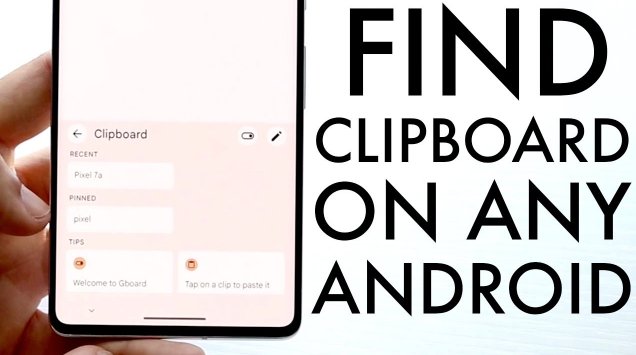
How To Access Clipboard on Android (By Keyboard Type)
Here's the tricky part: the clipboard itself is baked into all Android phones, but the way you actually find it depends on the keyboard you're using. Let's walk through how some of the popular keyboards handle it.
1 Gboard (Google Keyboard)
If you're on a Pixel or many Android phones, you're probably using Gboard. It has a built-in clipboard drawer that can show your recent copies and anything you've pinned for later.
Here's how to open it:
- 1. Open any app where you can type (Messages, Notes, etc.)
- 2. Place the cursor in any text field to bring up Gboard and tap the overflow (four squares) menu icon in the top toolbar
- 3. Tap the Clipboard icon from the menu
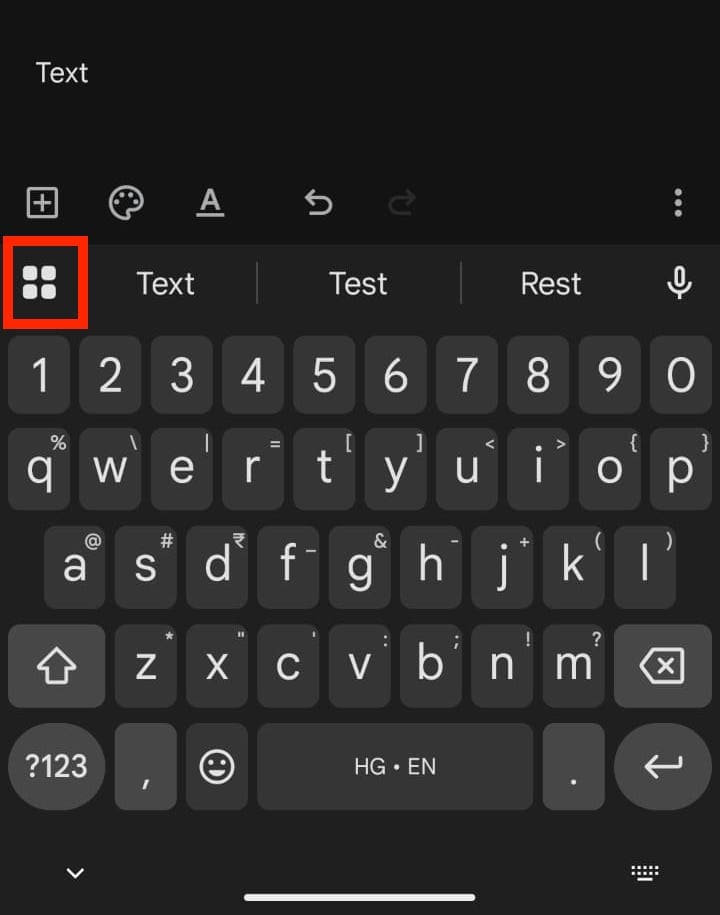
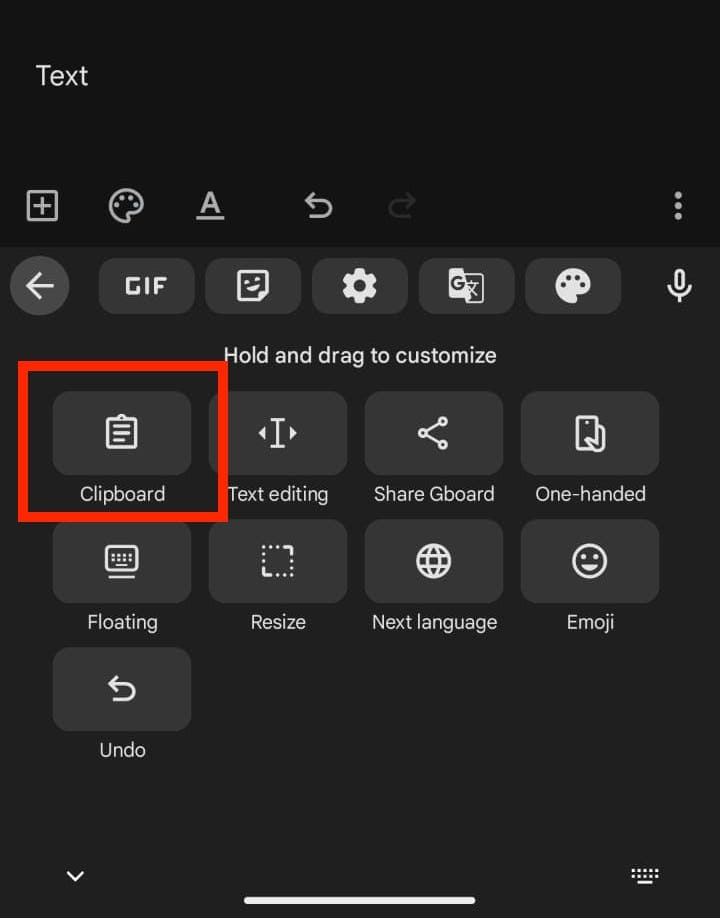
You'll find al the recently copied items in the clipboard. You can also enable or disable the clipboard from the on/off toggle
Tip: Clipboard history is only stored for about 1 hour unless items are pinned. To customize what appears in your clipboard, go to GBoard Settings > Clipboard and modify the options according to your requirements. For example, you can choose to save recent screenshots as well in the clipboard.
2 Samsung Keyboard
Using the stock Samsung Keyboard? Your clipboard lives in the keyboard's toolbar, just like GBoard. Here are the steps to access the clipboard on Samsung phones:
- 1. Make sure the Keyboard toolbar is on by going to Settings → General management → Samsung Keyboard settings → Keyboard toolbar
- 2. Tap into any text field to show the Samsung Keyboard
- 3. On the keyboard, tap the three dots → Clipboard to see your recent copies
- 4. Tap to paste, or long-press to pin, delete, or share a clip.
Bonus for many Galaxy phones: You can add a Clipboard Edge Panel for a quick side drawer of clips by going into Settings > Display > Edge panels. It can be useful when you want to copy multiple items and paste them as you want without repeating the same process over and over.
3 Microsoft SwiftKey
SwiftKey's clipboard is straightforward, and it plays nicely with Windows if you want copy-paste functionality between multiple devices. To open it, you need to:
- 1. Place the cursor in any text field to bring up the SwiftKey keyboard
- 2. Tap the toolbar icon and then tap the Clipboard icon
- 3. You'll find all your saved clips here. Select the clip you want to paste
SwiftKey also offers cloud sync with Windows, known as Cloud Clipboard. First, turn on syncing in SwiftKey settings by going to Rich input → Clipboard → Sync clipboard history to the cloud (sign in with your Microsoft account).
Similarly, on your Windows PC, go to Settings → System → Clipboard → Clipboard history (On) and Sync across devices (On). Now copies can flow between phone and PC.
The only catch? No images. Unlike Gboard/Samsung, SwiftKey only handles text (RIP meme pasting).
Best Clipboard Manager Apps for Android
The built-in clipboard works fine for quick copy-paste jobs, but if you're someone who constantly saves notes, links, passwords, or even funny one-liners, you'll quickly hit its limits.
Clipboard manager apps act like a supercharged notepad that remembers everything for you. Here are three of the most trusted ones:
1 Clipboard Manager
This no-frills app is perfect for users who want a straightforward way to save every copied item indefinitely. Unlike Android's default clipboard, it doesn't auto-delete clips (unless you manually clear them), making it ideal for saving passwords, addresses, or frequent-use snippets. Greqt for students, writers, or anyone who needs to juggle multiple bits of text across apps.
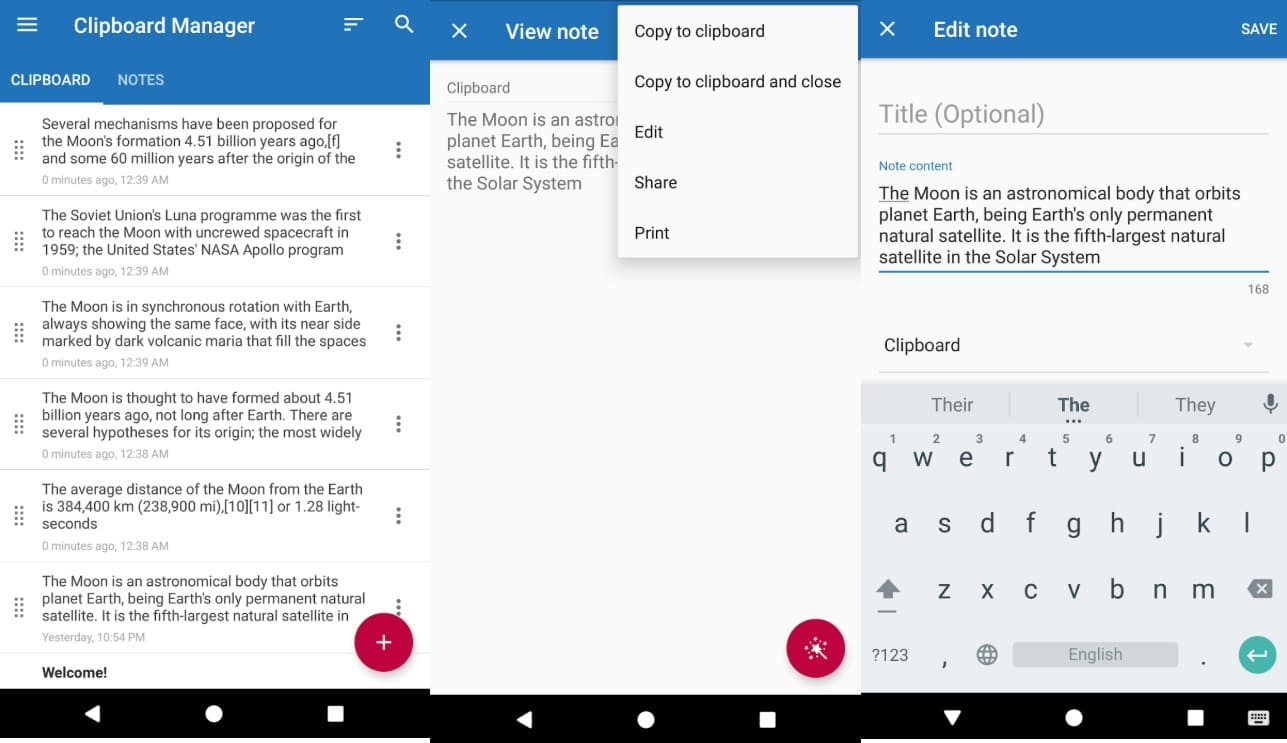
Key features:
- Unlimited clipboard history (no more overwriting)
- Organize clips into lists and folders for easy access
- Search bar to instantly pull up older items
- Works fully offline—your data stays on your phone
2 Clipper
Clipper goes beyond basic history by letting you categorize clips into folders (e.g., "Work," "Shopping"). It also supports cross-device sync via Google Drive, making it a great pick for users juggling multiple devices.
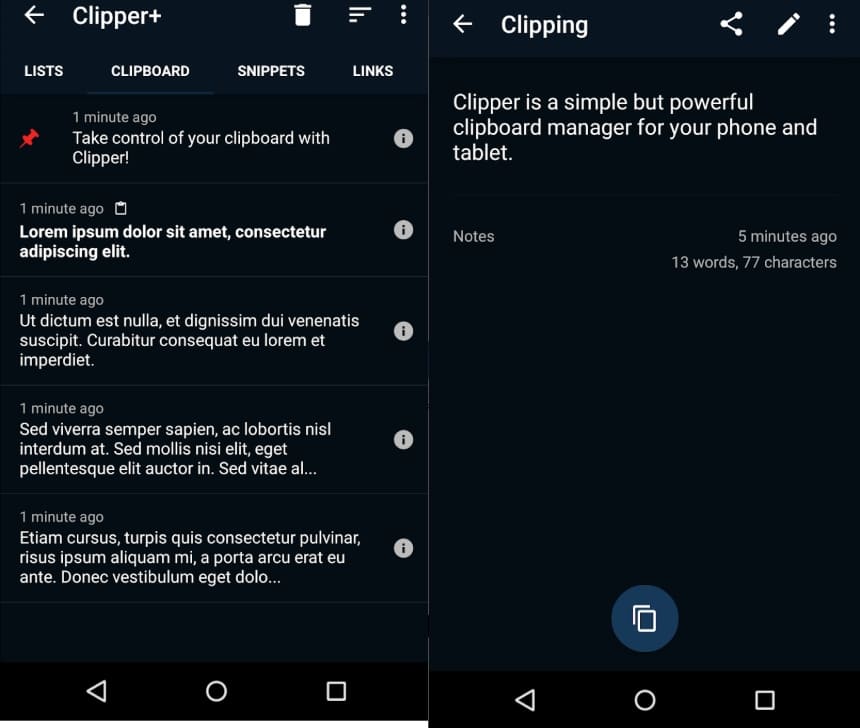
Key features:
- Automatically records everything you copy
- Create, edit, and pin your most-used snippets
- Search and organize clipboard history with ease
- Lightweight and responsive, doesn't slow down your phone
3 Clip Stack
For users who care about privacy and open-source tools, Clip Stack is a strong contender. It saves your entire clipboard history but never sends it online, so everything stays on your device. The app also integrates neatly with your notifications, letting you access and manage your clipboard history without even opening the app. It's minimalist, but does everything you want in a clipboard app.
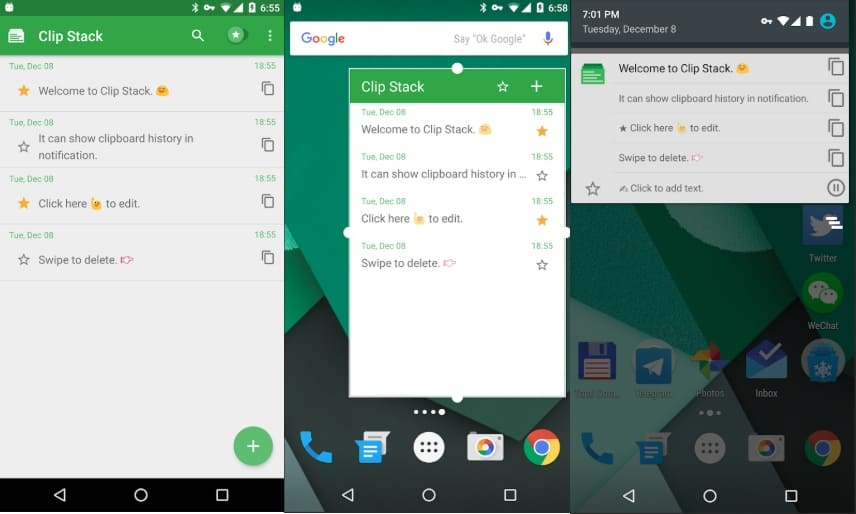
Key features:
- Unlimited clipboard history with offline storage
- 100% free and open-source (no sneaky ads or data collection)
- Restore and reuse old clips quickly
- Notification bar integration for instant access
Final Thoughts
Most people don't think twice about the clipboard until it misbehaves—or vanishes. But once you know where it hides and how to bend it to your will, it stops being that mysterious black hole your text falls into. Instead, it becomes a little sidekick that quietly makes life easier.
And hey, if your built-in clipboard feels like it's stuck in the stone age, there are apps ready to give it superpowers. Either way, the next time your phone says "Copied toclipboard,"you'll know exactly what that means—and more importantly, where to find it.
On Samsung phones, open the Samsung Keyboard → tap the three dots (⋮) → select Clipboard. That's where all your copied items are stored.
Open any text box → bring up your keyboard → look for the Clipboard button (usually in the toolbar or under a menu). Tap it to view or paste items.
If the clipboard is missing, make sure your keyboard supports it and the clipboard feature is turned on. If it's still not there, update your keyboard app or switch to one that offers clipboard support.















Leave a Reply.