To find hidden apps on the app drawer, follow the steps below:
- 1. Open the app drawer on your phone
- 2. Tap the three-dot menu and select "Settings."
- 3. Go to "Hide apps" to check the list of all the hidden apps.
Whether you're new to Android or not, you might notice a place called "App Drawer" when you swipe around. Then, what's the app drawer exactly? What's the difference between the app drawer and the home screen if they are used to store apps?
If you're wondering these questions, you're in the right place! In this article, we'll break down what the app drawer is, how it works, and how it compares to your home screen. So, read on!
By its name alone, an app drawer (also called app tray) is a place that gives you the list of all the apps on your phone, including those on or not on your home screen.
An app drawer serves purposes other than just providing a mere shelter for installed apps. It keeps all your apps tidy and organized. Additionally, it makes finding an app on your phone even easier, thanks to the search function that often comes with it.
After understanding what the app drawer is, you might be thinking that the app drawer and the home screen are similar. Aren't they both just places to find your apps?
Well, not exactly.
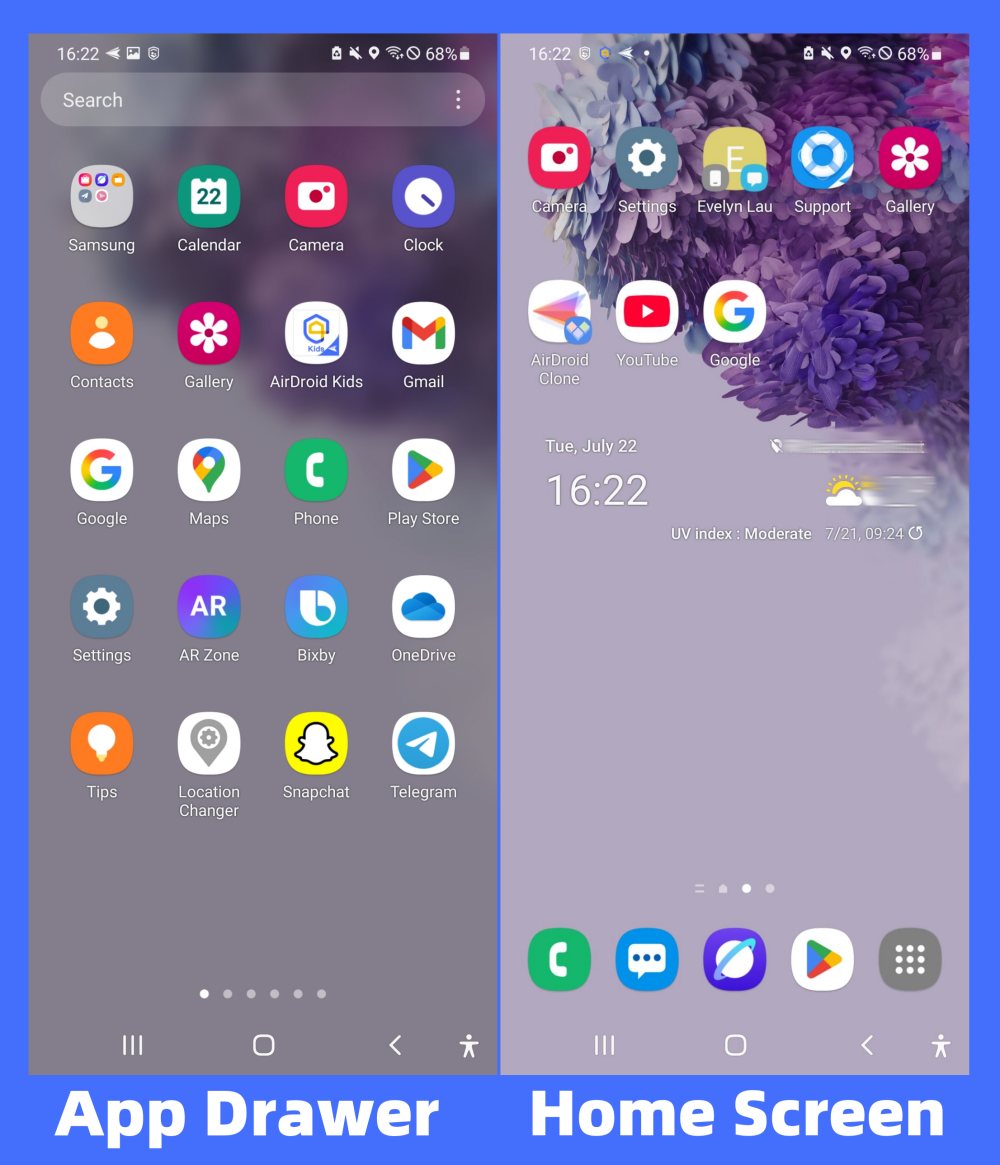
The home screen is the main screen you see when you press the home button. In addition to apps, it also hosts your favorite widgets and essential tools like the clock or weather. Whereas the app drawer only displays the complete list of all the apps you installed.
Moreover, in many Android devices, the home screen often houses the app drawer icon. This means that you can always access the app drawer from the home screen. Here, we break down the table for the difference between the app drawer and the home screen:
| App Drawer | Home Screen | |
|---|---|---|
| Purpose | Store all installed apps in one place | Displays your favorite apps, widgets, and app drawer icon |
| Access Method | Swipe up or tap an icon | Appears right after unlocking your phone |
| Shows All Apps | ✅Yes | ❌Selected apps only |
| Layout | Limited customization | Full customization |
| Visibility | Hidden unless opened manually | Always visible |
So, think of it this way - the home screen acts like a "favorites" board, while the drawer is the full list.
The app drawer is often controlled by the launcher and can be accessed easily by swiping up from the bottom of the home screen. Some Android devices even come with a dedicated app drawer icon, usually a small box with 3x3 dots, which you can tap to open the app tray.
![]()
However, you have to know that some Android devices hide or disable the app drawer by default. So, we offer different steps based on Android models. Let's have a look:
To open the app drawer on Samsung, all you have to do is swipe up from the bottom of the home screen. Alternatively, you can tap the app drawer icon in the bottom right corner of the home screen.
The steps for opening the app drawer on Google Pixel are similar to those on Samsung. Just swipe up from the bottom of your home screen.
The app drawer might be hidden. So, you need to enable it in settings first. Here's how:
🎦Video Tutorial: Turn On & Turn Off the App Drawer on MOTOROLA Edge 40 Neo
🎦Video Tutorial: How to Enable or Disable App Drawer on Xiaomi Phones
🎦Video Tutorial: OnePlus 13: How to Turn On/Off App Drawer
If the app drawer icon is missing on your Android device, do not worry, it could be due to any of the following reasons:
As we mentioned above, the purpose of an app drawer goes beyond storing installed apps. You can also use it for numerous purposes, including:
If you're looking for an app without having to scroll your heart out, all you have to do is use the app drawer search box.
Once you've opened the app drawer, you'll see a search box on top. Then, input the name of the app to find it instantly.
For ease of accessibility, app drawers also allow you to sort all installed apps in alphabetical order. To do this (using Samsung as an example):
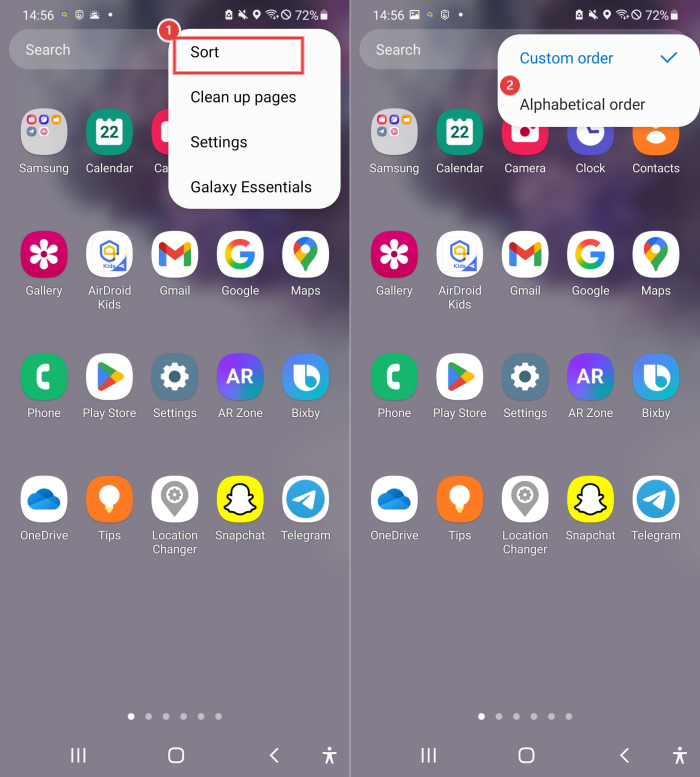
You can also personalize the grid size of the apps on your app drawer. This will enable you to fit more apps on one screen, which can make them easier to find. To do this, follow the steps below:

If you want to keep your app drawer clean, you can choose to add newly downloaded apps to the home screen instead of the app tray. Here's how to do that:
There are some relationships between the home screen and app drawer, and this is part of it. You can easily move your favorite app from the app drawer to the home screen for ease of accessibility. All you have to do is:
How do I find hidden apps in the app drawer?
To find hidden apps on the app drawer, follow the steps below:
How to change app drawer scrolling orientation in Samsung?
With the update of One UI 7, the app drawer orientation has been changed from horizontal to vertical by default. Thankfully, you can easily change the orientation back to the horizontal you're used to. Here's how to do it:
Do iPhones Have an App Drawer?
Yes, iPhone also boasts the app drawer, and it is named "App Library" in iOS. To access it, just swipe left past the last Home Screen page.
Even though both the app drawer and home screen provide the main interface through which we interact with our phones every day, there are some differences between them.
While the app drawer is a menu that displays the list of all apps installed on Android devices, the home screen acts like your favorite dashboard, comprising your preferred apps, widgets, clock, and other shortcuts, including the app drawer.



Leave a Reply.