How to Turn Off AI Overviews on Google Search
AI overviews in Google searches are designed to quickly provide answers to our queries and eliminate the need to scroll through websites. However, many Google users still prefer the traditional search experience without AI overviews. One of the reasons is the inaccuracy of AI-generated responses or the lack of in-depth data.
This leads to the question of how to turn off AI overviews on Google. There is no direct option available in Google's settings to disable AI overviews, but there are other workarounds. In this guide, we have shortlisted the best methods to turn off Google AI overviews on both desktop and mobile.
Part 1. What are Google AI Overviews?
Google AI overviews are AI-generated summaries you see at the top of Google Search results. It provides a quick snapshot of key information about the asked query with links so that you can explore relevant sources in detail. This helps get answers faster without the need to click through multiple websites.
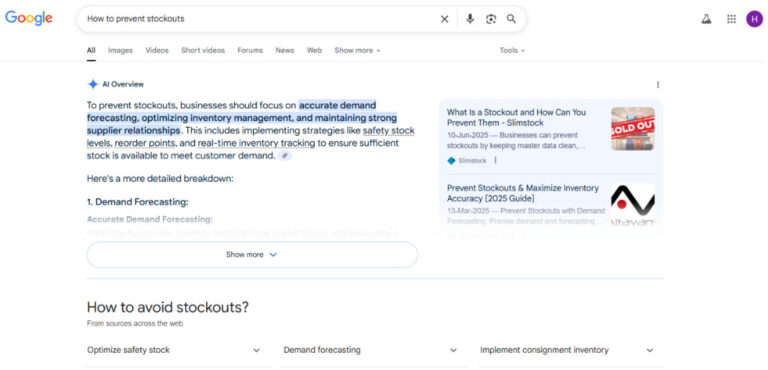
What makes Google AI overviews different from ChatGPT is that there is no option for follow-up questions. It is meant to deliver straightforward answers and provide relevant links for deeper insights.
Part 2. Why Do You Want to Turn Off Google AI Overview?
Although Google AI overviews look like a handy way to get the answers without browsing different websites, there are a few key reasons that urge users to turn off AI overviews:
- Inaccuracy: AI summaries often provide inaccurate or incomplete information. They may be good for general questions, but you can't trust them for technical inquiries or in-depth searches. Therefore, the lack of trust causes users to scroll past the AI responses.
- Lack of Depth: You may be seeking more in-depth details that AI summaries cannot offer.
- Preference for Traditional Search: You prefer browsing multiple websites to find information independently, rather than relying on a single consolidated answer.
No matter what reason has led you to this article, head to the next part to learn the best ways to turn off AI overview in Google Search.
Get Rid Of the AI Temptation?
Try using AirDroid 's focus mode! This focus mode can only be turned off after the set time or by a parent, ensuring you stay on track until the task is done.
Part 3. How to Turn Off Google AI Overviews on Desktop?
There isn't a dedicated on or off button for Google AI overviews. However, you can still get rid of it using different ways. Below, we have shortlisted two effective methods on how to turn off Google's AI overviews on desktop:
1Turn off Google AI Overviews by Browser Extensions
There are browser extensions that can turn off Google AI overviews. "Hide Google AI Overviews" is one popular extension for this purpose.
Follow the steps below to install and use Hide Google AI overviews:
- Step 1. Go to the Hide Google AI Overviews extension page from the Chrome browser.
- Step 2. Click Add to Chrome to install the extension.
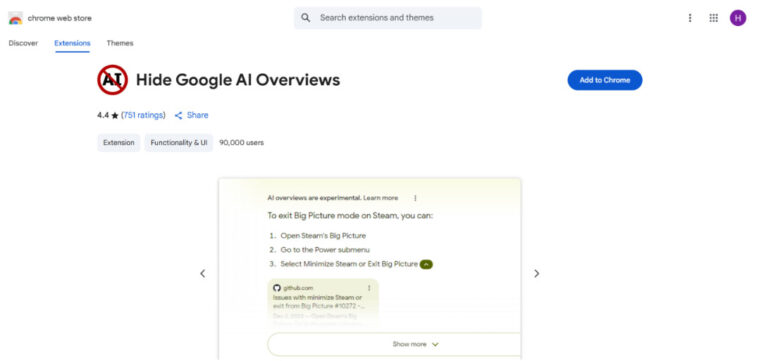
Once the extension is installed, it will start working immediately. You will notice that your Google searches will no longer show AI overviews.
2Adjust Browser Search Settings
You can change the browser search settings to avoid seeing AI overviews in Google search. Check out the following steps on how to turn off AI overviews in Google Chrome by adjusting the search settings:
- Step 1. Launch Chrome and type chrome://settings/searchEngines in the search box.
- Step 2. Click the Add button next to the Site Search section.
- Step 3. Fill the pop-up box with the below details: Name: AI Free Web; Shortcut: @web; URL:{google:baseURL}search?q=%s&udm=14
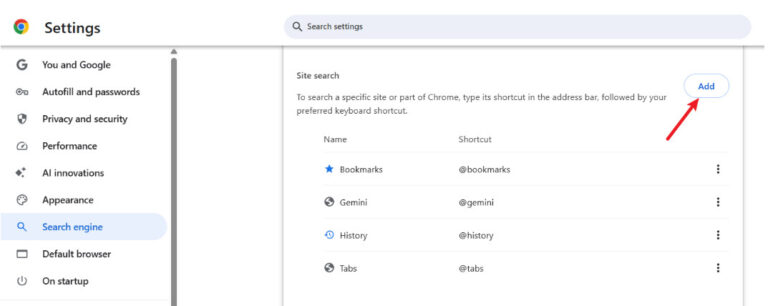
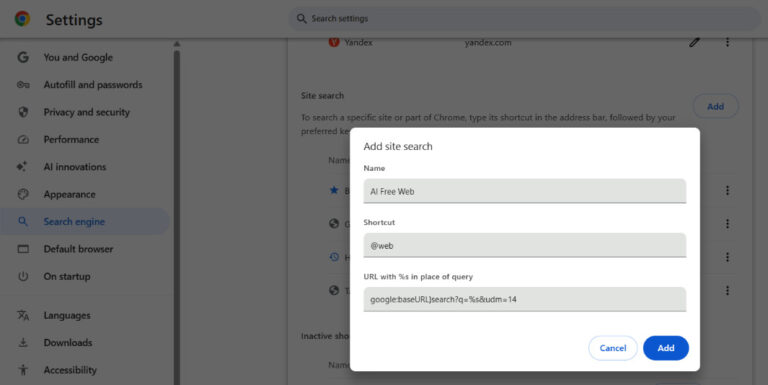
Once done, you will see AI Free Web in the list. Now, click the three dots next to it and select Make Default. Afterward, you won't get any Google AI overview results.
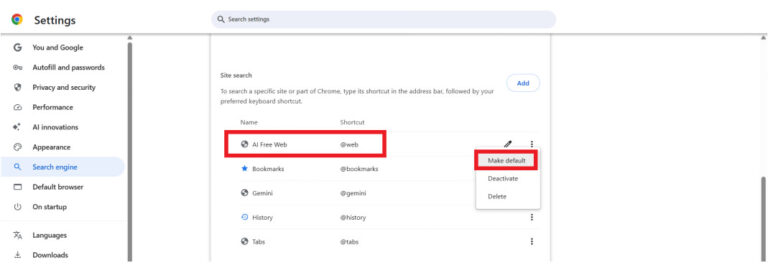
Part 4. How to Turn Off Google AI Overviews on Mobile?
Turning off Google AI overviews on smartphones is more complex than desktop. You don't get any straightforward plugins or settings to configure. However, there is a solution that requires you to use the "Web" tab.
Here's how to turn off AI overviews Google on Android or iPhone using the Web tab:
- Step 1. Go to http://tenbluelinks.org from your Chrome app.
- Step 2. Open a new tab and search for anything.
- Step 3. Click the three dots menu from the bottom right corner.
- Step 4. Go to Settings > Search Engine. You will see "Google Web" in the Recently Visited section. Select it and close Settings.
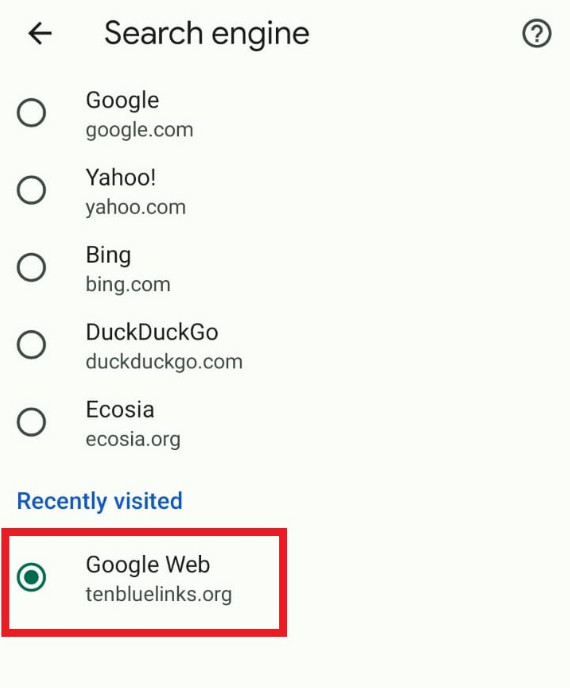
Now try doing web searches on your Chrome app. There won't be any AI overviews now. You can use similar steps if your search is for how to turn off Google AI on iPhone.
Part 5. Additional Tips to Turn Off Google AI Overviews
Now that you know how to turn off AI overview in Google Search, here are some useful tips worth considering:
- Backup Your Settings: Before changing browser search engine settings, back up your current settings to restore later if desired. To do so, sign in to your Google account within Chrome and turn on sync.
- Use Alternative Search Engines: Consider using DuckDuckGo, Bing, or other search engines in classic mode if you want search results without AI summaries.
- Modify Search Queries: Appending terms like -AI around queries sometimes prevents AI overviews from showing.
- Regularly Update Extensions: Keep blocking extensions up to date to handle changes in Google's UI or AI overview detection methods.
Conclusion
Google AI Overviews are meant to enhance our search experience, but the inaccurate and generic responses often hinder their usefulness. Above, we have learned how to turn off AI overviews on Google using different methods on both desktop and mobile. So, ditch AI overviews today and return to the traditional Google search experience, where you can explore diverse viewpoints from various websites.
FAQs















Leave a Reply.