Not unless you send them as stickers or images. When you type an emoji on Android using an iOS-style keyboard or emoji font, the other person will still see it in their device's default style, not Apple's. The only way to guarantee someone sees the exact iPhone emoji look is when you use an iOS emoji sticker pack or share emojis as images.
How to Get iPhone Emojis on Android (2025)—No Root, Safe Methods
Apple has always done a great job in designing its emojis. The clean, lively, slightly polished look gives them a distinct vibe that is rather hard to replicate in other OSs. The closest you can find is in Samsung's newer models, but what if you want exactly the same emojis as Apple?
Well, today we're going to show you three methods to get that done without rooting/jailbreaking your device. We have added a quick decision chart right here for your convenience:
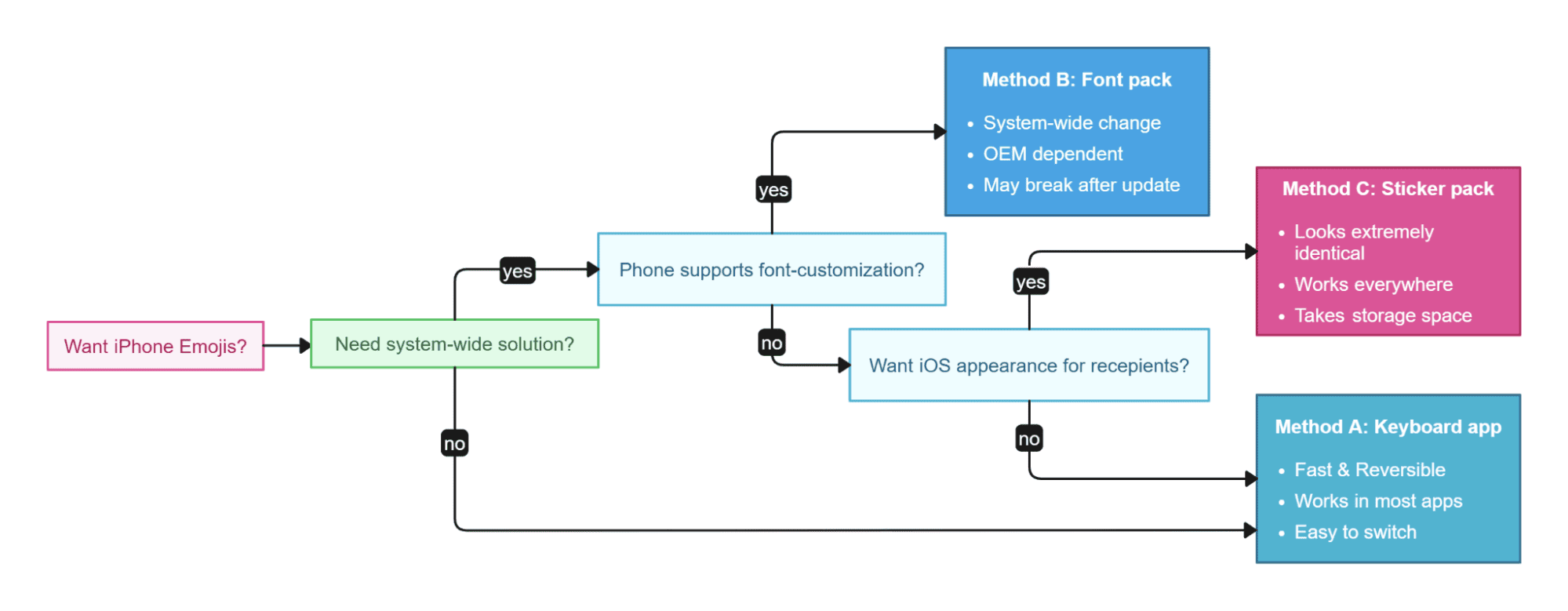
Quick Decision—Which Method Should You Choose?
Before knowing the solutions, it's important you understand that each OS has its own unique emoji style; hence, the same emoji shows up differently on your and your friends' devices.
- If you want the fastest, reversible option: Use an iOS-style keyboard app (works on most Android 9+ devices).
- If you want system-wide emoji visuals and your phone supports themes, try an emoji font/overlay (OEM-dependent).
- If you need exact iOS visuals for sharing: Use sticker/image packs (they look identical to recipients, but they're images, not text; so they have to be sent separately).
A iOS-Style Keyboard App
This is the fastest and safest solution for most users, as you don't have to tweak anything in your default system; instead, you just download a keyboard app, turn it on, switch to iPhone emojis, and done. You can use popular keyboard options like FancyKey and Facemoji. For this instance, we're showing how to do it for FancyKey:
- 1. Download and install the FancyKey app from APKPure (verified source): Download here.
- 2. Go to Settings → System → Languages & input → Virtual keyboard → Manage keyboards (setting names may vary slightly based on device).
- 3. Toggle the switch next to the "FancyKey" keyboard.
- 4. Tap OK on the security prompt.
- 5. That's the first part done. Now open the keyboard app; allow it the necessary permissions.
- 6. To set up the FancyKey keyboard, go to Settings and then click on Preferences.
- 7. Go to Display and tap Emoji Styles.
- 8. Pick the style of emoji you like from the list. The X (previously Twitter) emojis look a lot like the Apple ones. Hit "OK" so you have the new emoji style selected.
- 9. Finally, it's time to use the keyboard! Go somewhere that pops up the keyboard (e.g., the search bar) and click the keyboard icon found in the lower right or lower left corner of the keyboard.
- 10. Select FancyKey from the Change keyboard screen. And voila, you're done!
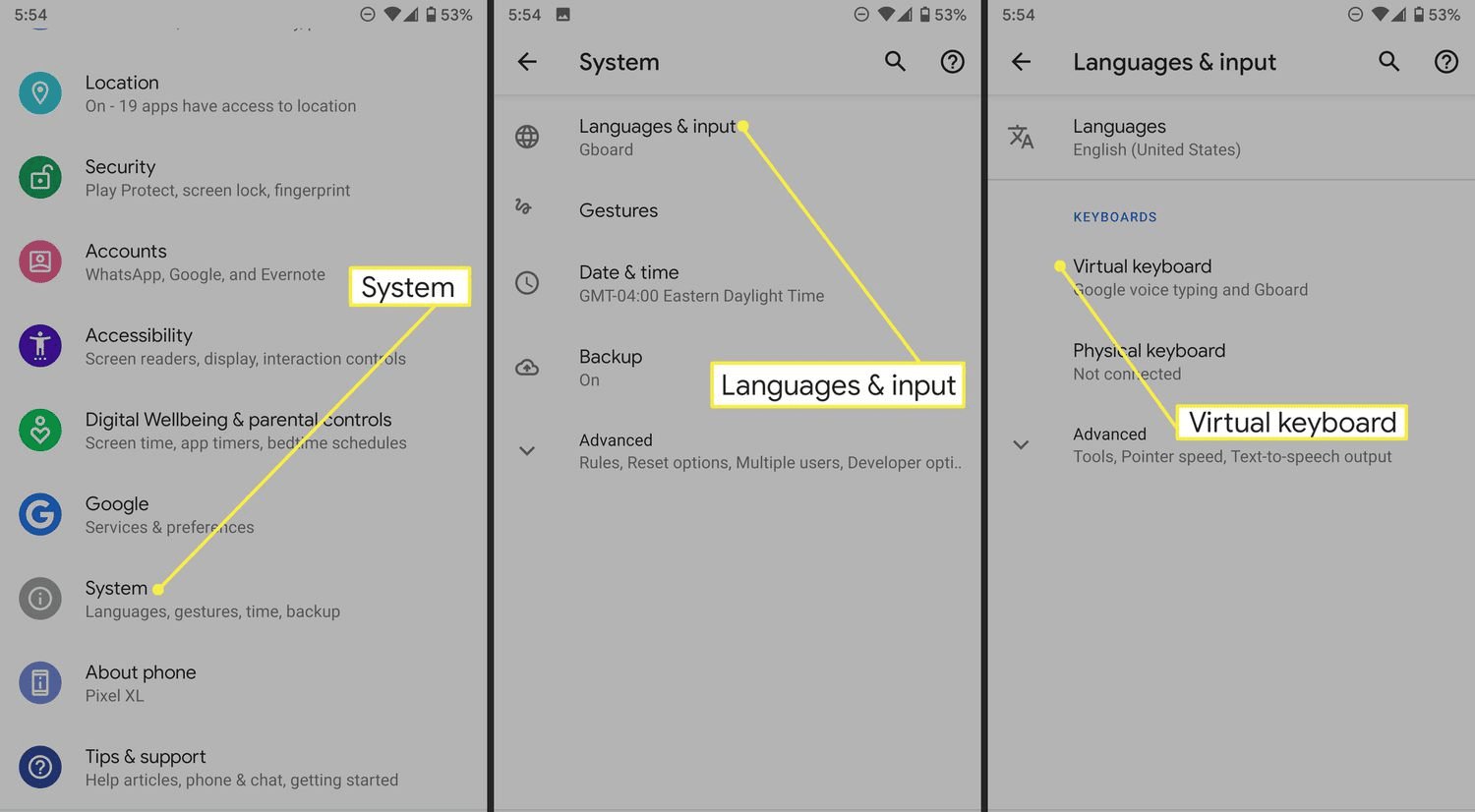
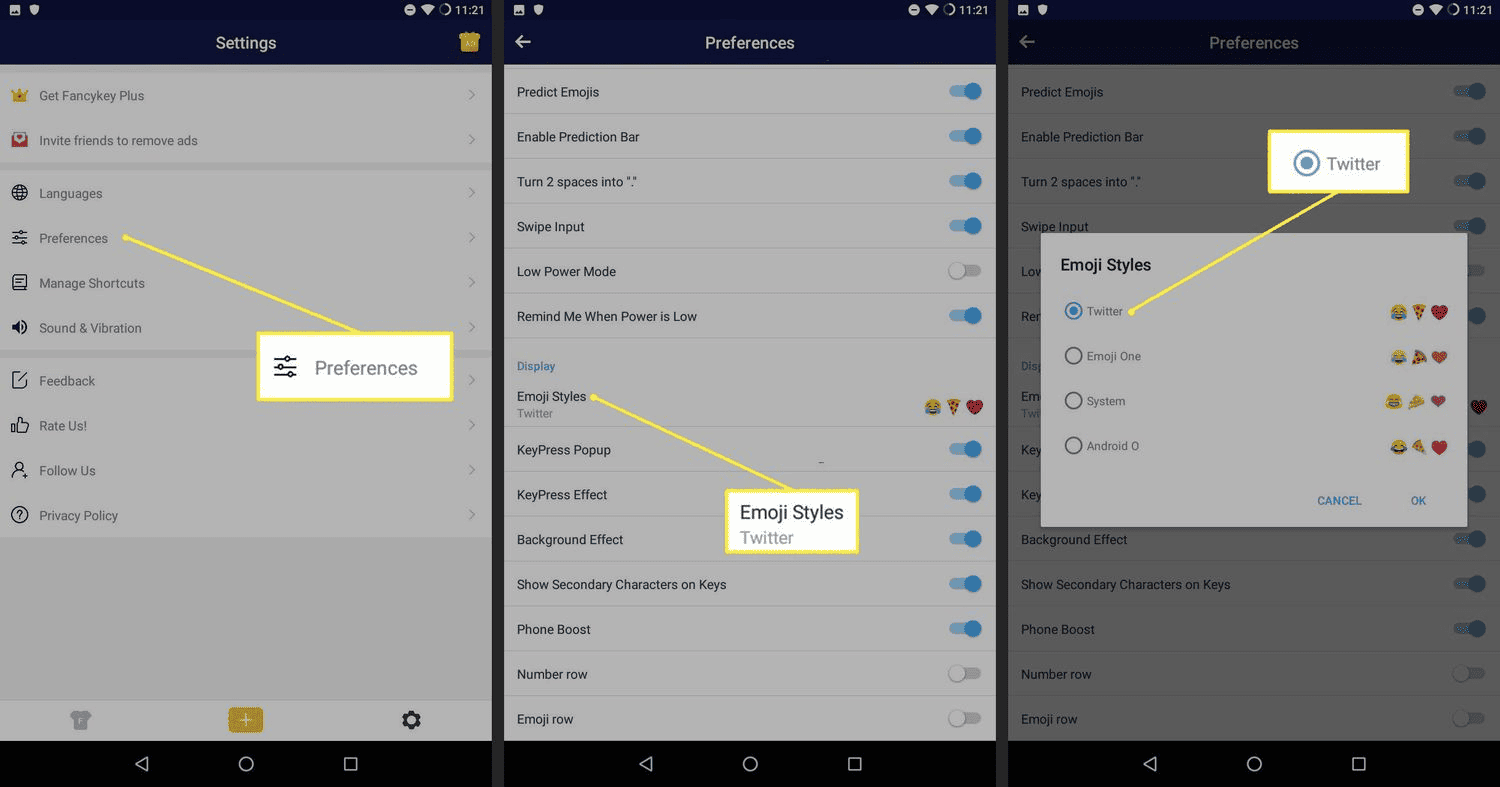
Using the same process for any other keyboard app, you can enable iOS (or any emoji style) emojis for your Android device! Some keyboards offer iOS-style sticker packs for exact appearance. Just keep in mind that it's only visible to you and not the person you're texting. But on the bright side, it's easy to switch back to the default keyboard anytime!
Where It Works / Limitations
- Works system-wide in text fields, but not in apps that override emoji rendering (WhatsApp, Telegram, and apps that have their own style of emojis).
- If the keyboard only sends images, recipients won't see them as text emojis.
Troubleshooting
- If emojis don't appear, confirm the new keyboard is selected.
- If the keyboard requests suspicious permissions (like camera), uninstall immediately and try a safer alternative.
B Emoji Font Pack
This one's a little more system-wide than using an emoji keyboard. An emoji keyboard changes the emojis for the keyboard you're using (and sometimes when you're typing). But using an emoji font pack, you have the advantage of seeing iOS-style emojis all over your system. That means you get to see emojis like any Apple user would. However, this method is also one-sided, meaning it's not for texting, and your receiver can't see the same emoji style. Here's how to do it:
- 1. Download and install the zFont 3 app from the Google Play Store.
- 2. Open zFont 3, go to the emoji section; find and download your favorite iOS emoji pack.
- 3. Now you'll be prompted with the next steps. Click on them one by one to download zFile, install the Samsung Sans font, and change your font style to it.
- 4. Log in to your Samsung account and back up your settings.
- 5. Uninstall the Samsung Sans font.
- 6. Install the font and emojis you got from zFont 3 (you'll be automatically guided through these steps via the font changer).
- 7. Log in to your Samsung account and back up only your settings (do not skip this).
- 8. Now we can finally move on to the "How to change?" part. Click on "Install iOS 15.4 (zFont)" to install the emoji font.
- 9. Go back to your font settings by clicking on the next step, and change back to the default.
- 10. Finally, restore your backed-up settings.
- 11. If the emojis haven't changed, restart your phone.
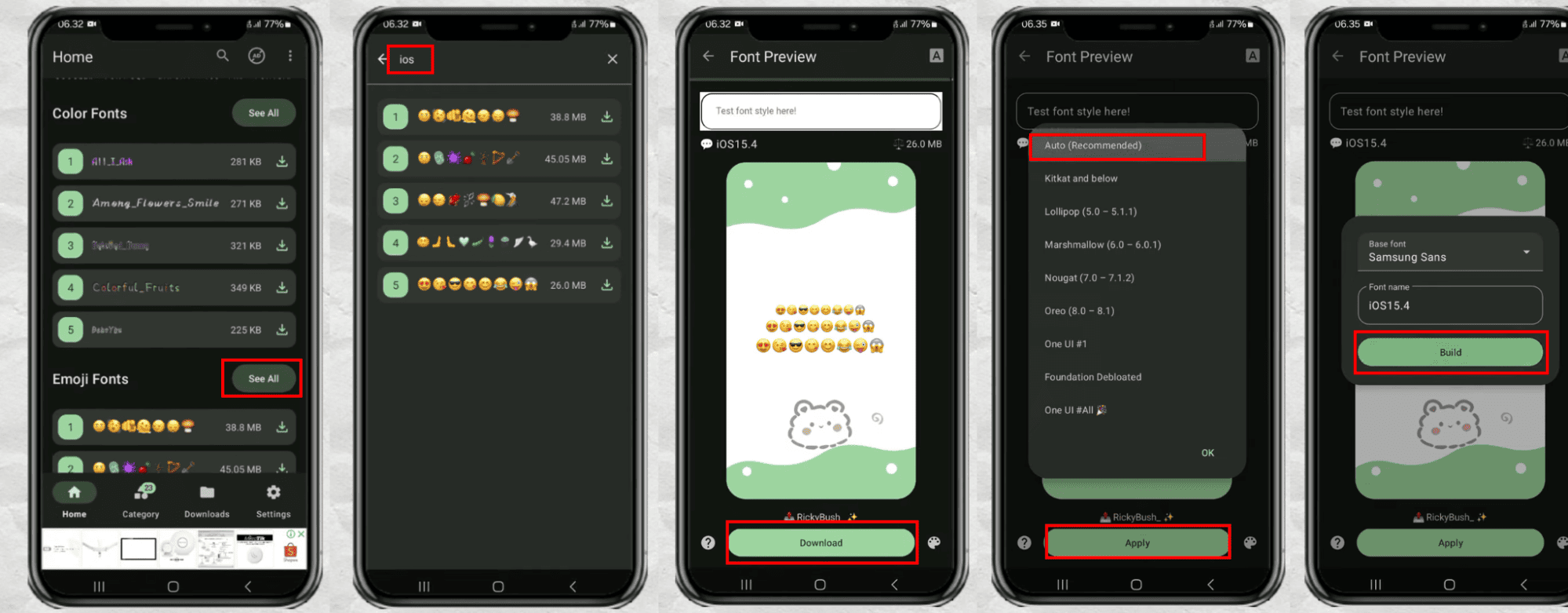
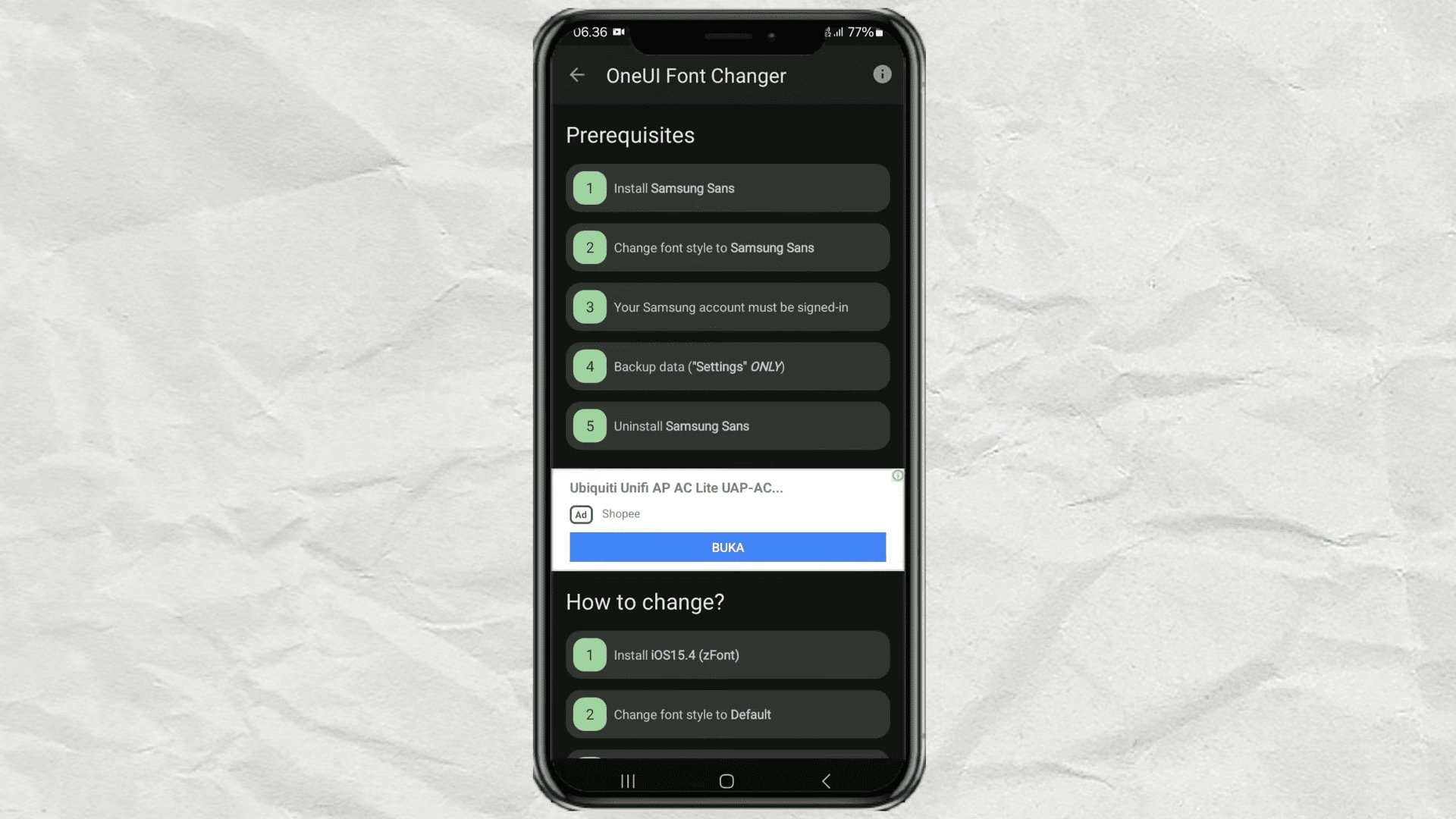
P.S. If the steps are still unclear to you, we highly recommend watching this easy-to-follow video: How to Change Samsung Emoji to iPhone Emoji Using zFont 3 - Easy Steps!
Limitations & Warnings
- Many font swaps won't affect apps that ship their own emoji (WhatsApp, Telegram, Facebook).
- Theme hacks may break after Android updates.
- Avoid downloading Apple's actual emoji font—it's copyrighted and not legally redistributable.
- If font swap fails system‑wide, try the keyboard method or stickers instead.
C iOS Emoji Sticker Pack
If you're texting your buddies and want them to see the same emojis as you do, we have a better way. Instead of bothering with font packs and keyboards, you can download full iPhone emoji sticker packs and use them as you would any other sticker pack. The only downside is that you can't send the emoji stickers inline. Regardless, it's the best casual method. For today's example, we're using "iOS Emoji Stickers," and here's how to use it:
- 1. Download the app from the Google Play Store: iOS Emoji Stickers - Apps on Google Play.
- 2. Open it, select your language, and allow it to send notifications. You'll be greeted with the app's home screen.
- 3. Click on "iOS Emoji Stickers"—they'll walk you through the two options available.
If you choose the better option, "Add Sticker Pack," you can instantly download and install those stickers into your WhatsApp chats. The other option, "Copy Stickers," is best for users with Android 9+ versions who use Gboard as their main keyboard.
To Add a Sticker Pack:
- 1. Choose your favorite sticker pack from the list.
- 2. Click on the "Add to WhatsApp" button to add the sticker pack to your WhatsApp instantly.
- 3. Use added stickers from WhatsApp's sticker tab while chatting with someone!

To Copy Stickers:
- 1. Go to the chat you want to use the emoji in.
- 2. Click on the clipboard icon in your Gboard.
- 3. Turn on the clipboard history if it wasn't turned on already.
- 4. Switch to the app again and tap the emoji sticker pack of your choice.
- 5. Click on any emoji you want to use.
- 6. Click "Copy" to save it to your clipboard.
- 7. Go back to your chat—you should see the copied sticker in the toolbar where your clipboard previously was.
- 8. One tap on it will insert the emoji as a sticker in WhatsApp.
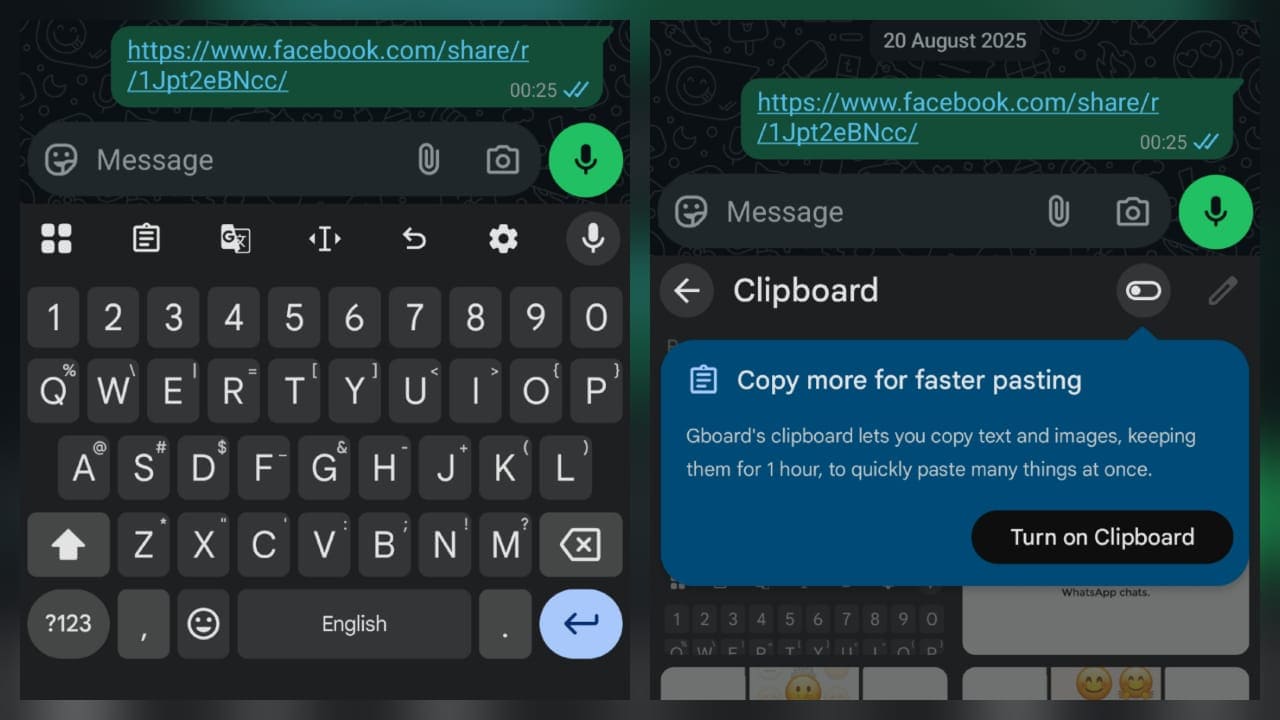
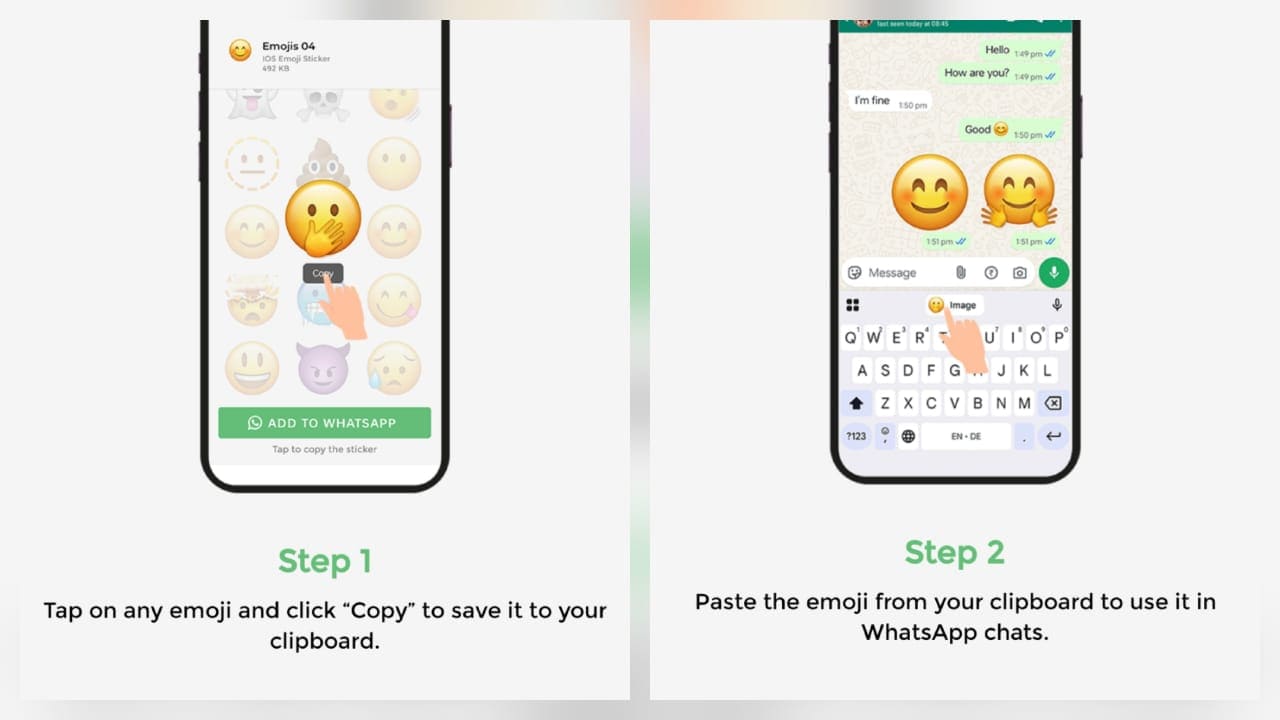
This method is preferred if you only want to use them once in a while and don't need the whole library.
Drawbacks/Trade-Offs:
- Stickers look identical to iOS emojis, but they're not searchable or accessible like text.
- They take more storage/data than Unicode emojis. But it's not notable unless you're running low on space.
Conclusion
As you can probably tell by now, you can't really replace the whole Android emoji set with iPhone emojis without rooting your device… BUT these non-root methods should give you ammunition enough to do what you need to get done. The fastest and easiest option remains to be an iOS-style keyboard app. If you've got Android 9+ and you want system-wide changes, you can go for method B with no hesitation.
However, if you want your lovely friends to see the emojis as well, download a sticker pack, which you can use directly on WhatsApp, or use the copy method to use it anywhere. Of course, each method has its mentioned trade-offs, but they get the job done safely, and that's all you need! We hope this blog post has helped you with your experimentation. See you at the next one!
FAQs
Yes. Using third-party keyboards and emoji fonts from the Play Store that mimic iOS style is totally legal. However, directly downloading or copying Apple's official emoji font to Android isn't legal since Apple's emoji designs are copyrighted. The safe route is sticking to legitimate apps and fonts designed specifically for Android that create iOS-style alternatives without stepping on Apple's toes.
Anytime. Reverting is super simple since these methods don't actually change anything fundamental in your Android system. If you installed a third-party keyboard like FancyKey, just switch back to your default keyboard. If you changed your system font using zFont 3, you can restore your backed-up settings or change back to the default font. As for stickers… well, they change absolutely nothing.
Yes, rooting is pretty much the only way to completely replace Android's system emoji font with Apple's actual designs across your entire device. But honestly, these no-root methods should give you enough freedom to get what you need done! Plus, even with root access, apps like WhatsApp and Telegram ignore system fonts and stick with their own emoji sets anyway, so you still won't get iOS emojis everywhere.
WhatsApp, Telegram, and Facebook are the main culprits here since they ship with their own emoji styles. Many font swaps and keyboard changes won't affect these apps because they override emoji rendering with their custom sets. For these stubborn apps, your best bet is using dedicated sticker packs instead of trying to change system fonts—that way, your friends will actually see the iOS-style emojis you're sending!















Leave a Reply.